Docs
admin, bulk, cancel, ChargeBee, credit, delete, dunning, failure, filters, invoice, multiple, not, note, offline, online, PAID, payment, quote, subscription, UI, unpaid, void, console
461783
2020-07-20T20:47:06Z
2025-02-20T05:25:12Z
819
1
0
247181
How to cancel subscriptions with an unpaid invoice?
How to filter the existing unpaid invoices and cancel the adjoining subscriptions?
Summary
Unpaid invoices are a result of payment failure. If you have multiple unpaid invoices you can void or delete them from the Chargebee UI or using the bulk operation.
You can use the Filters option in Chargebee's admin console to obtain the list of the existing active offline/online subscriptions with unpaid invoices.
Tip: To avoid having unpaid invoices and retaining the subscription status as Active in the future, we recommend you to set your Dunning settings as the final action.
To filter unpaid invoices, Go to Chargebee Dashboard,
Invoices, credit notes, and quotes
Invoices
Select Unpaid Invoices filter
Tip: You can add as many filters as necessary to narrow down your list
At this point, you can choose to take actions from within the Chargebee UI, your options are,
You can follow up with your customers by sending an email to collect payments
You can choose to void invoices
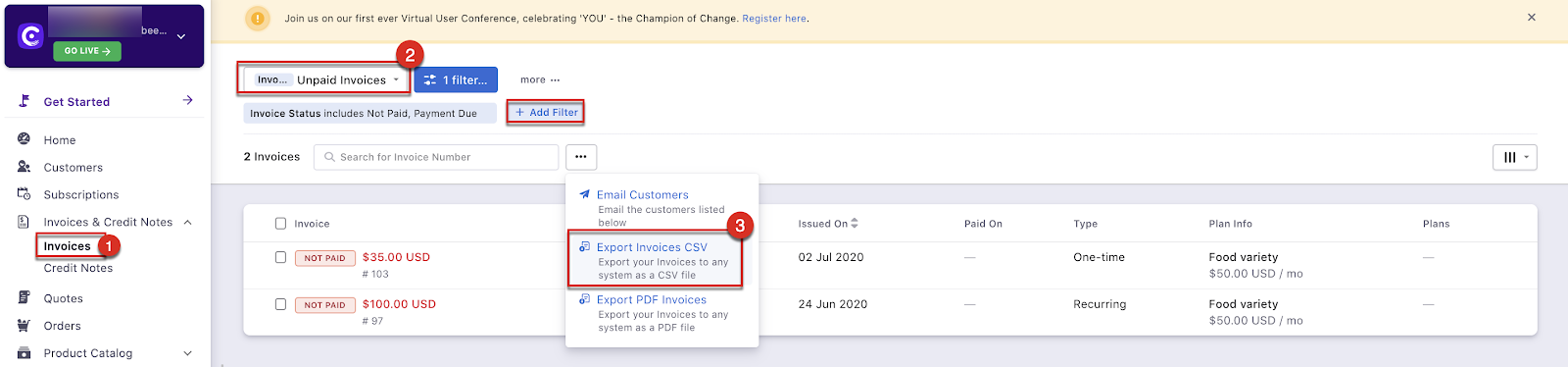
Invoice filters - Chargebee's Leap UI
Once you have the list of customers in Chargebee (as mentioned above)
Click on the Export Invoices CSV (downloaded list)
A zip file gets downloaded with the filtered information
Open the Invoices.csv file and using the IDs (Invoice number - Column C) filter the invoices that need to be voided
You can now use the “Void Invoices” bulk operation to void the invoice
Tip: 1. You can also choose to delete an invoice instead of void them, however, we don't recommend deleting data from Chargebee. 2. Chargebee also gives you an A/R aging report that gives you a list of invoices that are unpaid by period.
Here's a detailed document on bulk operations to help you out.