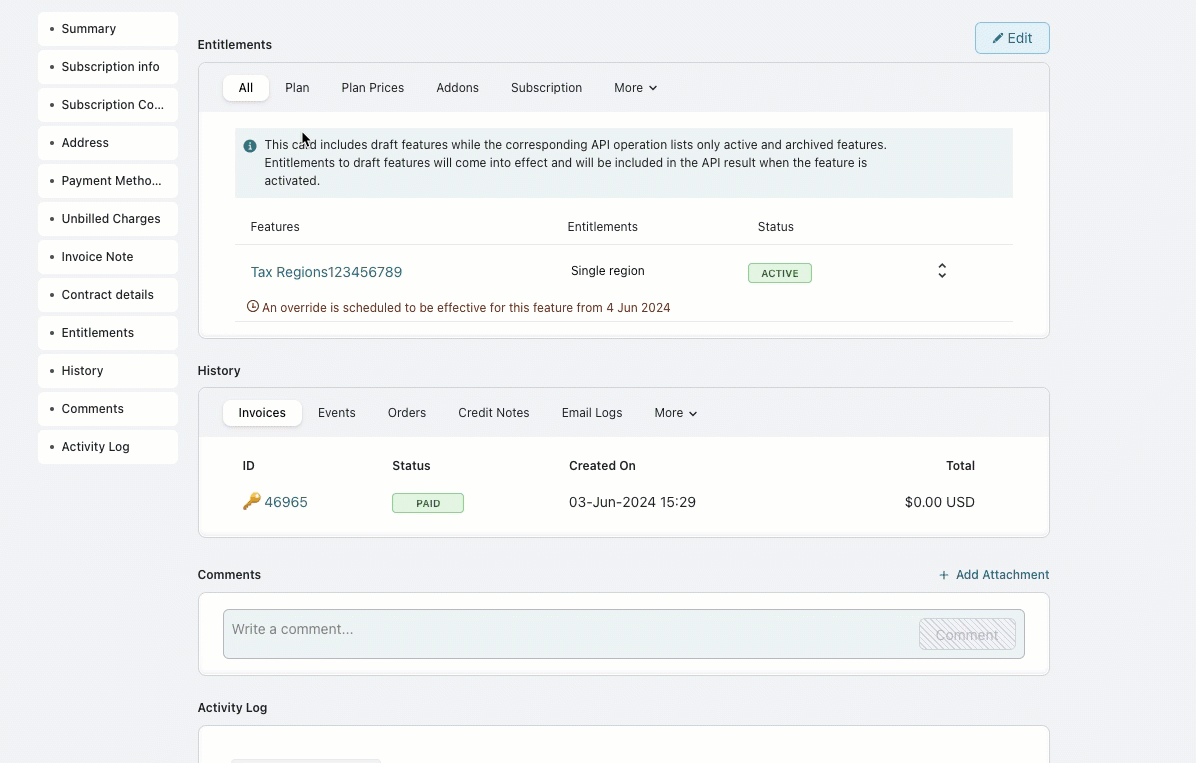Docs
Scheduling entitlement overrides allows for precise control over the start and end dates of entitlement overrides, thereby optimizing release planning by ensuring timely access to tailored entitlements. By strategically scheduling entitlements, businesses can showcase added value, maintain high client engagement, and mitigate churn risks. This proactive approach not only increases the likelihood of renewals but also creates opportunities for upselling, thereby driving overall revenue growth.
Features in Draft status cannot have scheduled overrides.
To add schedule entitlements to a feature from the subscription screen, follow these steps:
Click the Subscriptions list page.
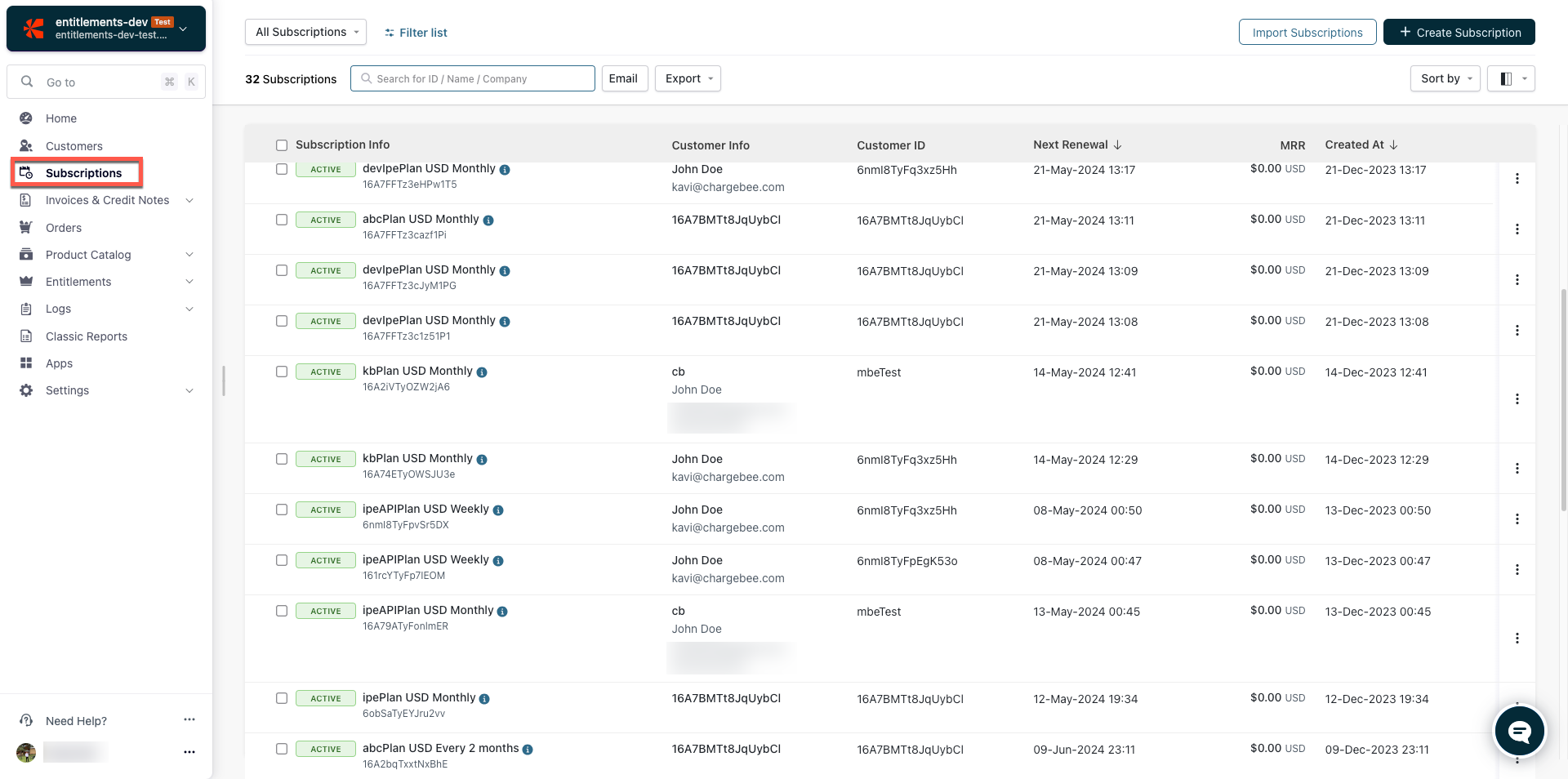
Select a subscription whose entitlements you want to schedule.
Click Add / Edit Entitlements. It redirects you to the Features list page.
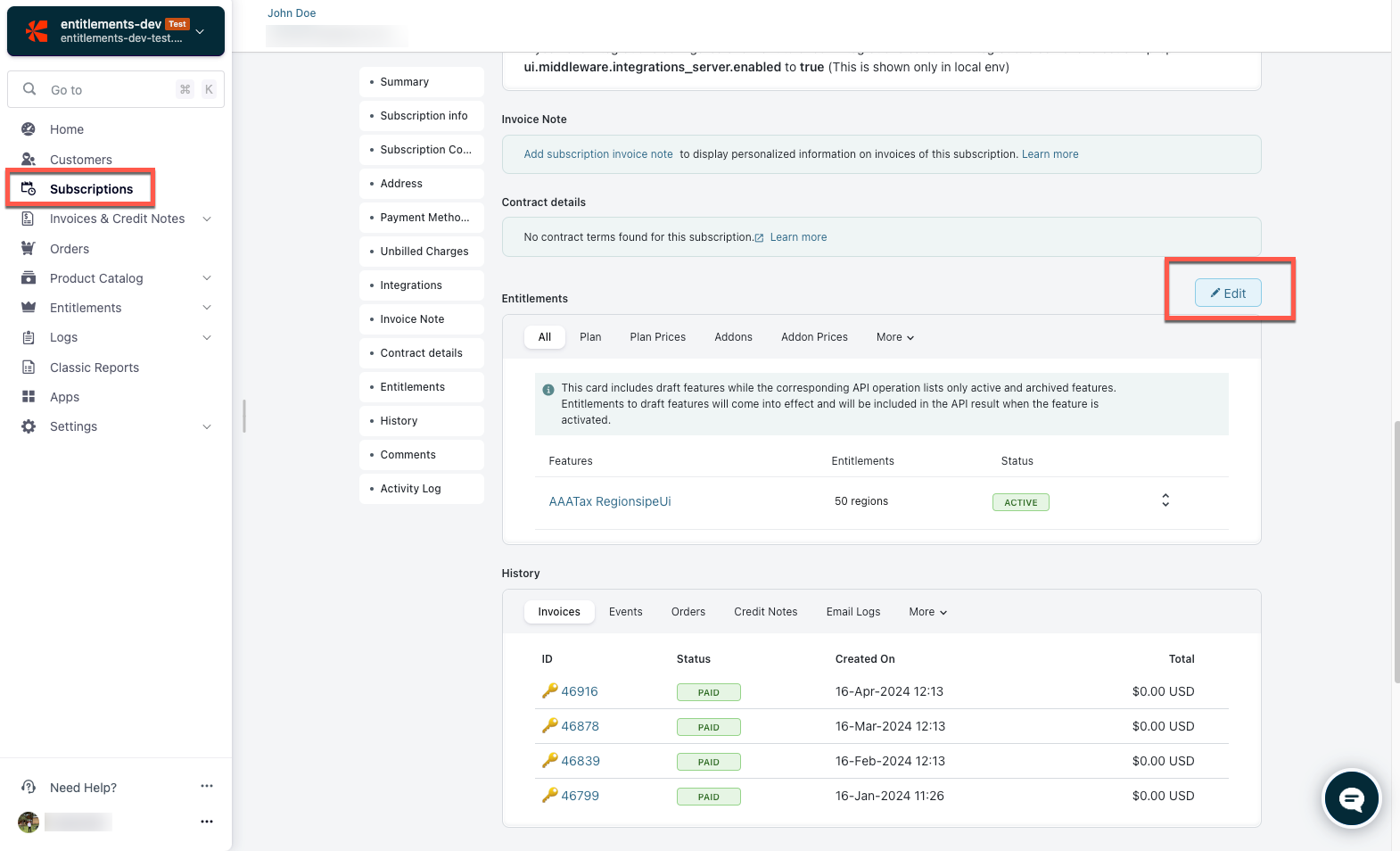
Click + to add the feature to this subscription or you can edit an existing feature.
To schedule overrides, click the toggle Schedule Override > choose an expiration date for the override, and click Add.
Note: When selecting the Limited Period Overrides, make sure that:
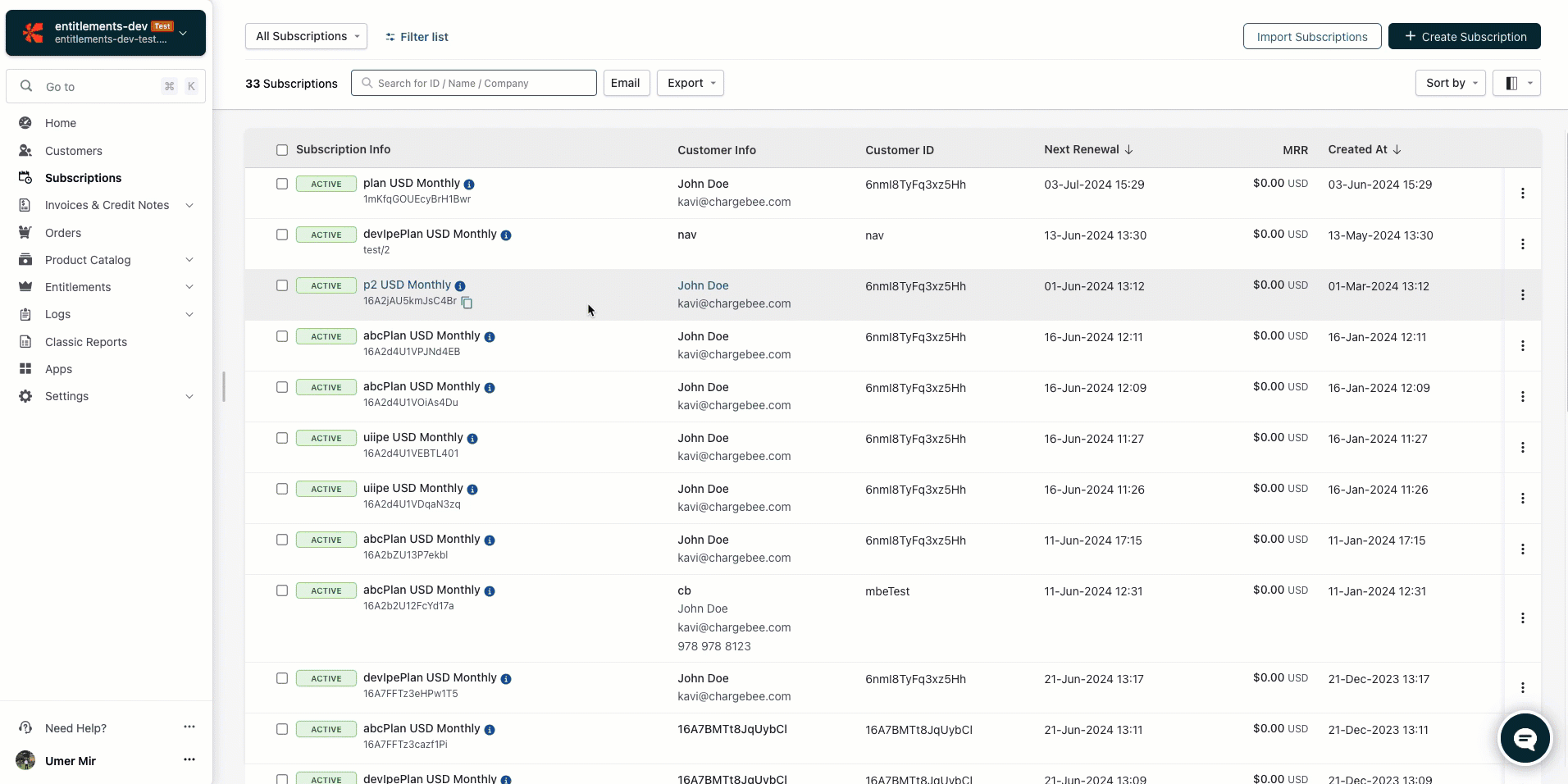
To save changes, click Apply > Confirm. On the Entitlements card, click the More > Subscriptions tab to find details on the start and expiry of the scheduled override. The new value they you want overridden will appear under Subscriptions, while the old value will remain under the All tab until the time schedule is activated
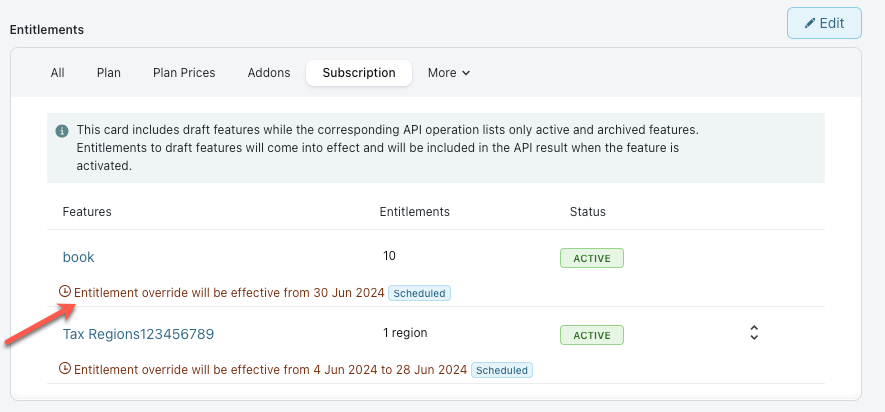
To edit schedule entitlements to a feature from the subscription screen, follow these steps:
To make changes to an existing schedule, you need to first remove the Scheduled Override and subsequently add a new Scheduled Override.
Click the Subscriptions list page.
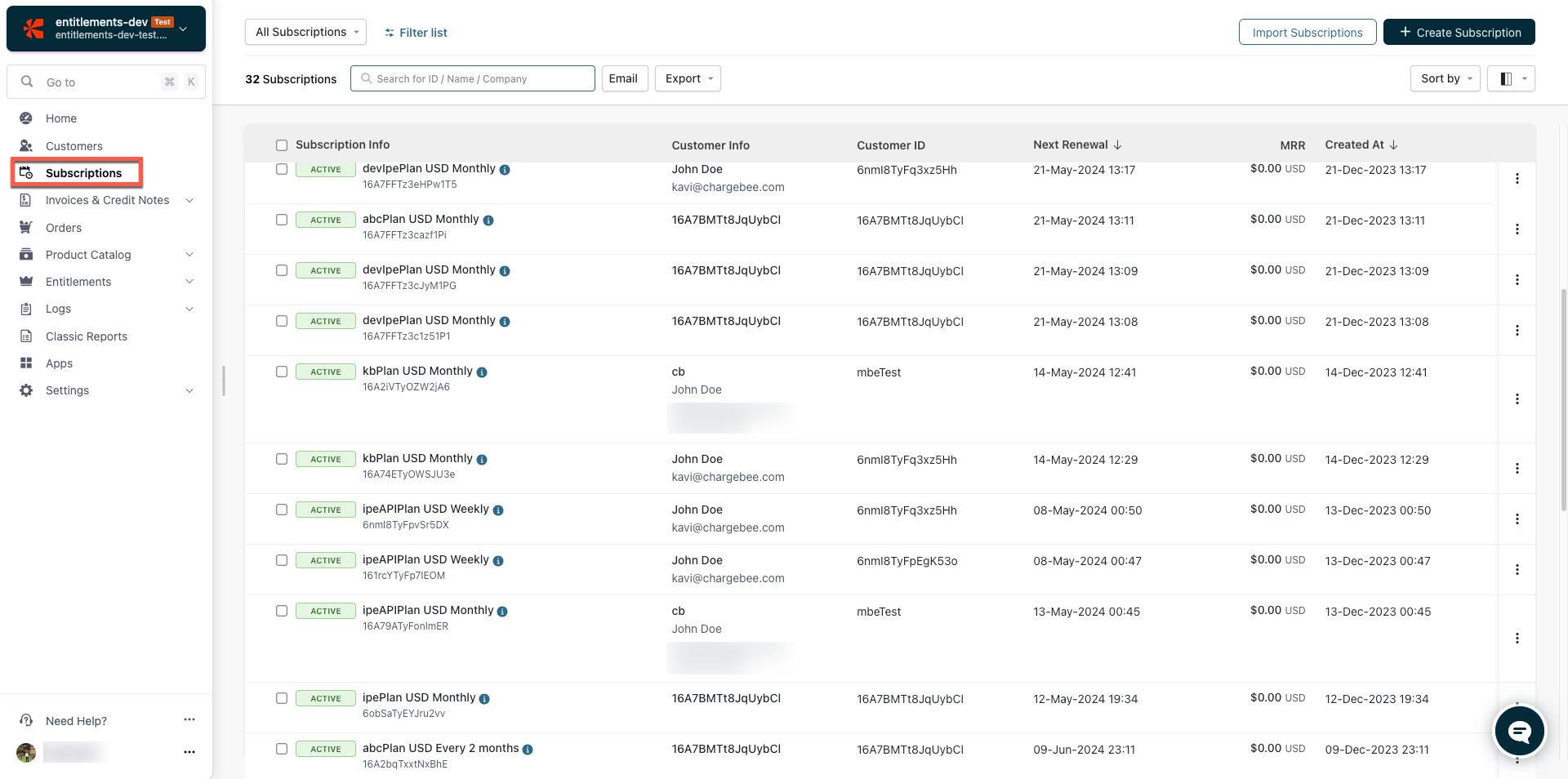
Click Add / Edit Entitlements. It redirects you to the Features list page.
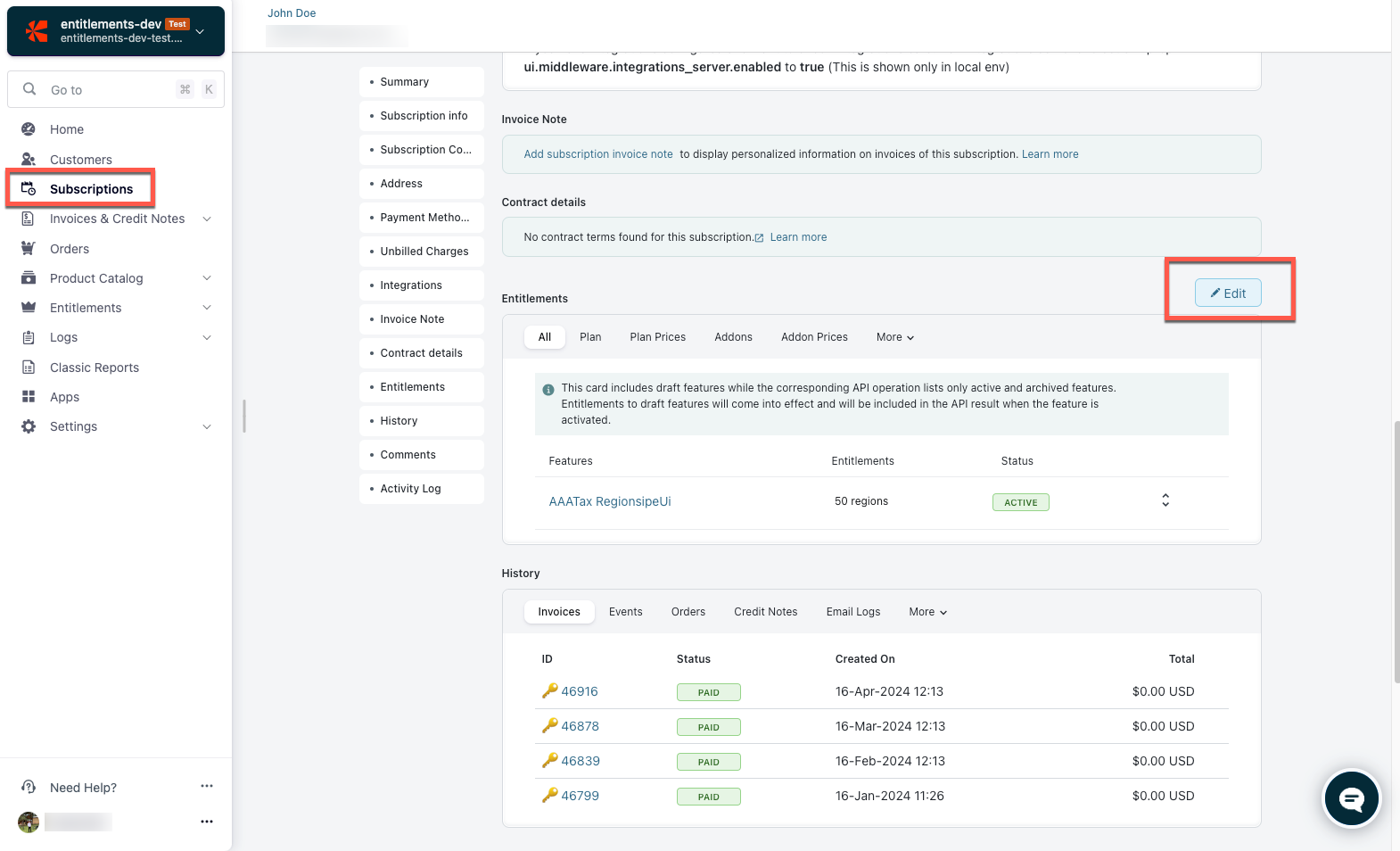
Click Choose > Select Subscriptions. You will find the features with scheduled overrides.
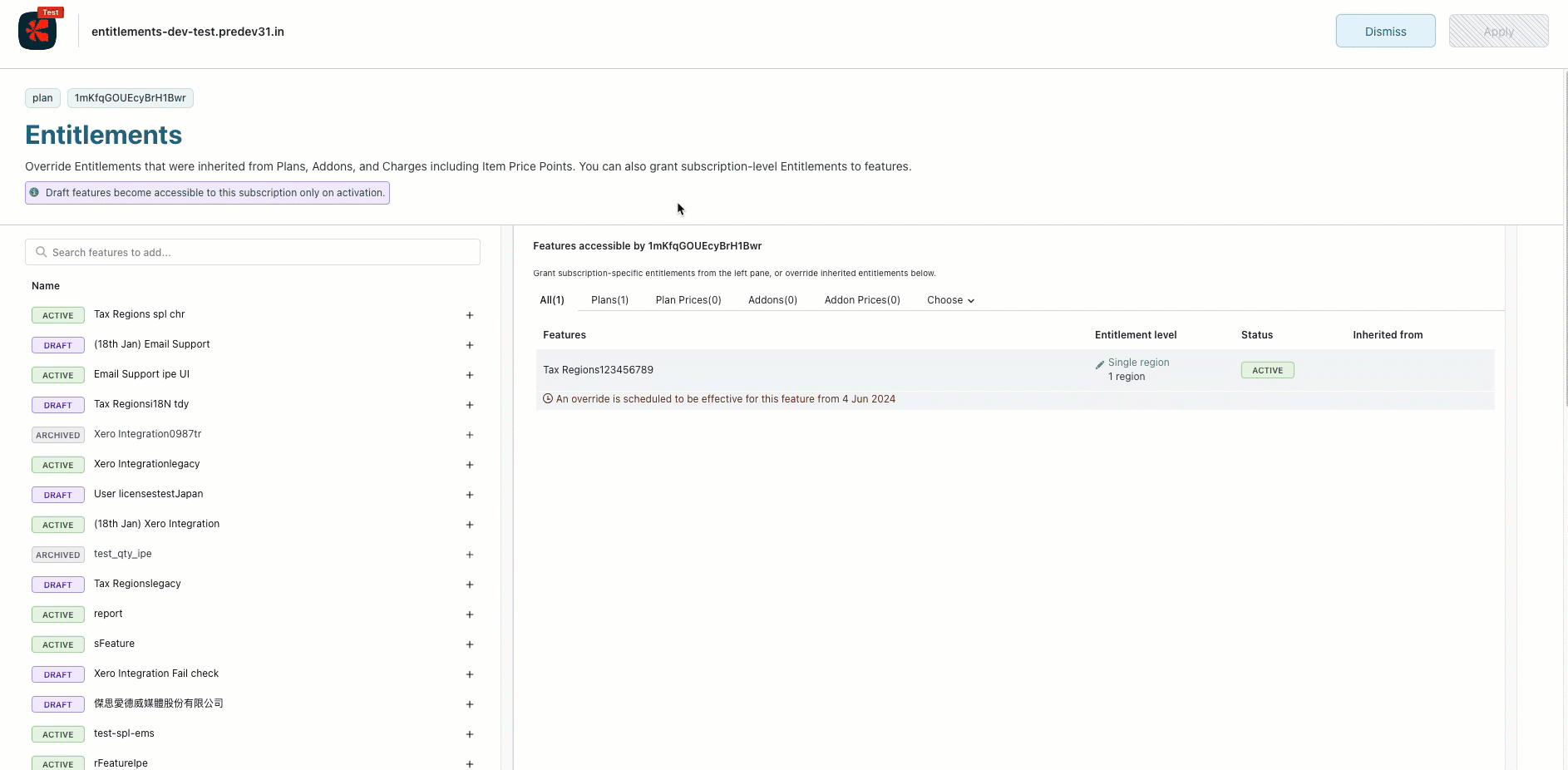
To edit an existing scheduled override, remove the existing schedule, click Apply, and Confirm, then create a new schedule for the feature.
1. How can I see the value of the overridden entitlements?
To see the value and details of the overridden entitlements, go to the Entitlements Card > click the Subscription tab.