Docs
Pin Payments provides a platform to accept payments online.
Start collecting payments online from your customers using Pin Payments and Chargebee.
Pin Payments is available only in Chargebee's LIVE site.
Review the following criteria before choosing Pin Payments as your payment solution:
Click here to see the payment gateways supported for your location.
Chargebee uses Spreedly, a third party card vault, to store the customer's card information. If you are using Pin Payments' services already, you will have to migrate your customer's card information to Spreedly to start using Chargebee with Pin Payments. Contact support for more information about the migration process.
Option A Chargebee's Hosted Checkout pages + Pin Payments
In this method, a customer's card information is collected by Chargebee's secure hosted pages and passed on to Pin Payments.
PCI Compliance Requirements: Low
Your PCI compliance requirements are greatly reduced by Chargebee's hosted pages. As a merchant using Chargebee's hosted pages, you have to submit a Self Assessment Questionnaire (SAQ-A) to stay compliant.
Option B Chargebee API + Pin Payments
In this method, the card information is collected at your end and is passed on to Chargebee later. Once captured, Chargebee would route the card information to Pin Payments.
PCI Compliance Requirements: High
Login to Chargebee Live Site. You can configure Pin only in your Live Site.
Step 1: Click Settings > Configure Chargebee > Payment Gateway > Add a Gateway > Pin
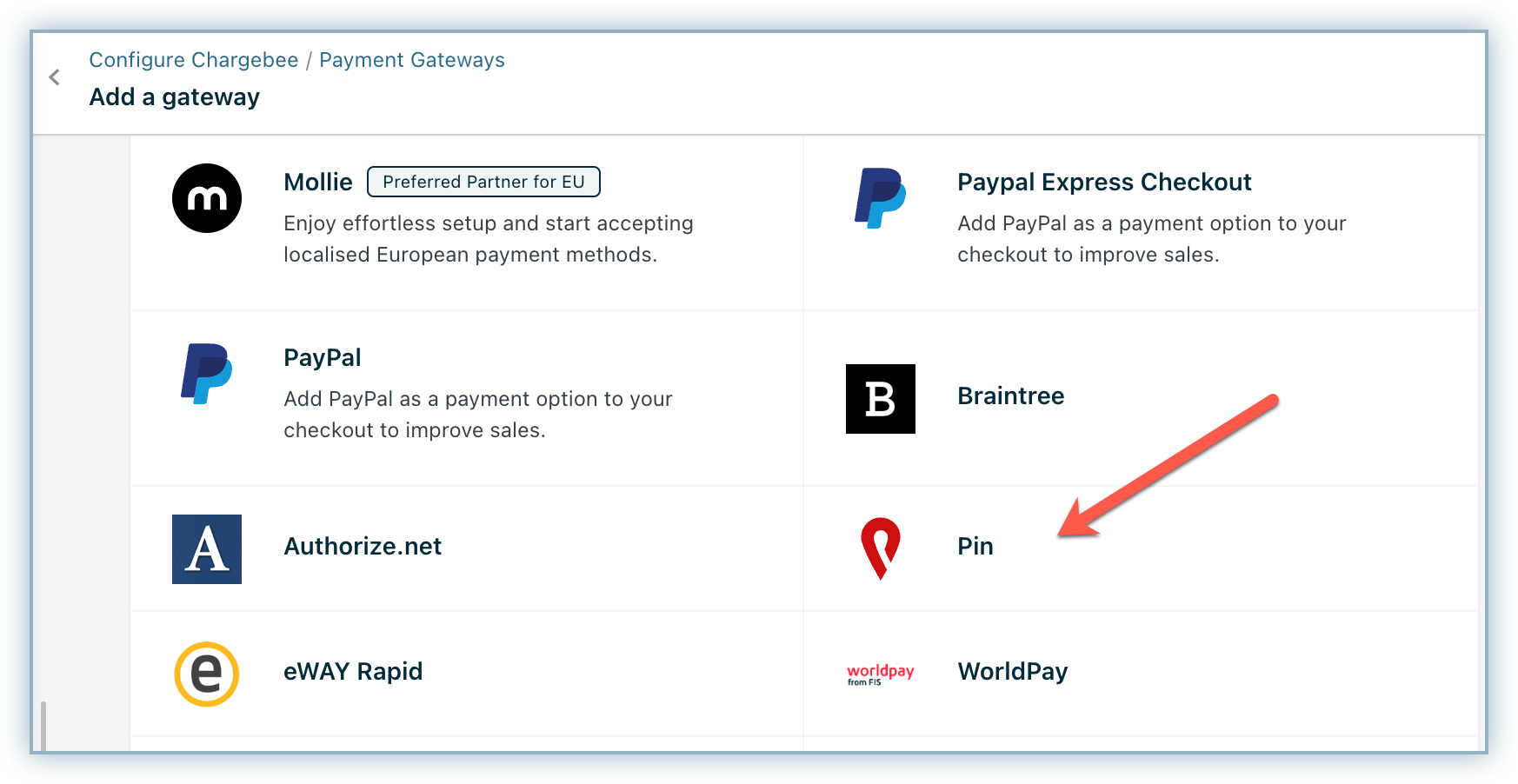
Step 2: Enter your Secret API Key and click Connect.
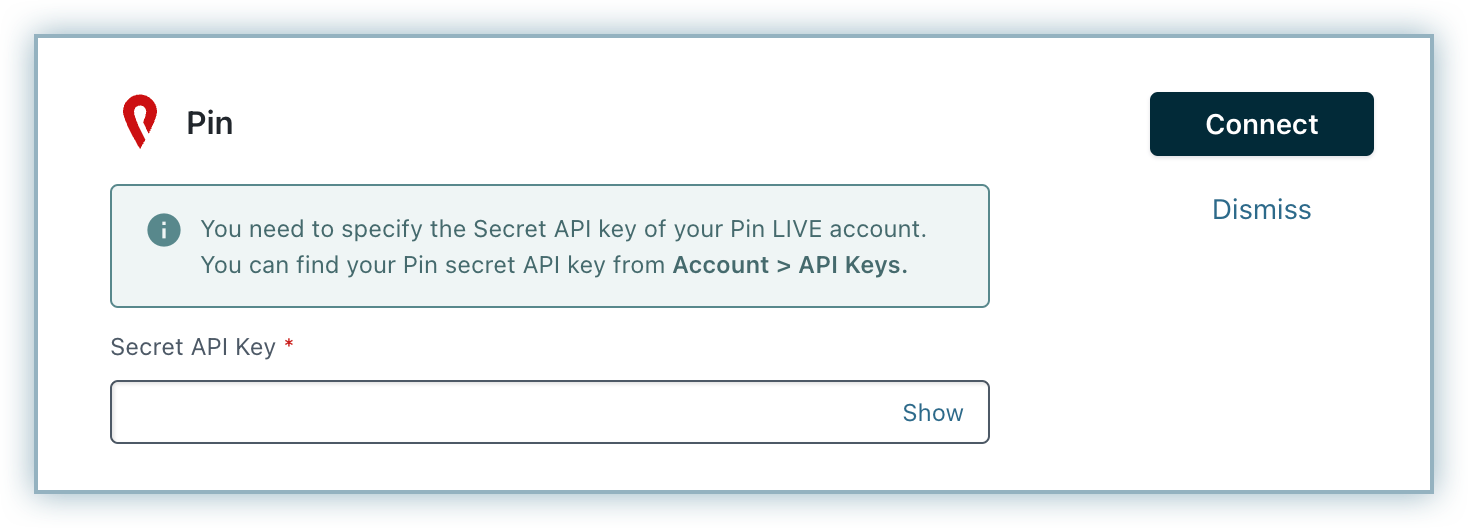
Step 3: You have now configured Pin.
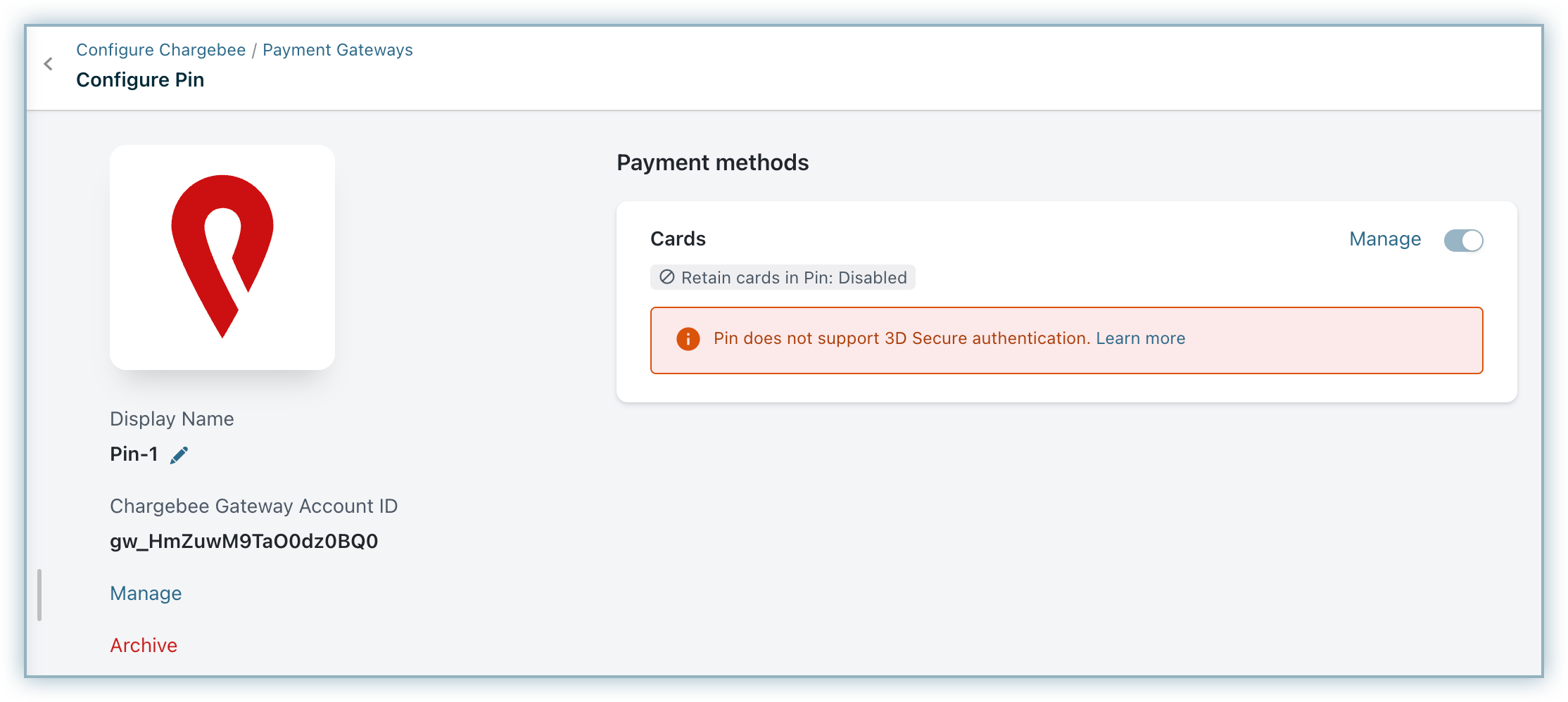
Step 4: Next, you can configure the other Cards setting by clicking the Managelink. The Cards setting will open up as shown below. Select the necessary setting.
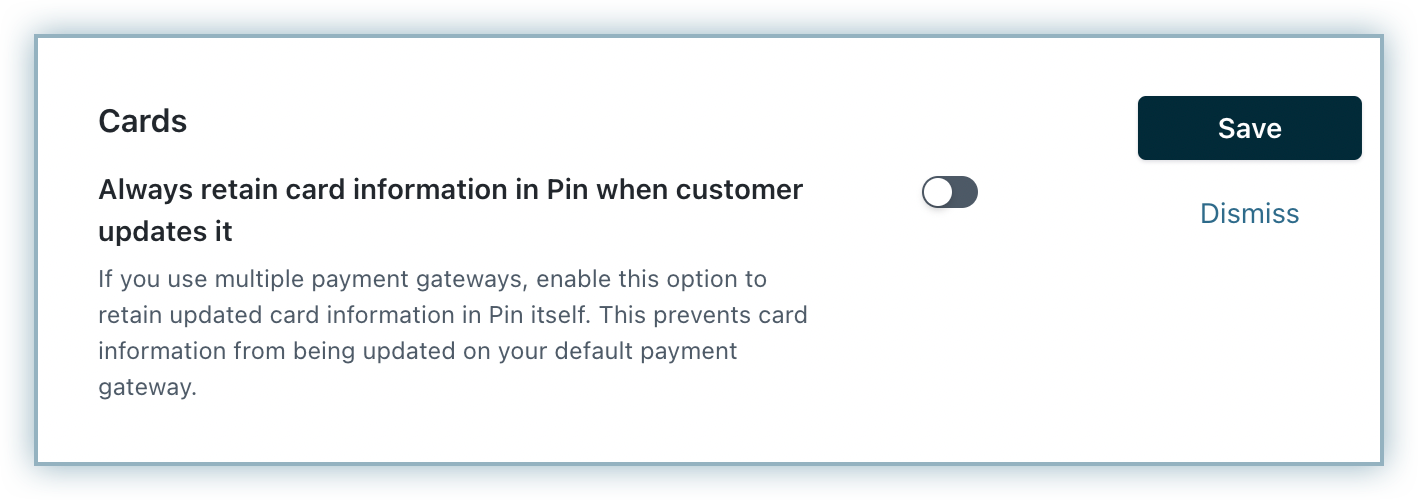
Step 5: Click Save.
Pin Payments and Chargebee support 100+ different currencies for charging customers across different geographical locations. If you intend to use Pin Payments+Chargebee for your business, ensure that your transactional currencies are supported by both. Find the complete list of currencies supported by: