Docs
Moneris is a leading payment gateway provider in Canada. Chargebee allows you to accept payments via Moneris.
Moneris gateway is available only in Chargebee's LIVE site. Contact support to enable Moneris gateway in your LIVE site.
Review the following criteria before choosing Moneris as your payment solution:
Countries supported: Moneris payment gateway is available only for merchants operating in Canada. Click here to see the payment gateways supported in your location.
Currencies supported: Refer this list of currencies supported by Moneris.
Pricing: Learn more about Moneris' simplified pricing .
Payment methods: Here are the payment methods supported by Moneris.
3D Secure is not supported for this integration.
Chargebee uses Spreedly, a third party card vault, to store the customer's card information. If you are using Moneris' services already, you will have to migrate your customer's card information to Spreedly to start using Chargebee with Moneris. Contact support for more information about the migration process.
Option A Chargebee's Hosted Checkout pages + Moneris
In this method, a customer's card information is collected by Chargebee's secure hosted pages and passed on to Moneris.
PCI Compliance Requirements: Low
Your PCI compliance requirements are greatly reduced by Chargebee's hosted pages. As a merchant using Chargebee's hosted pages, you have to submit a Self Assessment Questionnaire (SAQ-A) to stay compliant.
Option B Chargebee API + Moneris
In this method, the card information is collected at your end and is passed on to Chargebee later. Once captured, Chargebee would route the card information to Moneris.
PCI Compliance Requirements: High
Login to Chargebee Live Site. You can configure Moneris only in your Live Site.
Step 1: Click Settings > Configure Chargebee > Payment Gateway > Add a Gateway > Moneris
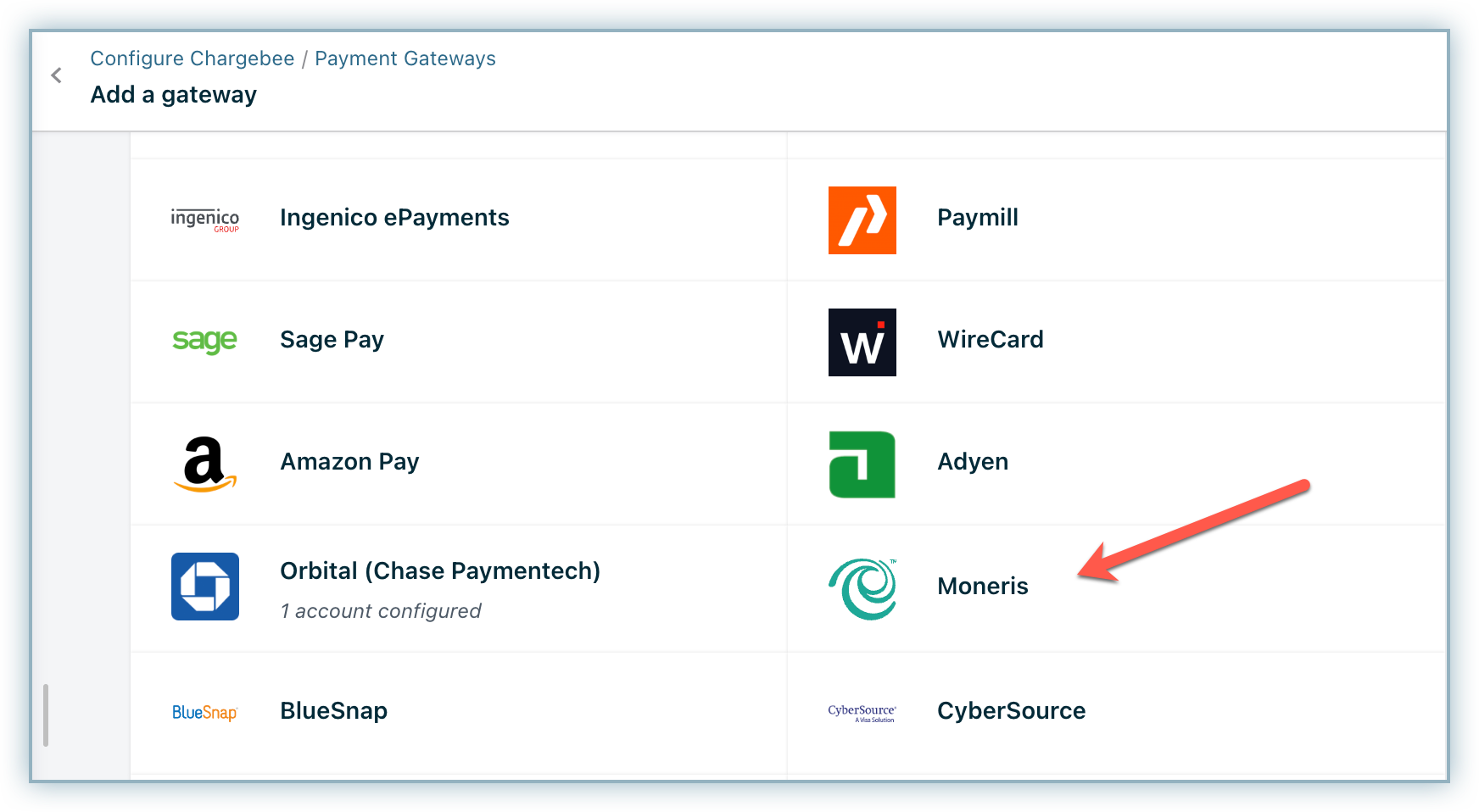
Step 2: Enter your Store ID and API Token. Click Connect.
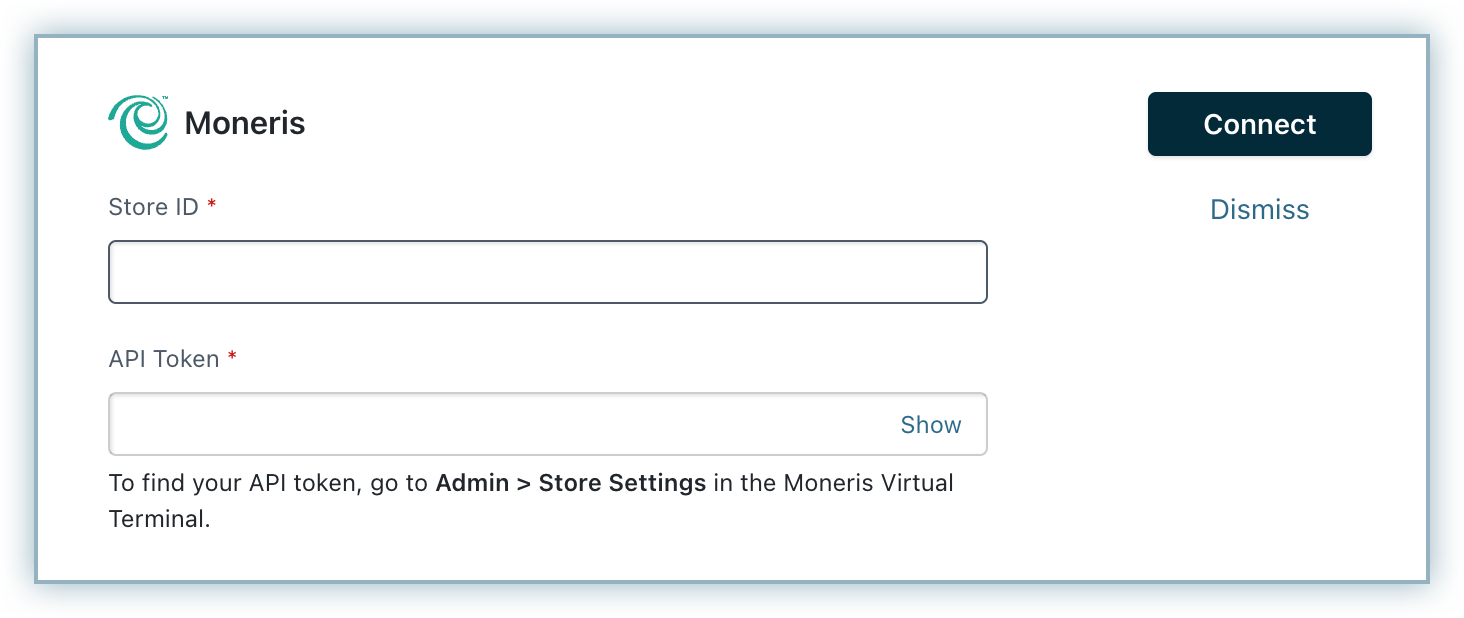
Step 3: You have now configured Moneris Payments.
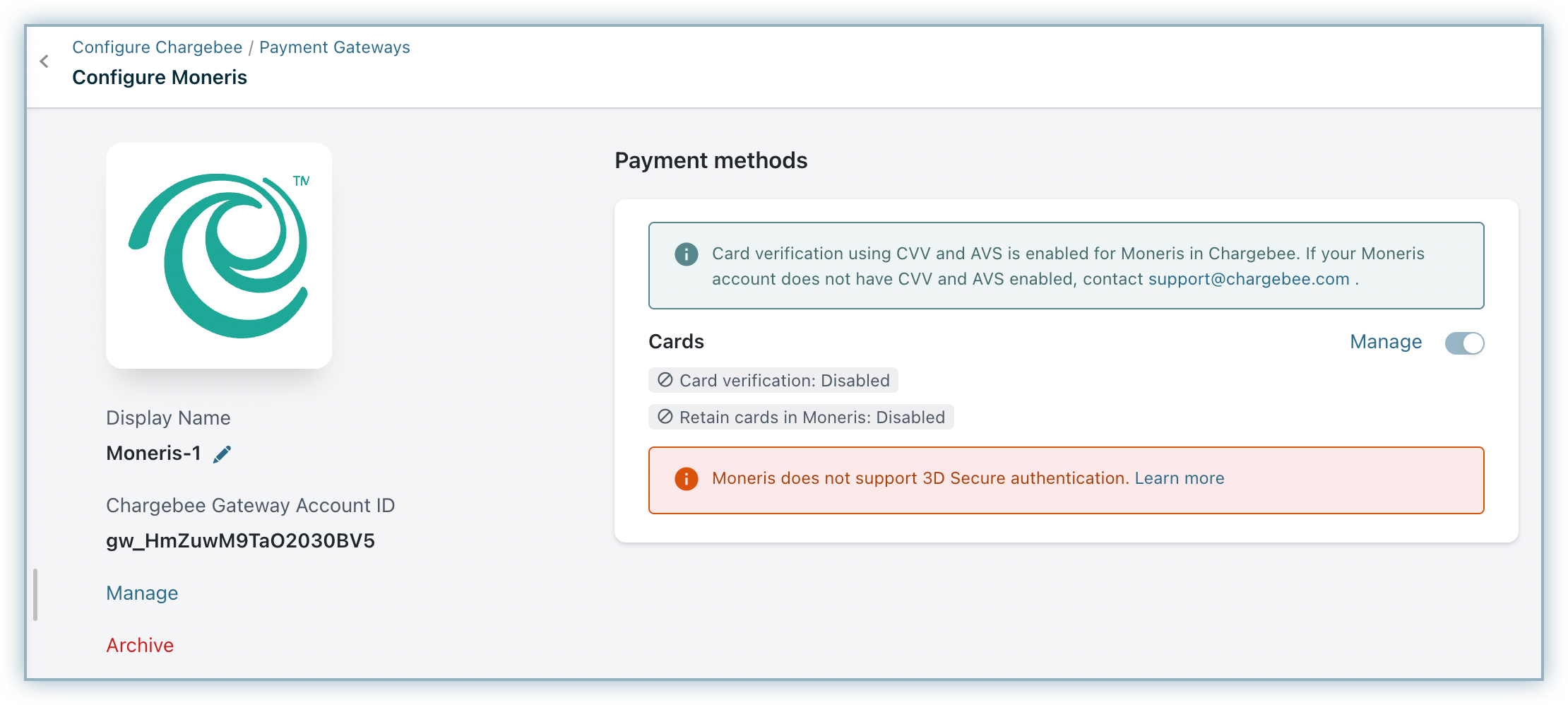
Step 4: Next, you can configure the other Cards setting by clicking the Managelink. The Cards setting will open up as shown below. Select the necessary settings.
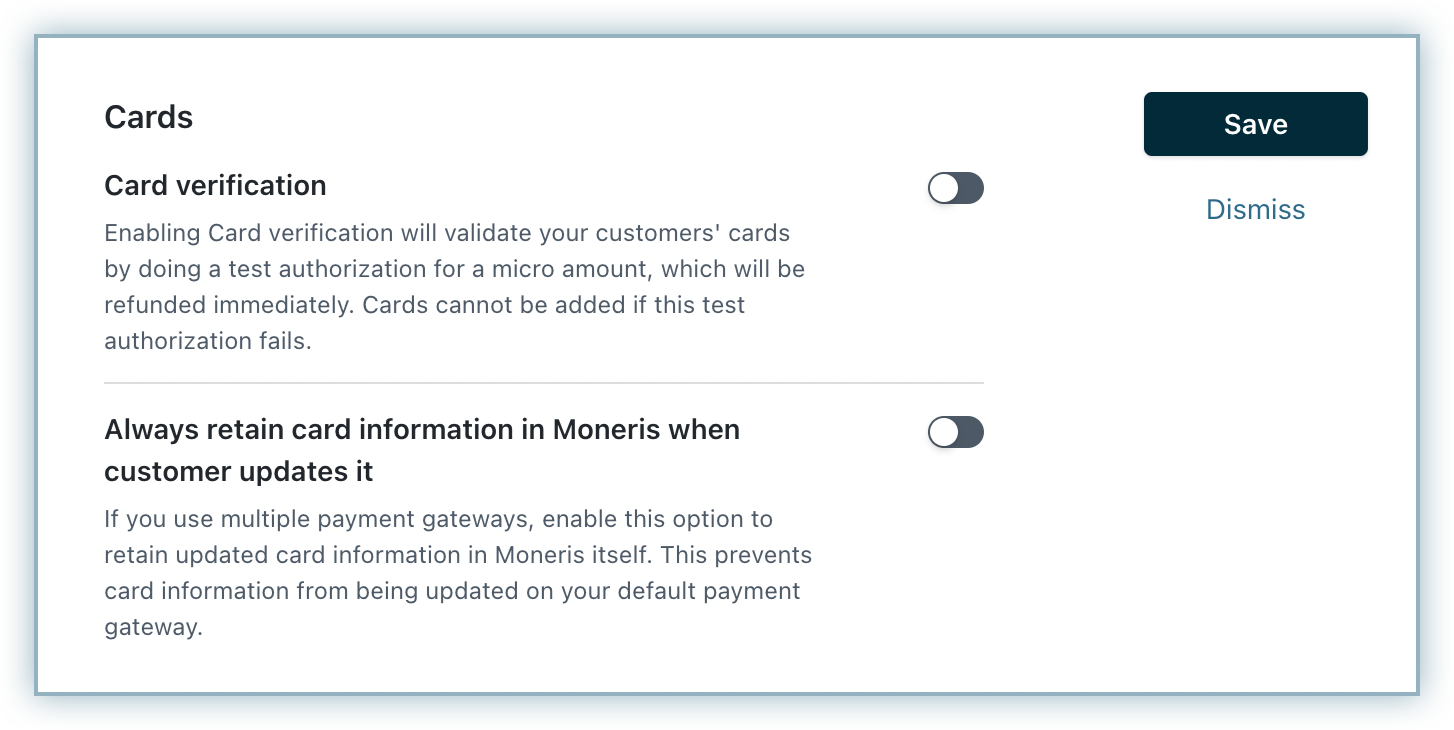
Card Verification: Chargebee allows you to verify the customer's card before adding them. In this process a small amount will be debited from the customer's card and will be refunded instantly. In case this authorization fails, the customer cannot add their card. If you wish to activate this authorization, enable card verification.
Always retain card information in Moneris when customer updates it: Enable this option if you are using multiple payment gateways and you want the customer's latest card information to be updated in Moneris.
Step 5: Click Save.
Moneris and Chargebee support 100+ different currencies for charging customers across different geographical locations. If you intend to use Moneris+Chargebee for your business, ensure that your transactional currencies are supported by both. Find the complete list of currencies supported by: