Docs
Network Merchants Incorporated (NMI) is a leading payment solution that offers top notch payment gateway services to their customers. Chargebee allows you to seamlessly connect with NMI to process your payments.
Chargebee is integrating Network Merchants Incorporated (NMI) via payFURL . payFURL is a payment orchestration platform that provides payment-related API services and specializes in payment gateway integrations.
Since this integration is supported through a partner (payFURL), using NMI via payFURL will incur an additional charge. Contact your Chargebee Account Manager or Chargebee Support for more information.
Here are a few things that you need to know before you choose NMI:
Countries supported: NMI is available for companies based in USA. Click here to see if NMI is supported in your location.
Payment Methods: Chargebee currently supports only Card payments made via NMI.
Pricing: Contact NMI Support to know about their pricing.
Currently, Chargebee provides two options to integrate with NMI.
The customer's card information is collected by Chargebee's Checkout and passed on to NMI. Opting to this option will relieve you from taking care of PCI Compliance requirements. All that you will have to do is fill in and submit this Self Assessment Questionnaire to stay compliant.
The customer's card information must be collected at your end and passed on to Chargebee. Chargebee will then route the card information to NMI. PCI compliance requirements must be taken care of by you.
Before you move onto adding and configuring NMI in your Chargebee account, you must retrieve the API Key from your NMI account, which is used in the configuration in Chargebee. Follow these steps:
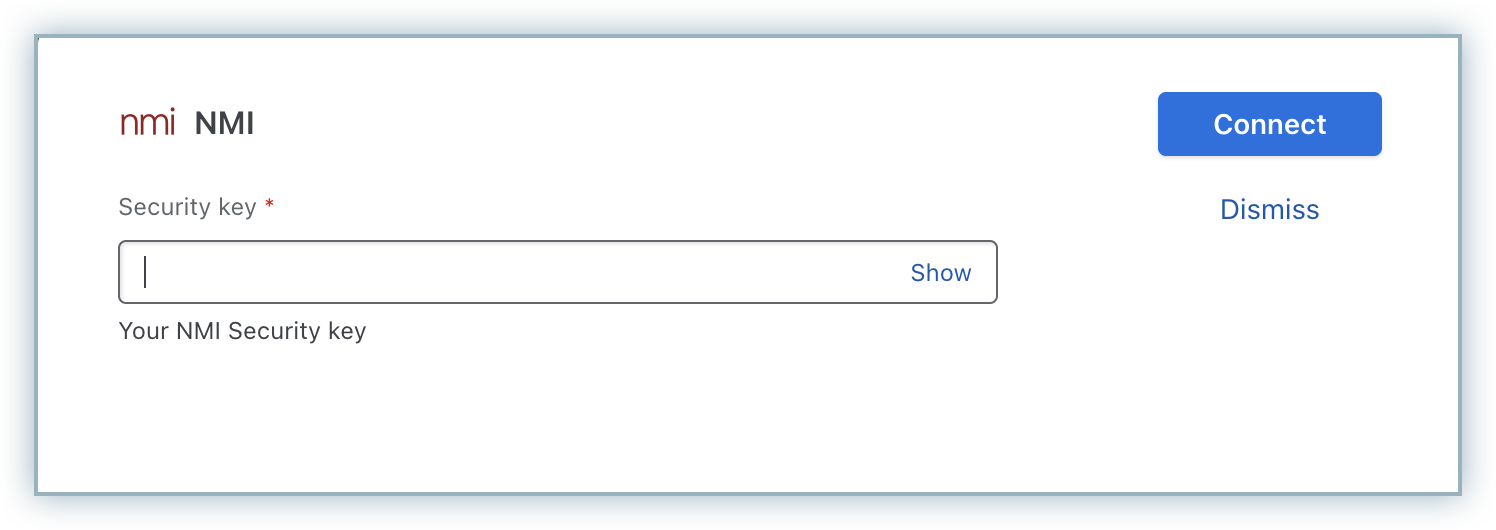
To update the Cards Settings for NMI, follow these steps:
Click Settings > Configure Chargebee > Payment Gateways > NMI, and click the Manage link in the Cards section. The Cards Settings page is displayed. Configure the following settings based on your business requirements:
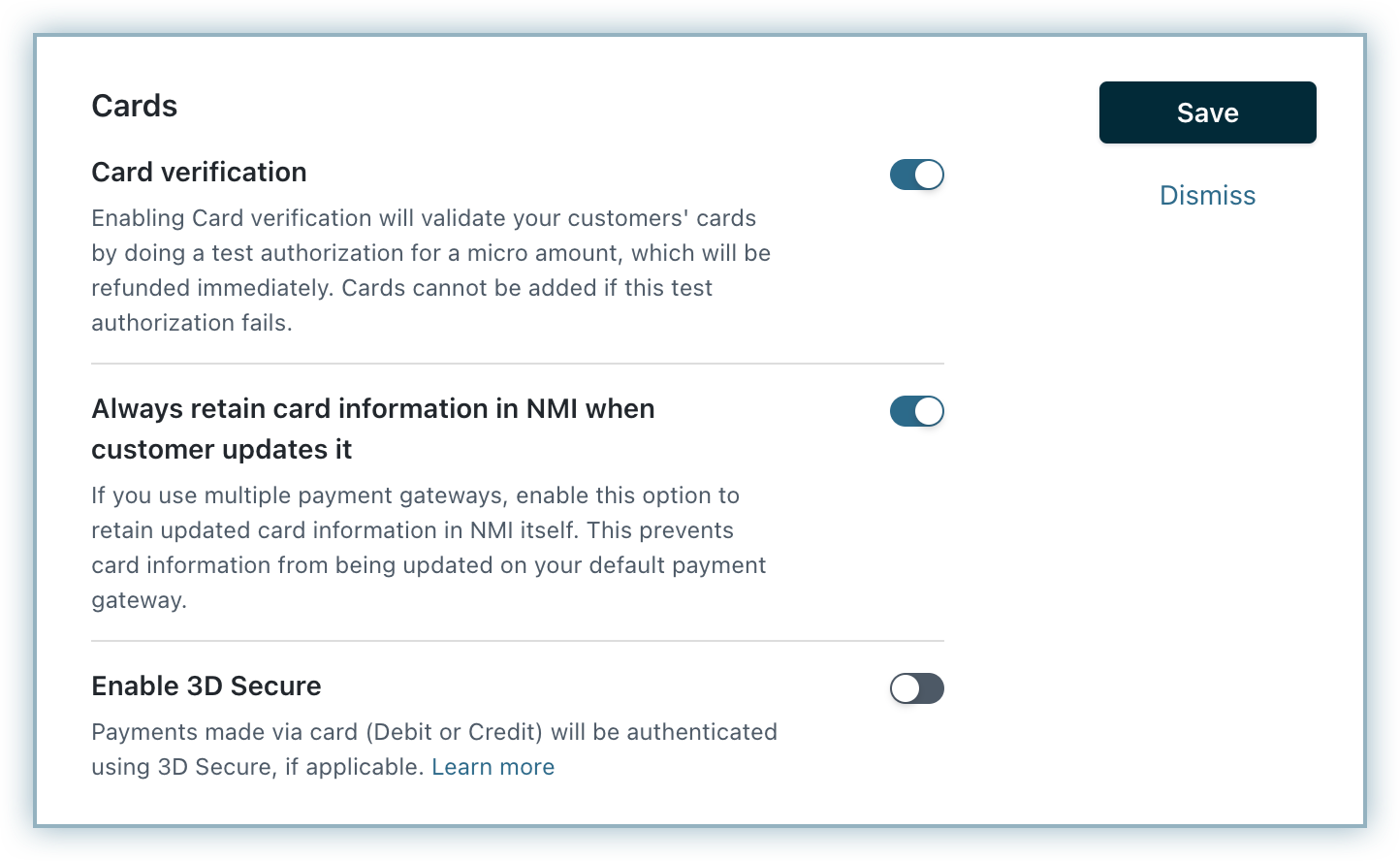
Cards verification: Chargebee verifies the customer's card before adding them. In this process, a small amount will be debited from the customer's card and will be refunded instantly. In case this authorization fails, the customer cannot add their card.
Always retain card information in NMI when the customer updates it: If you have configured multiple payment gateways in Chargebee, enabling this option stores the updated card information in NMI rather than the default gateway.
Click Save > Apply.