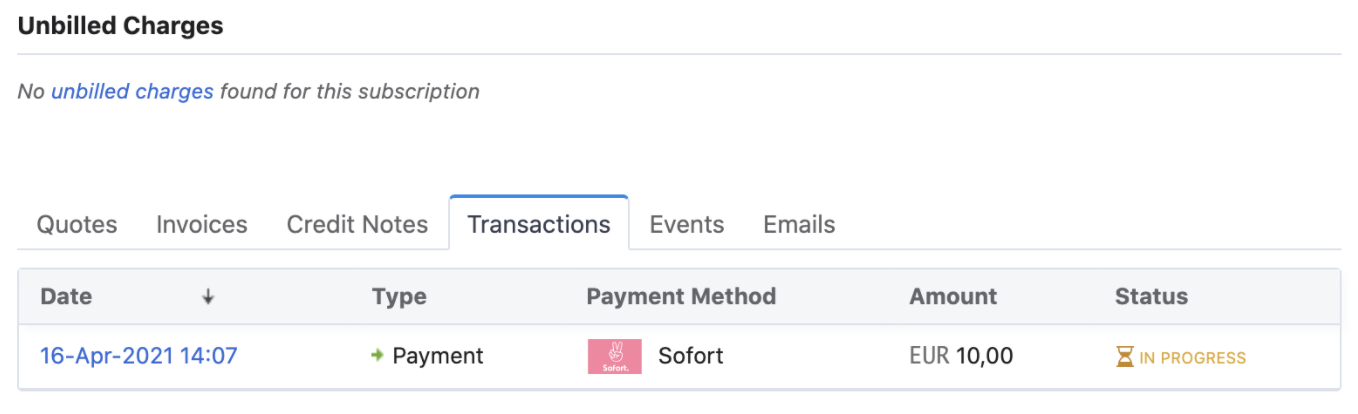Docs
Sofort via Stripe is now deprecated. No new merchants will be onboarded. Existing users can still refer to the documentation for their current setup.
Sofort is an online payment provider that provides its services across Germany, Austria, Italy, Netherlands, Spain, and Belgium. With a strong focus on providing its customers a secure payment gateway, it has gained widespread popularity and currently has a customer base of over 20 million users.
Chargebee now enables you to configure and process Sofort payments for customers with a preference for the additional security offered by Sofort.
In order to accept Sofort payments please ensure the following checks are completed:
You must have a Stripe account configured to accept Sofort payments.
Stripe SEPA must be enabled on the account. This is essential because Sofort online payments are one-time payments and recurring payments are managed by Chargebee as Direct Debit SEPA Payments.
Configure Stripe Payment Gateway.
Access the Chargebee app Settings Page.
Navigate to Stripe Settings Settings > Configure Chargebee > Payment Gateway > Stripe.
Enable Direct Debit (SEPA). This must be enabled on Chargebee and Stripe Gateway.
Note: Refer to this document for more information.
Enable Sofort(Recurring via SEPA Direct Debit).
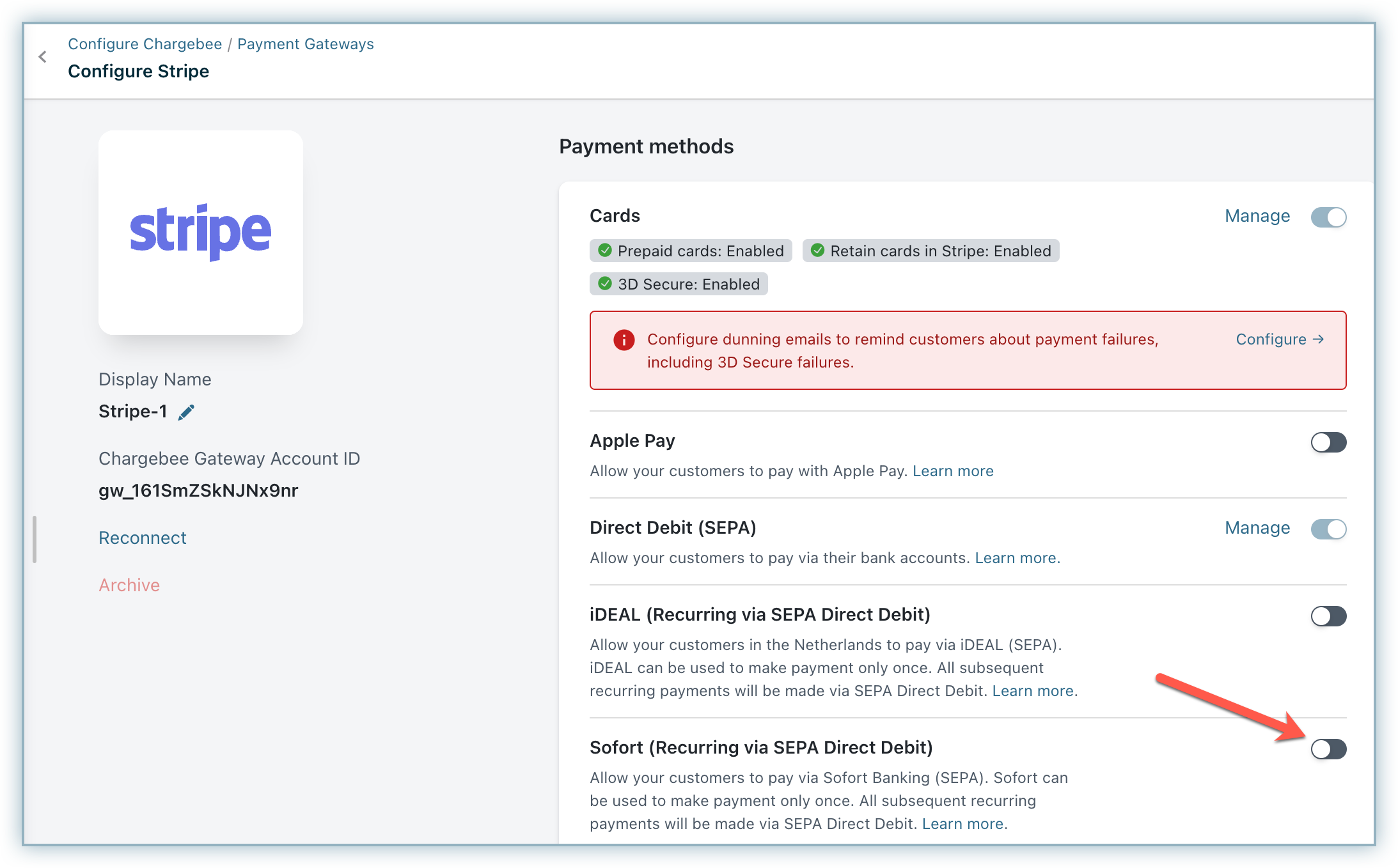
Ensure the Smart Routing settings are configured to accept Sofort payments via Stripe.
Navigate to Settings > Configure Chargebee > Smart Routing > Manage Rules > For Sofort Payments > Edit.
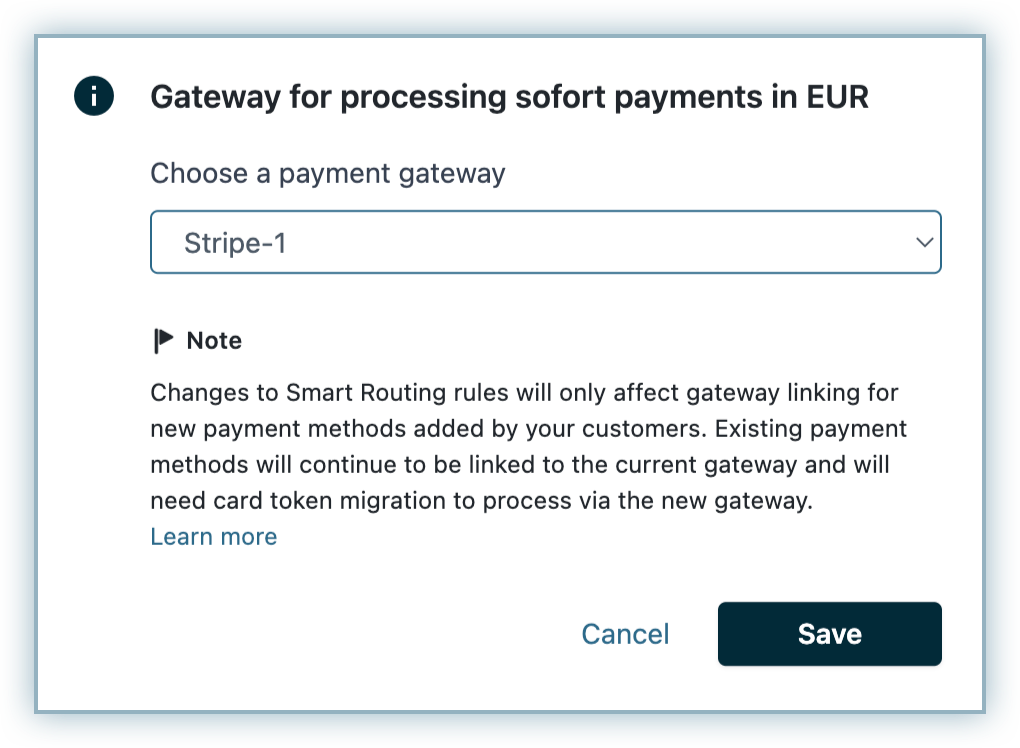
Select your Stripe account from the Choose a payment gateway drop-down list and click Save.
You need to configure webhooks in order to get the status of SEPA payments. Learn more about configuring webhooks.
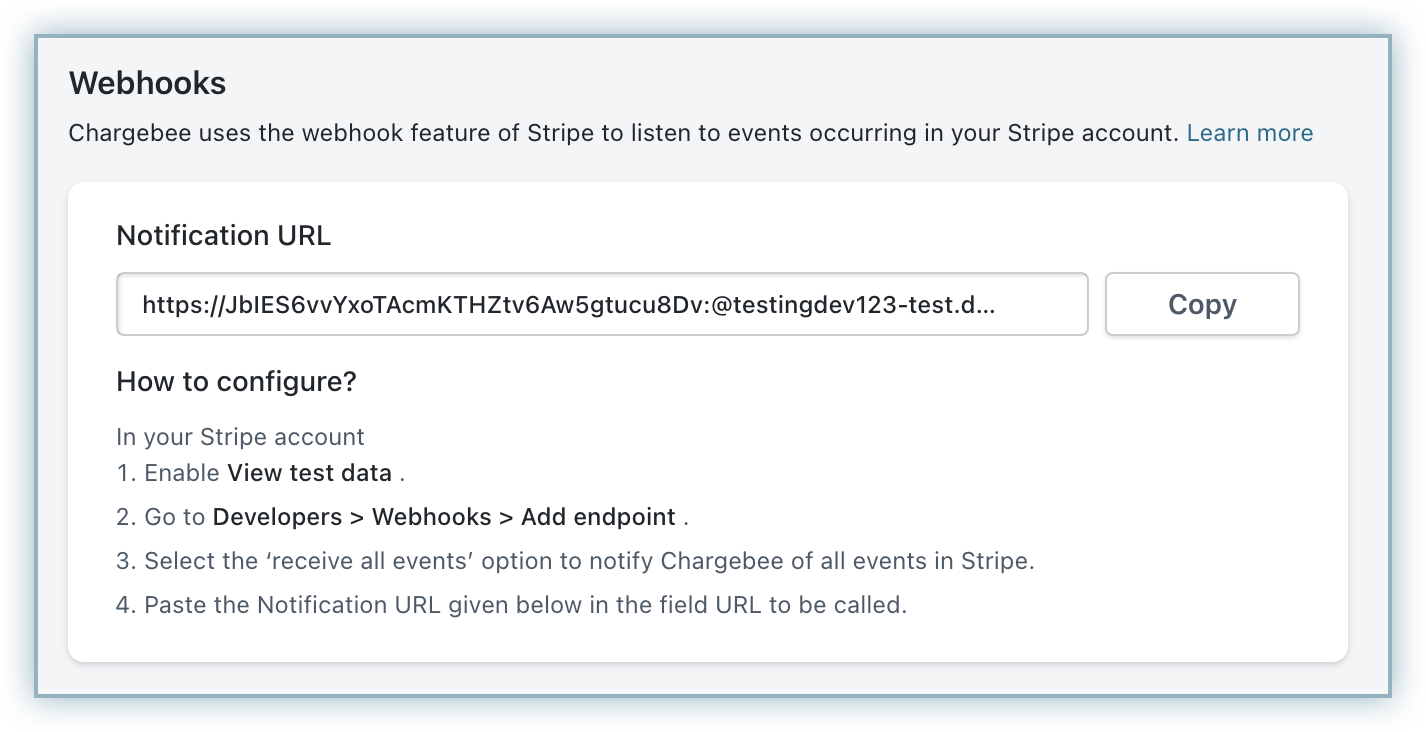
Stripe Sofort can only be used to make one-time payments. Chargebee handles recurring scenarios by converting all the recurring transactions into Direct Debit SEPA payments. Therefore, it is important that you inform your customers during Checkout that future payments are converted to Direct Debit SEPA payments.
Here is a sample content that you can display at your checkout:
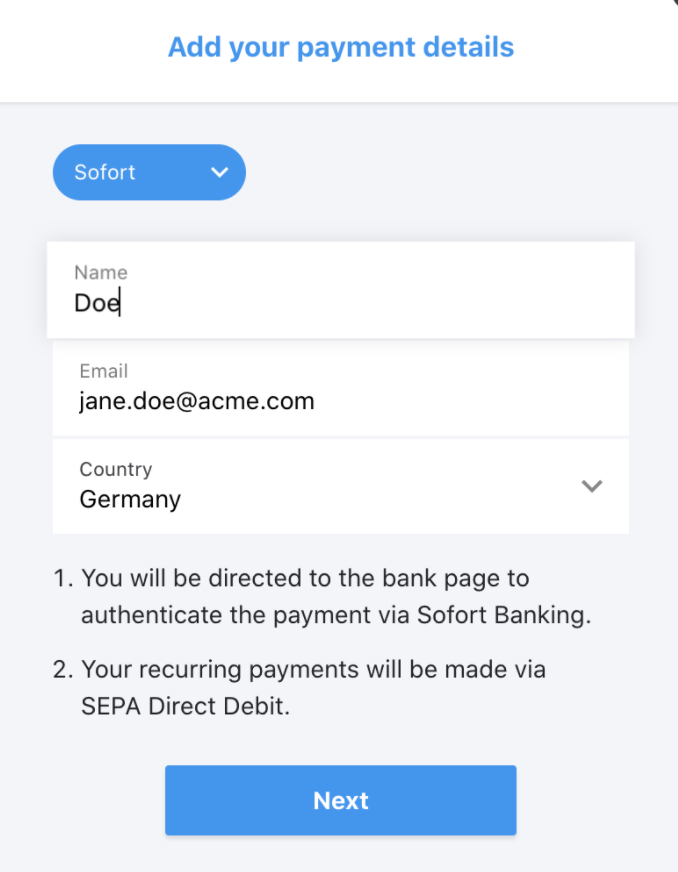
According to the European payment council, when you enable SEPA Direct Debit payments for customers, an authorization agreement should be available for the customer to view and confirm the mandate. Read more on this .
It is a regulatory compliance of the SEPA scheme to send emails to customers regarding mandate creation and payment pre-notification. You can send this email either from Chargebee or Stripe. The advantage of sending this email from Chargebee is that it allows you to configure elements such as your company logo, signature etc. Learn more.
You may want to review the details of the subscription or confirm the status of the payment. Follow the steps below to complete this action: