Docs
Worldline Online Payments is a payment solution that offers comprehensive and seamless payment gateway services to their customers. Chargebee allows you to easily connect with Worldline Online Payments to process your payments.
Ingenico is now referred to as Worldline Online Payments after the Worldline group acquired it.
Chargebee integrates with the Ogone platform of Worldline Online Payments.
Here are a few things that you need to know before you choose Worldline Online Payments:
Countries Supported: Worldline Online Payments is available for companies based in Europe. Click here to see if Worldine Online Payments is supported in your location.
Payment Methods: Chargebee currently supports only Card payments made by Worldline Online Payments.
3D Secure is not supported for this integration.
Chargebee provides two options to integrate with Worldline Online Payments.
The customer's card information is collected by Chargebee's Checkout and passed on to Worldline Online Payments. This option will relieve you from taking care of PCI Compliance requirements. All that you will have to do is fill in and submit this Self Assessment Questionnaire to stay compliant.
The customer's card information must be collected at your end and is passed on to Chargebee. Chargebee will then route the card information to Worldine Online Payments. PCI compliance requirements must be taken care by you.
Chargebee uses Spreedly, a third party card vault, to store the customer's card information. If you are using Worldine Online Payments's service, you will have to migrate your customer's card information to Spreedly to start using Worldline Online Payments with Chargebee. Contact support for more information about the migration process.
To configure Worldline Online Payments in Chargebee, you must have a merchant account with Worldline Online Payments. If you don't, please create one.
In your Worldline Online Payments account, enable Enable Direct Link Submission. This allows you to split and use both Debit and Credit cards. Click to learn more.
Create a new user for API access with the following settings. Click to learn more about this.
Select SHA-512 as hash algorithm
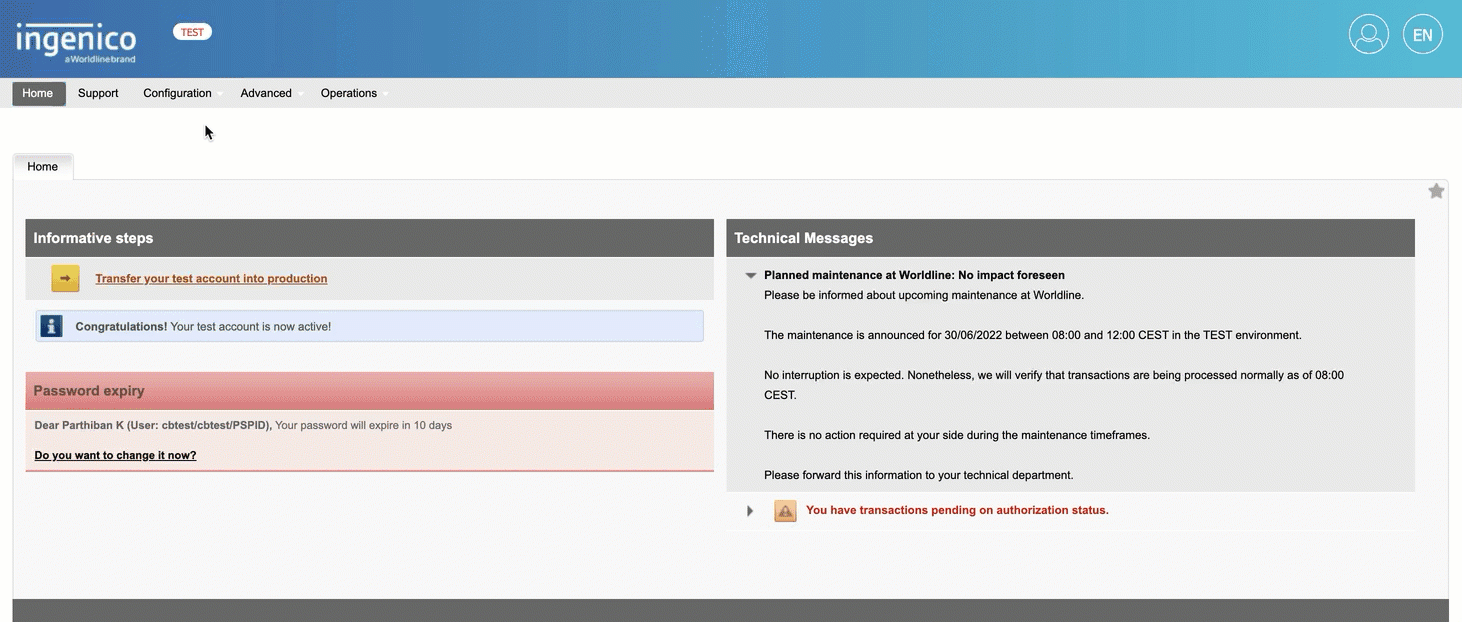
Allow-list the following IP address. These IP's will be used to initiate transactions on your behalf. View the complete list of IP's here.
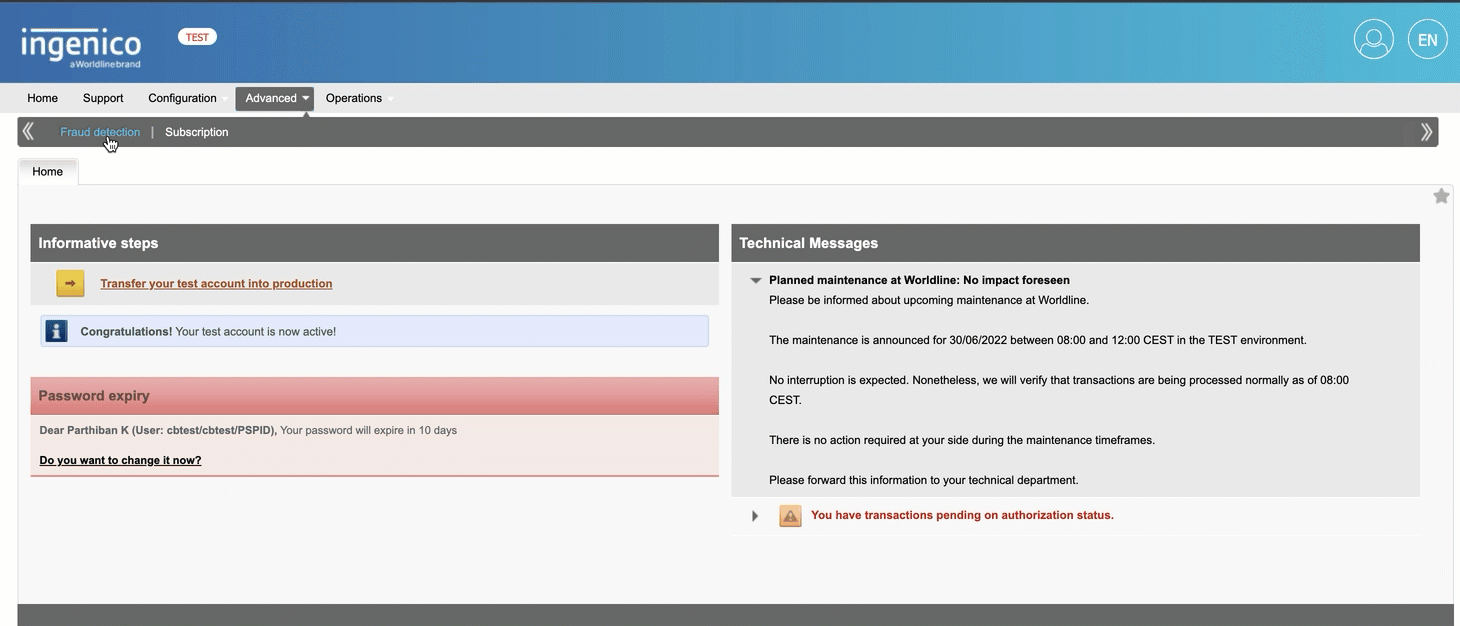
Login to Chargebee Live Site. You can configure Worldline Online Payments only in your Live Site.
Step 1: Click Settings > Configure Chargebee > Payment Gateway > Add a Gateway > Worldline Online Payments
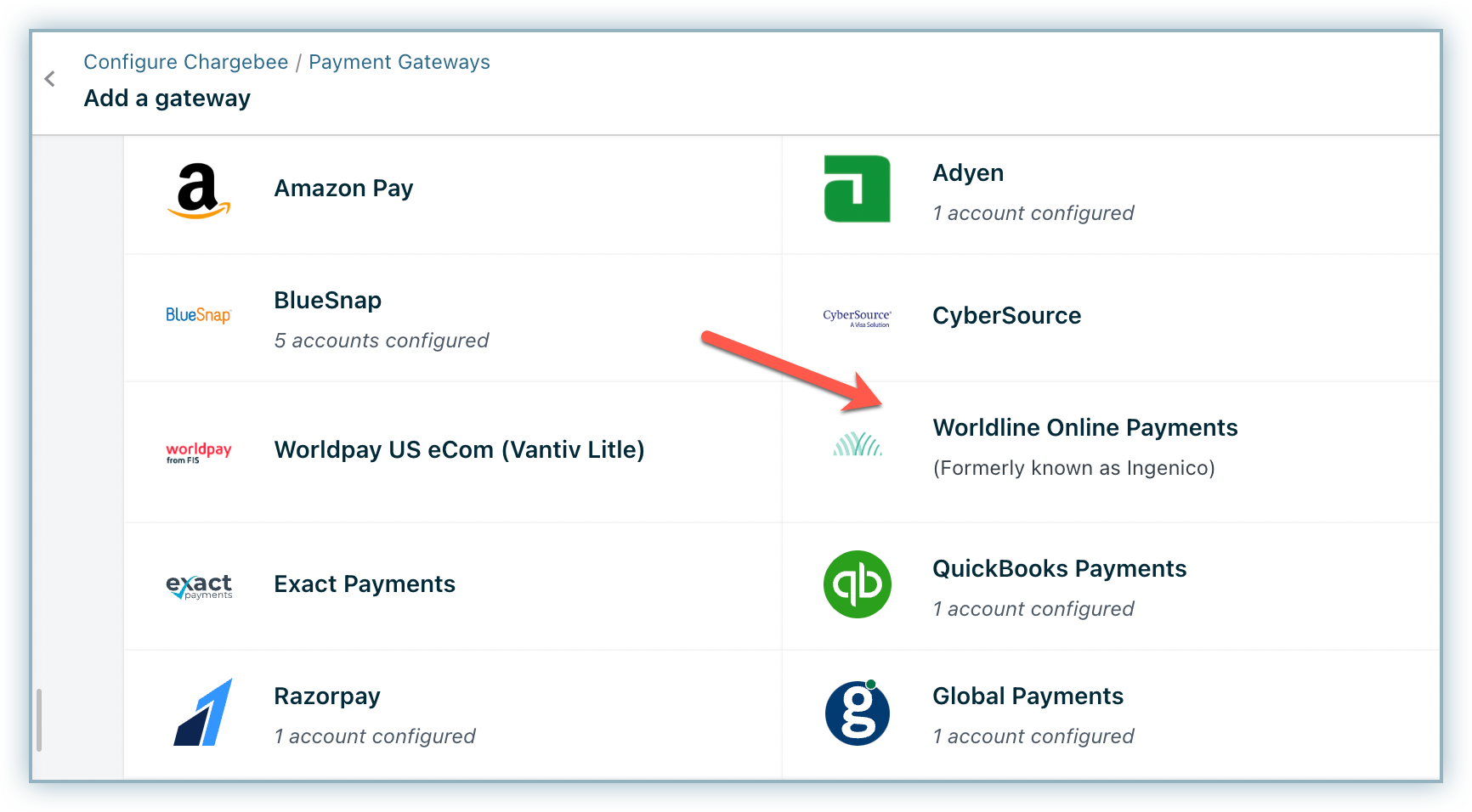
Step 2: Enter your PSP ID, User ID, Password and SHA Passphrase. Click Connect.
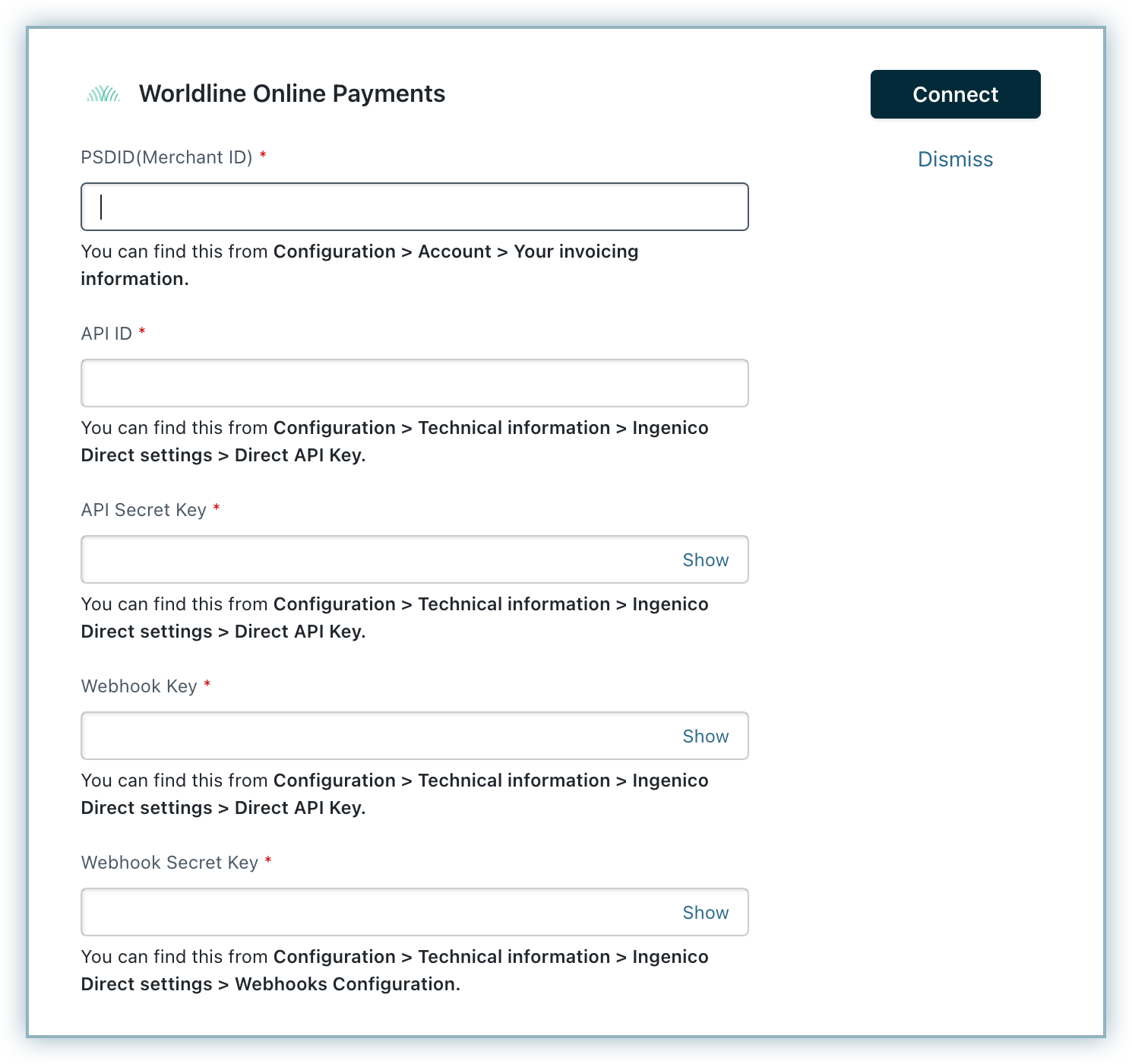
Step 3: You have now configured Worldline Online Payments ePayments. However for the integration to work, please complete the prerequisites.
The Configure Worldline Online Payments page appears as shown below:
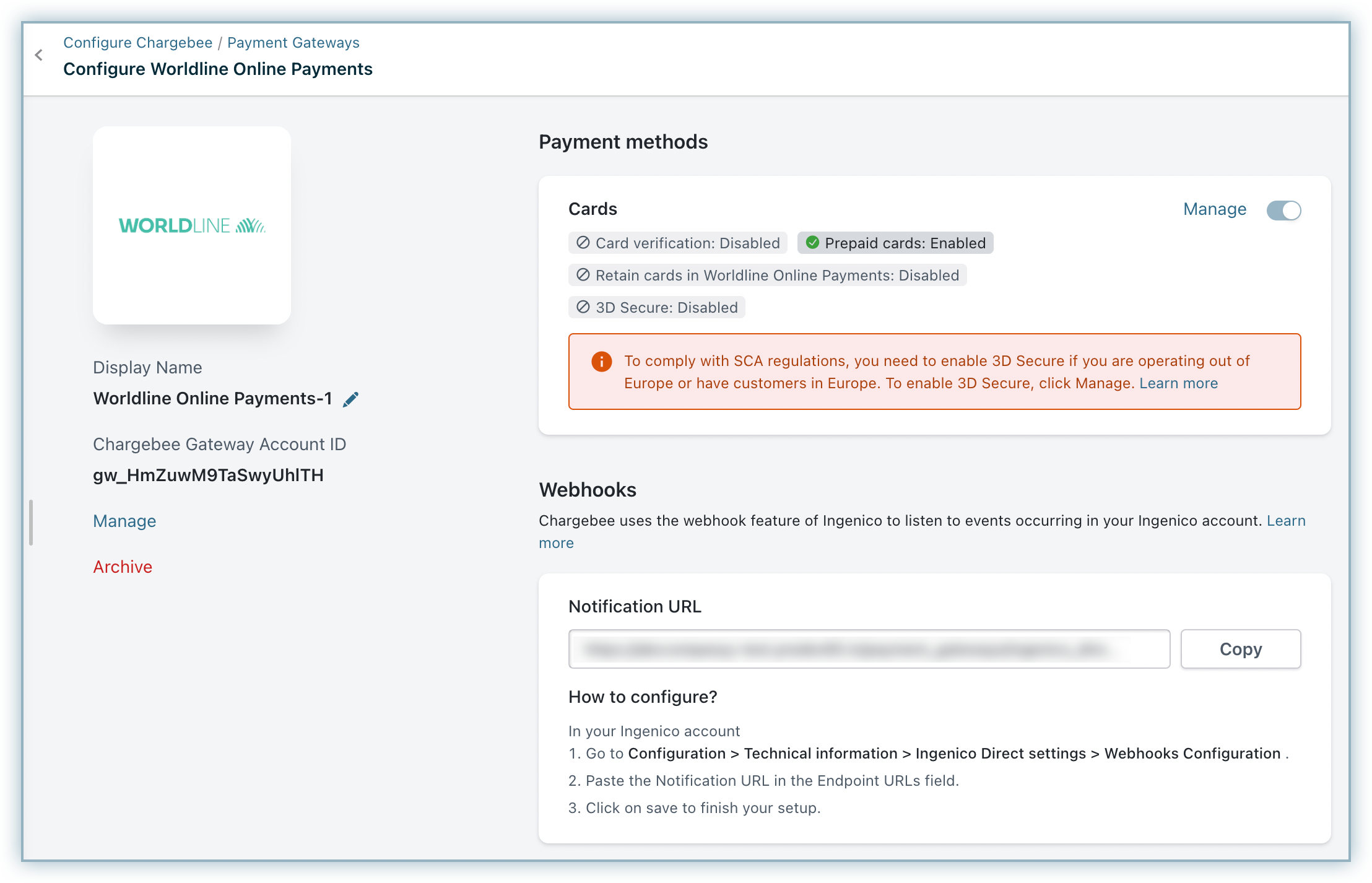
Next, you can configure the Cards setting by clicking the Manage link.
Step 4: The Cards setting will open up as shown below. Select the necessary settings.
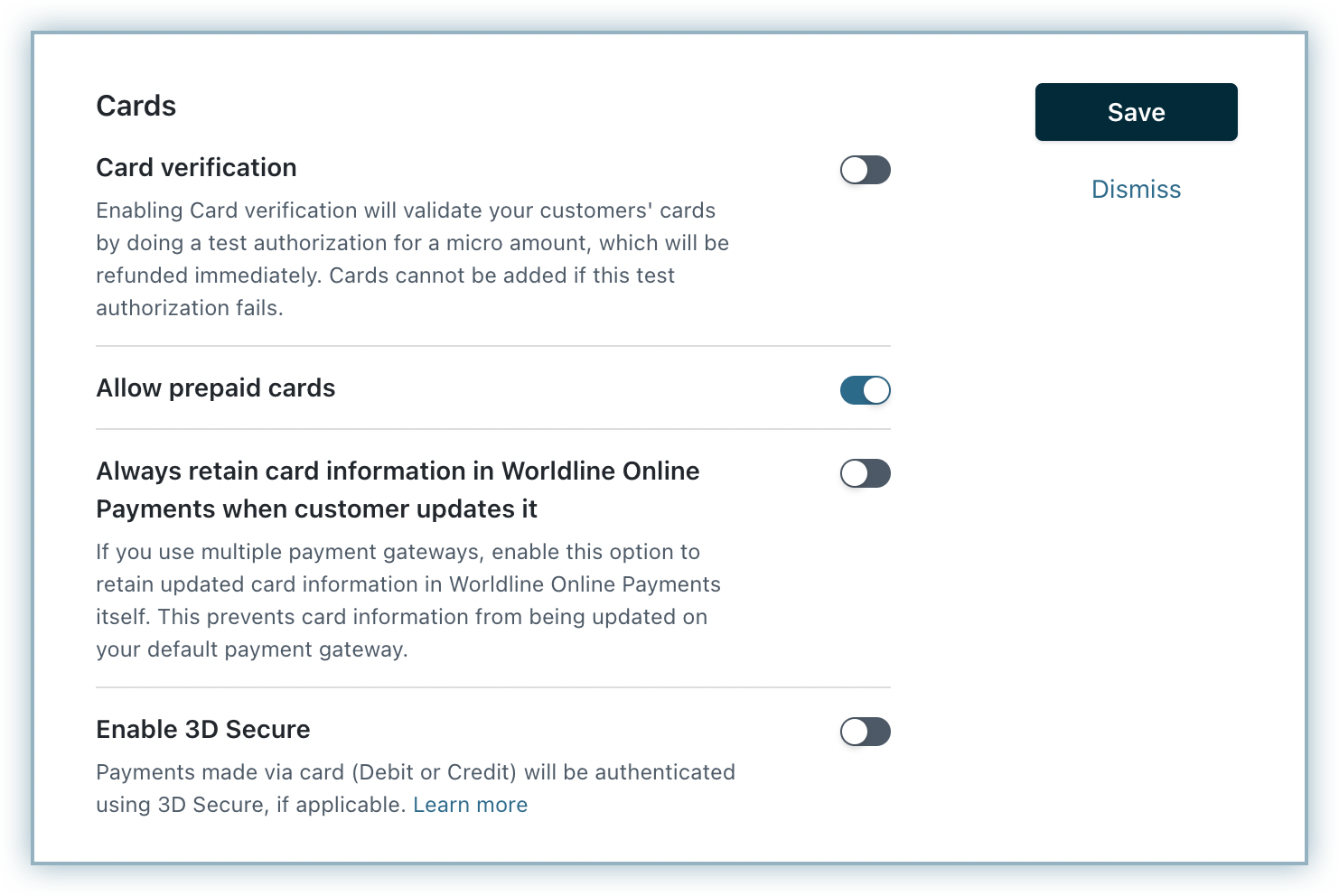
Step 5: Click Save.