Worldpay US eCom formerly known as Vantiv Litle is the leader in payment processing technology. They enable merchants from the USA and Canada to accept card payments across channels. This documentation is only for merchants based in North America.
In case you are based in Europe or any other part and wish to integrate Worldpay with Chargebee, please refer to this documentation.
Worldpay (Vantiv Litle) has 4 types of accounts: Sandbox, Pre-live, Post live and Production. Of the four, you can integrate your Post live account with Chargebee's test site and the Production account with Chargebee's Live site.
Payment failures and recovery are common challenges in recurring billing businesses, often due to expired or outdated card details. Worldpay US eCom offers solutions to minimize these failures through Batch and Real-time Automated Account Updaters.
Chargebee supports the Real-time account updater feature, ensuring that all updates to a customer's card information are reflected in Chargebee instantly. This is achieved through collaboration with card networks and the Worldpay US eCom gateway.
To integrate yourWorldpay US eCom account with Chargebee, you must review the following pre-requisites actions before initiating the configuration process:
Worldpay (Vantiv Litle) when integrated directly requires you to get certified before going live. The purpose of this certification process is to verify if the transaction submissions meet their requirements. While testing for certification, Worldpay will pose specific test scenarios that use specific data sets simulating real transactions. This certification is not required if you are using Chargebee to integrate with Worldpay (Vantiv Litle).
Follow these steps to add and configure Worldpay US eCom in your Chargebee site:
Login to the Chargebee site .
Go to Settings > Configure Chargebee > Payment Gateways.
Click Add Payment Gateway and select Worldpay US eCom (Vantiv Litle).
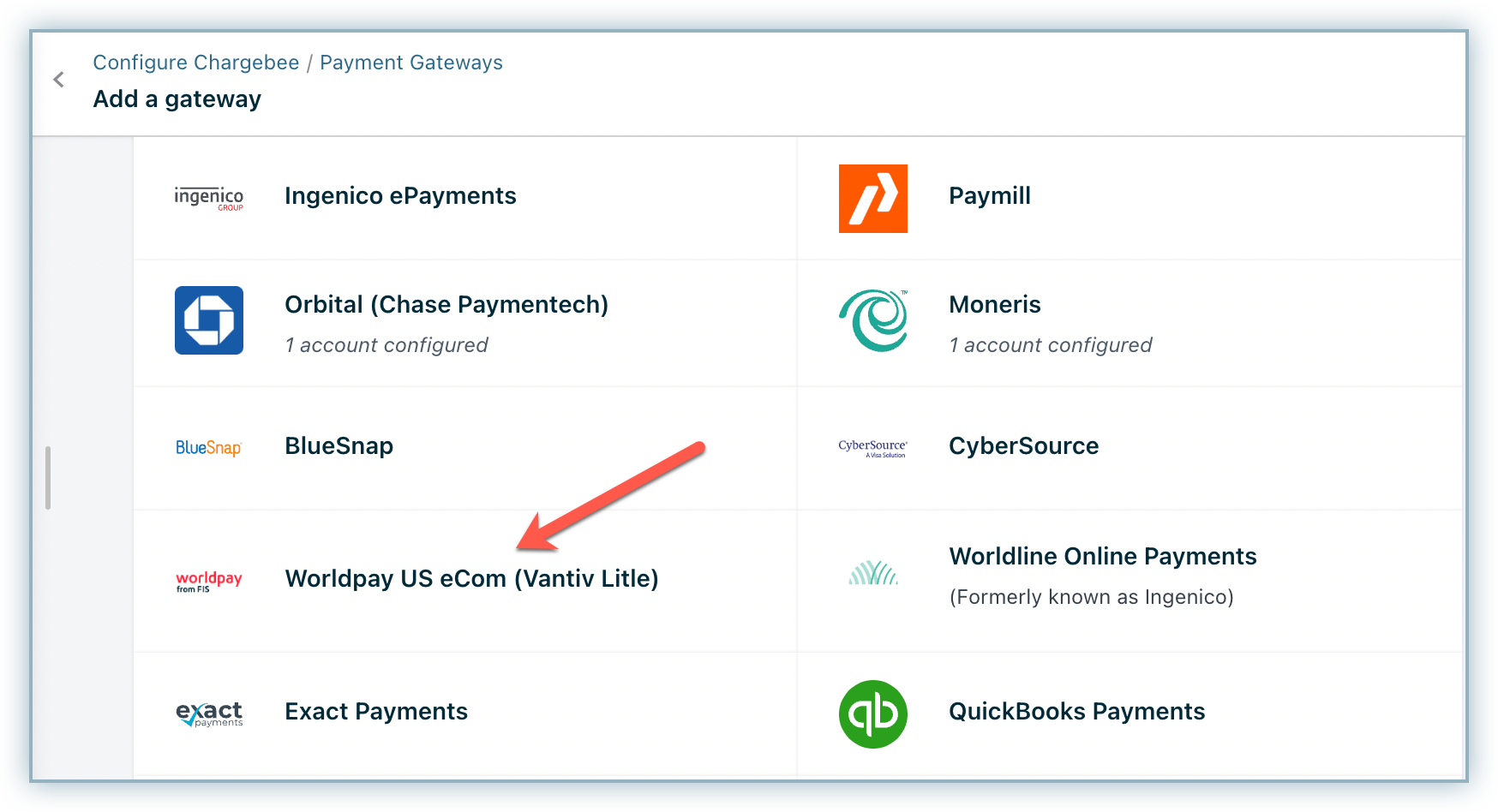
Make sure that you get your Vantiv Litle Merchant ID linked with Chargebee's partner account. Payments will not pass through if you do not do this.
Click Connect once your accounts are linked.
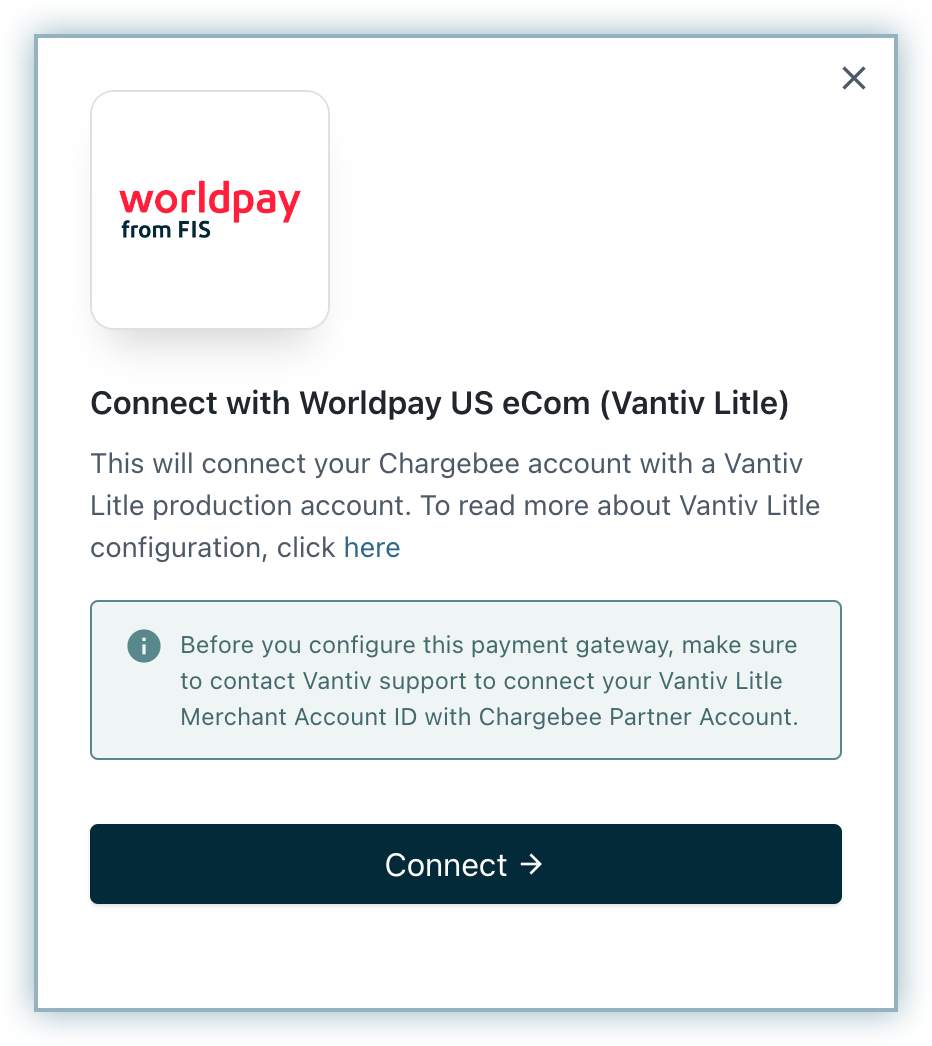
Enter the Merchant ID of the currencies configured in Worldpay (Vantiv Litle). Please do note that Chargebee does not cross verify the ID's entered here. Therefore exercise extra caution while mentioning the IDs. 7. Click Proceed.
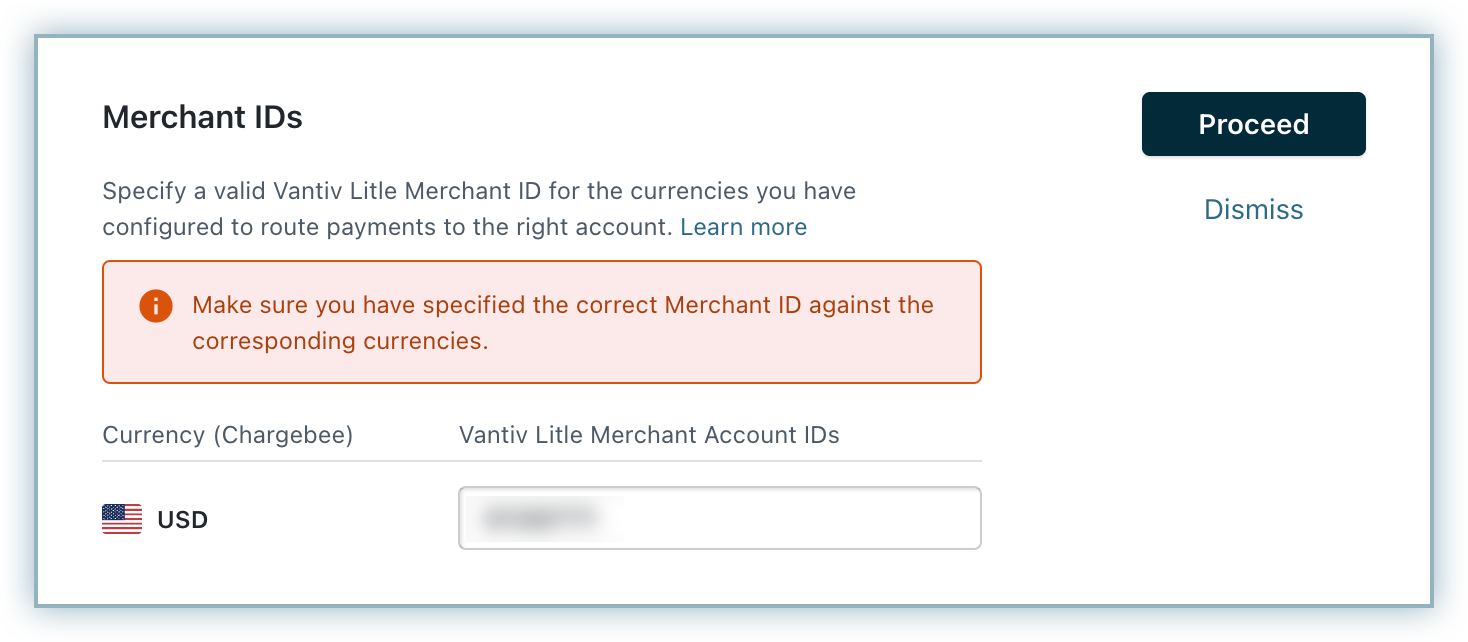
You have now successfully configured the integration between Worldpay (Vantiv Litle) and Chargebee. You can manage the settings from the Worldpay (Vantiv Litle) Settings page shown below.
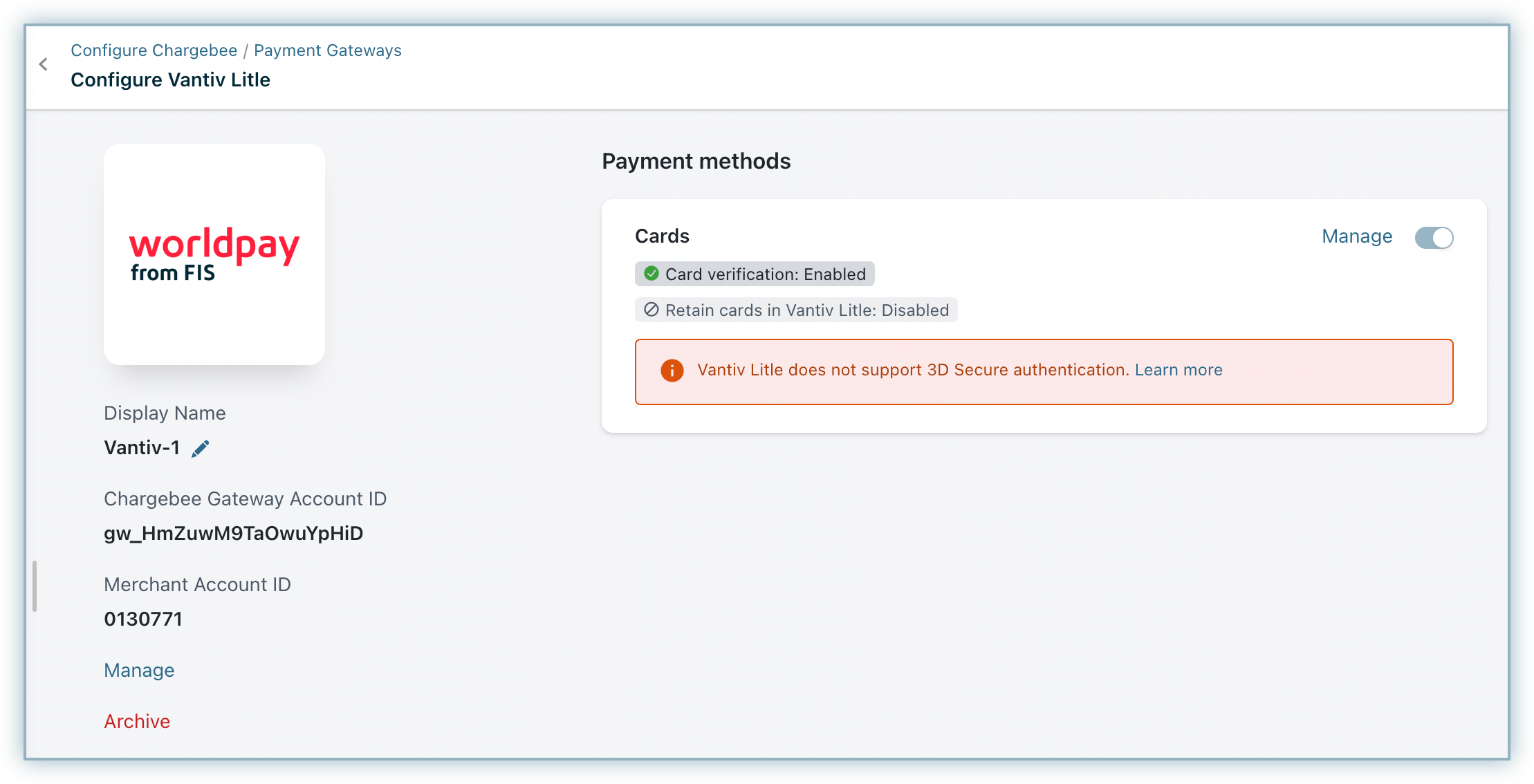
To change the Cards Setting, click Manage. The Cards Settings page will open.
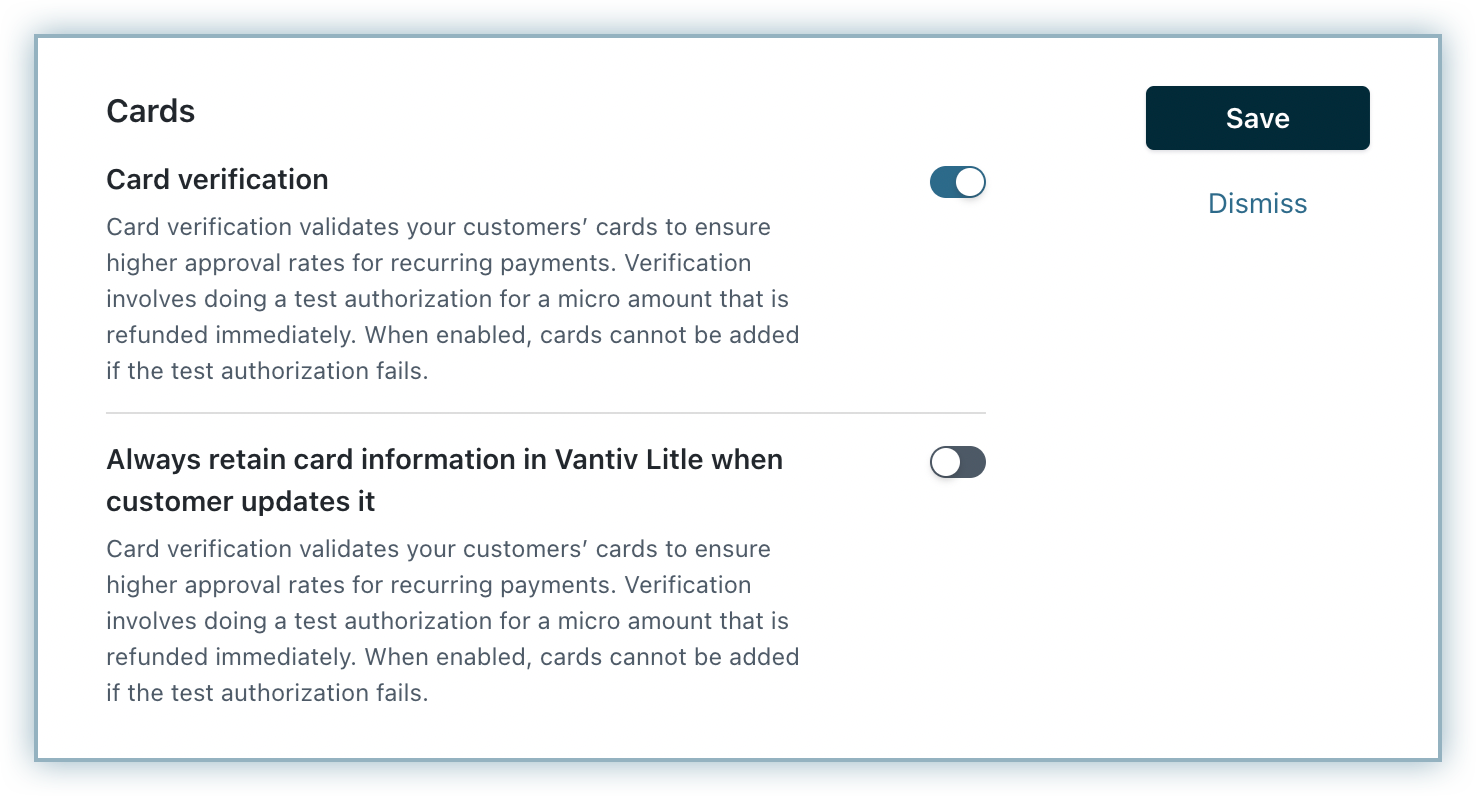
You can choose to edit the Display Name by clicking the edit icon next to it. If you wish to add or edit the Merchant ID of the currencies, click the Manage link.
Migration of existing tokens/payment methods in Worldpay US eCom (Vantiv) into Chargebee is not supported at this point. Existing customers have to enter their card details again to process payments through this integration.
Chargebee supports card token migration for Vantiv gateways. Currently, Vantiv does not support token-based payment method retrieval operations. However, Chargebee enables merchants to transfer tokens without requiring token retrieval from Vantiv by sending card-related information in addition to CNP tokens (payment method tokens) to Chargebee.
The following are some points to consider for the token migration:
The Vantiv payment method token (reference ID) is shared in an encrypted format (e.g., vantiv_XXXX) in the Chargebee API response . To obtain the complete decrypted token, please contact Chargebee support .
Each account in Worldpay (Vantiv Litle) can have access to only one currency. If you wish to configure multiple currencies in Worldpay, then you will have to create multiple accounts. Learn more.
The following currencies are supported:
Please do make sure that you mention the correct Merchant ID for the currencies while configuring the integration.