Docs
This feature is a Private Beta Release. Contact support to enable Chargebee-QuickBooks integration for your Test and Live sites.
This document will guide you on how to integrate Quickbooks Payments with Chargebee. Intuit is considered a pioneer in financial accounting software and QuickBooksOnline (QBO) platform is used by numerous small and medium businesses. Thus allowing them to easily manage their accounting, taxes, reconciliation of payments, and generation of financial reports.
The addition of QuickBooks Payments gateway further strengthens QBO as a platform to manage your accounting and payment processing needs. Chargebee now allows you to integrate with QuickBooks Payments as an end-to-end subscription billing solution. This integration will support the following payment methods:
Review the following conditions before choosing Quickbooks Payments as your payment solution:
The following prerequisites must be met prior to setting up the QuickBooks Payments gateway with your Chargebee site:
The following prerequisites apply to QuickBooks Payments gateway integration with Chargebee:
Follow the steps below to configure your QuickBooks Payments gateway with Chargebee:
Login to your Chargebee site .
Click Settings > Configure Chargebee > Payment Gateways.
Click Add Gateway > QuickBooks Payments.
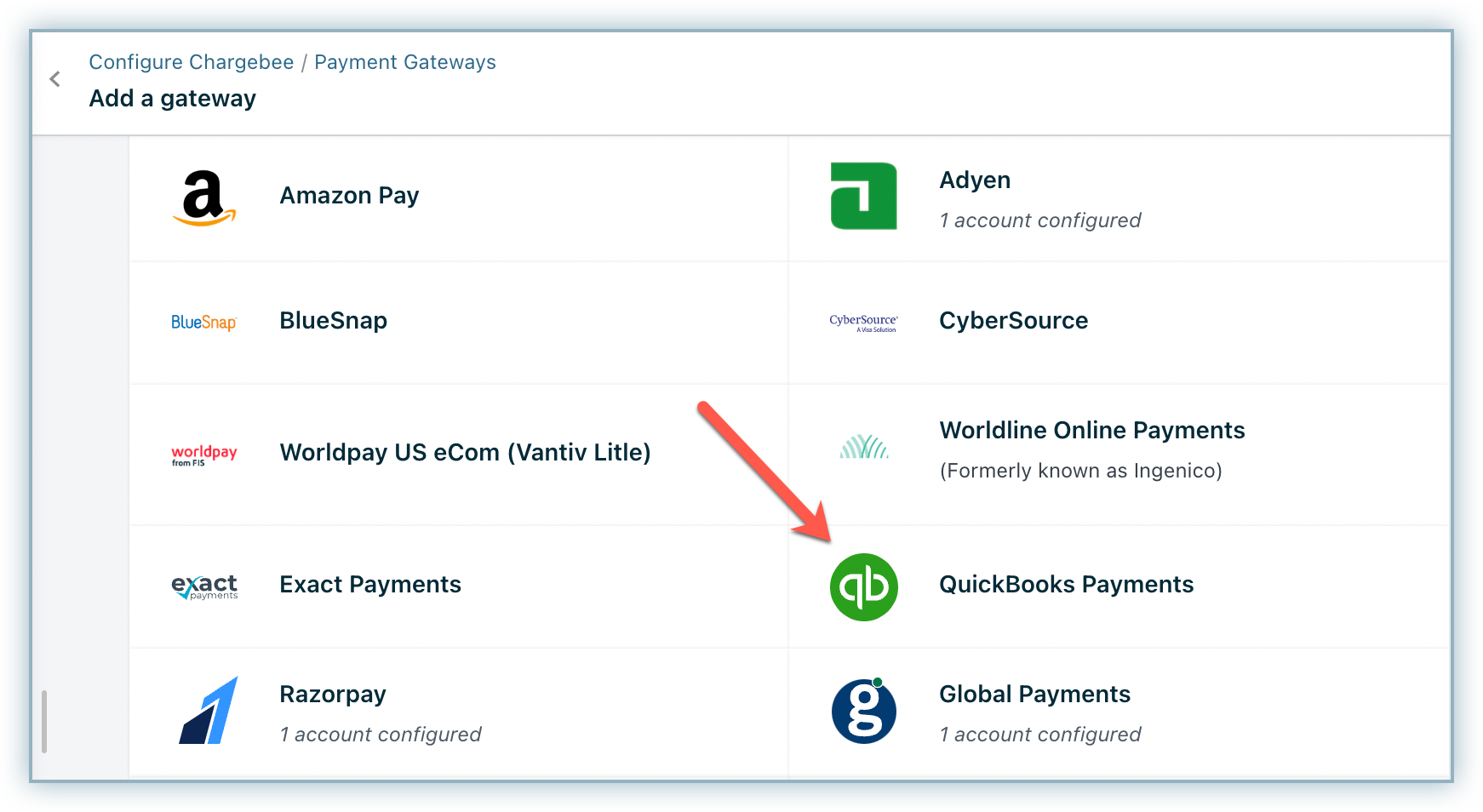
Click Connect to an existing account. Click Create one if don't have an account or would like to create a new one.
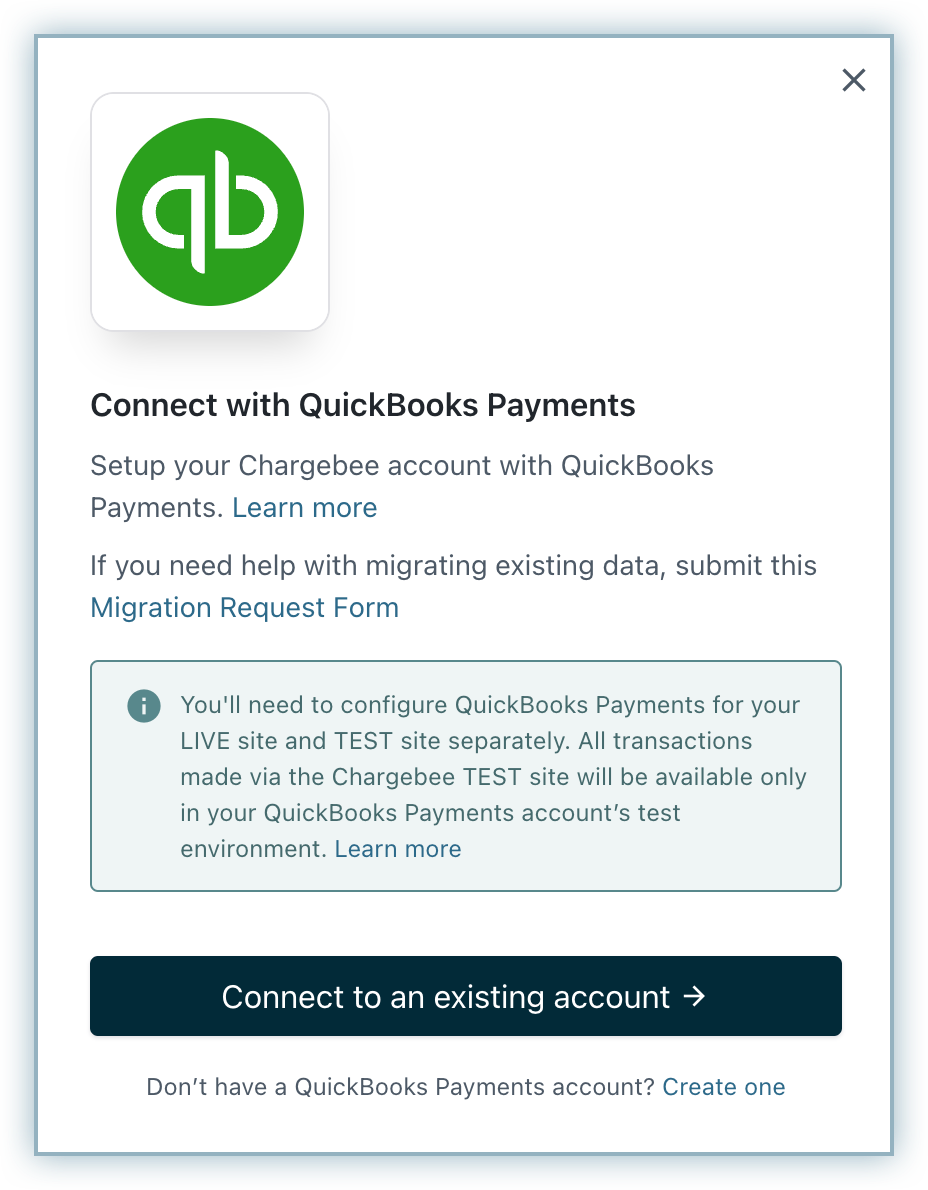
Login to your Intuit account and select the Company from the list to proceed.
You have successfully integrated QuickBooks Payments with your Chargebee account. The details of the connected QuickBooks Payments account are now visible. This connection can be identified by the Company ID that belongs to the company you have selected.
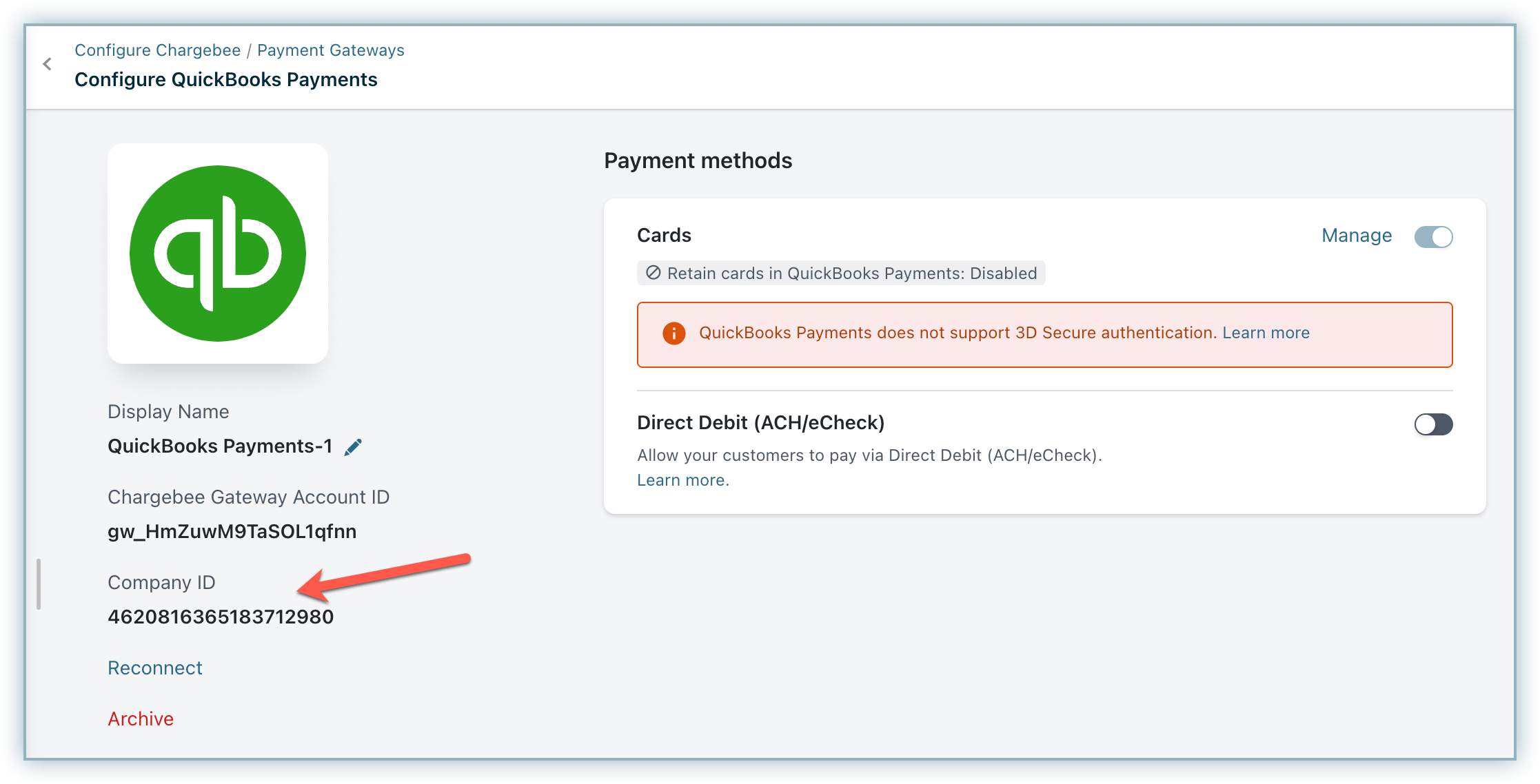
Click Manage in the Cards section.
Always retain card information in QuickBooks Payments when the customer updates it: If you have configured multiple payment gateways in Chargebee, enabling this option stores the updated card information in QuickBooks Payments rather than the default gateway.
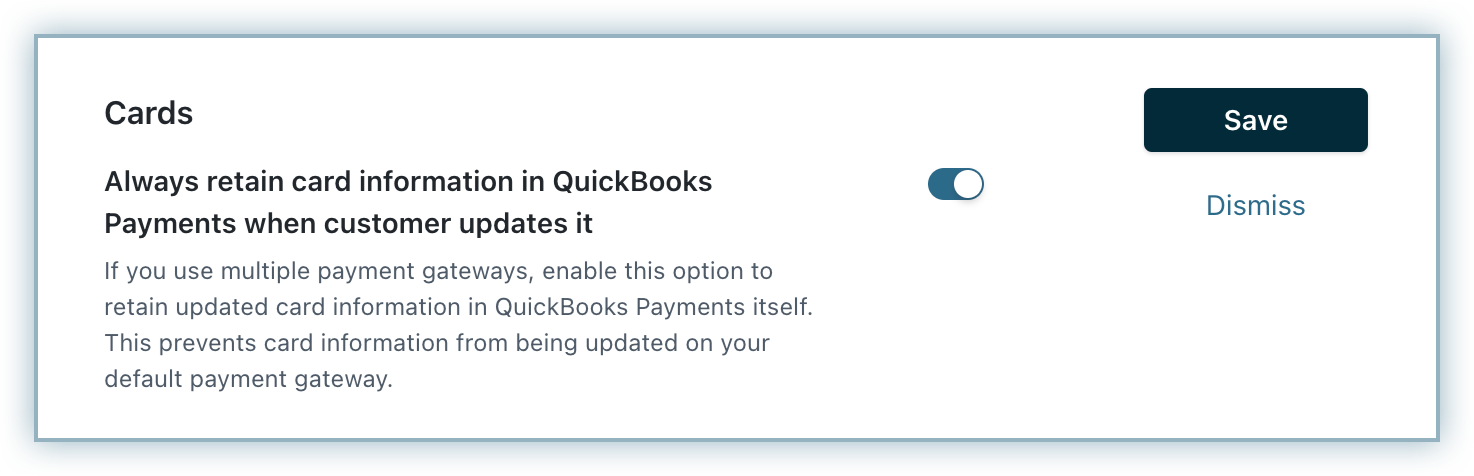
Click Save to update your changes.
Click toggle on to accept Direct Debit (ACH) payments.
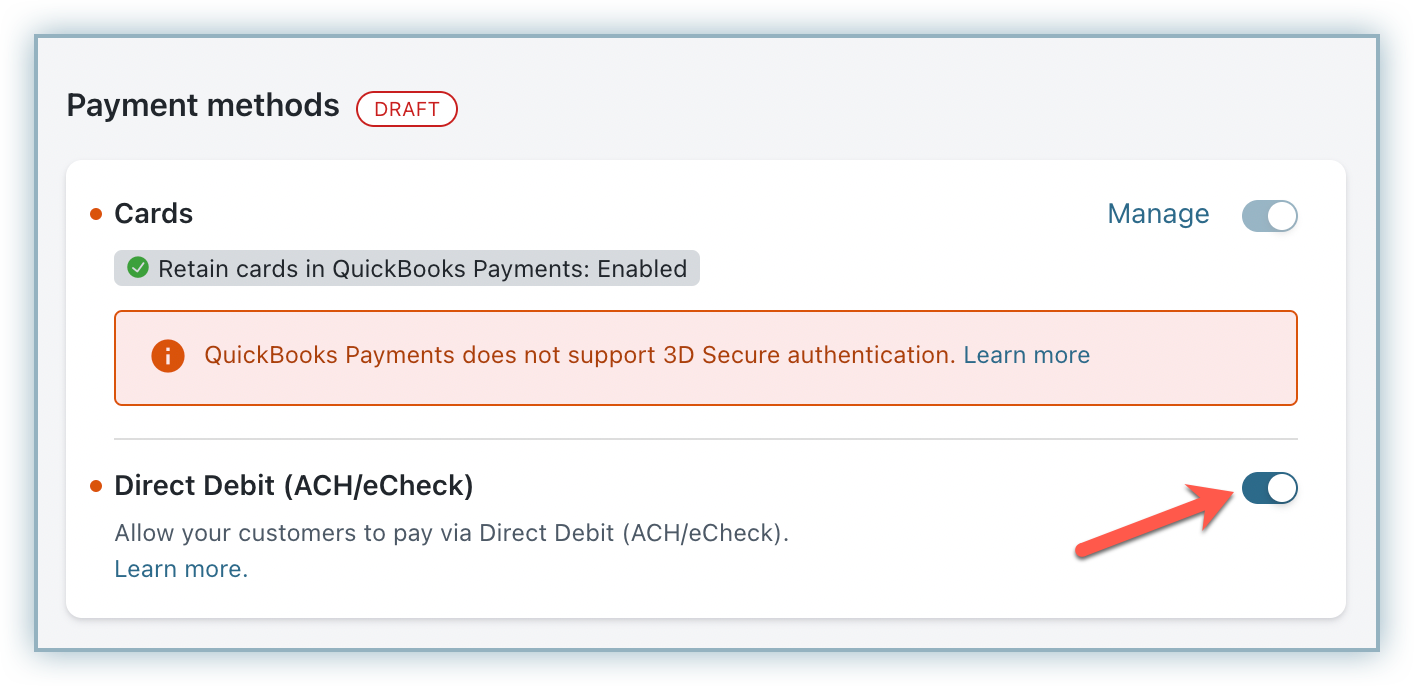
Review your Smart Routing settings to update gateway preferences to payment methods.
Your QuickBooks Payments gateway is now set up on your Chargebee site and is ready for use.
Click Reconnect if you have any issues associated with the gateway.
Click Archive if you no longer would like to use the gateway on your Chargebee site.
Q1: Can I connect multiple QuickBooks Payments accounts to my Chargebee site?
Ans: Yes, you can configure multiple QuickBooks Payments accounts to a Chargebee site. However, each of these accounts must be configured individually. Additionally, you cannot edit the account details once a connection is established.
Q2: When can I view the status of an ACH payment using QuickBooks Payments?
Ans: With Direct Debit (ACH) payments, the confirmed status of the transaction is viewable three(3) days after the date of the payment.
Q3: Can I change the Company ID associated with an integration?
Ans: The Company ID identifies the integration with your Chargebee site and cannot be changed. You can choose to archive your existing integration and configure an independent integration with the new Company ID.