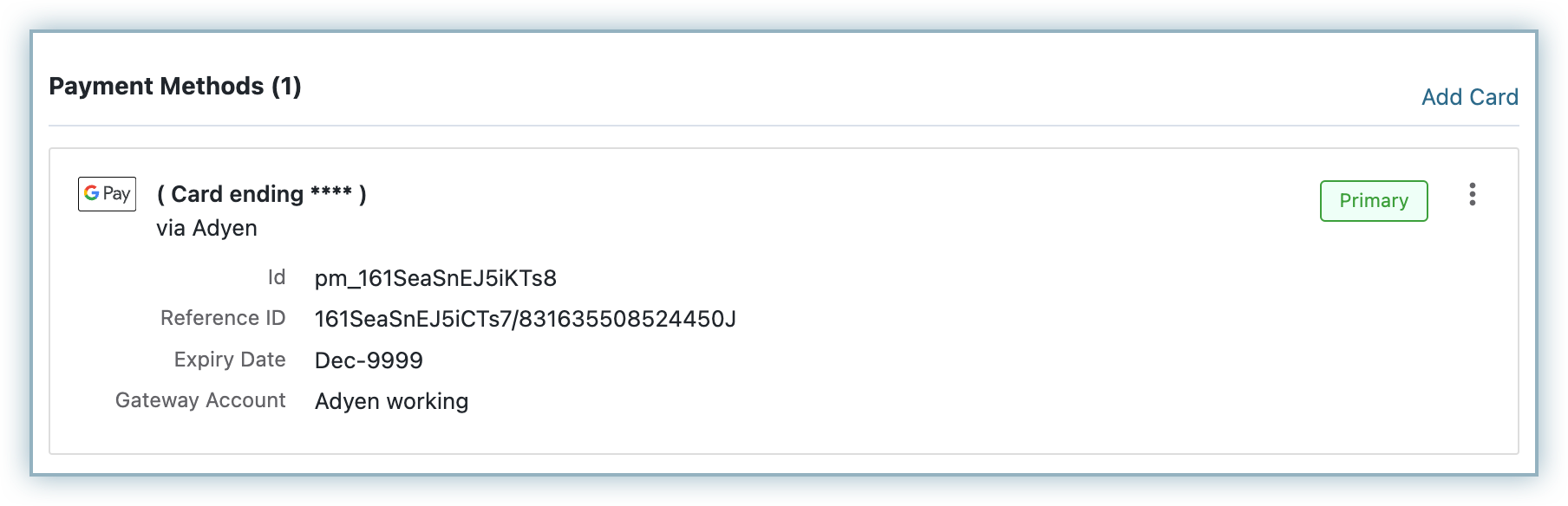Docs
Google Pay allows customers to use payment instruments saved to their Google accounts. Google Pay via Adyen integration enables users to securely pay using any card (Credit or Debit) associated with their Google account. This integration supports the 3D Secure and non-3D Secure payment flow.
Click here to know more about accepting Google Pay on Adyen.
This feature is available as an API integration only and is not currently supported by Chargebee's checkout.
The following prerequisites apply to this integration:
Follow the steps below to configure Google Pay via Adyen for your Chargebee site:
Configure your Adyen payment gateway in Chargebee. If you have already configured Adyen, click Settings > Configure payment gateway > Adyen.
Click Manage.
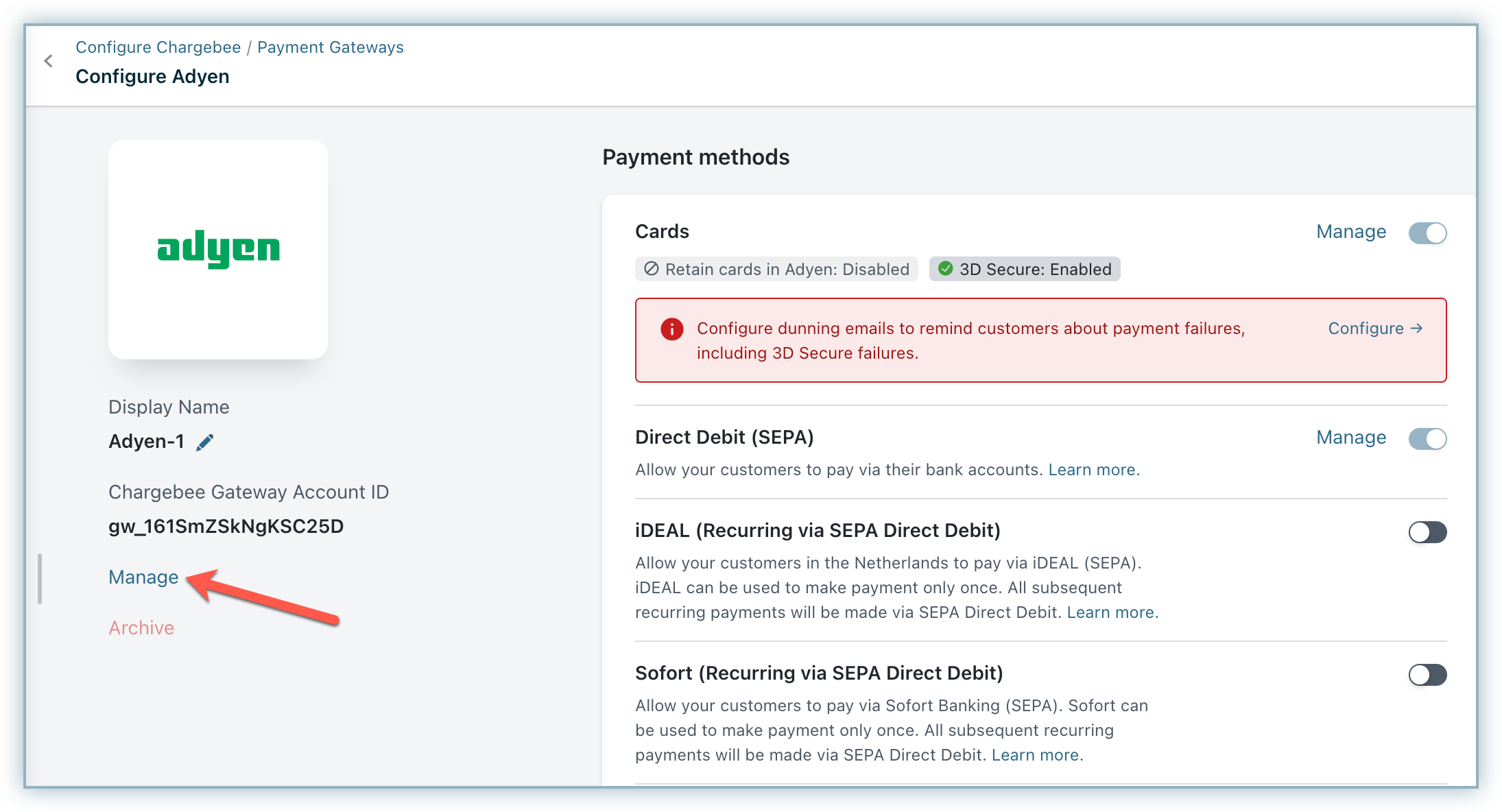
Type your Adyen Client Key in the Client Key field and click Connect. Click here for assistance to retrieve your Client Key.
Toggle on Google Pay to initiate the configuration process.
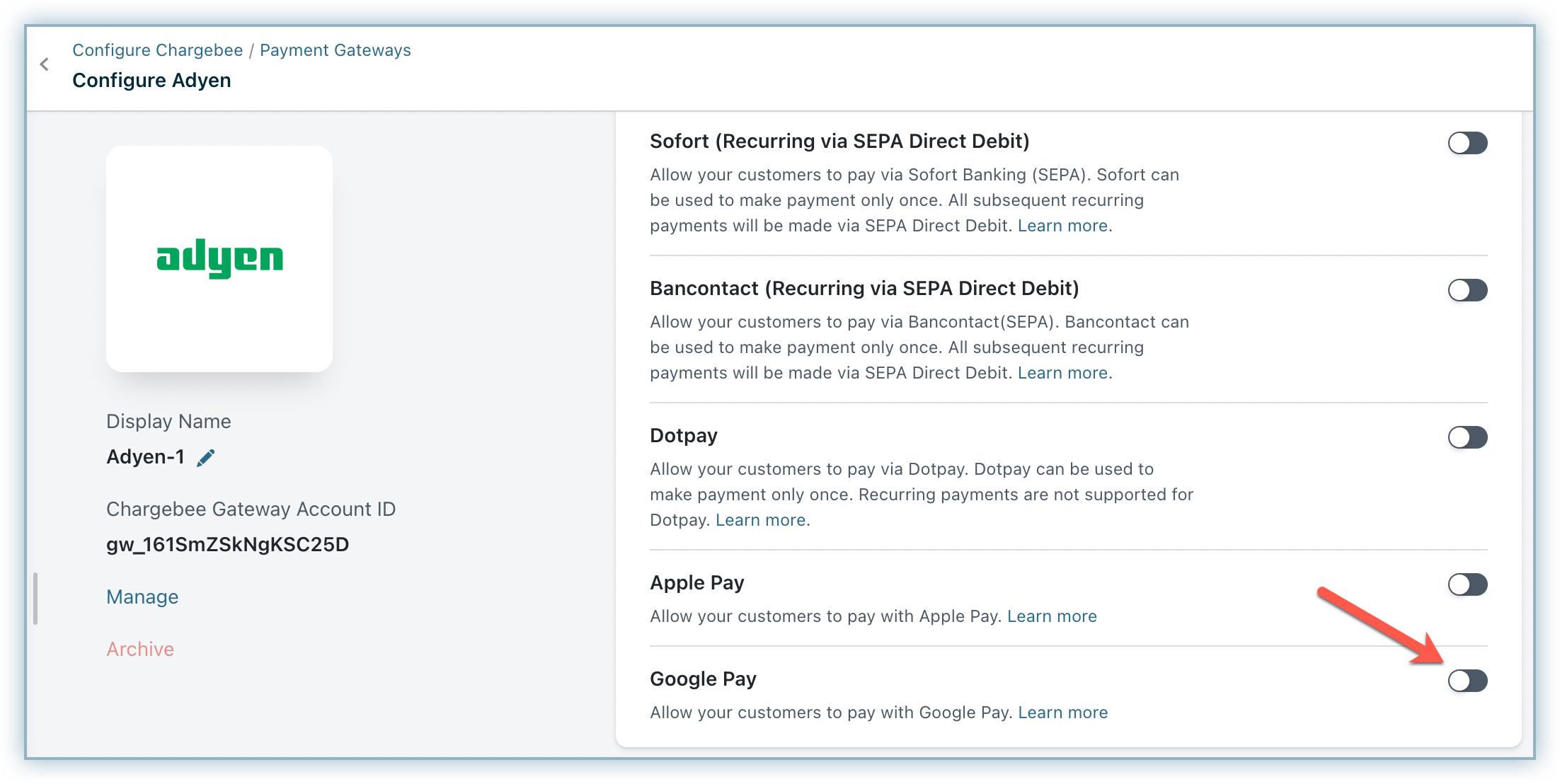
Select the country or the region the payment will be processed from the Merchant Country Code drop-down list and click Save.
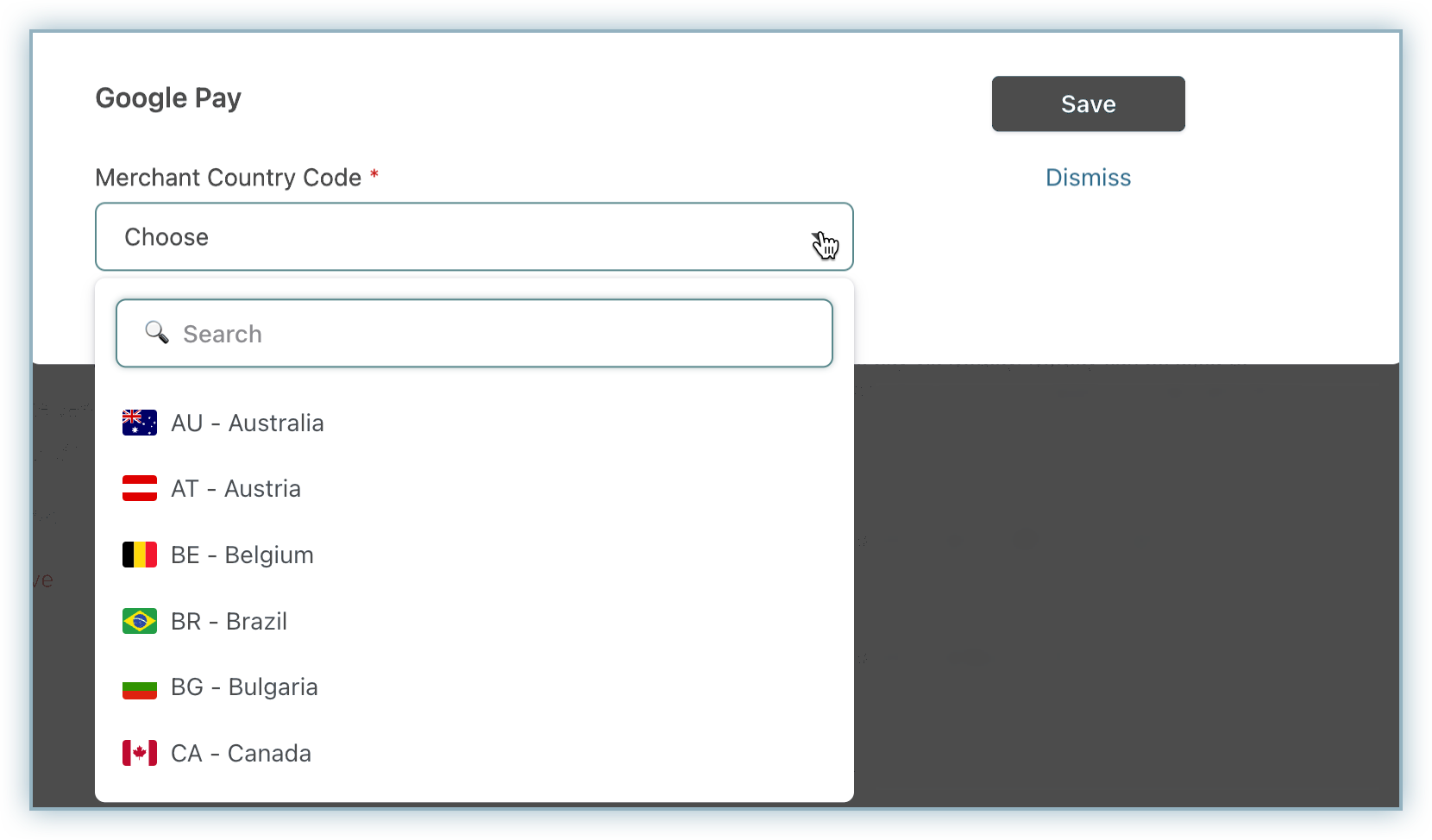
Configure your Smart Routing settings to configure Adyen as the preferred gateway while using Google Pay.
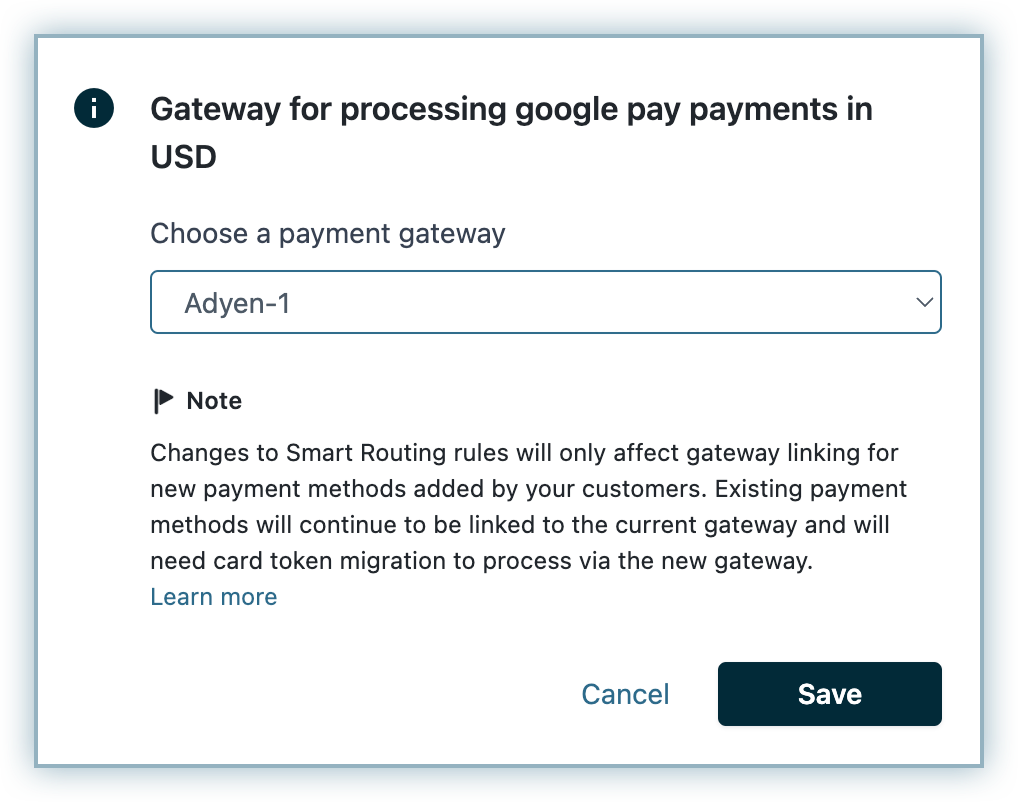
Google Pay via Adyen is now ready for use on your Chargebee site. Review the screenshot below for subscription processed using Google Pay via Adyen.