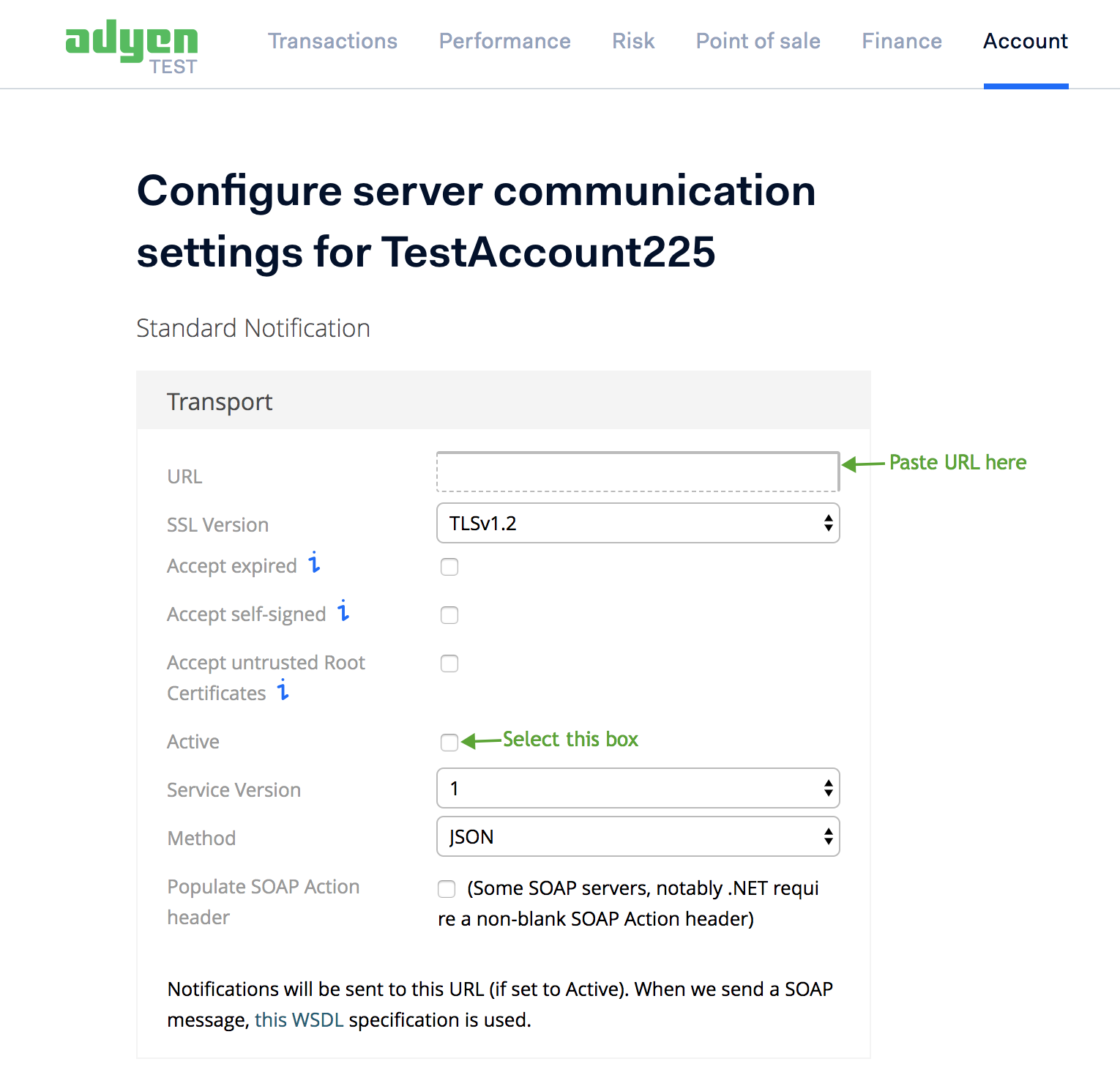Direct Debit payments are automatically initiated during subscription renewal from the customer's bank account. Direct debit is implemented as a payment method through a network of financial institutions in various regions such as ACH Network in the US, BACS in the UK, and SEPA in Europe.
Single Euro Payment Area (SEPA) is a unified system to perform financial transactions using the euro currency within the SEPA region. SEPA ensures safe cross-border payments between EU countries using the payment standards set by the European Payments Board (EPB). Three payment instruments are provided by SEPA, namely SEPA Credit Transfer , SEPA Instant Credit Transfer , and SEPA Direct Debit .
Capture refers to the process of completing a payment that is authorized. The following payment processing flows are possible in Adyen:
Ensure the following prerequisites are in place before moving on to enable SEPA:
In order to enable SEPA OR 3DS for your Adyen gateway, Chargebee requires your Checkout Endpoints.
To access these endpoints:
Note- If you have already setup SEPA or 3DS for Adyen Gateway you need not contact support.
1) In the Chargebee App, click Settings > Configure Chargebee > Gateways > your Adyen gateway account and enable Direct Debit (SEPA).
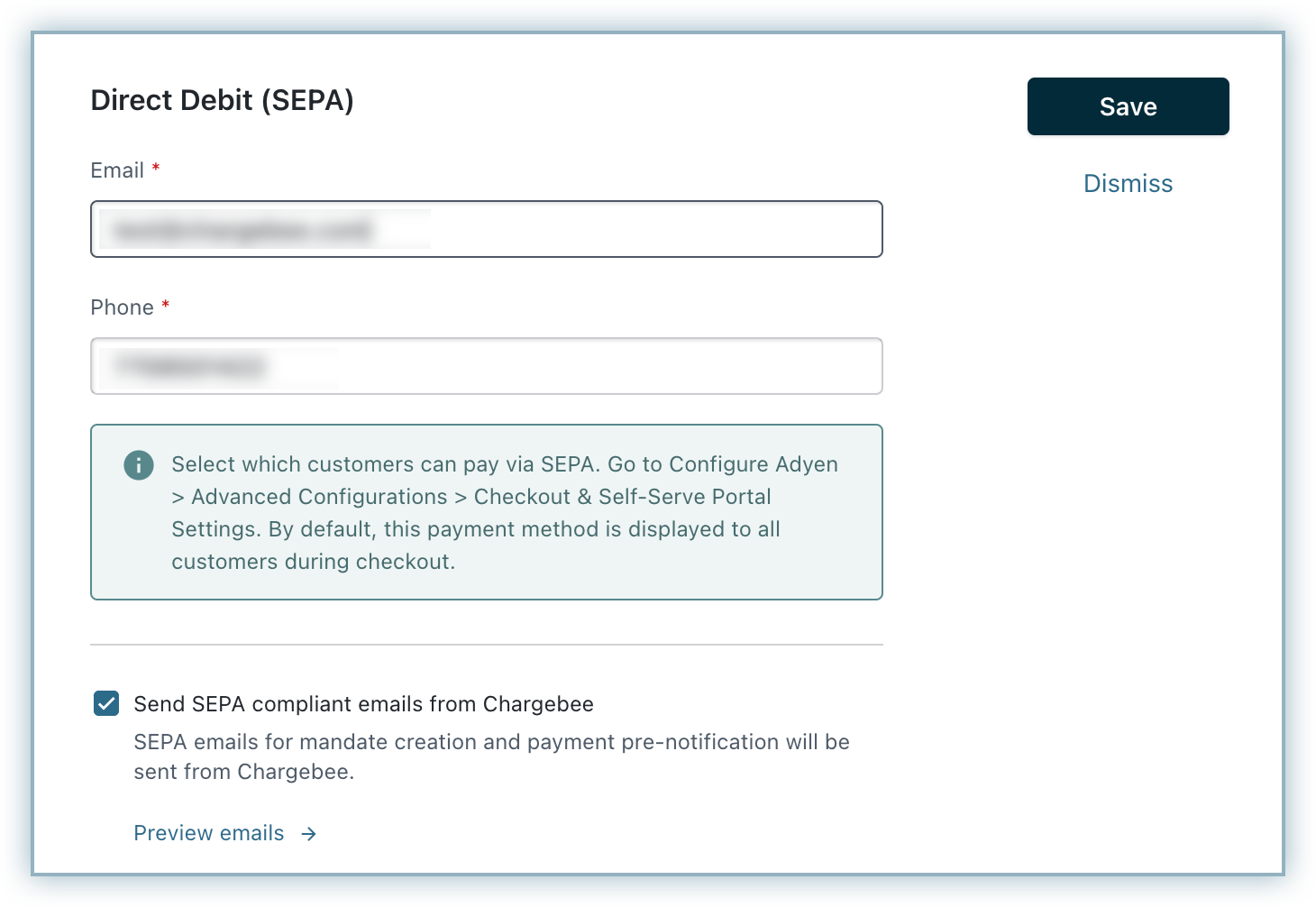
2) Enter your email and phone number into the respective fields. These are displayed in the Mandate creation and Pre-notification emails sent to your customers.
3) Select Send SEPA emails from Chargebee to send Mandate Creation and Pre-notification emails from Chargebee (explained below).
4) Click Save to save the changes.
5) Under Advanced Configurations, configure the user audience for whom you want to display SEPA as a payment method, either to all customers or only to customers with direct debit enabled .
6) Add the Notification URL, which is displayed on the page, to your Adyen account. This enables Adyen to send information to Chargebee.
7) Click Apply to save the changes.
Mandate Creation email: Notifies customers about mandate creation. Mandate is an agreement which states that a payee consents to the receiver debiting a specific amount of money from their bank account on a regular basis. Mandate creation happens when the customer agrees for the above terms. This email is sent only during mandate creation (only once).
Pre-notification email: Notifies customers that a payment amount will be debited in X days from their bank account.
You can view and edit the content of these emails by clicking Settings > Configure Chargebee > Email notifications > Payments & Credits > SEPA.
If you had selected Send SEPA emails from Chargebee, both the emails would be sent for SEPA payments during first transaction. For subsequent transactions, only the Pre-notification email will be sent.
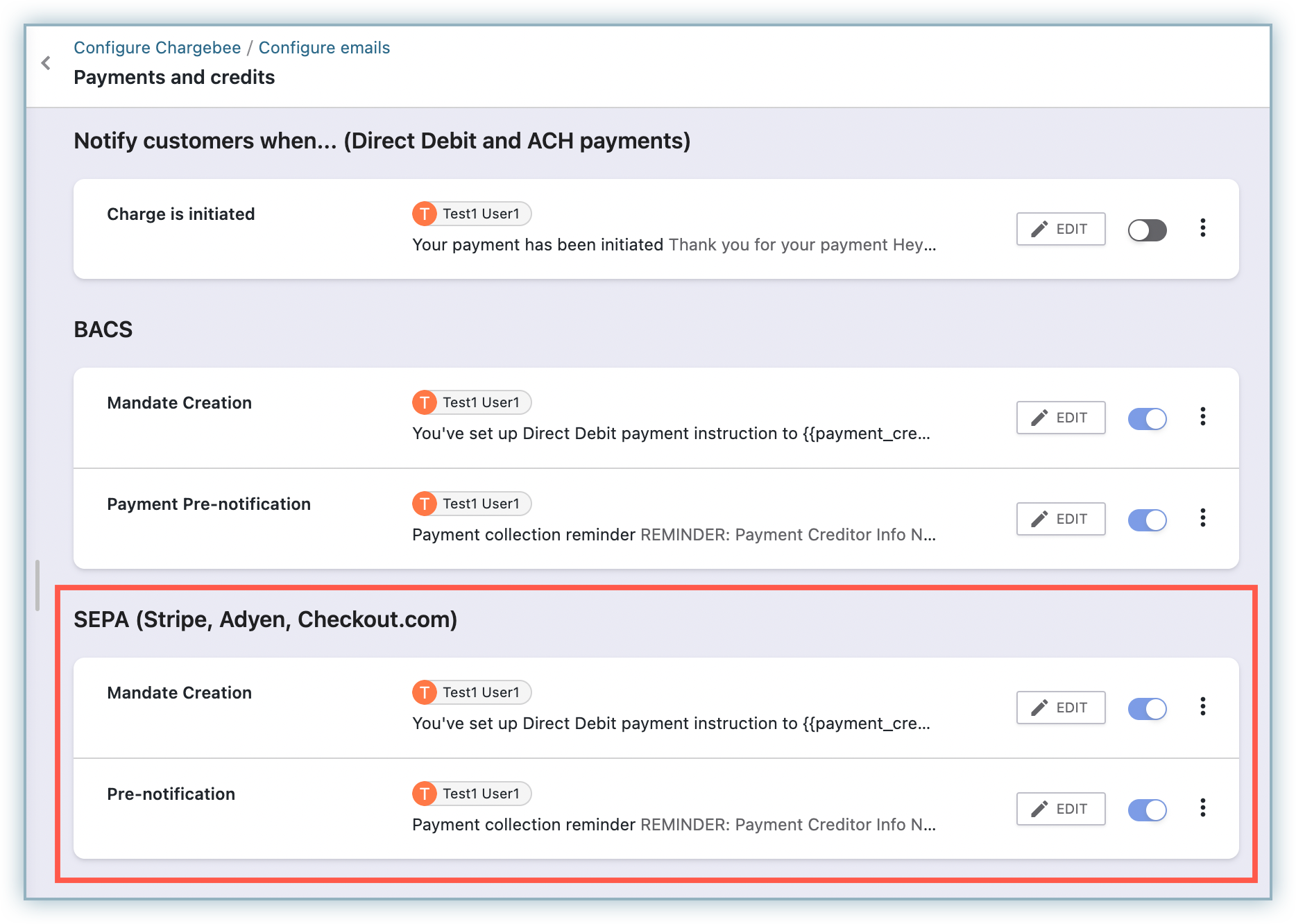
Please do note that the Pre-notification email is sent to the customer before collecting any type of payment such as subscription renewal, one time charges and so on.
The Mandate Creation and Pre-notification emails are editable. If you need to edit the content of these emails, ensure your changes are in line with the SEPA guidelines.
European Payment Council recommends an authorization agreement be sent to the customer to view the mandate.
1. Where should I add the Notification URL in my Adyen account?
To find the Notification URL in your Chargebee App, click Settings > Configure Chargebee > Payment gateways > your Adyen gateway account. The Notification URL section contains the URL which needs to be copied and pasted in your Adyen account.
In your Adyen account, click Account > Server communication > Add Standard Notification. Add the Notification URL in URL field and select Active. Finally, click Save Configuration to save the changes.