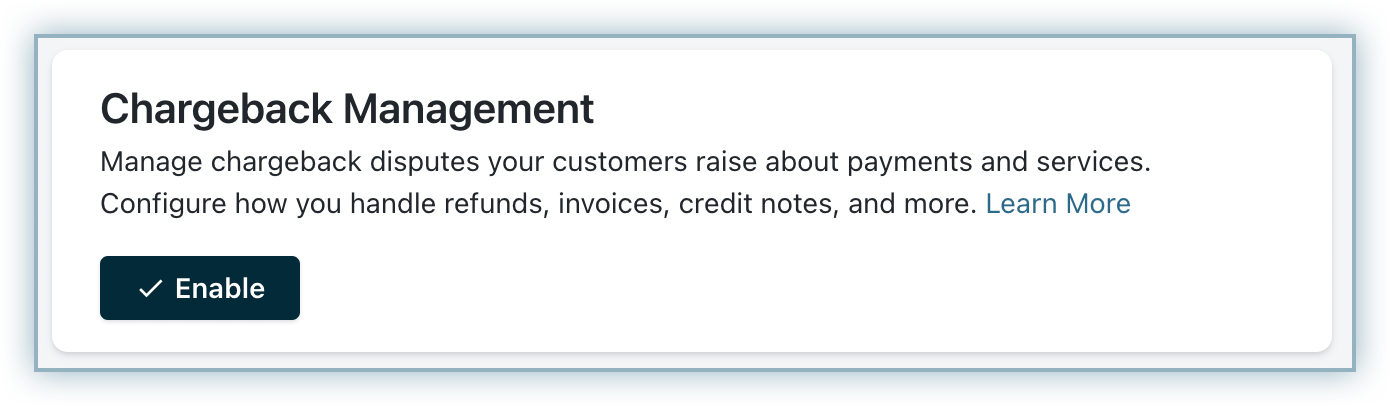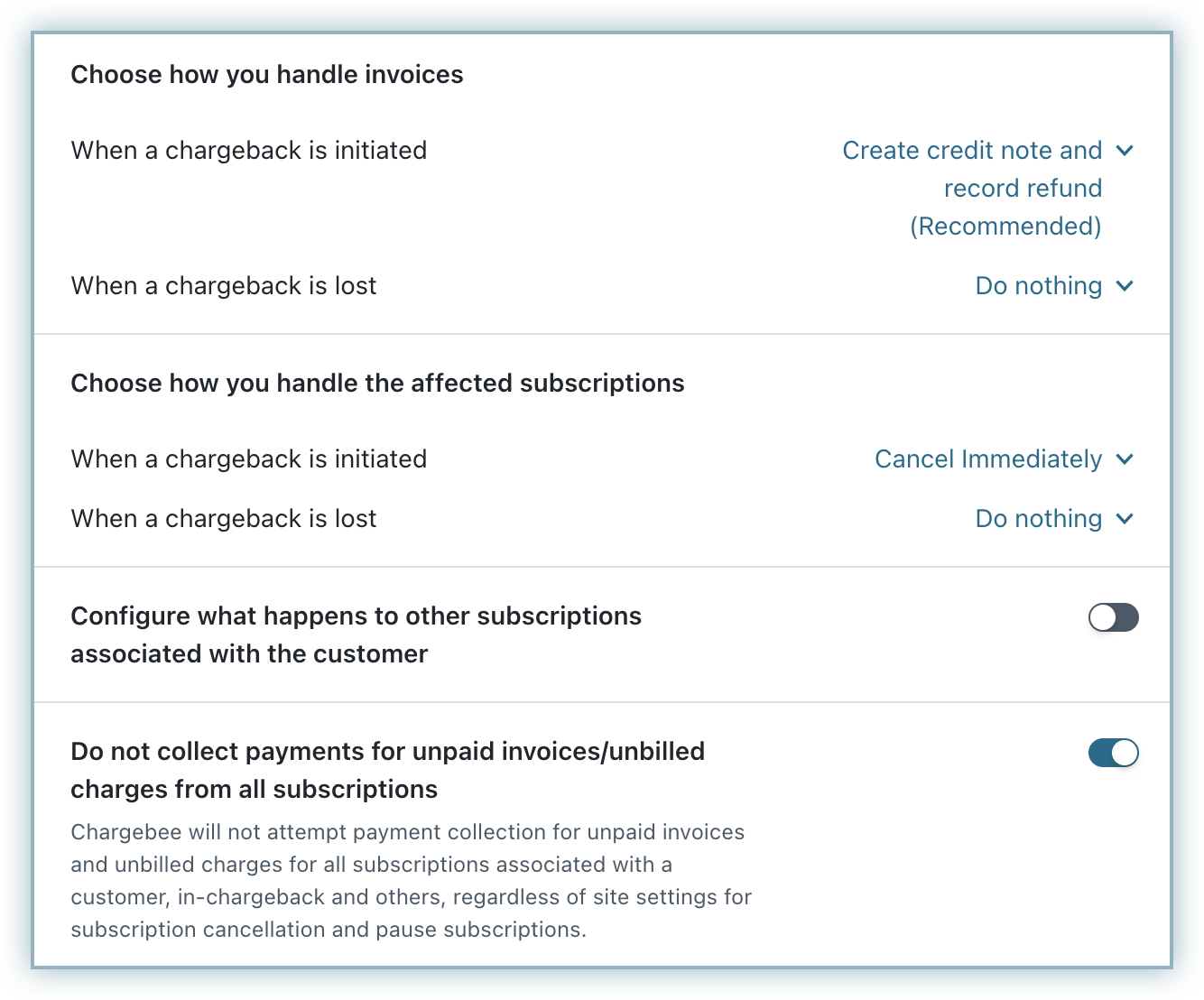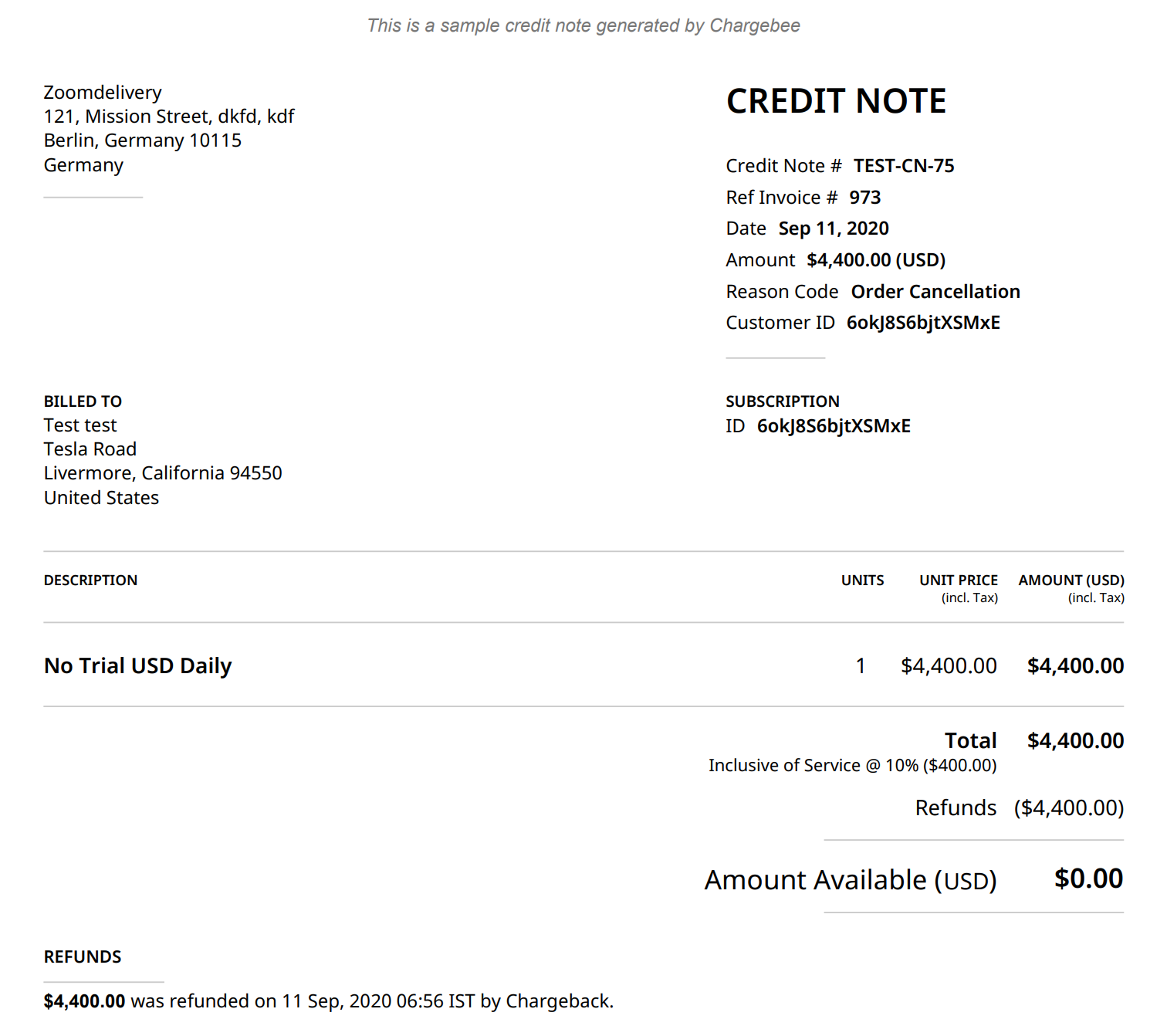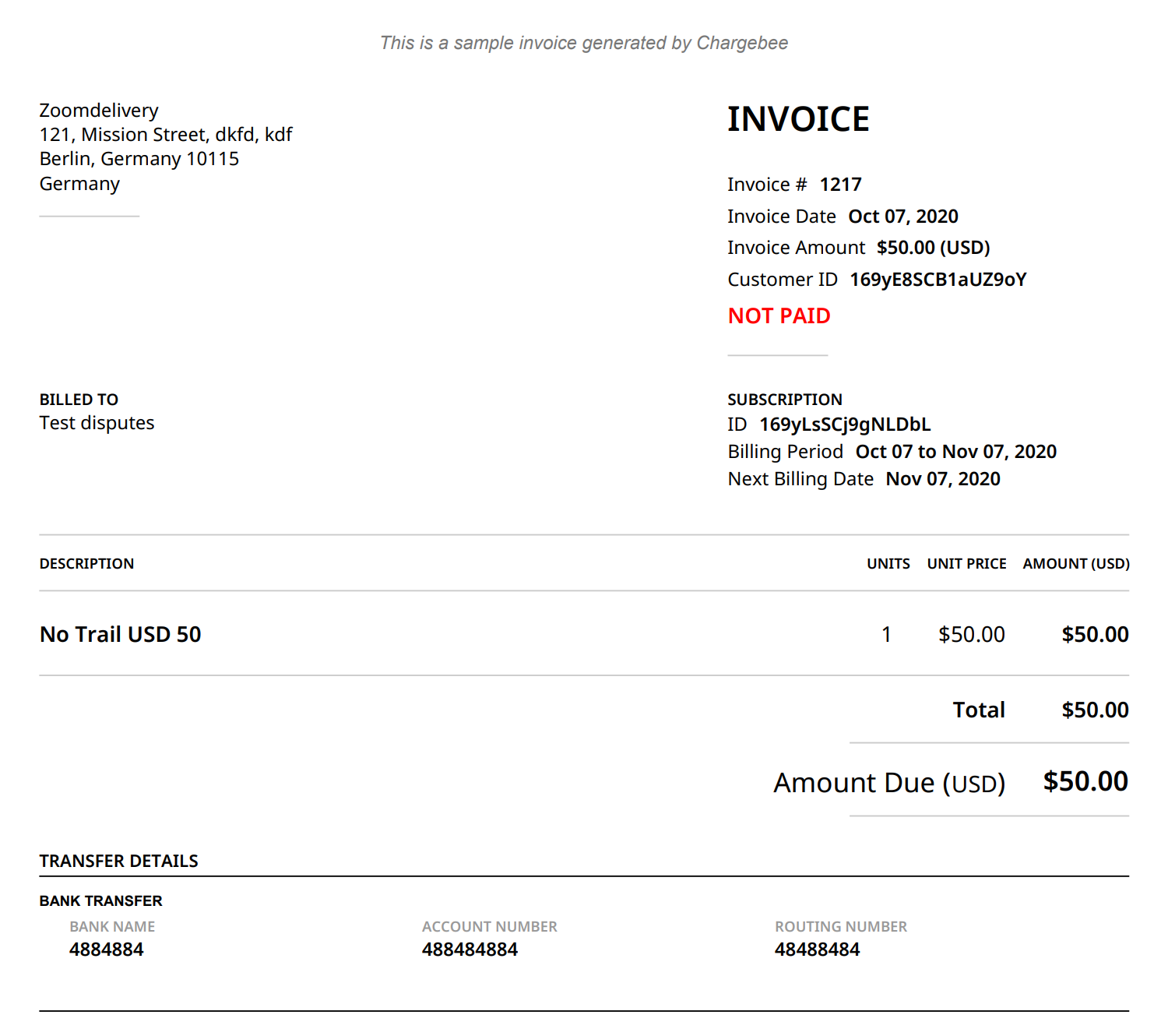Configuring Chargeback Management
This document contains the steps you need to perform for complete configuration of Chargeback Management in Chargebee. Learn more about Chargeback Management.
Prerequisites
- Chargebee requires webhooks to communicate with the gateways. Therefore it is mandatory to configure webhooks for your gateway.
- To listen to chargeback-related webhooks from Adyen, make sure you have enabled the CHARGEBACK, DISPUTE_DEFENSE_PERIOD_ENDED, and SECOND_CHARGEBACK events under Webhooks settings in your Adyen account. Learn more
- To test chargeback management with Stripe, connect your Test site with Stripe's sandbox account. Chargeback scenarios cannot be simulated by adding cards to Chargebee's test gateway.
Configuring Chargeback Management in Chargebee
You must first enable Chargeback Management to use this feature.
To enable Chargeback management, follow these steps:
- Click Settings > Configure Chargebee > Billing LogIQ > Chargeback management.
- Select Enable.
The Chargeback Management page allows you to configure settings on how to handle subscriptions, invoices, and credit notes during the case of a chargeback.
Choose how to handle invoices
The instructions that you set here has impacts on the invoice module.
Note
- Mollie and GoCardless do not notify Chargebee when a chargeback is lost. Therefore exercise caution while choosing the settings. It is recommended that you choose the final action that you would like Chargebee to perform in the When a chargeback is initiated setting itself.
- Stripe and Adyen send individual notifications when a chargeback is initiated as well as lost.
When a chargeback is initiated: Here you need to specify what action Chargebee has to perform when the chargeback is initiated.
Available options are:
- Create credit note and record refund (Recommended): Once the payment gateway notifies Chargebee that the chargeback is initiated, a refundable credit note is created with 'Refunded status. The refund is automatically recorded as the funds are already debited from the merchant's account.
This option is recommended for merchants who do not wish to dispute the chargeback. Selecting this option automates the entire flow and makes work easier from an accounting standpoint.
- Make invoice as Not Paid and record refund: Here the status of the Invoice is changed from Paid to Not Paid and a refund is recorded. This option is suitable for merchants who wish to review every chargeback.
- Do nothing: Does not apply any changes on the Invoice.
When the chargeback is lost: Here you can configure what needs to be done when a chargeback is lost.
If you have chosen to Create credit note and record refund (Recommended) or Make invoice as Not Paid and record refund in the previous setting, then you do not have to do anything. In case you have selected do nothing, then you can either choose to Create a credit note and record refund or Make invoice as Not Paid and record refund.
Choose how you handle the affected subscriptions
The instructions that you set here has impacts on the subscription module.
Note
- Mollie and GoCardless do not notify Chargebee when a chargeback is lost. Therefore exercise caution while choosing the settings. It is recommended that you choose the final action that you would like Chargebee to perform in the When a chargeback is initiated setting itself.
- Stripe and Adyen send individual notifications when a chargeback is initiated as well as lost.
When a chargeback is initiated: Here you choose how to handle the subscription of the transaction for which the chargeback is initiated.
Available options are:
- Cancel Immediately: Cancels the subscription as soon as the webhook is received.
- Cancel at end of term: Cancels the subscription at the end of the billing term.
- Pause forever immediately: Pauses the subscription forever immediately. In case you wish to resume the subscription, you have to do it manually.
- Pause forever at the end of term: Waits until the end of the term and then pauses the subscription. In case you wish to resume the subscription, you have to do it manually.
- Do nothing: Does not do anything.
When a chargeback is lost: Here you choose how to handle the subscription of the transaction when the chargeback is lost. The configuration that you select here depends on what you have selected in the previous setting.
- If you have selected Cancel immediately previously, then you can choose to Do nothing when the chargeback is lost.
- If you have selected Cancel at the end of the term previously, then you can choose to Cancel immediately or Do nothing when the chargeback is lost.
- If you have selected Pause forever immediately previously, then you can choose to Cancel at the end of the term, Cancel immediately or Do nothing when the chargeback is lost.
- If you have selected Pause forever at the end of the term previously, then you can choose to Pause forever immediately, Cancel at the end of the term, Cancel immediately or Do nothing when the chargeback is lost.
- If you have selected Do nothing previously, then you can choose to Pause forever at the end of the term, Pause forever immediately, Cancel at the end of the term, Cancel immediately or Do nothing when the chargeback is lost.
You can choose what happens to the other subscriptions that are associated with the customer who has initiated a Chargeback. In case you do not want to do anything to the other subscriptions of the customer, you can leave this setting disabled.
Note
- Mollie and GoCardless do not notify Chargebee when a chargeback is lost. Therefore exercise caution while choosing the settings. It is recommended that you choose the final action that you would like Chargebee to perform in the When a chargeback is initiated setting itself.
- Stripe and Adyen send individual notifications when a chargeback is initiated as well as lost.
When a chargeback is initiated: Here you can choose how to handle the other subscriptions associated with the customer, once they initiate a chargeback for a transaction.
Available options are:
- Cancel Immediately: Cancels the subscription as soon as the webhook is received.
- Cancel at end of term: Cancels the subscription at the end of the billing term.
- Pause forever immediately: Pauses the subscription forever immediately. In case you wish to resume the subscription, you have to do it manually.
- Pause forever at the end of term: Waits until the end of the term and then pauses the subscription. In case you wish to resume the subscription, you have to do it manually.
- Do nothing: Does not do anything.
When a chargeback is lost: Here you can choose how to handle the other subscriptions associated with the customer, when the chargeback is lost. The configuration that you select here depends on what you have selected in the previous setting.
- If you have selected Cancel immediately previously, then you can choose to Do nothing when the chargeback is lost.
- If you have selected Cancel at the end of the term previously, then you can choose to Cancel immediately or Do nothing when the chargeback is lost.
- If you have selected Pause forever immediately previously, then you can choose to Cancel at the end of the term, Cancel immediately or Do nothing when the chargeback is lost.
- If you have selected Pause forever at the end of the term previously, then you can choose to Pause forever immediately, Cancel at the end of the term, Cancel immediately or Do nothing when the chargeback is lost.
- If you have selected Do nothing previously, then you can choose to Pause forever at the end of the term, Pause forever immediately, Cancel at the end of the term, Cancel immediately or Do nothing when the chargeback is lost.
Do not collect payments for unpaid invoices/unbilled charges from all subscriptions
If you enable this setting, Chargebee will stop collecting payments for unpaid invoices and unbilled charges for all subscriptions associated with a customer who has raised Chargeback. This overrides the site settings selected for subscription cancellation and pause subscription.