Cartes Bancaires
Cartes Bancaires is a France-based domestic card network, with over 95% of its cards co-branded with Visa or Mastercard. This co-branding allows businesses to process payments via either the Cartes Bancaires or the Visa/Mastercard networks. In the European Economic Area (EEA), businesses handling co-badged cards must offer customers the option to select their preferred network during checkout. Currently, Stripe offers co-badged support for Cartes Bancaires, and the same can be set up in Chargebee as well.
Prerequisites
This is applicable for businesses that:
- Are in the European Economic Area (EEA).
- Can process Cartes Bancaires.
Businesses that fulfill the criteria outlined above with Stripe must allow their customers to choose a card network for all transactions eligible to be processed through Cartes Bancaires.
With Stripe, the transaction is eligible for Cartes Bancaires if:
- The business can process Cartes Bancaires.
- The currency is EUR.
- The payment method is a co-badged Cartes Bancaires card.
Note:
This feature applies to both 3DS and non-3DS flows.
Configuring Cartes Bancaires via Stripe in Chargebee
Follow these steps to configure Cartes Bancaires via Stripe with Chargebee:
- Log in to the Chargebee app.
- Click Settings > Configure Chargebee > Payment Gateway > Stripe.
- Click Manage under the Cards section.
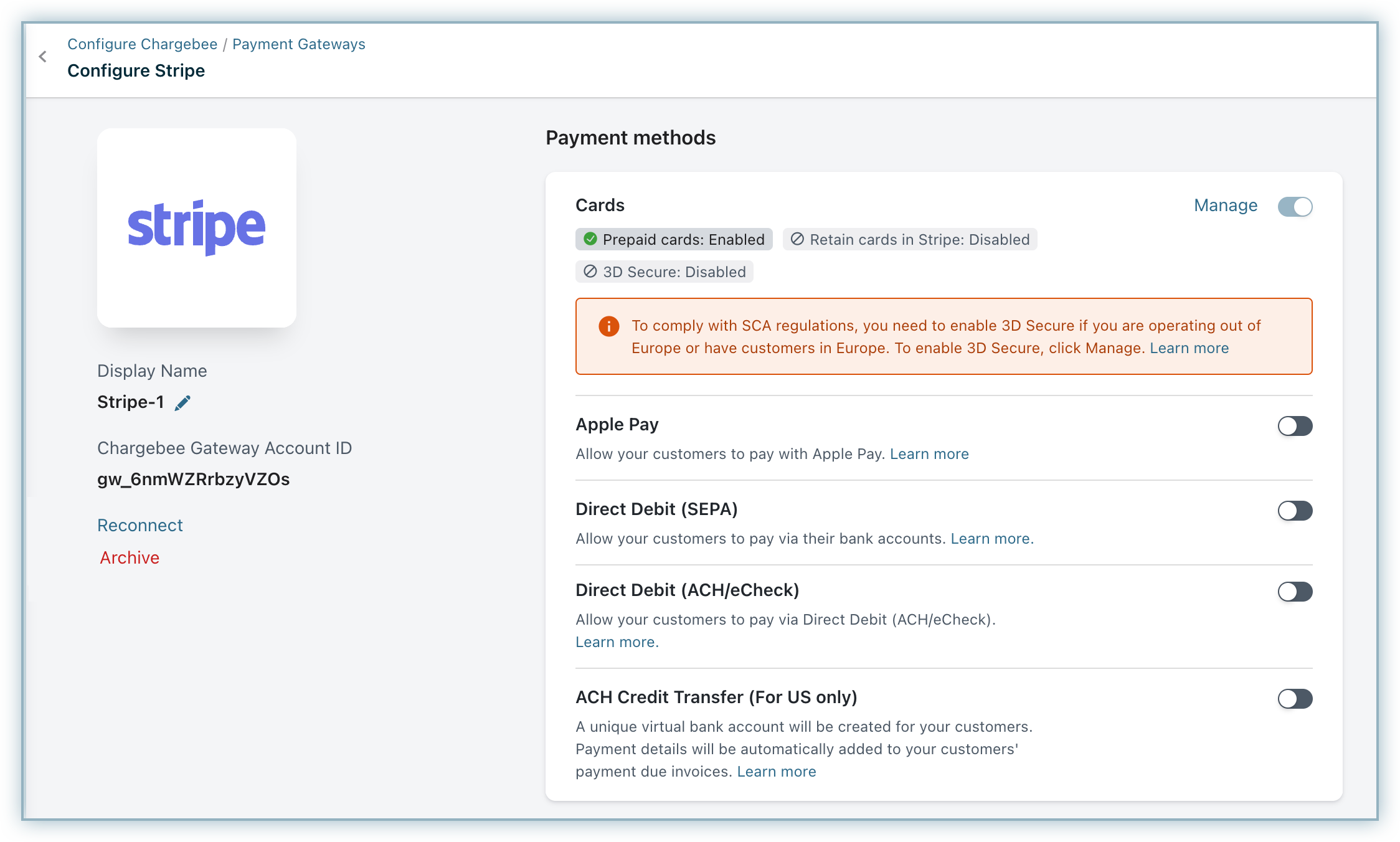
- Enable Cartes Bancaires under Local Cards.
- Select Set as Default Card Brand to set Cartes Bancaires as the default card network for all card payments via Stripe. However, your customers will still have the flexibility to change the card brand if they prefer a different network at checkout.
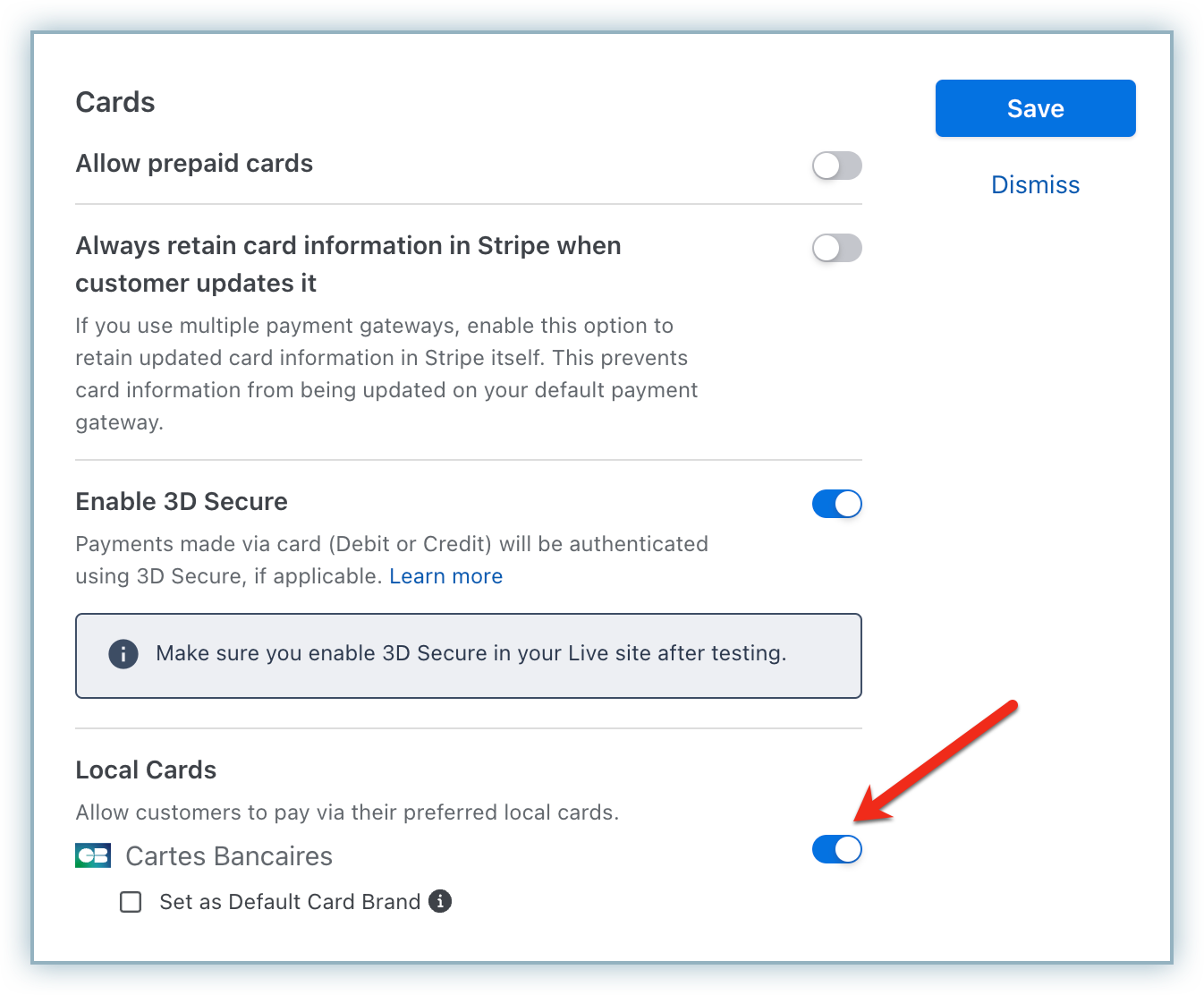
Integration-specific configuration
- Chargebee.js: If you have used the Chargebee.js integration method, your customer chooses the preferred scheme using the
paymentInfo.card.preferredSchemeparameter, which is sent along with card information to either tokenize or for 3DS flow. Learn more. - Chargebee APIs: If you are using Chargebee APIs to pass raw card info, use the
card[preferred_scheme]parameter to pass down the card brand that your customer chooses during checkout.
Note:
- When a co-badged card is added, it will be stored under the customer's preferred payment scheme (Cartes Bancaires, Visa, or Mastercard).
- If your customer wants to process a new subscription using a different scheme than the one previously selected, they must re-add the card and choose the desired scheme.
- Stripe does not provide an option to update the preferred scheme for an already-added card.
Checkout flow
If you are using Chargebee's hosted pages, here is the sample checkout flow after you follow the above steps to enable Cartes Bancaires:
-
Select Credit Card as the payment method.
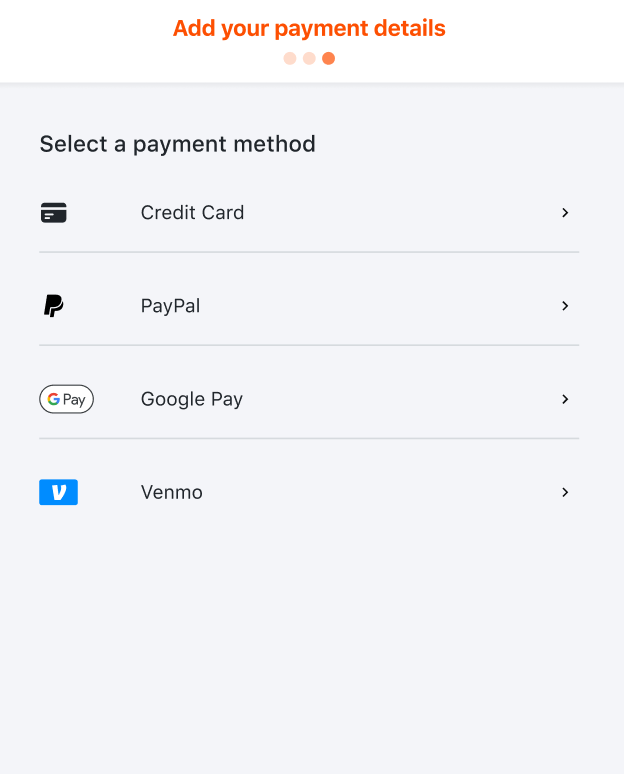
-
Enter the Credit Card details and select Cartes Bancaires card type from the icons next to the Card Number field. Click Next.
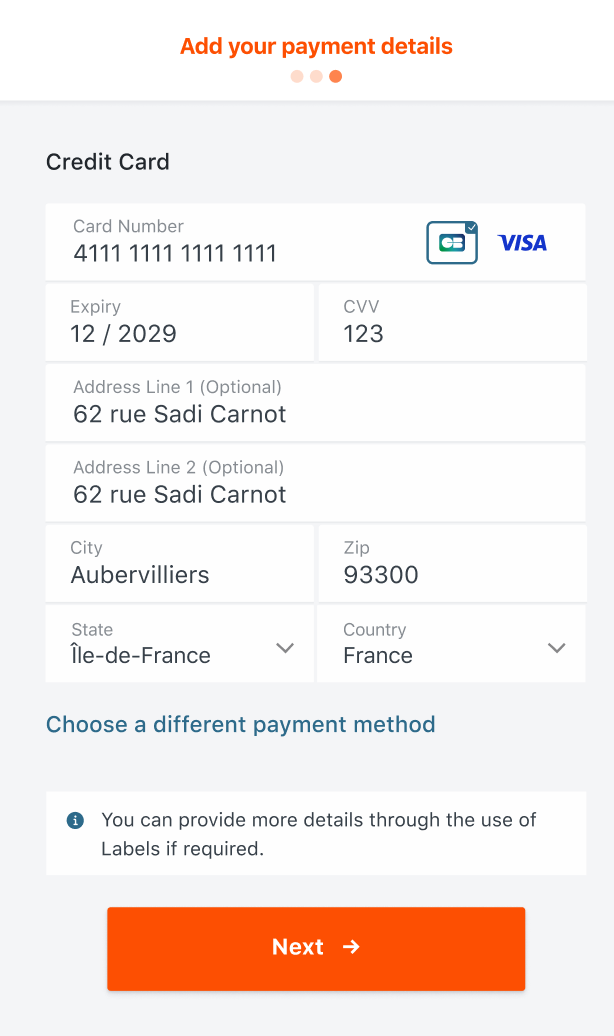
-
Confirm the details, check the relevant boxes, and click Pay & Subscribe.
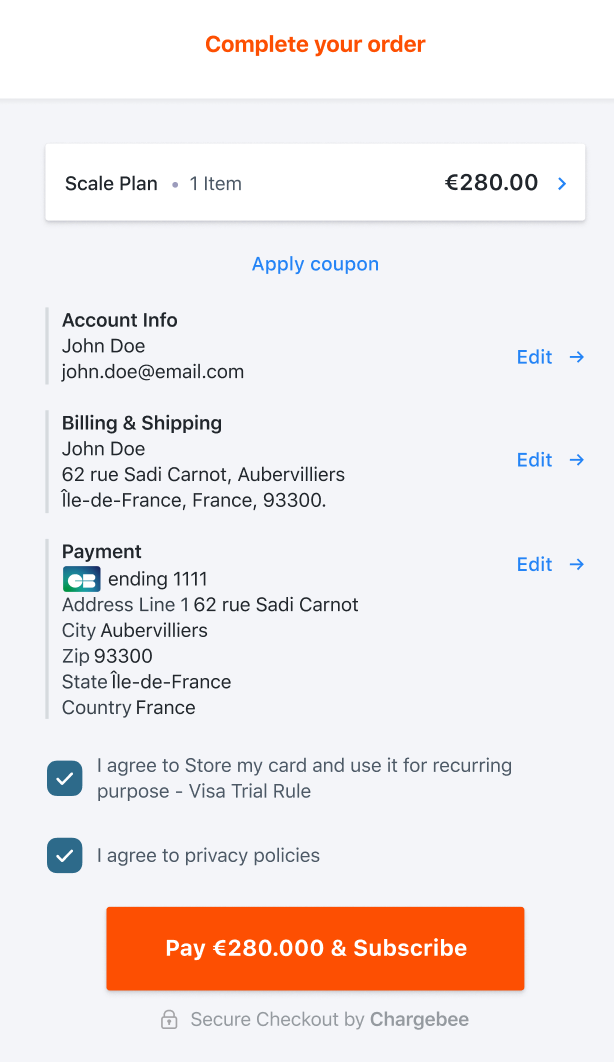
-
Confirm the details, check the relevant boxes and click Pay & Subscribe.
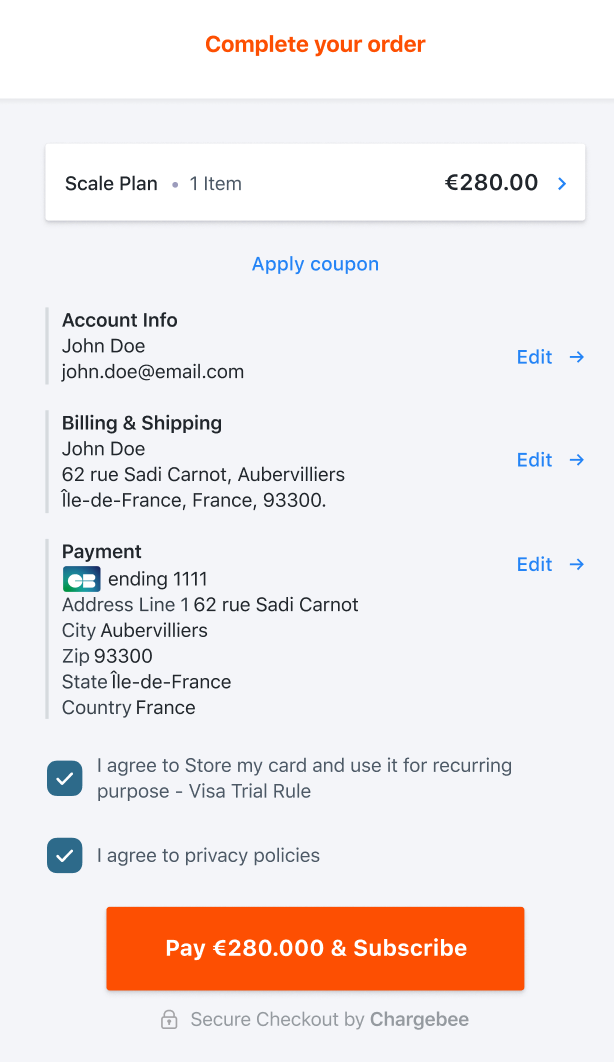
Was this article helpful?