Docs
BluePay is a payment solution that offers seamless payment gateway services to their customers. Chargebee allows you to easily connect with BluePay to process your payments.
Here are a few things that you need to know before you choose BluePay:
Countries Supported: BluePay is available for companies based in Canada and United States. Click here to see if BluePay is supported in your location.
Payment Methods: Chargebee currently supports only Card payments made by BluePay.
3D Secure is not supported for this integration.
Chargebee provides two options to integrate with BluePay.
The customer's card information is collected by Chargebee's Checkout and passed on to BluePay. This option will relieve you from taking care of PCI Compliance requirements. All that you will have to do is fill in and submit this Self Assessment Questionnaire to stay compliant.
The customer's card information must be collected at your end and is passed on to Chargebee. Chargebee will then route the card information to BluePay. PCI compliance requirements must be taken care by you.
Login to Chargebee Live Site. You can configure BluePay only in your Live Site.
Step 1: Click Settings > Configure Chargebee > Payment Gateway > Add a Gateway > BluePay
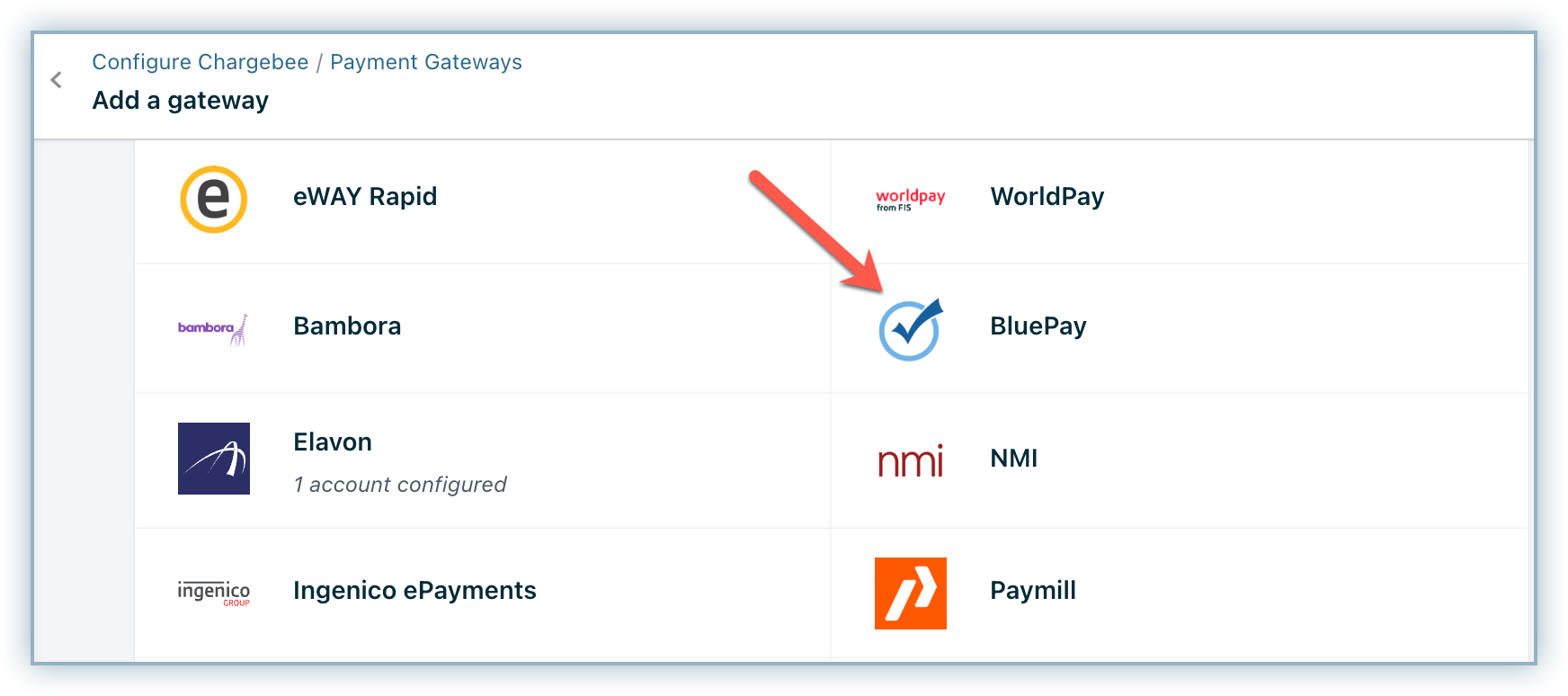
Step 2: Enter your Account ID and Secret Key. Click Connect.
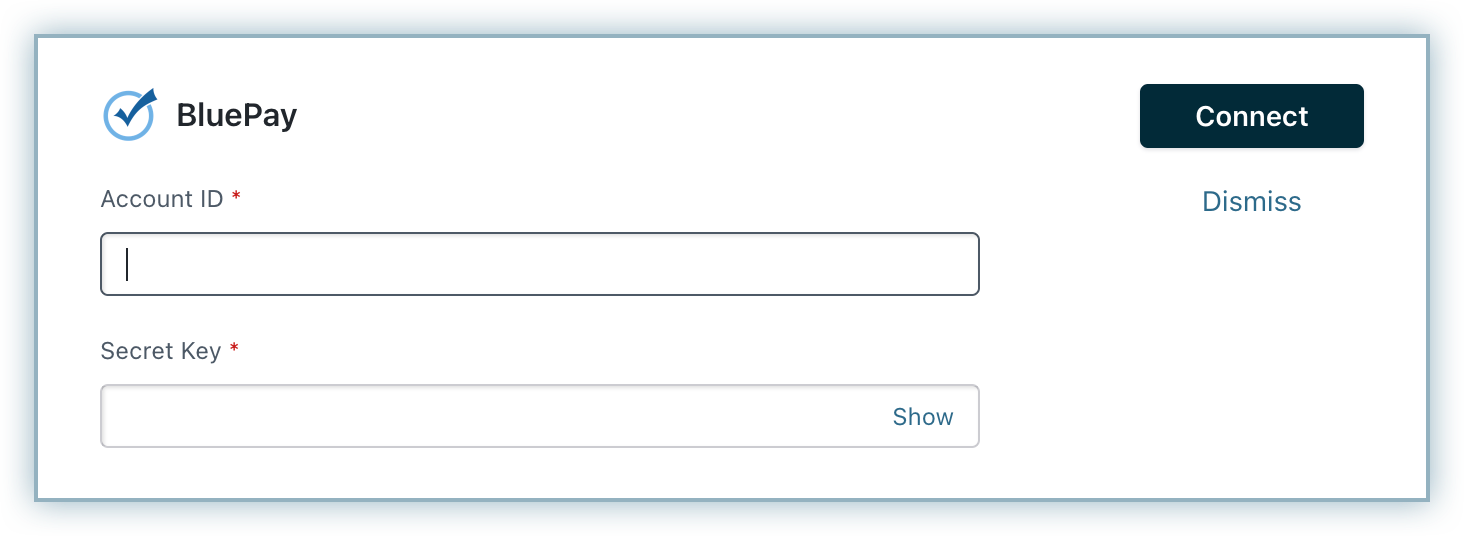
Step 3: You have now configured BluePay. To configure the cards setting, click the Manage link.
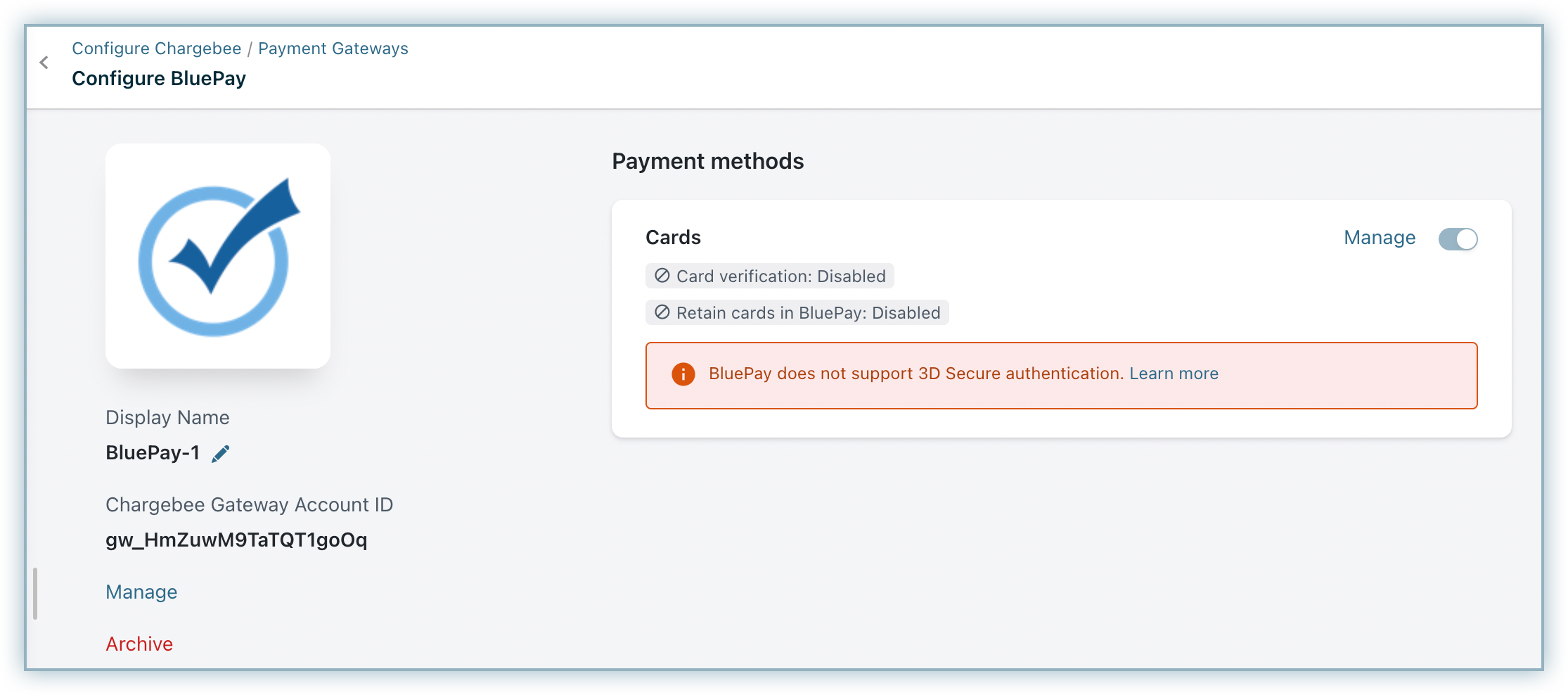
Step 4: The Cards setting will open up as shown below. Select the necessary settings.
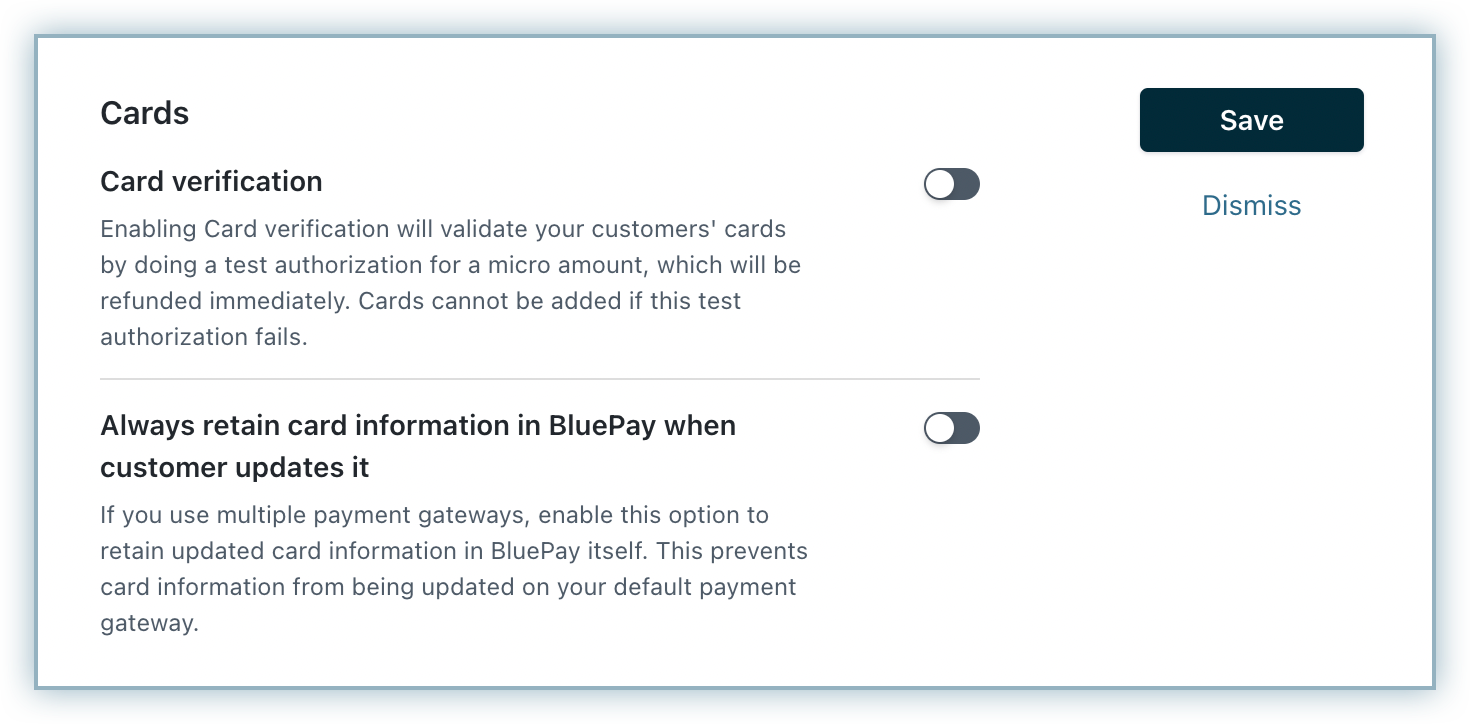
Step 5: Click Save.