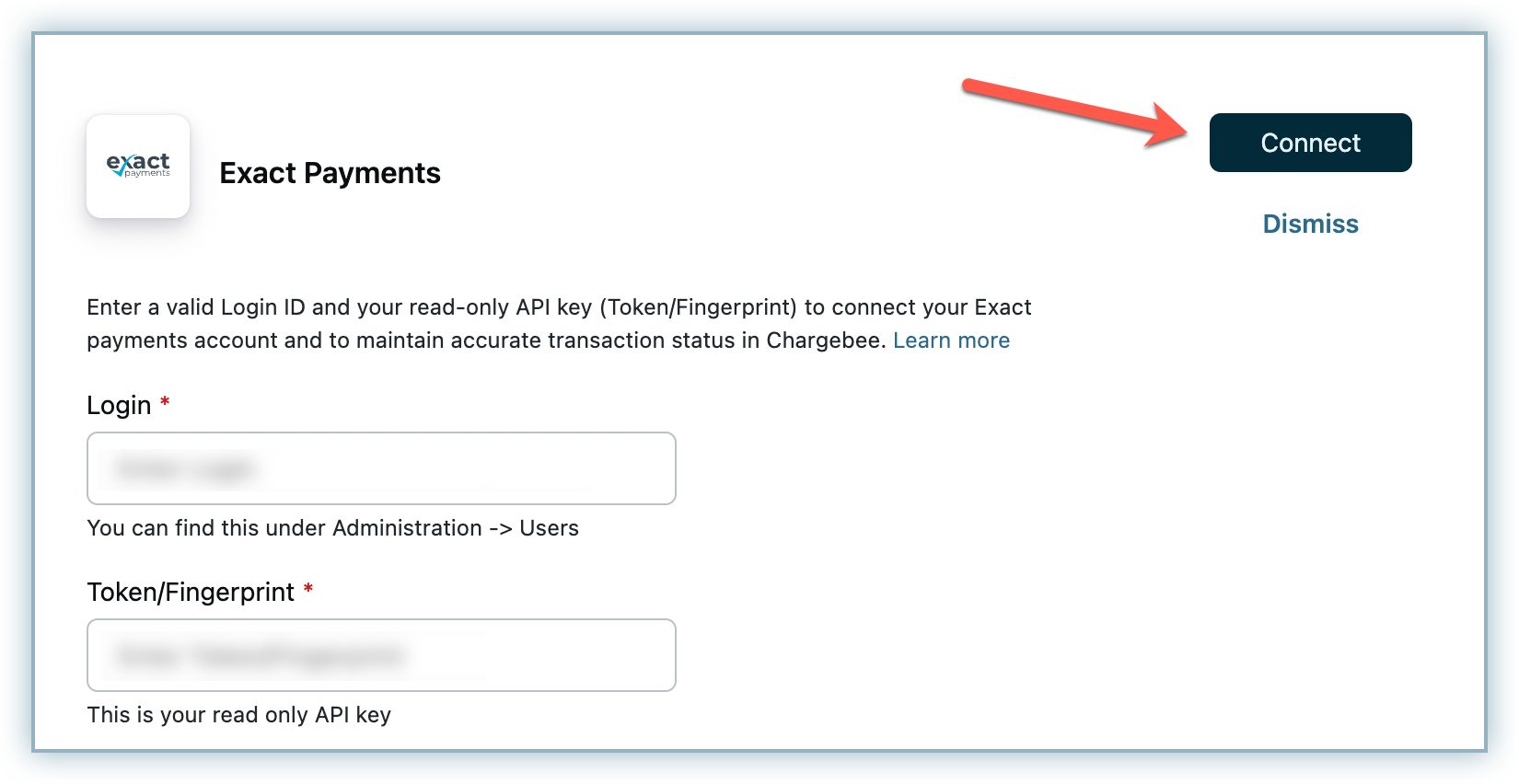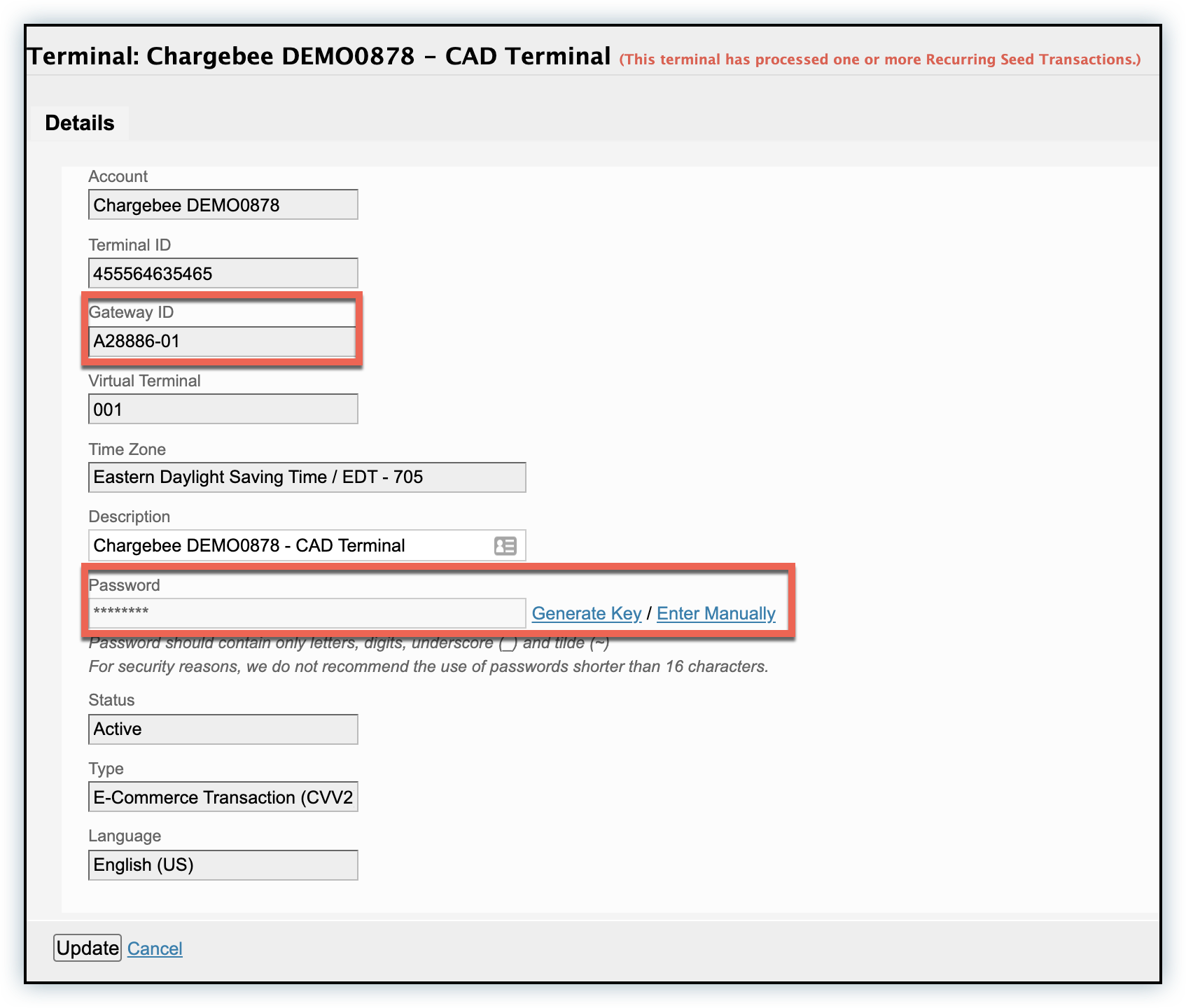This feature is a Private Beta Release. Contact support to enable Chargebee-Exact integration for your Test and Live sites.
E-xact is a leader in the ecommerce industry for providing high performance payment gateway services to software platforms and omnichannel merchants in US and Canada. Because E-xact is PCI DSS Level 1 certified, it minimizes compliance-related risk for merchants of storing customers' sensitive credit-card information.
Following criteria should be taken into consideration when choosing to integrate with E-xact:
Countries supported: E-xact Payment is currently available in United States and Canada.
Payment Methods: E-xact supports almost all major credit and debit cards such as Visa, Mastercard, AMEX and so on.
Bank Processing Networks: E-xact connects with the following bank-processing networks to properly process, capture, and settle funds:
Chase Paymentech (Canada and USA)
CT Payments (formerly Emergis) (Canada)
Moneris (Canada)
TSYS Acquiring Solutions (Formerly Vital Processing Systems) (USA)
Currency Support: Although E-xact currently handles transaction done in USD and CAD accounts, it can also process transactions in other currencies if they are supported by the Chargebee.
Exact Payments may change or modify these integration criteria as per the unique business requirements. Please reach out to E-xact Payments for more details.
When you sign up with E-xact you can create accounts in three types of environments that facilitate the interactions between E-xact and Chargebee.
ConnectionShop:
The ConnectionShop application is accessible to users who have installed the Exact software and can only be used to establish connection to Exact test server and simulate transactions. It comes pre-configured with all the necessary sample scripts to test transactions.
Test Environment:
This account is a replica of the Production Account where you can test end-to-end transaction via Chargebee and route it through Exact to verify interactions between Exact Gateway and Chargebee test environment before go live. Sign up for a test account. See the list of valid test card numbers.
Production Environment
Where actual transactional information is exchanged between Chargebee and Exact. The connection to the production environment is established by passing a production ID. Sign up for a production account.
Chargebee supports integrating with your Exact account's Production as well as Individual Test Account. Chargebee offers the following three options to integrate with Exact.
OPTION A: Chargebee's hosted payment pages + Exact API
In this method the card information of customers is collected by Chargebee's secure hosted pages and is directly passed on to Exact Server via API.
PCI Compliance Requirements: Low
Your PCI compliance requirements are significantly reduced because of Chargebee's hosted pages. As a merchant using Chargebee's hosted pages, all you have to do is submit a Self Assessment Questionnaire (SAQ-A) to stay compliant.
OPTION B: Chargebee's API + Exact Hosted Pages
In this method, card information has to be collected at your end and the same should be passed on to Chargebee. Chargebee then routes this card/token information directly to Exact.
PCI Compliance Requirements: Low
Since Exact Hosted Pages takes care of collecting and storing card information, E-xact takes care of handling sensitive card information and you are eligible for the lowest level of PCI Compliance (SAQ - A).
Learn more about E-xact Hosted Pages.
OPTION C: Chargebee's API + E-xact API
In this method, collecting card information has to be handled at your end and finally passed on to Chargebee. Chargebee then routes this card information directly to E-xact.
PCI Compliance Requirements: High
Since collection and storing of card information is done at your end, you need to take care of PCI compliance requirements.
To configure E-xact Payment Gateway into your Chargebee Account
Step 1. Click Settings > Configure Chargebee > Payment Gateways > Add Payment Gateway > E-xact Payments
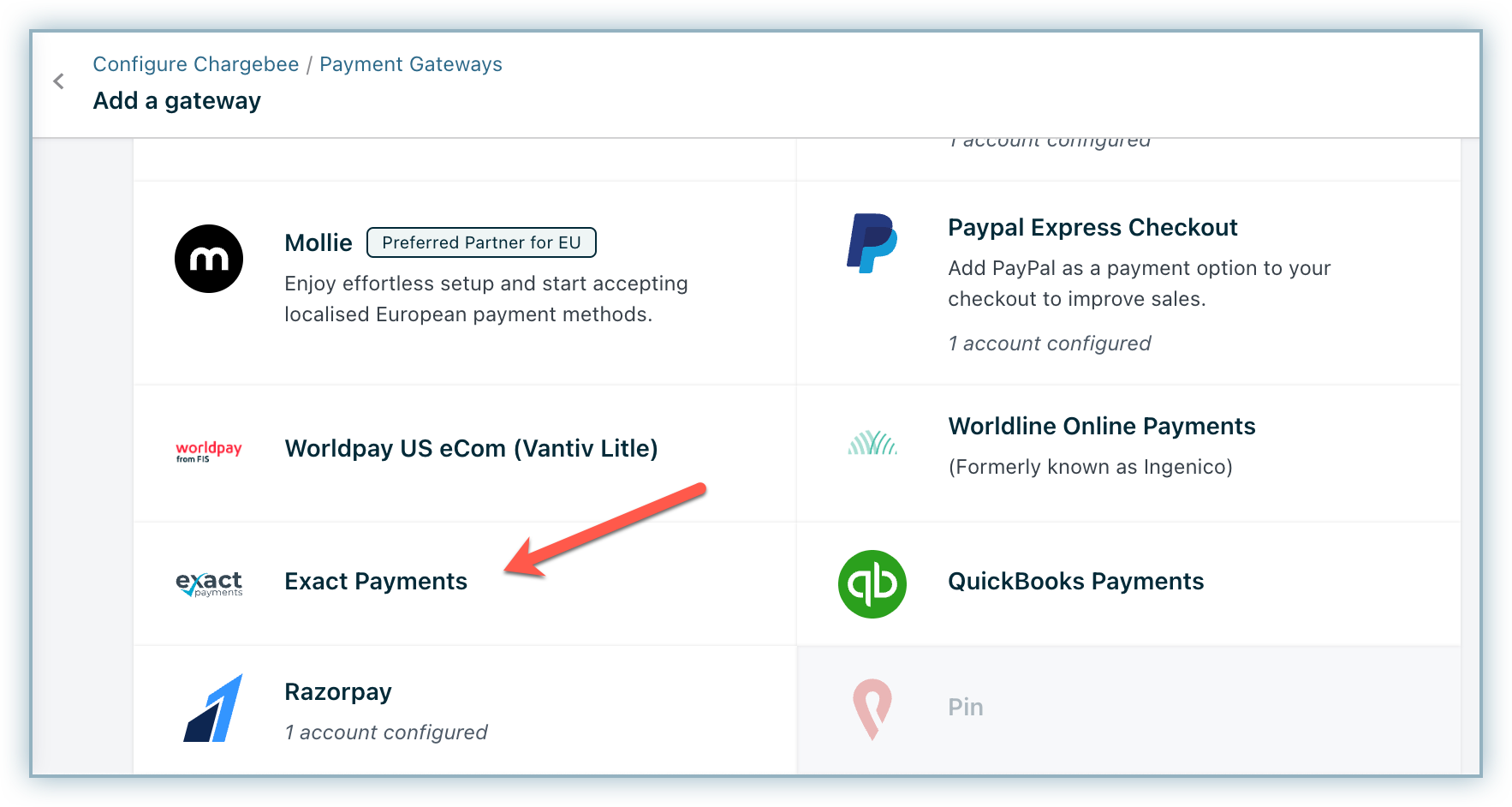
There can be multiple E-xact accounts configured for a single Chargebee account. The number of accounts linked are also shown as part of the Gateway name on certain options.
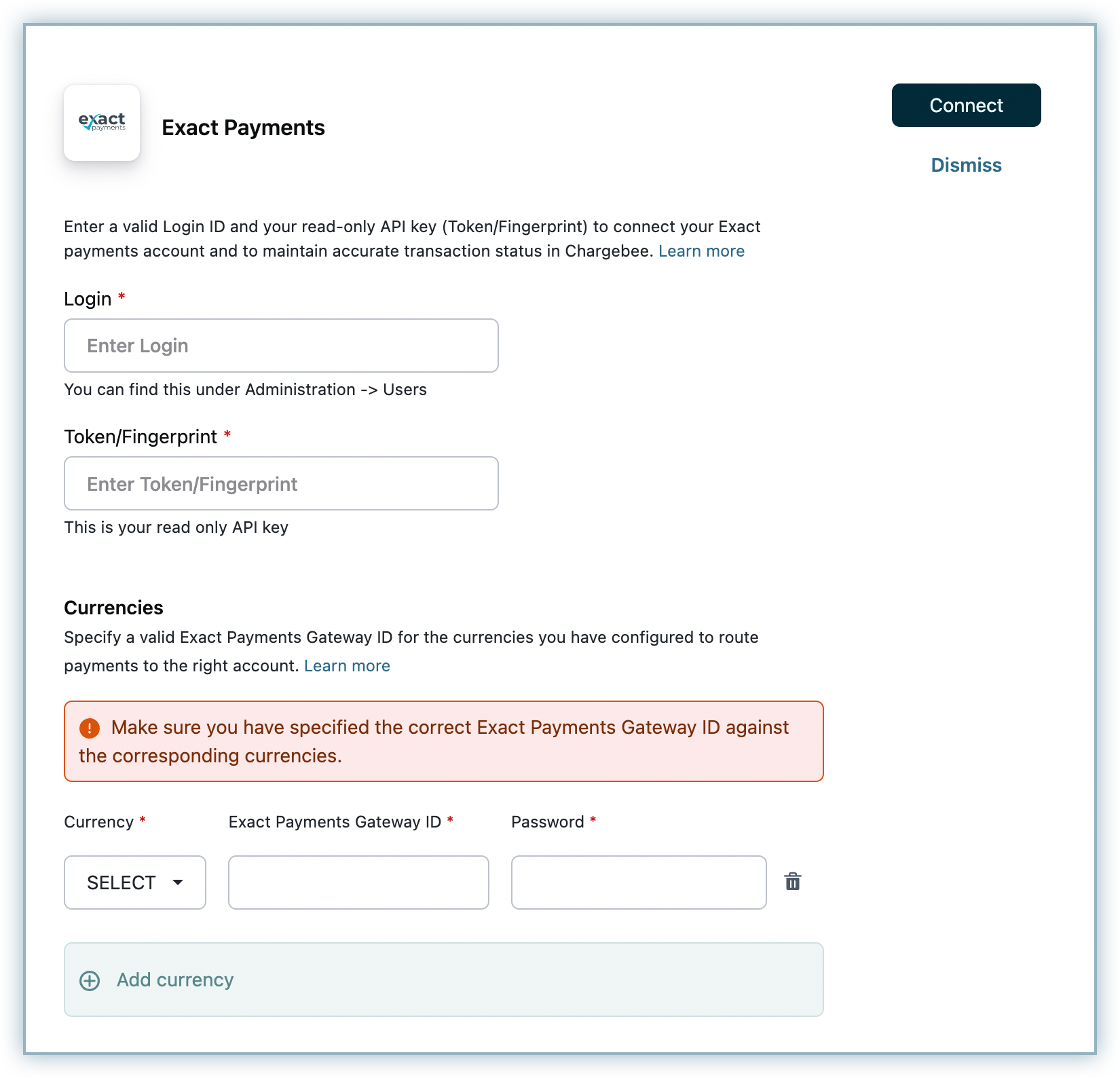
On the Exact configuration page, do the following to connect Chargebee with E-xact Payment Gateway:
Step 2. In the Login field, enter your login Id. You can find your Login under Administration > Users > Login tab in your gateway dashboard.
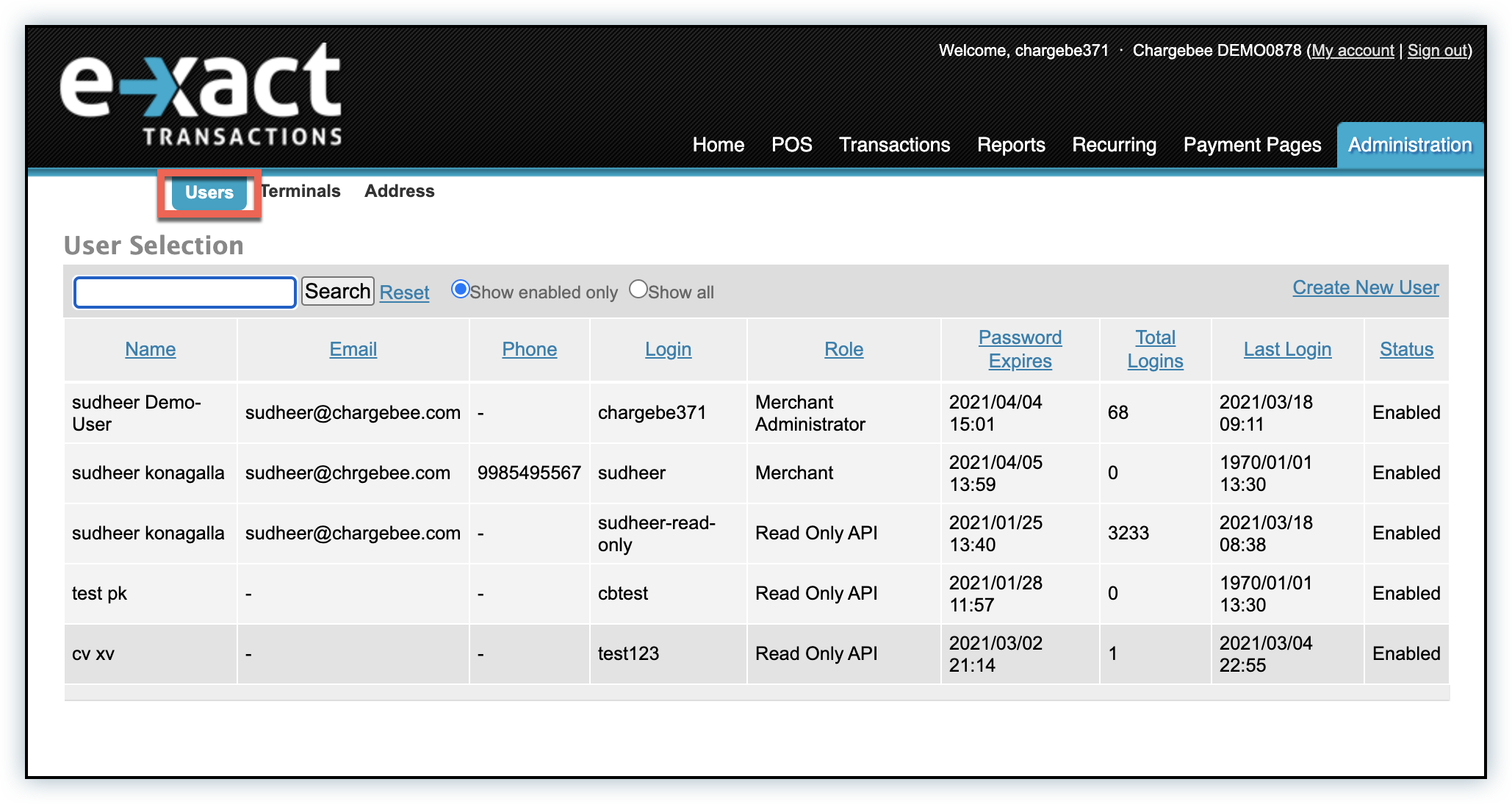
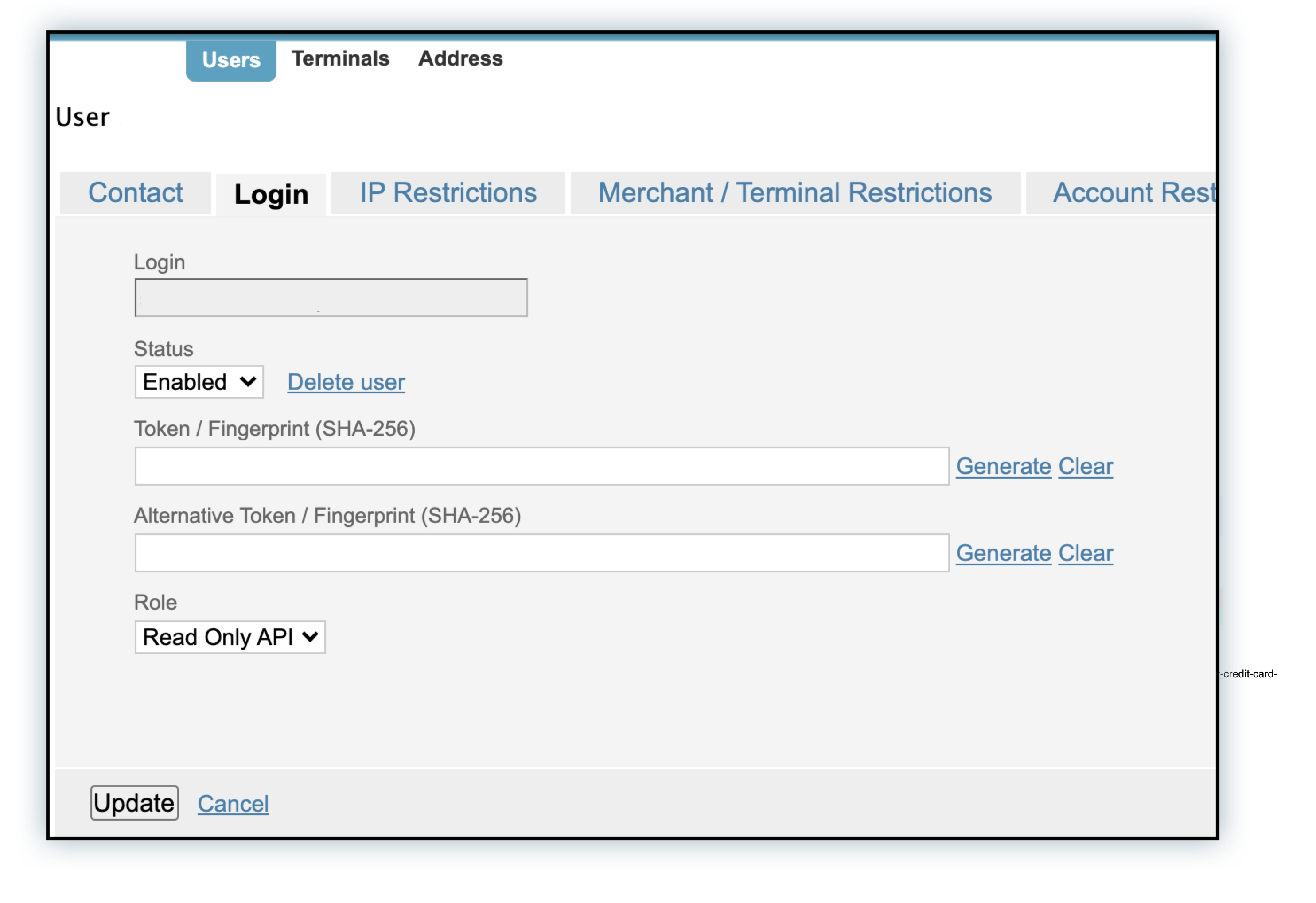
Step 3. You can also find the your SHA-256 Token/Fingerprint under the Token/Fingerprint field. Copy and paste it in the Token/Fingerprint field in the Payment Gateway configuration page in Chargebee. In addition to establishing a connection, this `Read-only` authentication also allows a user to search and download transaction records in E-xact for the associated account for reconciliation and settlement purposes.
Step 4. Choose the currency from the Currency dropdown option. The options are populated based on the currencies configured in your Chargebee site.
If a currency other than US Dollars or Canadian US Dollar is selected in E-xact, ensure that Chargebee and your bank network provider supports the currency selected in order to process the transaction. Find the complete list of currencies supported by Chargebee.
Step 5. Enter the E-xact Payments Gateway ID and Password for the currencies configured. This will help route transactions to the right account in E-xact. You configure multiple currencies in your Chargebee site by clicking +Add Currency. Each currency is associated with a separate merchant account and thus needs to be configured using a separate E-xact Payments Gateway ID and Password.
Step 6. Once you have configured the gateway account, click Connect. This links the E-xact Payment Gateway account with your Chargebee account.