Docs
Chase Paymentech is a leading credit card processor and payment gateway provider. Chargebee accepts payments via Chase Paymentech's Orbital gateway.
Review the following criteria before choosing Orbital as your payment solution:
3D Secure is not supported for this integration.
Orbital does not support a Test account.
You can accept payments via Orbital once you sign up for a merchant account.
Click here to sign up for a merchant account.
Chargebee currently uses Spreedly, a third party card vault, to store the customer's card information. If you are using Orbital's services already, you will have to migrate your customer's card information to Spreedly to start using Chargebee with Orbital. Contact support for more information on the migration process.
Option A Chargebee's Hosted Checkout pages + Orbital
In this method, a customer's card information is collected by Chargebee's secure hosted pages and passed on to Orbital.
Your PCI compliance requirements are greatly reduced because of Chargebee's hosted pages. As a merchant using Chargebee's hosted pages, all you have to do is submit a Self Assessment Questionnaire (SAQ-A) to stay compliant.
PCI Compliance Requirements: Low
Option B Chargebee API + Orbital
With this option, the collection of card information is handled at your end and is passed on to Chargebee later. Once captured, Chargebee would route the card information to Orbital.
PCI Compliance Requirements: High
Login to Chargebee Live Site. You can configure Orbital only in your Live Site.
Step 1: Click Settings > Configure Chargebee > Payment Gateway > Add a Gateway > Orbital
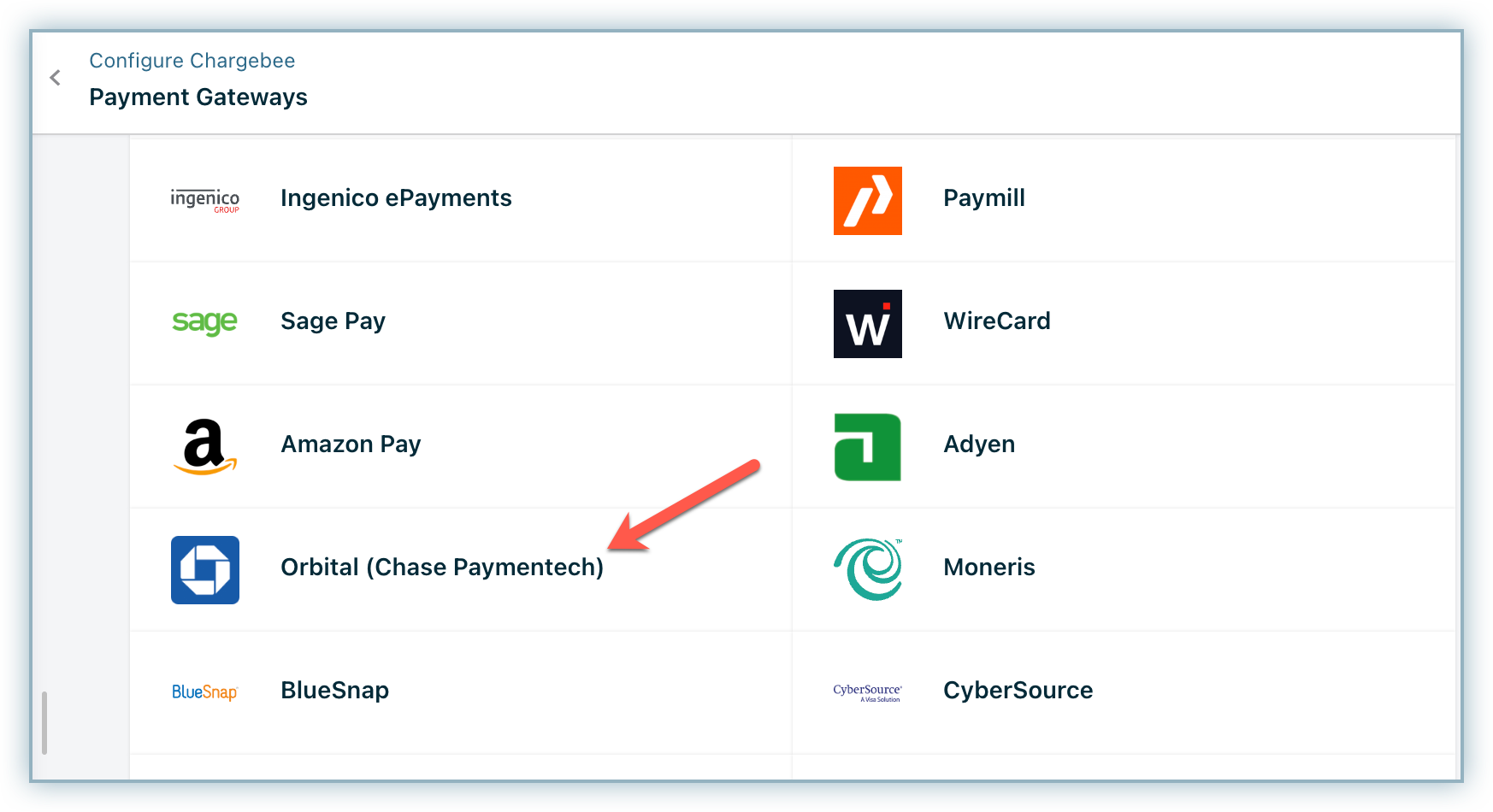
Step 2: Enter your Merchant ID and click Connect.
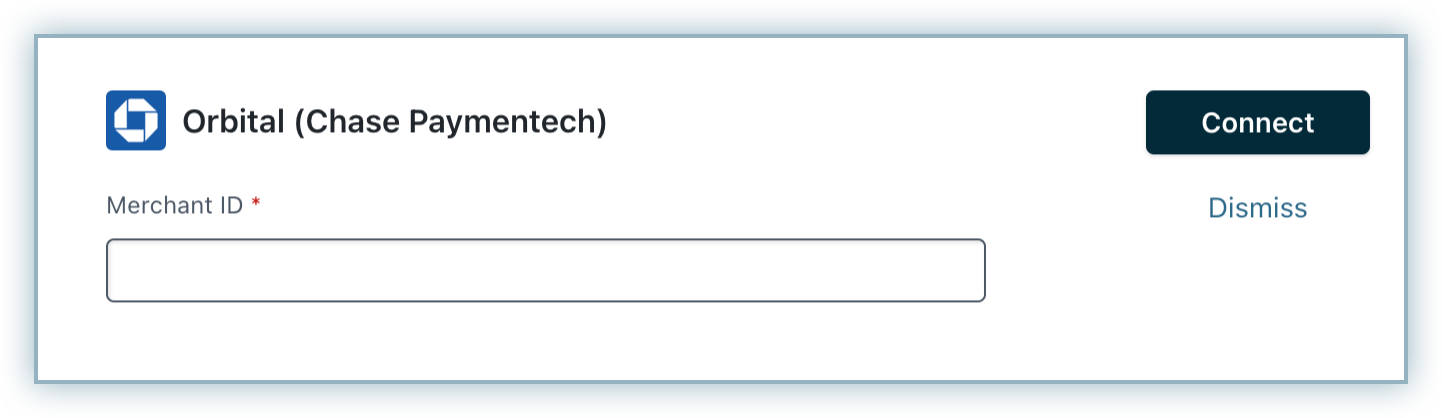
Step 3: You have now configured Orbital .
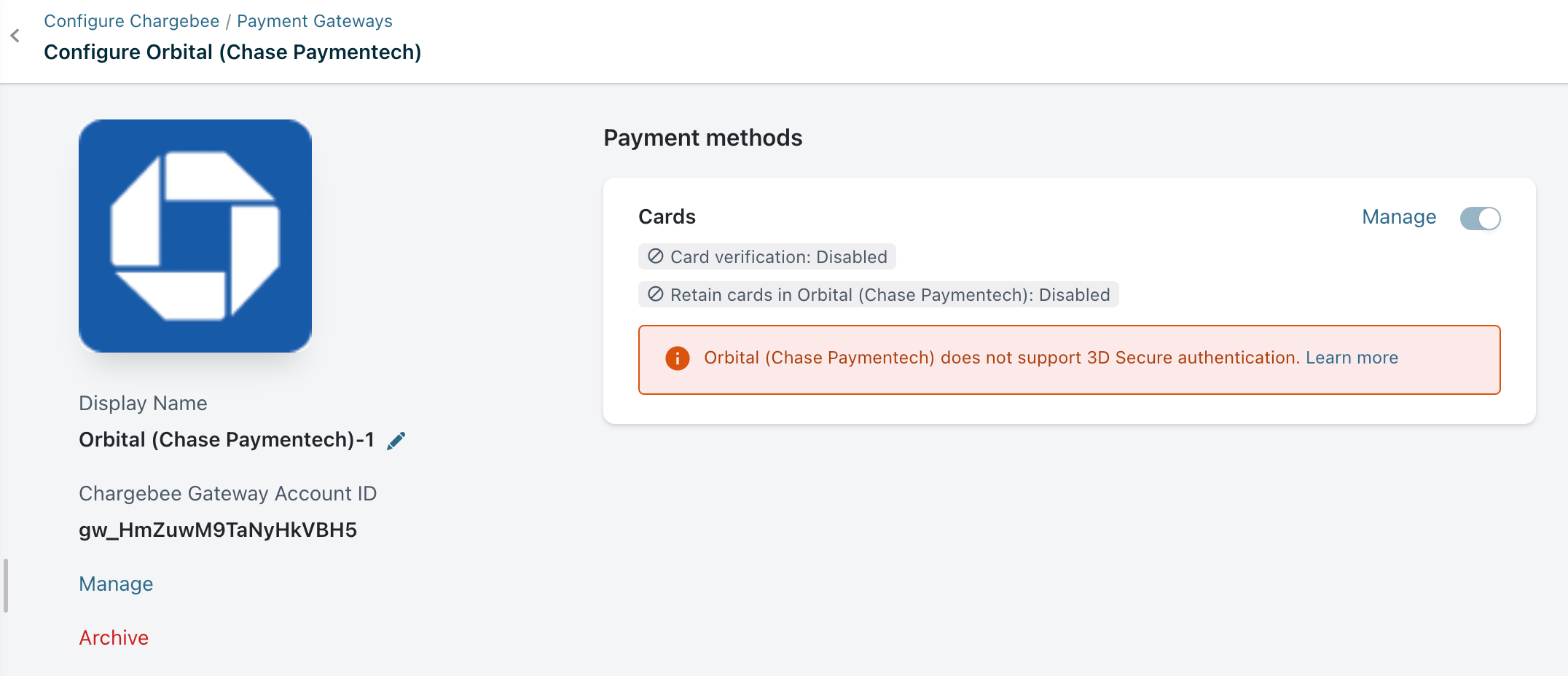
Step 4: Next, you can configure the other Cards setting by clicking the Managelink. The Cards setting will open up as shown below. Select the necessary settings.
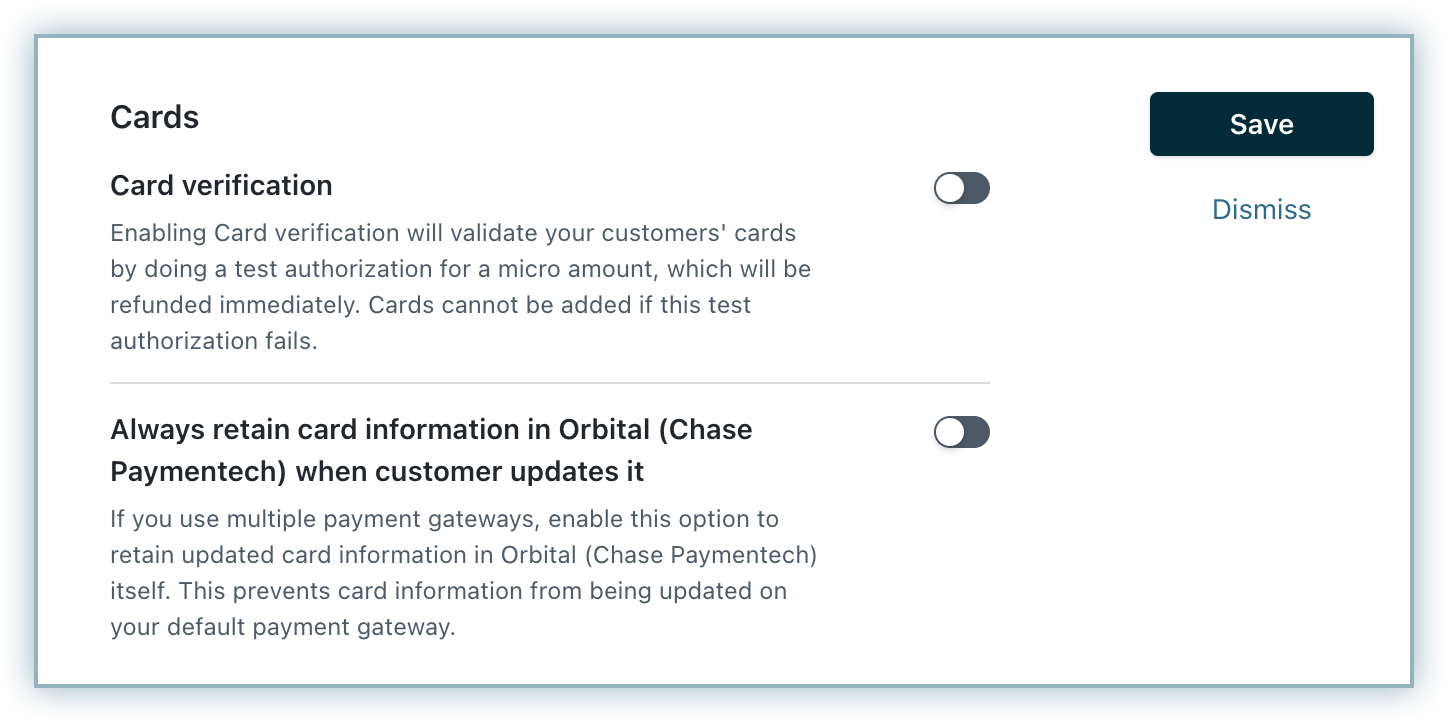
Card Verification: Chargebee allows you to verify the customer's card before adding them. In this process a small amount will be debited from the customer's card and will be refunded instantly. In case this authorization fails, the customer cannot add their card. If you wish to activate this authorization, enable card verification.
Always retain card information in Orbital when customer updates it: Enable this option if you are using multiple payment gateways and you want the customer's latest card information to be updated in Orbital.
Step 5: Click Save.