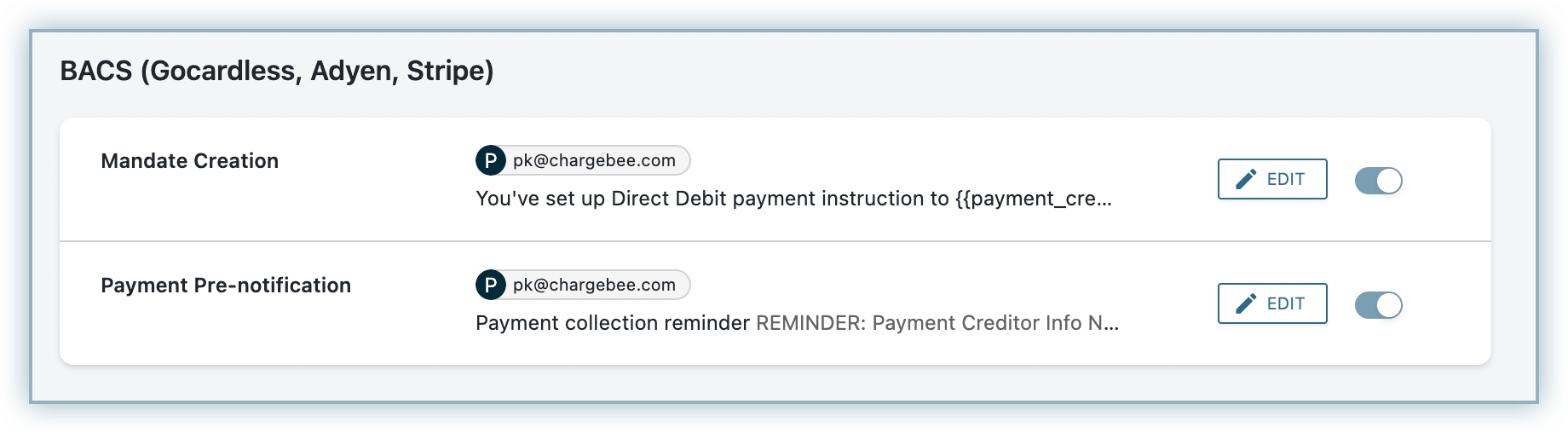Docs
BACS (Bankers' Automated Clearing Services) is the most popular method of making electronic payments in the United Kingdom. It is used for a variety of purposes, including payroll, direct debit, and online bill payments. Chargebee allows you to configure BACS using Stripe. Learn more
Complete the steps below to configure your Chargebee account to accept BACS payments using Stripe:
Make sure you have BACS Direct Debit enabled for Stripe in your Chargebee account before moving forward. Also, make sure you have BACS enabled in your Stripe account .
Login to your Chargebee site and configure the Stripe gateway. Move to the next step if you already have Stripe configured on your site.
Click Settings > Configure Chargebee > Payment Gateway > Stripe.
Enable BACS Direct Debit (For UK region only) to configure direct debit payments for UK-based customers.
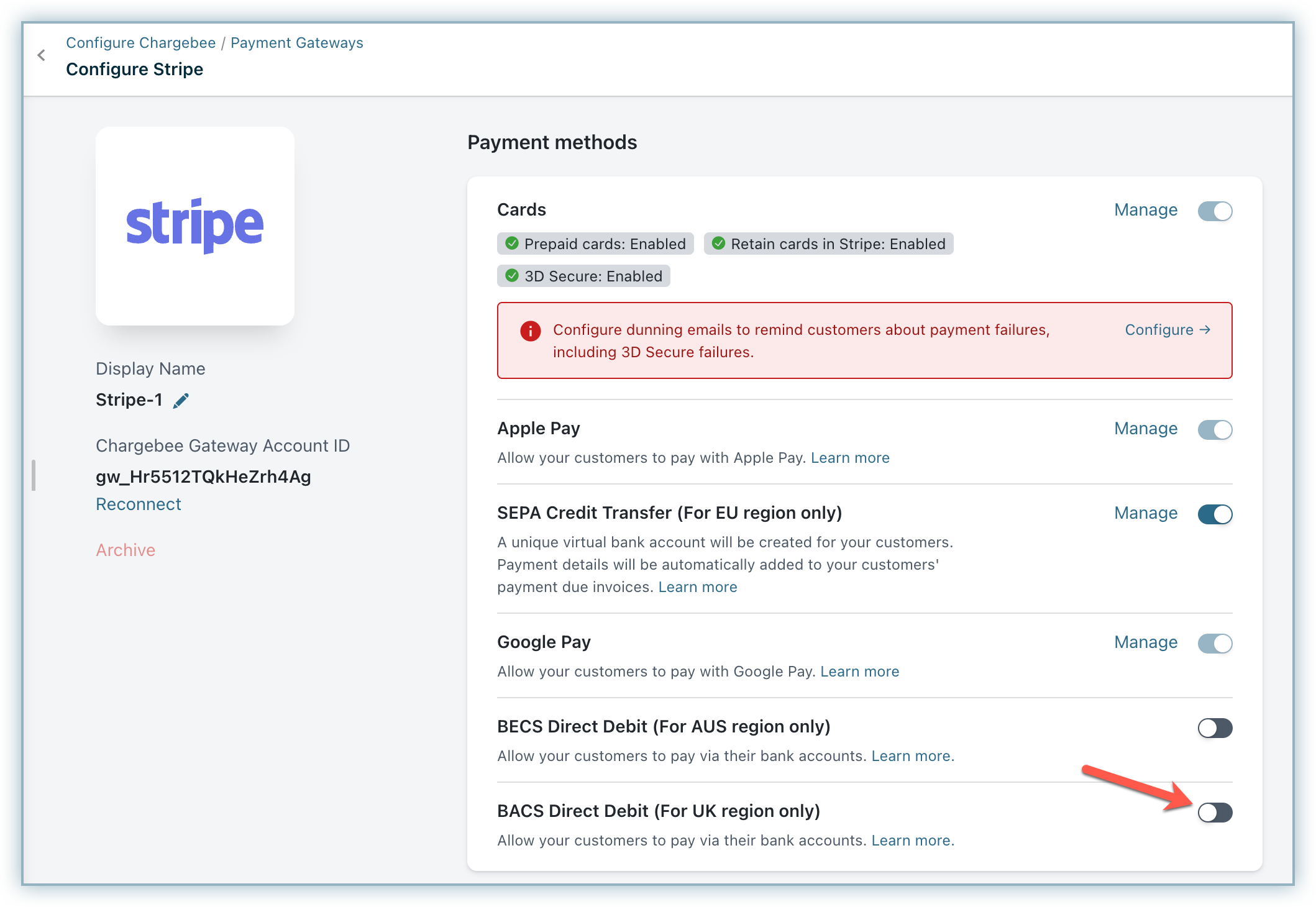
Enter the following details on the BACS Configuration page shown below:
Select the option Send BACS compliant emails from Chargebee to send emails to customers regarding mandate creation and payment pre-notification from Chargebee. The advantage of sending this email from Chargebee is that it allows you to configure elements such as your company logo, signature, and more. If this option is not enabled, Chargebee requests Stripe to send direct-debit emails. Contact Chargebee Support if you want to stop sending direct-debit emails from Stripe.
Click Save.
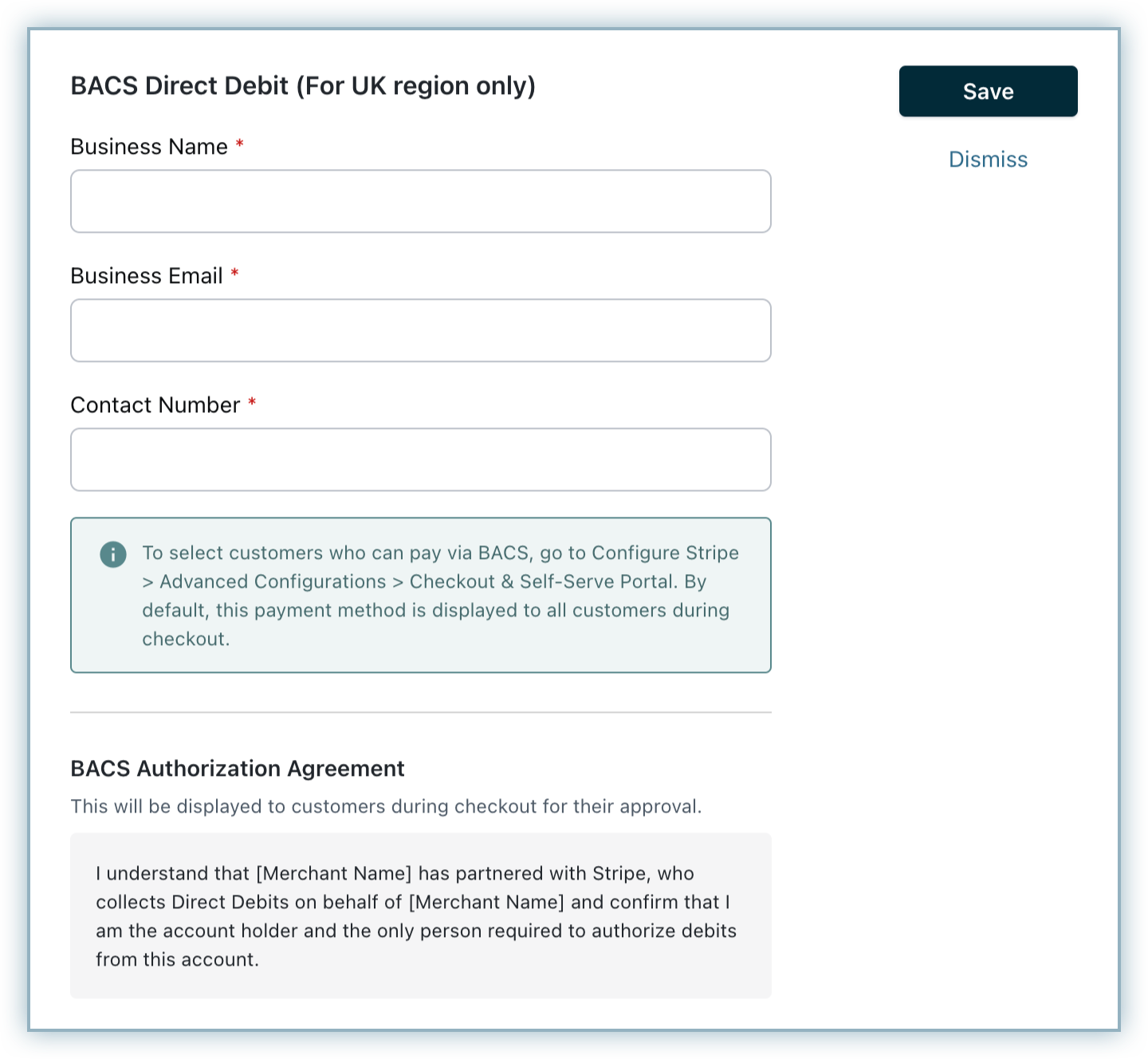
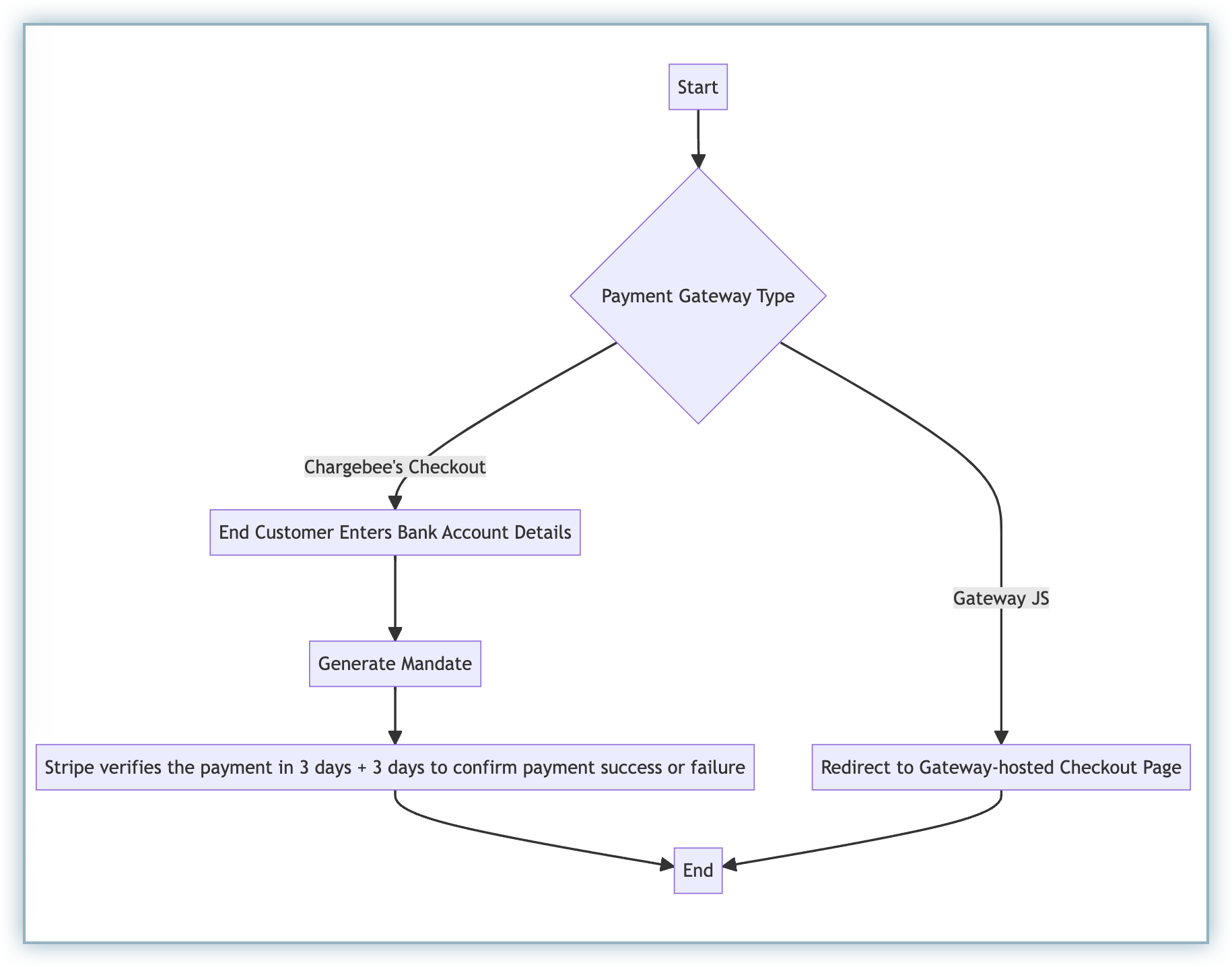
If there are three consecutive payment failures using the direct debit payment method, it will be marked as invalid in Chargebee. In such cases, you should remove the existing payment method and ask your customer to add a new one.
You must notify your end customers during mandate creation and before they are charged. To do so, they can enable the following email notifications in Chargebee:
Follow the steps below to navigate to these notifications:
Both notifications will be available there. You can edit the template as per your requirement.