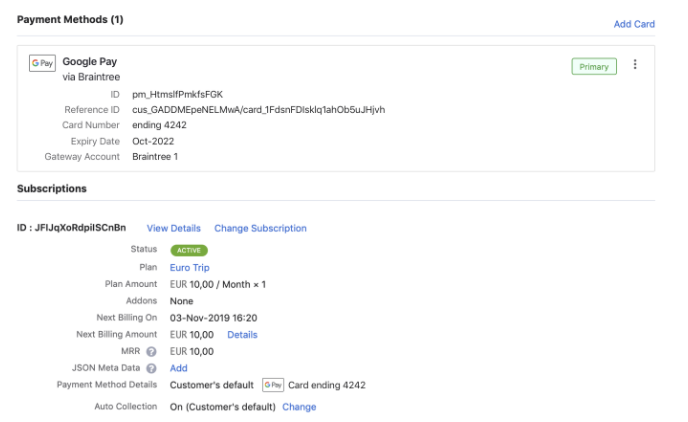Docs
GPay allows customers to make payments using its payment method vault. Gpay via Braintree integration enables users to securely pay using any card (Credit or Debit) associated with their Google account. Businesses using Braintree can accept GPay from customers in the countries mentioned here.
Read more about GPay.
To configure GPay via Braintree in Chargebee, follow these steps:
Configure your Braintree Gateway in Chargebee. If you have already configured, click Settings > Configure payment gateway > Braintree.
Enable Gpay.
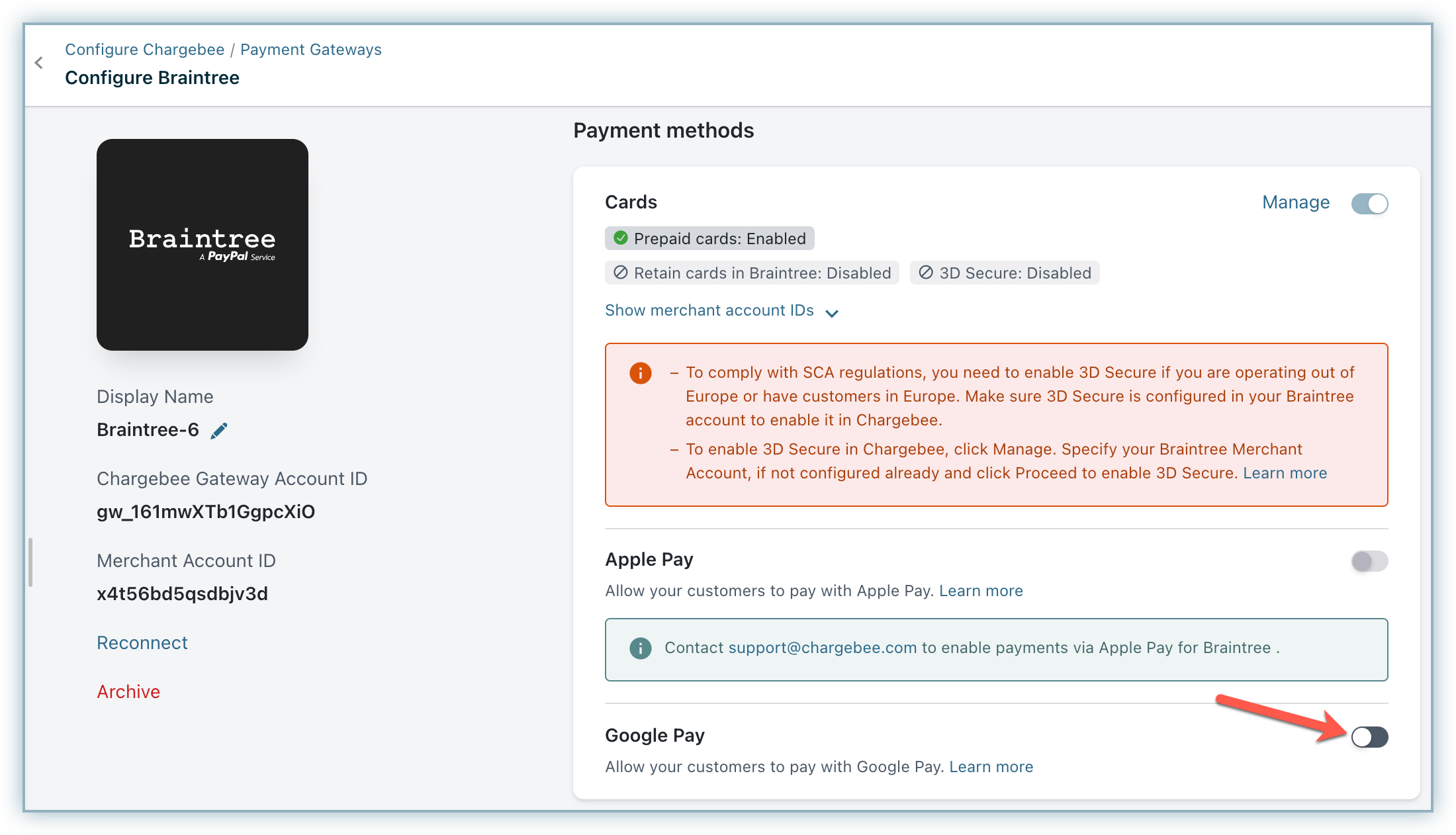
The merchant account IDs for the currencies that you have configured in Braintree is displayed. Click Proceed.
Enter the Google Merchant Account ID and click Save. Learn more about Google Merchant account ID.
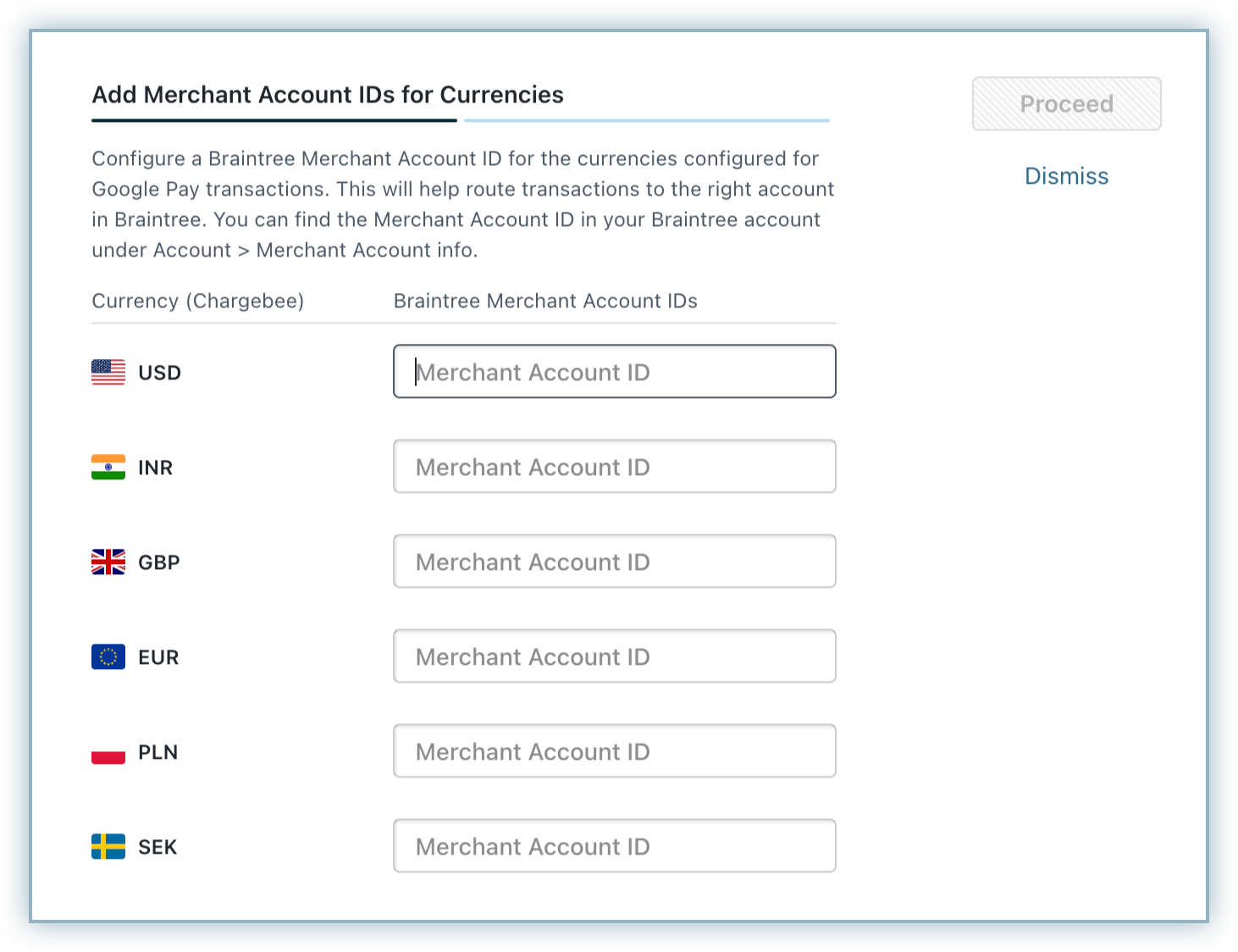
The customer selects Gpay during checkout.
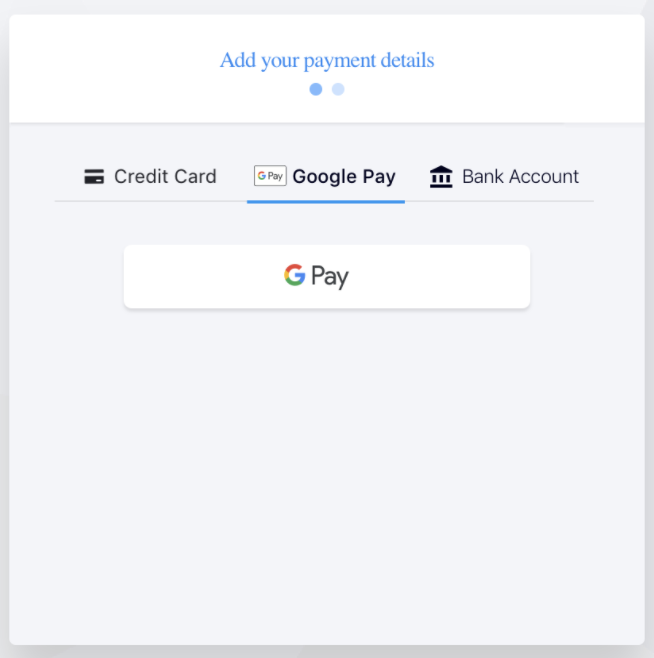
The customer is prompted to login to their Google Account. On successfully logging in, the cards available for the account is displayed. The customer can select an existing card or add a new card and make the payment.
Once the payment is made, the customer is redirected to Chargebee.
On completing the checkout, the payment method is linked to the customer. Recurring payments will happen using the selected card in GPay.