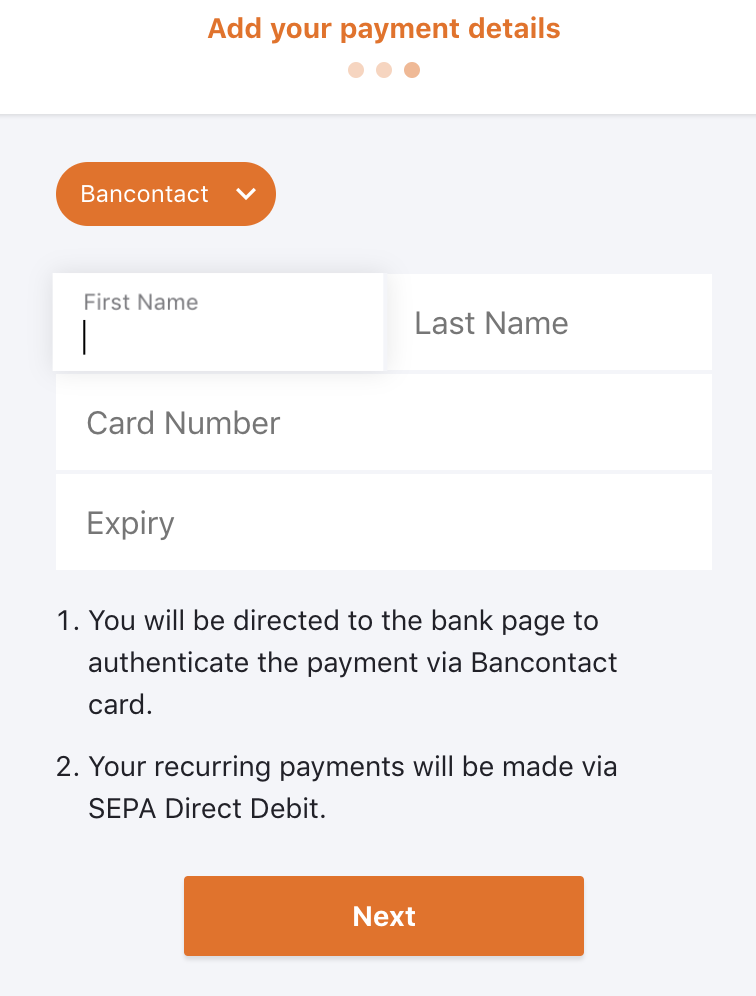Docs
Bancontact is a popular card-based payment method in Belgium, and the market leader for both online and in-store transactions.
In this documentation, we are going to learn about configuring Bancontact using Adyen. Chargebee allows you to configure and process Bancontact payments with Adyen seamlessly.
To configure Bancontact via Adyen, you must have an account with Adyen and should have configured SEPA (using Adyen). This is because, Bancontact is generally used for one time payments. In a subscription based business, you will be charging your customers on a recurring basis. Therefore, Chargebee handles recurring scenarios by converting Bancontact payment method to Direct Debit SEPA payment method. The first payment happens via Bancontact and all future recurring payments will happen via Direct Debit SEPA.
Recurring Payments are not supported by Maestro due to restrictions defined by its network.
Configure Adyen Payment Gateway. If you have already configured it, open the settings page. You can do this by clicking Settings > Configure Chargebee > Payment Gateway > Adyen.
Enable Direct Debit (SEPA). Refer to this document to learn how.
Enable Bancontact (Recurring Via SEPA Direct Debit). You have now enabled Adyen Bancontact.
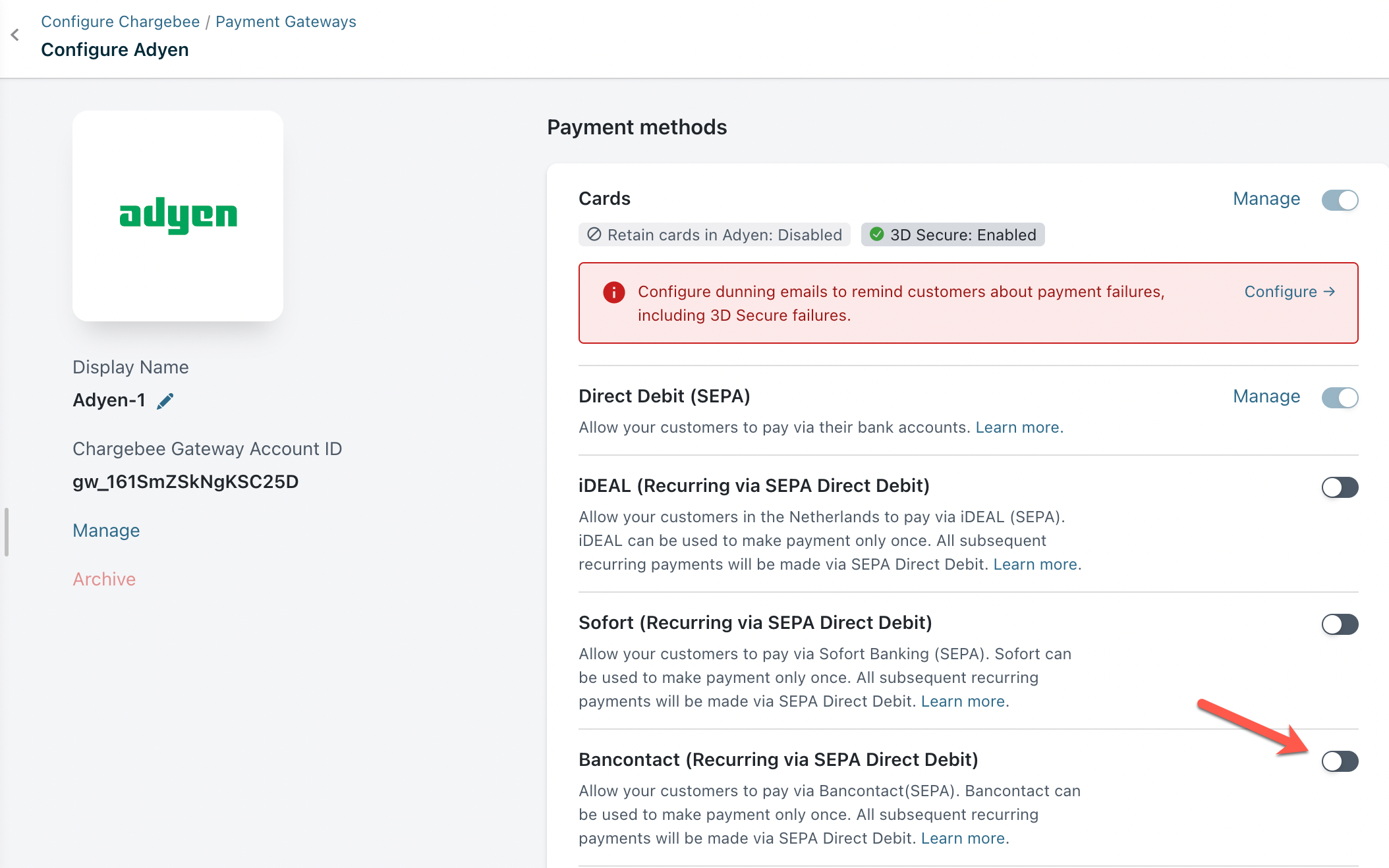
You need to configure Notification URL in order to get the status of SEPA payments. It is mandatory for you to set this up in Adyen for the integration to work.
Adyen Bancontact can be used to make the payment only once. Chargebee handles recurring scenarios by converting Bancontact payment method to Direct Debit SEPA payment method. The first payment will happen via Bancontact and all future recurring payments will happen via Direct Debit SEPA. Therefore, it is important that you inform this to your customers.
Here is the checkout flow for a customer using Bancontact: