To enable transparency, choice, and control for customers, Visa is updating its rules related to transactions that involves trial to paid subscription conversion. This change is applicable only for businesses that offer free trials as part of their ongoing subscription service.
Cardholders often forget, the terms that they are agreeing to when they provide their card details while subscribing for a trial. Therefore, when they are suddenly charged, they are not able to identify the reason behind the charge.
On research, Visa identified two major issues that need to be addressed by businesses. They are:
Addressing these two issues helps in enhancing customer experience, identifying charges posed on the customer, and in bringing specificity to disputes. These rules are strongly recommended for businesses that offer trials and are allowing their customers to pay using Visa Cards.
Visa has listed a set of requirements that you need to comply with if you are offering trials.
Chargebee has listed a set of features that needs to be enabled to comply with these requirements. These rules are applicable for all Visa cards irrespective of the Gateway.
Businesses that offer free trials must get explicit consent from their customers to charge the card after the trial ends. Learn more about Consent Management .
Follow the steps below to complete this:
Navigate to Settings > Configure Chargebee > Customer Data Privacy > Consent Management.
Click Create Consent Fields and create a consent field.
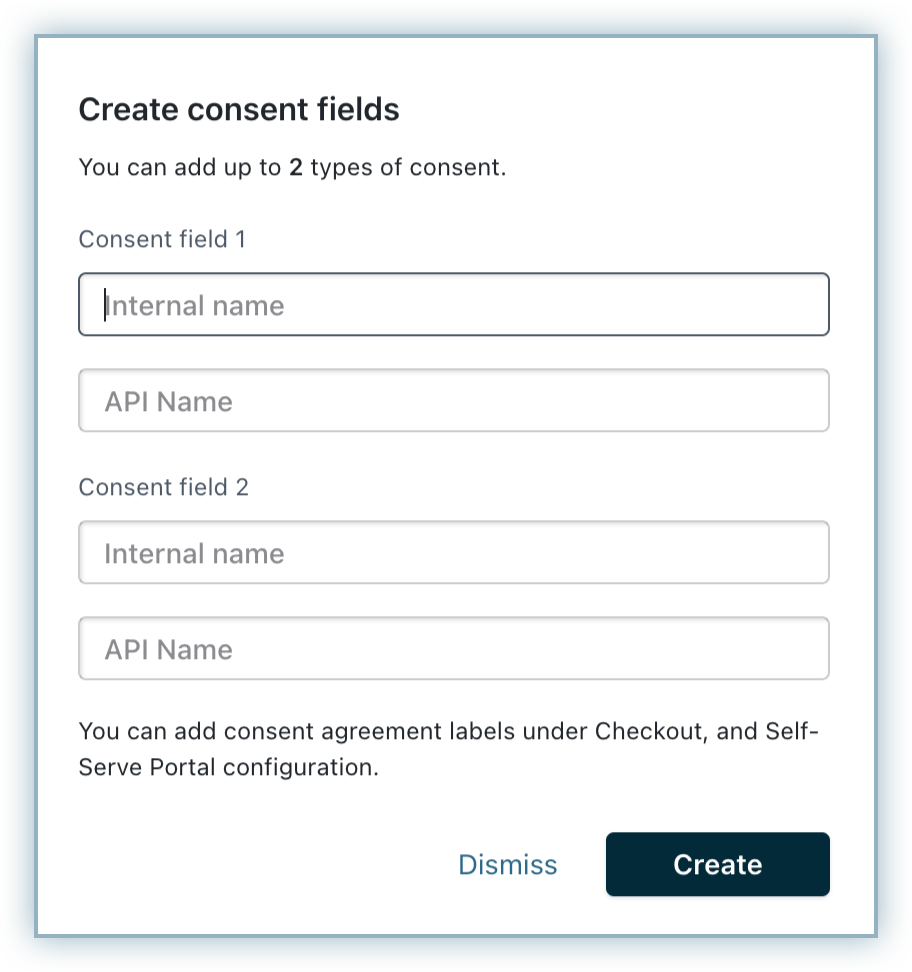
After creating the field click Settings > Configure Chargebee > Checkout and Self Serve Portal > Fields.
Enable the field that you have added.
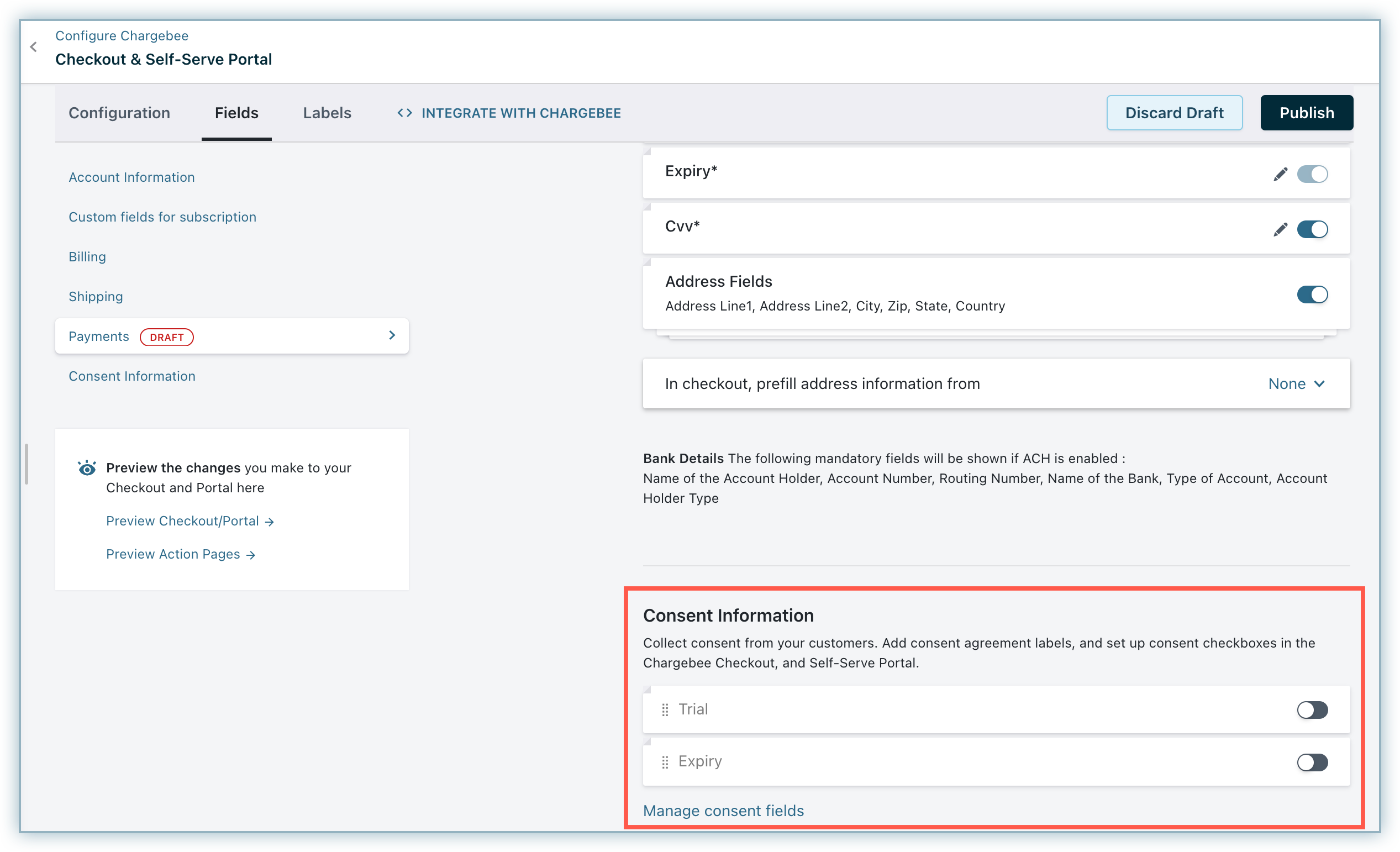
Enter the consent agreement label.
Select the Show option in Checkout and Portal.
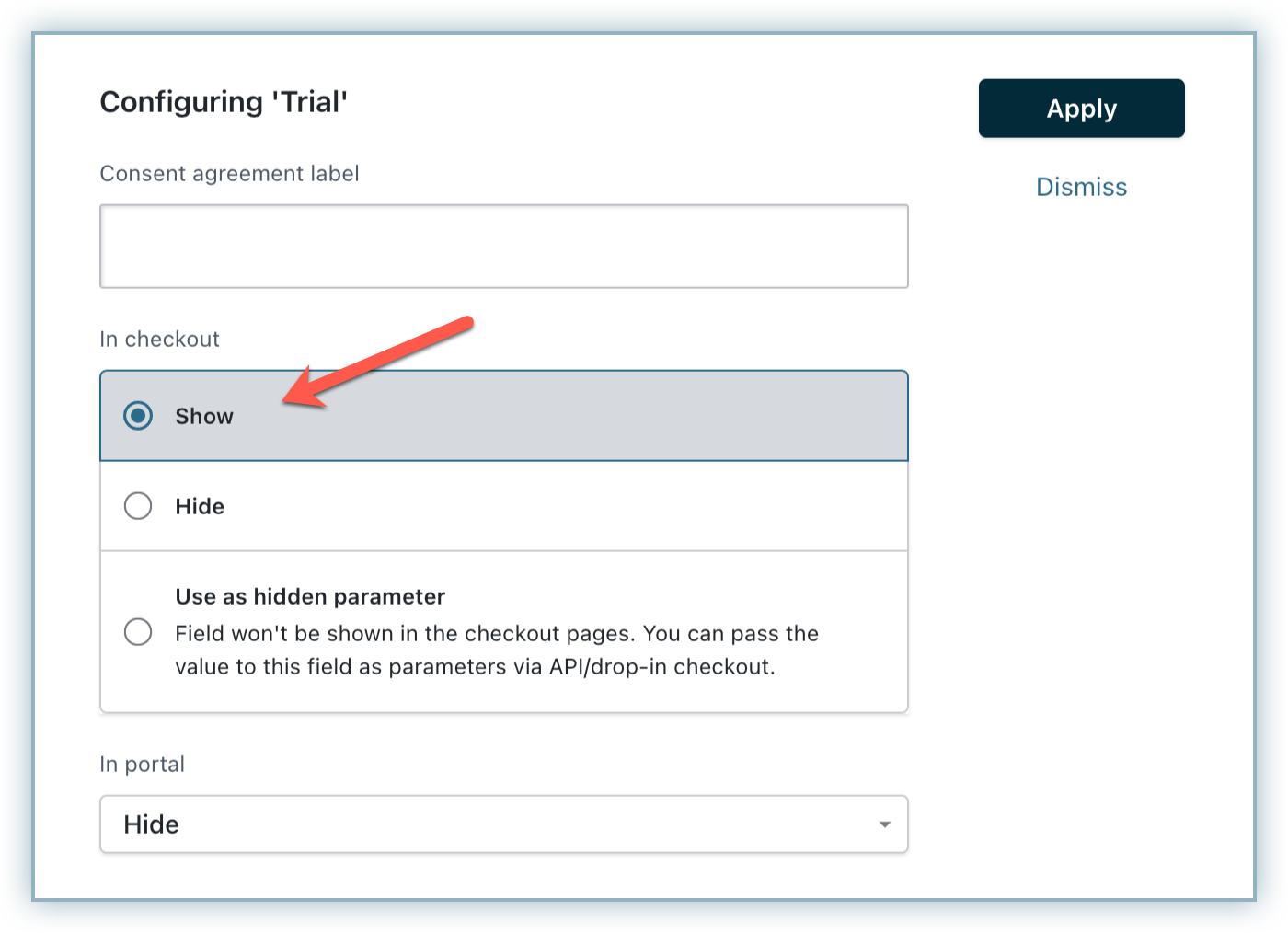
Click Apply and Publish the Checkout and Portal settings. The consent field is be displayed as shown in the image below.
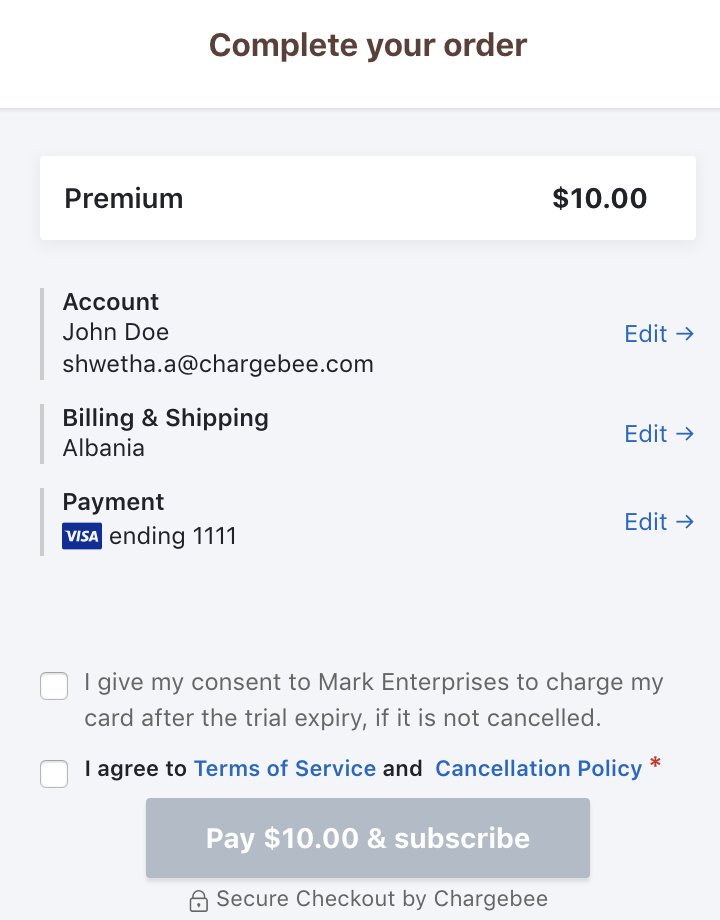
Learn more about Consent Management .
Chargebee allows you to configure two emails that allows you to notify your customers regarding the status of their trial. Enable the email notifications listed below to comply with the rules.
In 'Trial' state notification: Navigate to Settings > Configure Chargebee > Email Notifications > Onboarding Emails to enable this. Customize this email to display the details about your product/service, subscription summary, trial end date and charges on activation. This email notifies your customer that they have started their trial.
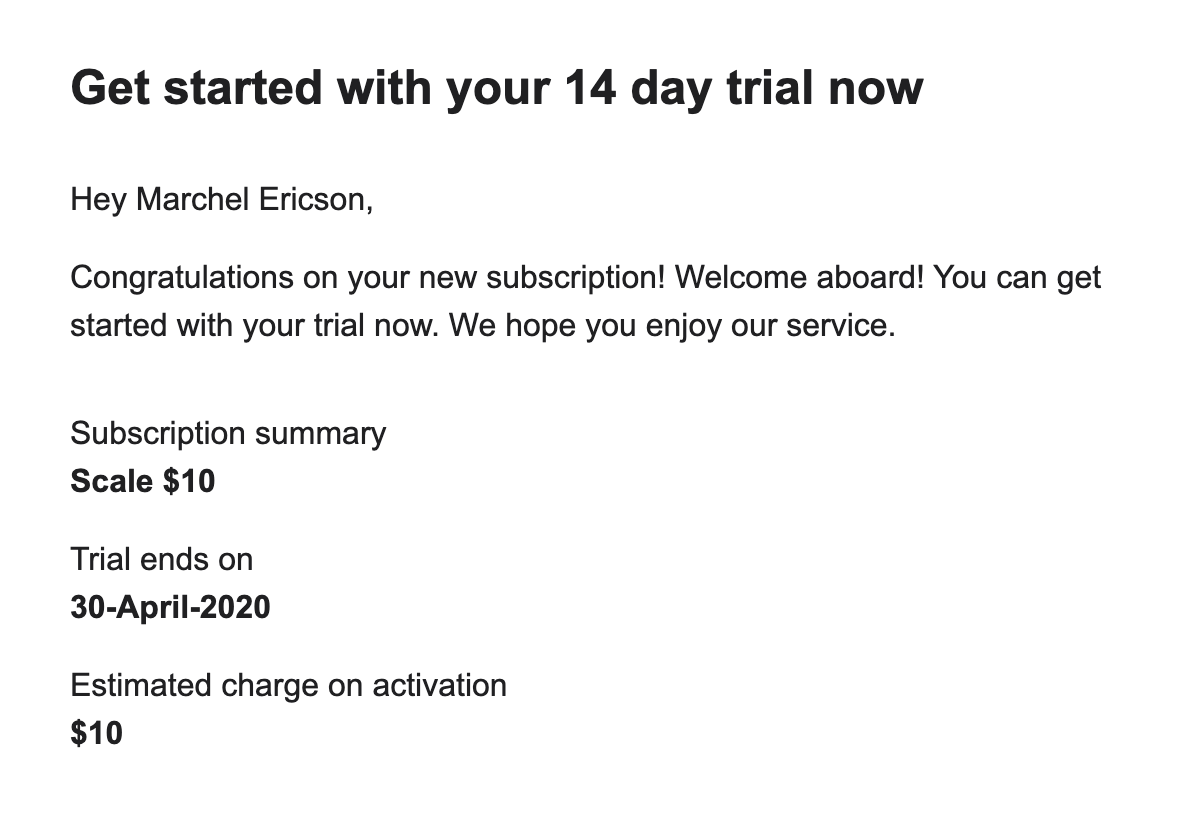
N days before Expiry notification under Trial management: Navigate to Settings > Configure Chargebee > Email Notifications > Trial Management to enable this. Customize this email to display the details about your product/service, subscription summary, trial end date, charges on activation and a link to your customer portal which will allow customers to cancel their subscription. This notification informs your customers that they have only N days for their trial to end, after which they will be charged. You can set the value of N to any number (7 being the minimum as suggested by Visa).
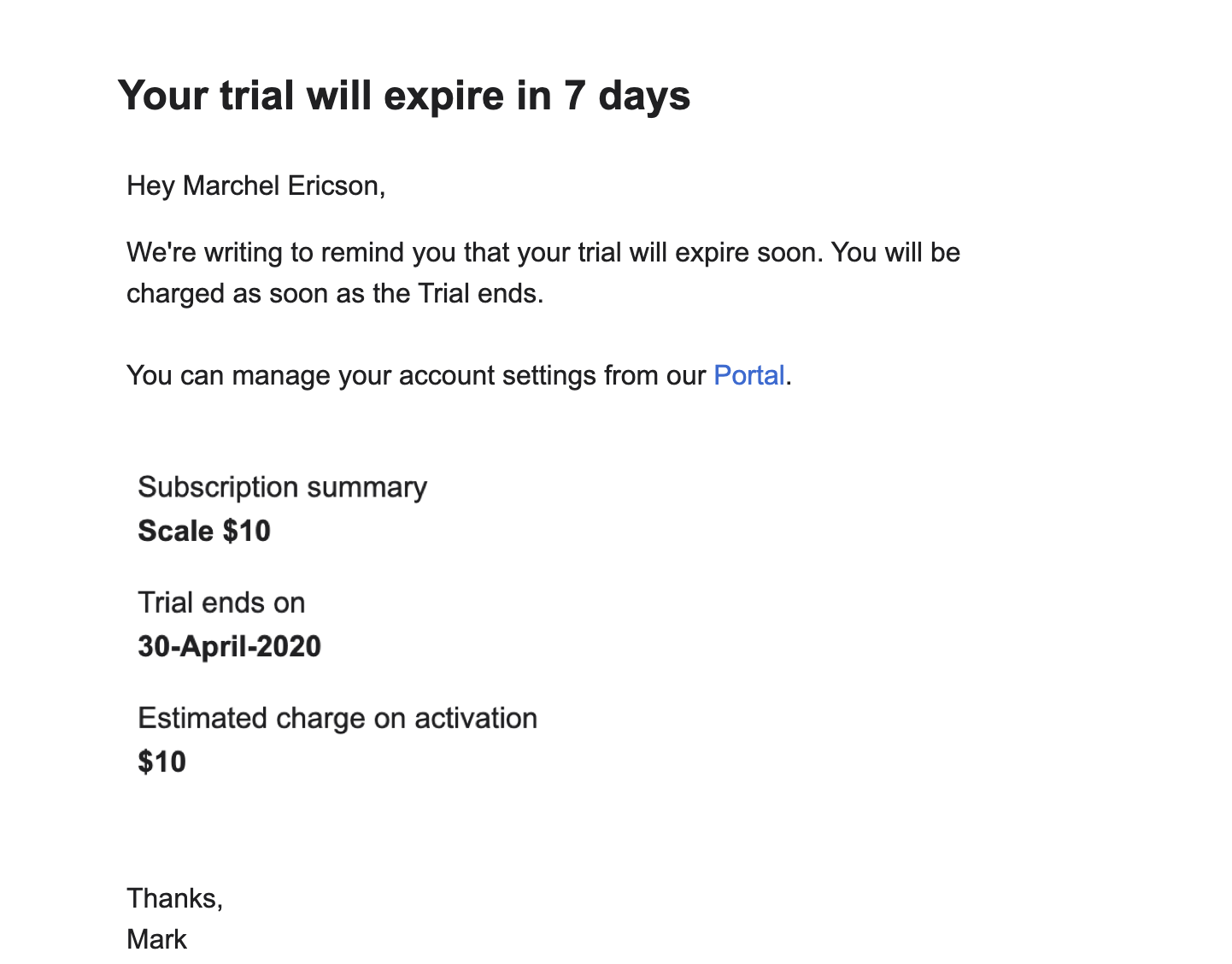
If you are selling to customers from EU region, it is recommended that you configure the Subscription Renewal Reminders as well. Navigate to Settings > Configure Chargebee > Email Notifications > Subscription Renewal Reminders to enable this. This email will notify the customer when there are renewals/changes in the subscription.
Customers might want to cancel their subscriptions for multiple reasons. The cancel subscription option should be prominent and your customers should be able to easily access it. You can allow your customers to cancel or stop their subscription using the self-serve portal.
To do this:
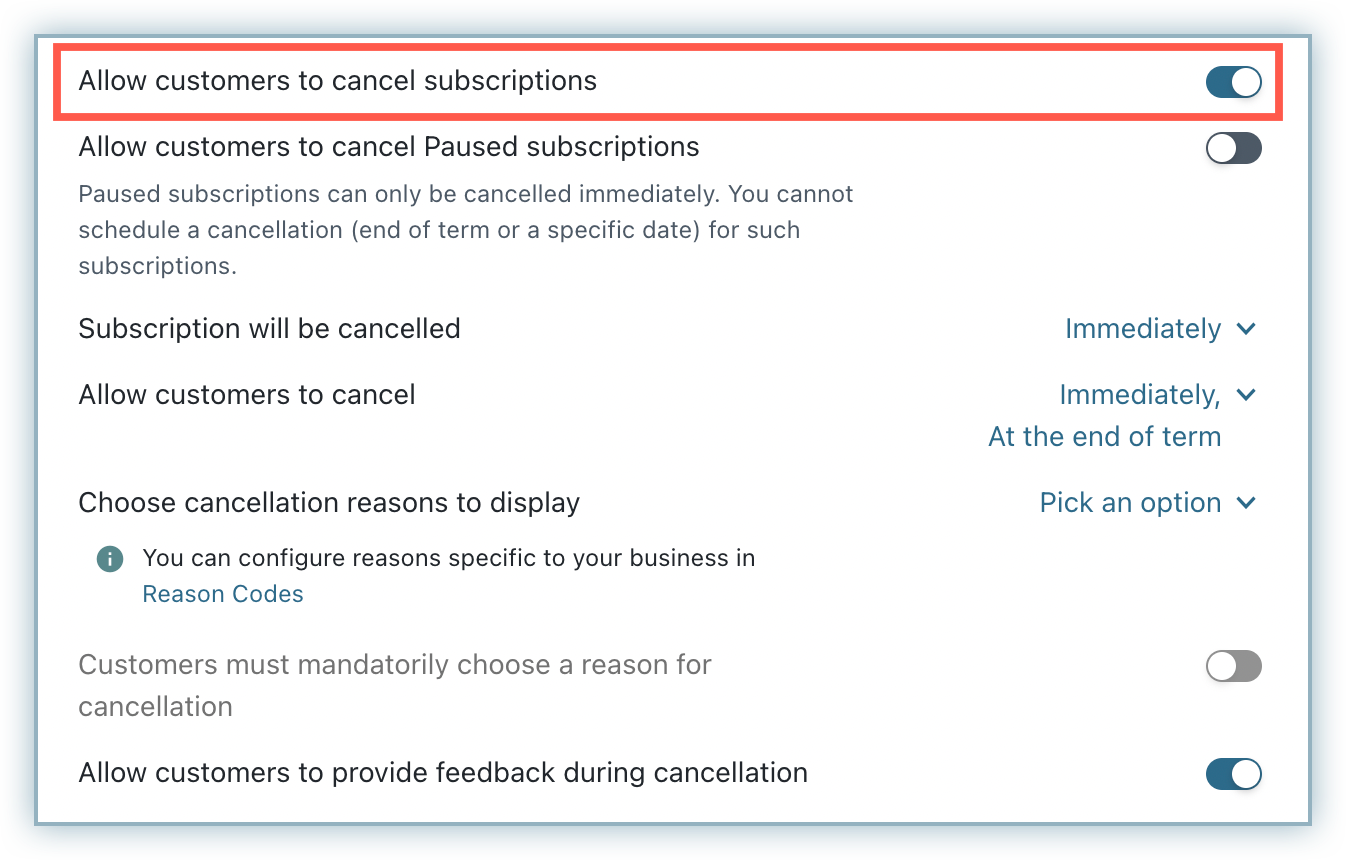
Once you enable this option, your customers will be able to cancel their subscription by logging into the Self Serve portal.
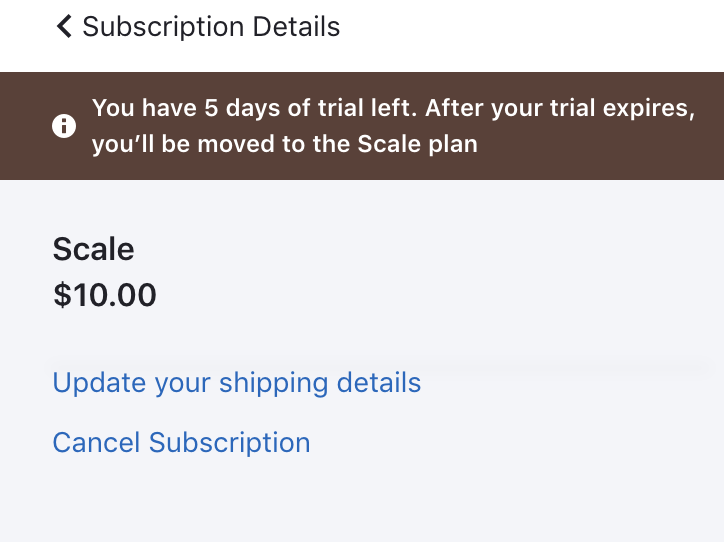
A descriptor indicating that the transaction is a trial period-related transaction needs to be configured. This descriptor will be used in the customer's bank statement for the first transaction that involves conversion from trial to paid subscription.
Transaction descriptors can be configured only for gateways that support it. Refer to our Transaction descriptor documentation to know the supported gateways.
To add a descriptor:
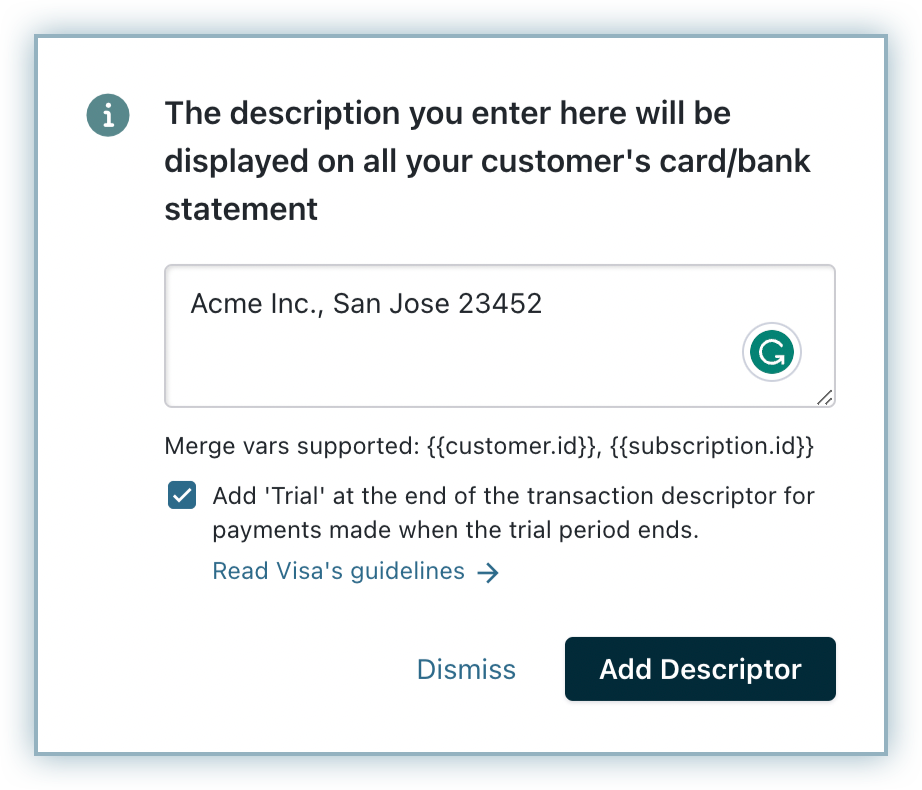
On configuring this, a trial tag will be appended at the end of the descriptor when a transaction due to trial to paid plan conversion occurs. If the configured statement descriptor is more than 22 characters, then last few characters will be removed and "- trial" will be appended. To avoid this, it is recommended that you limit your descriptor to 10-15 characters.
This tag will not be added if: