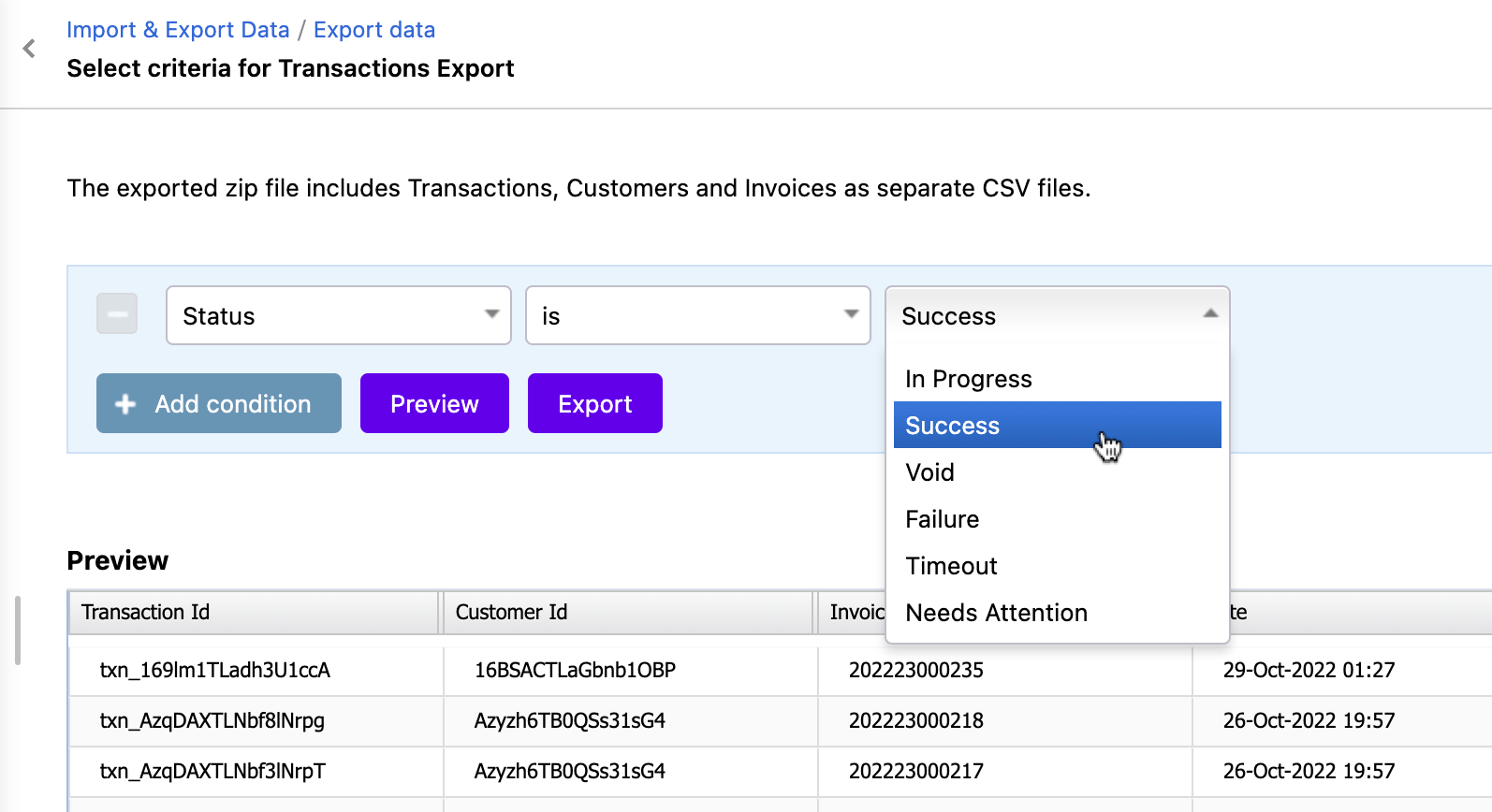Scope
How to generate a transactions report with statuses?
How to export payments that were successful?
How to filter and download transaction reports?
Summary
You can download the transaction report using multiple filters by navigating to Logs > Transactions. You can also download reports from Settings > Import & Export Data > Export Data > Transactions.
Solution
Navigate from Logs > Transactions > Add filter -> status -> Success. Then you can 'Save filter' for future reference. Refer to this link to know more about Advanced Filter Option.
You can also download the report specific to other statutes such as the 'In Progress, Success, Void, Failure, Timeout, Needs Attention' option by using the relevant filter.
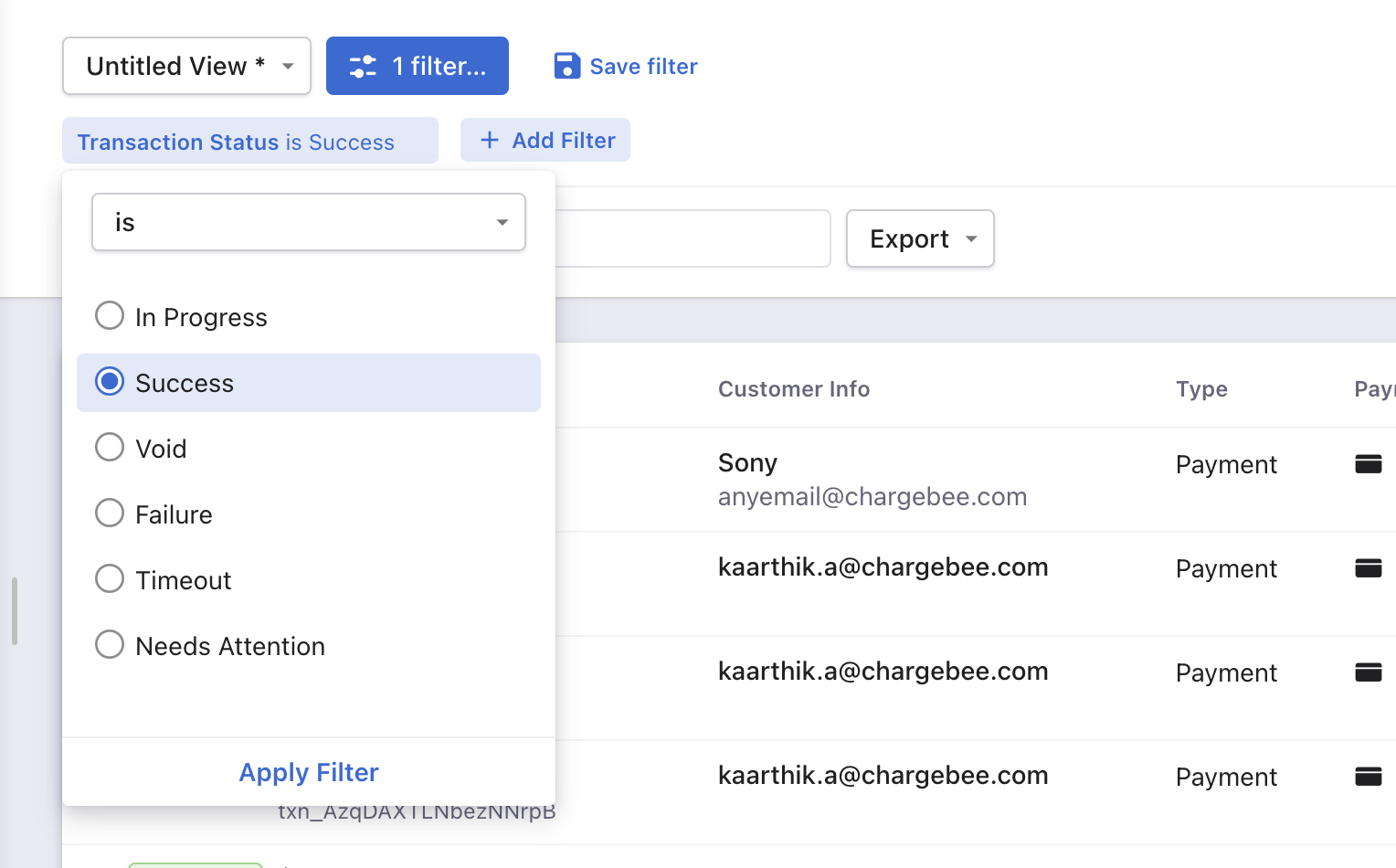
Once done, you can click on 'Export' and click on 'Export as CSV' to download the report.
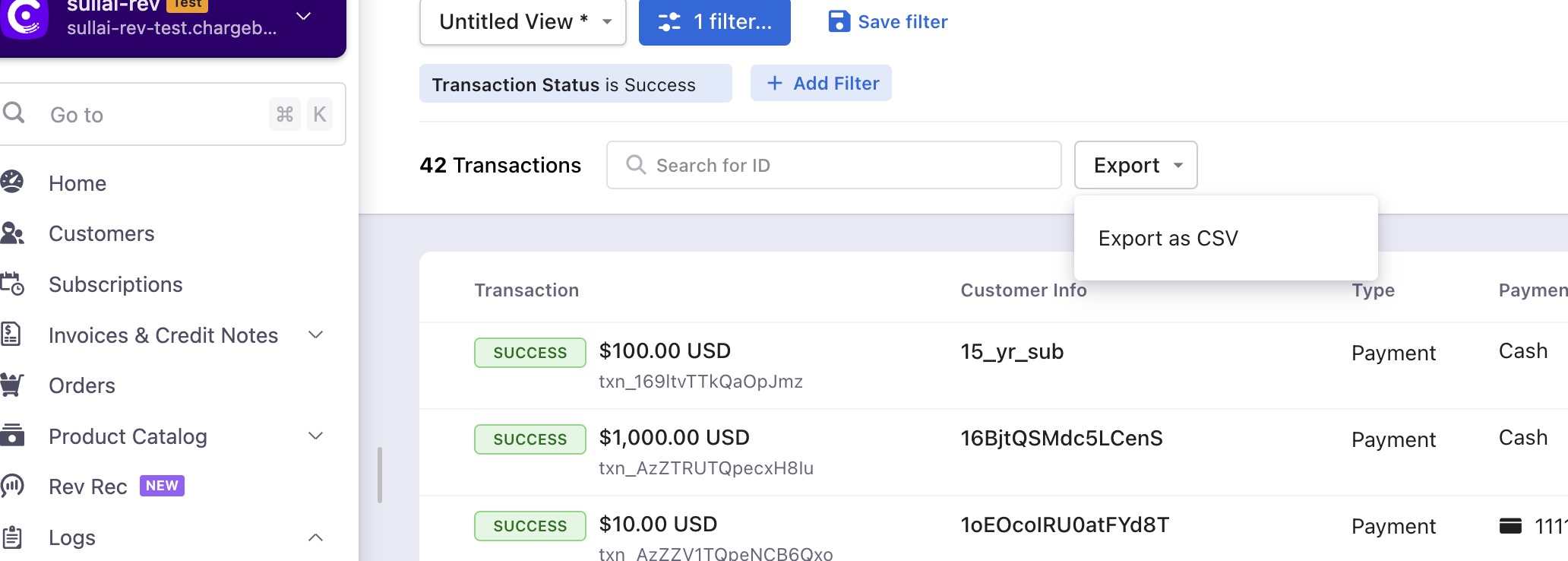
Note: On the recent UI enhancement you can now scroll the index pages - Customers, Subscriptions, Invoices, and Credit Notes vertically. Earlier, the pages will be paginated which may prolong your search however with the new enhancement as you scroll down the list it will load all other data in a single page as highlighted below on the screenshot. Refer to this link for more information.
Export transactions with error codes or error text
Navigate to Settings > Import & Export Data > Export Data > Transactions > Status > Success