Scope
How to collect payment for invoices in bulk?
How to collect payments for multiple invoices?
How to collect payment for payment due and not paid invoices using the import and export option?
Bulk Operations allow you to perform an action for multiple records in one go. It uses a CSV upload method for inputs, which will contain a list of the new data (with the desired changes) that you'd like to perform.
Note: Total Amount due for a specific customer
We have updated our summary box to provide a more streamlined and elegant user experience. With this upgrade, hyperlinks have been added to the summary box, allowing users to easily access related information. The Total Amount Due on Summary Section is available at the top of the Customer details page which provides a total amount due of a customer and hyperlink that directs to the details. Refer to this link for more details.
A quick instruction to collect payment for invoices
Go to Settings > Import & Export data > Choose a bulk operation > Choose an Operation > Invoices & select the Collect Payment for invoices and click 'Proceed'
Download the sample CSV file
Update authorization_transaction_id & payment_source_id mapping the invoice id and the amount
For the current data, you can export it from the Invoice Index page
Import the CSV file to carry out the action
If you are to perform a bulk operation for existing data from Chargebee you may have to export the data from Chargebee and update those data to the import sheet from Bulk Operations. Earlier the export data format and import data format varied which involves a lot of manual intervention. With the new enhanced Export file option, you can either export a file using Download Data or use Download import-friendly file from Settings > Import & Export Data > Product Catalog. Refer to this link for more information.
Solution
Step 1: To perform this action, navigate to Settings > Import & Export data > Choose a bulk operation > Choose an Operation > Invoices > Collect Payment for invoices > Proceed.

Step 2: Download the sample CSV file
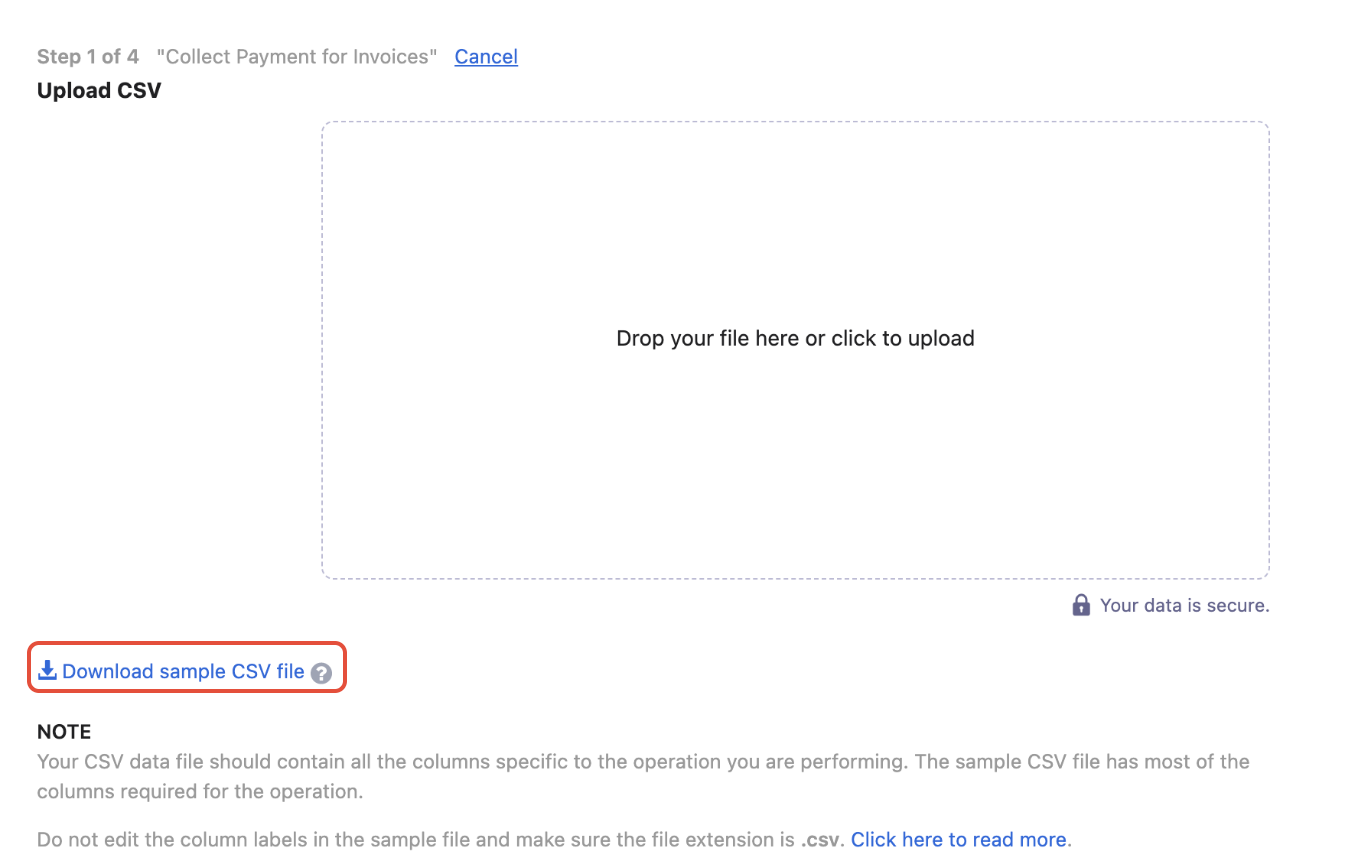
This file will contain sample records that you can replace with your own records (Refer to Step 3).
Note: The data needs to be added to the sheet in the same format as the sample data.
Step 3: To export the current customers' data, you can export it from the Customers Index Page.
Navigate to the Invoices & Credit Notes > Invoices Index page, and then click 'Export > Export as CSV'.
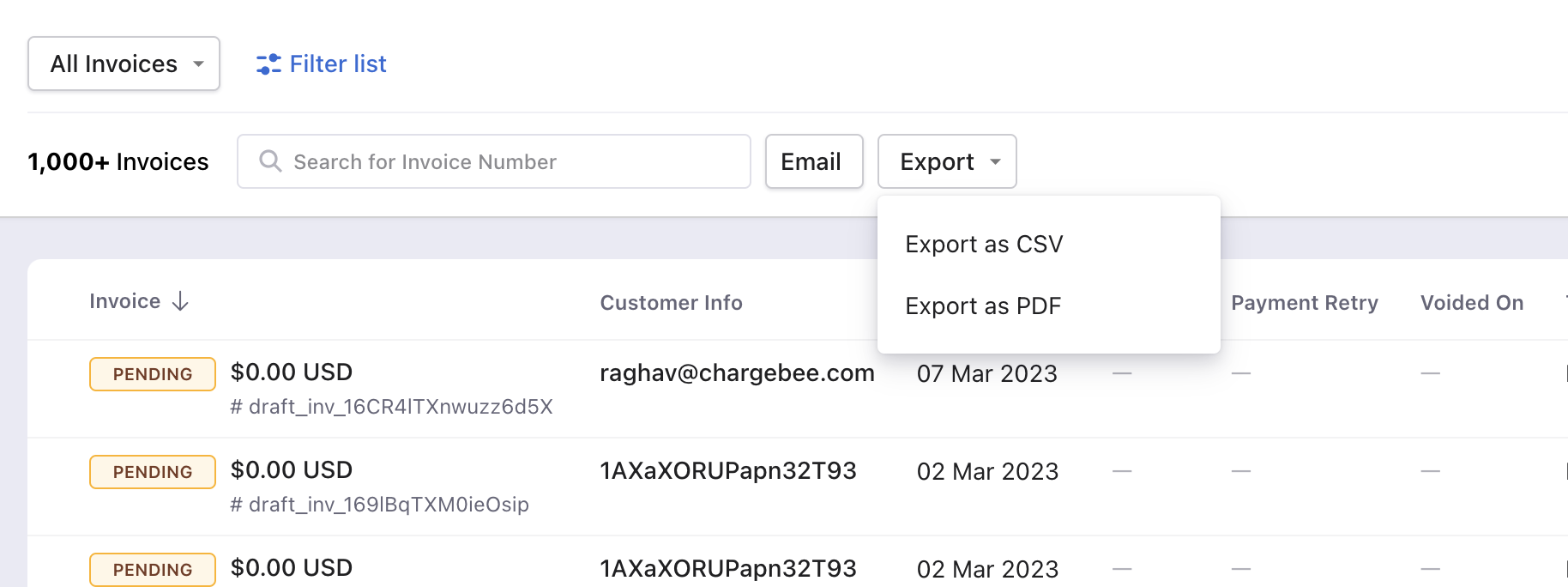
This sheet will give your actual invoice data to update on the sample sheet referred on Step 2.
Note: On the recent UI enhancement you can now scroll the index pages - Customers, Subscriptions, Invoices, and Credit Notes vertically. Earlier, the pages will be paginated which may prolong your search however with the new enhancement as you scroll down the list it will load all other data in a single page as highlighted below on the screenshot. Refer to this link for more information.
Step 4: Manually update payment details such as authorization_transaction_id & payment_source_id mapping the invoice ID and the amount for customers on the sample sheet CSV file.
authorization_transaction_id & payment_source_id are used collect payments forpayment_due and not_paid invoices. If no payment methods are present for the customer or if the payment is unsuccessful, the corresponding error will be thrown.
Passauthorization_transaction_idto capture the already blocked funds to collect payments. Note, that if the invoice due amount is greater than the authorized amount, the invoice status is returned as payment_due.
authorization_transaction_id: Authorization transaction to be captured.
payment_source_id: Payment source to be used for this payment. Refer to this link for more information
Step 5: Drag and drop your data file into the web interface:
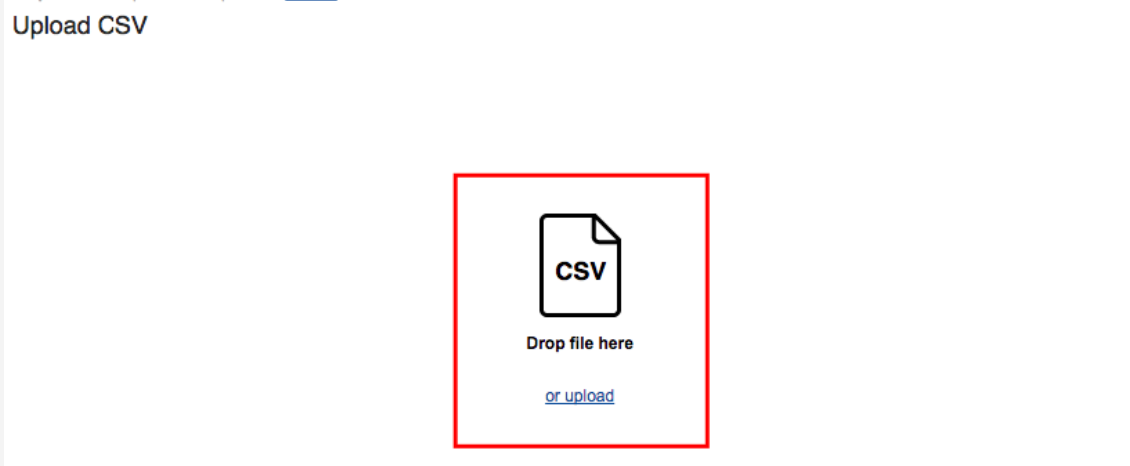
Once you've added all the information and the data file is ready, upload it.
If you face any errors after uploading the file, please refer to this link Bulk Operations for more information.