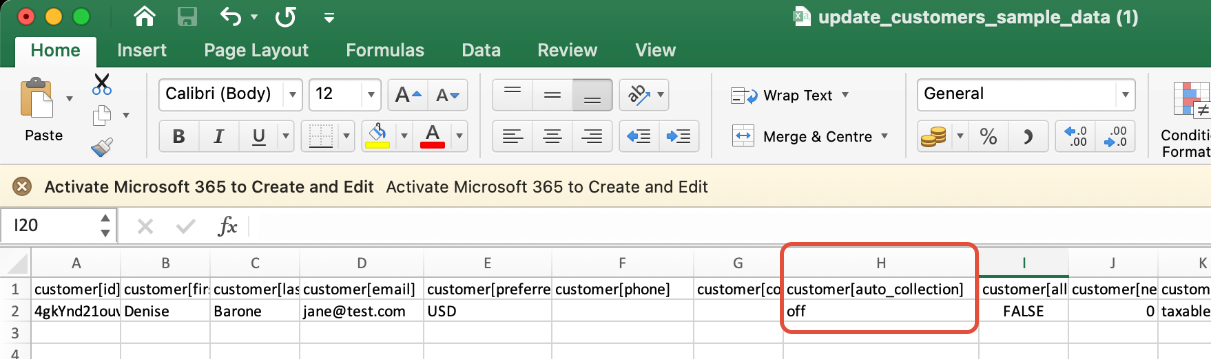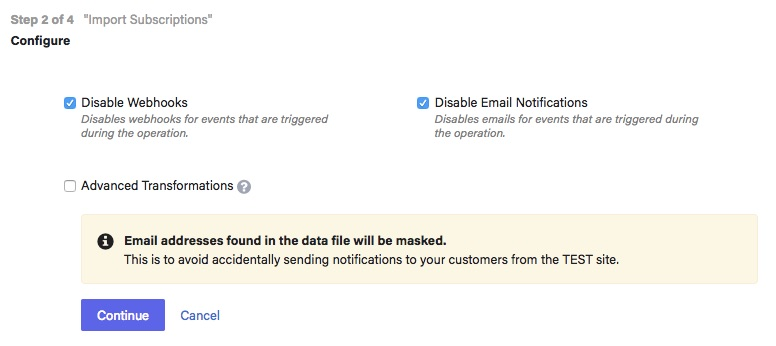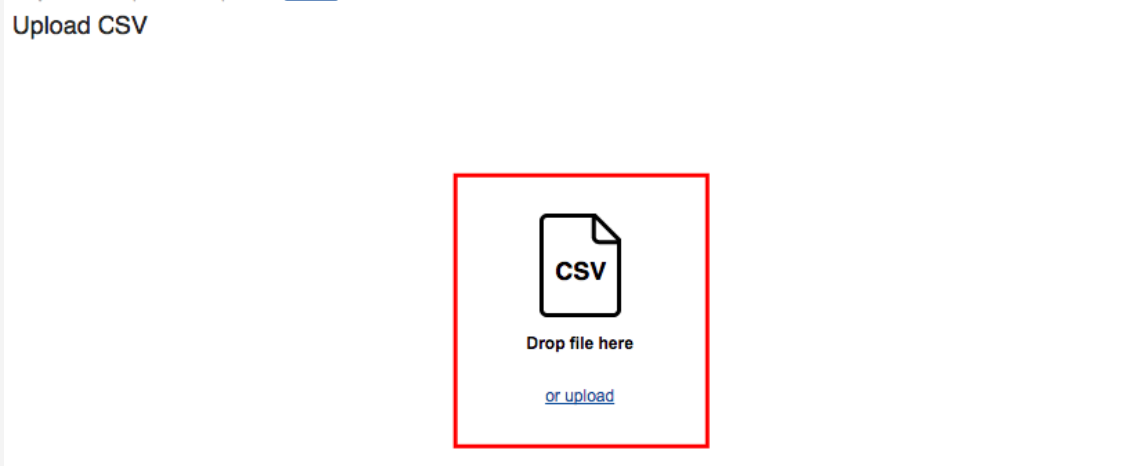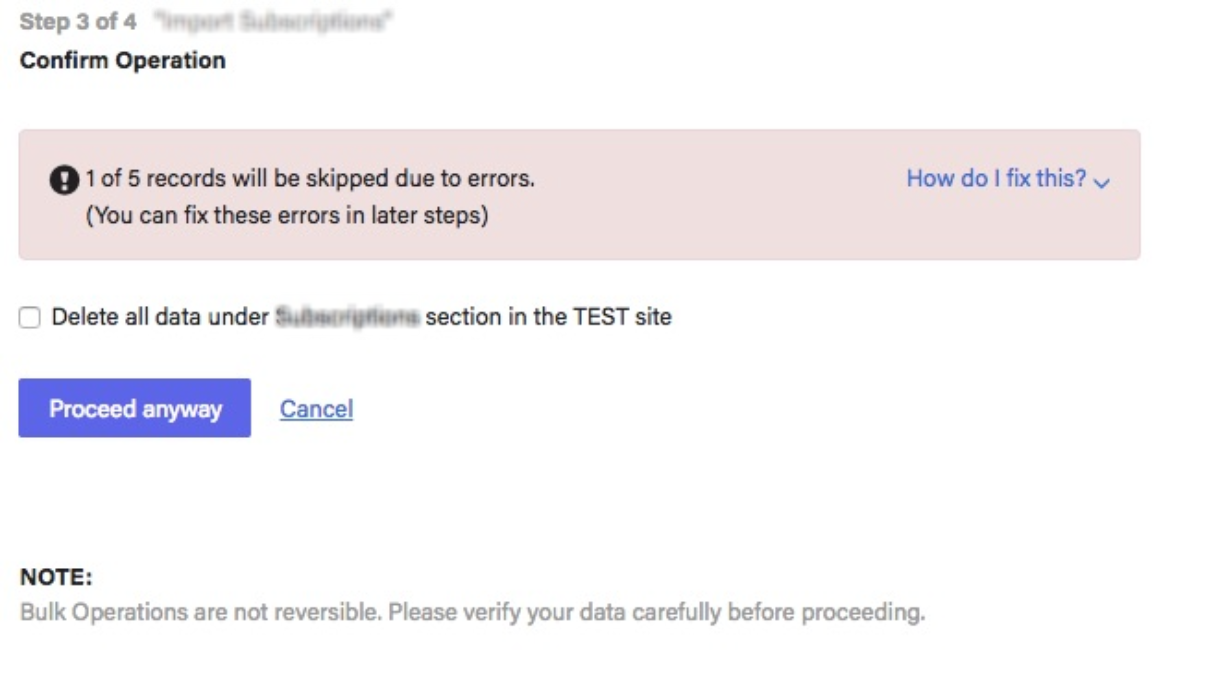Docs
bulk, upload, customer, auto, collection, status, data
41075087
2023-02-17T13:29:40Z
2025-02-12T08:24:33Z
284
0
0
257998
How to update customers' auto collection in bulk?
Scope
How to perform a bulk update to change customer details?
Which bulk operation supports updating Net-D for customers?
Which column should I update the auto collections status in bulk for customers?
Summary
The Bulk Operation feature imports sizeable volumes of your subscription billing data whether you are migrating to Chargebee from other billing platforms or if you are updating the existing customers' data. Navigate to Settings > Import & Export Data > Bulk operation. Here, select “Customers” under the drop-down and choose to Update Customers. Download the sample CSV, fill in all the details, and upload them using the bulk operation.
If you are to perform a bulk operation for existing data from Chargebee you may have to export the data from Chargebee and update those data to the import sheet from Bulk Operations. Earlier the export data format and import data format varied which involves a lot of manual intervention. With the new enhanced Export file option, you can either export a file using Download Data or use Download import-friendly file from Settings > Import & Export Data > Product Catalog. Refer to this link for more information.
Solution
Step 1: You can perform this action from Settings > Configure Chargebee > Import & Export Data > Choose a Bulk Operation > Customers > Update Customers
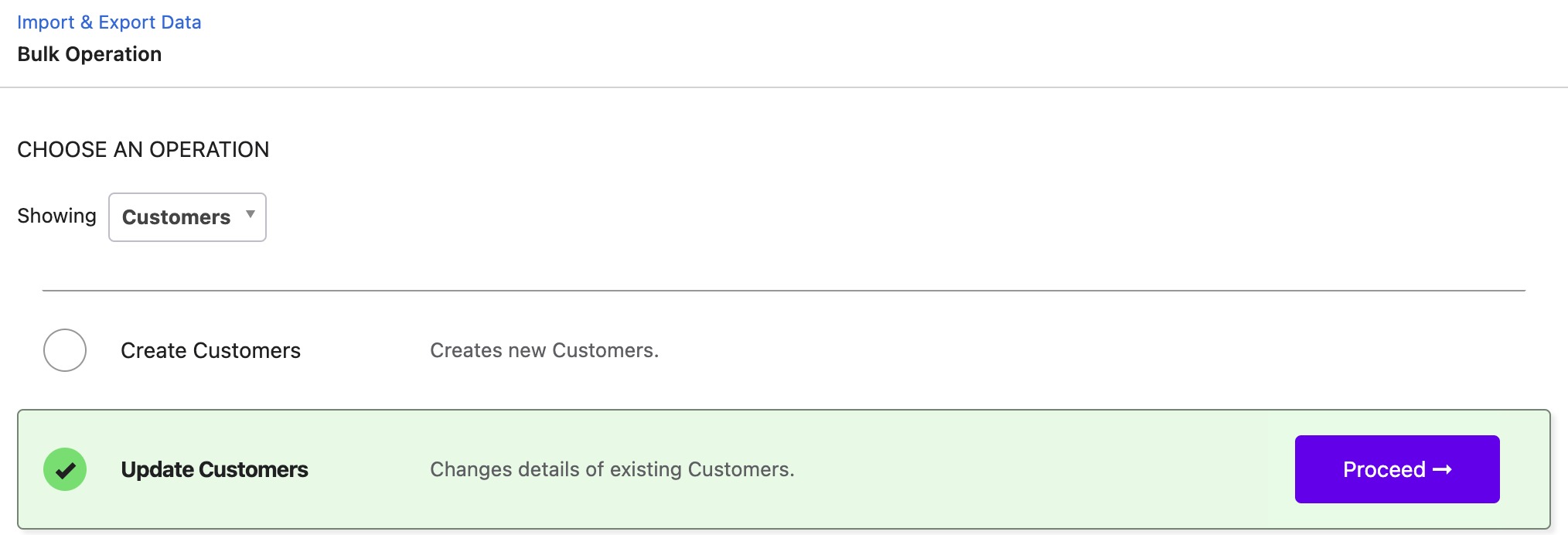
Step 2: Download the sample CSV file
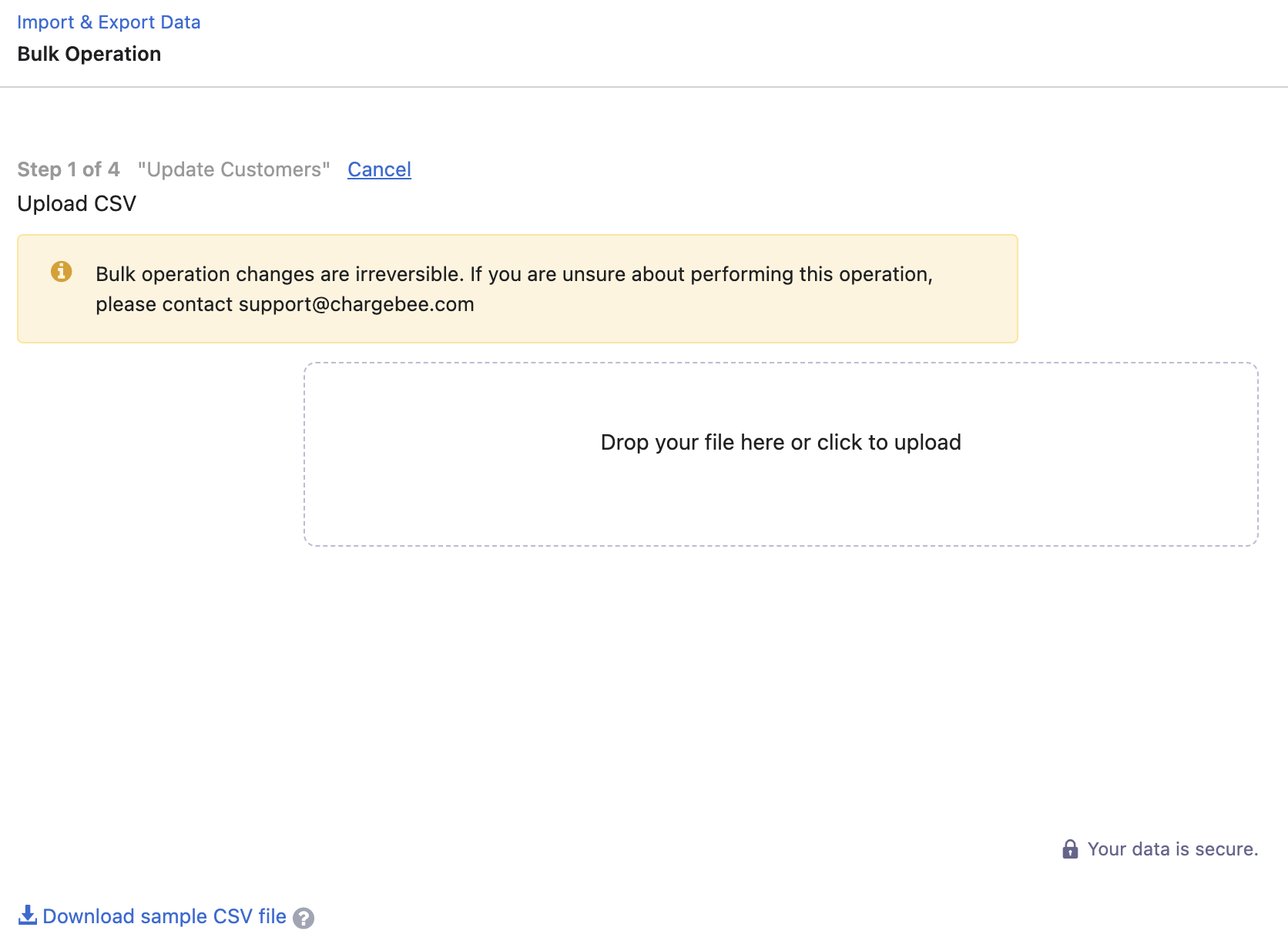
Upon downloading the CSV 'update_customers_sample_data.csv'. You can update the customer records on this file.
Note:
Your CSV data file should contain all the columns specific to the operation you are performing. The sample CSV file has most of the columns required for the operation
Do not edit the column labels in the sample file and make sure the file extension is .csv. Click here to read more
You can update this sheet with the data exported from the Customer Index Page
Once the file is exported, edit the file in CSV format and then you can update the auto-collection status in Column H.
**%%% cbext