Docs
Customers may subscribe to one or more products/services that you offer and a separate invoice for each subscription renewal is generated, by default. When multiple subscriptions renew on the same day, the customer could receive too many invoices on a single day from you.
Consolidated invoicing in Chargebee helps combine all charges raised on any given day into a single invoice.
There are some limitations while using the consolidated invoicing feature in Chargebee. These limitations are:
The subscription renewals and unbilled charges for a customer can be consolidated into single invoice only when they meet ALL of the following conditions:
Consolidated Invoicing is disabled in Chargebee by default. To enable consolidated invoicing in your Chargebee site, follow these steps:
Consolidate invoices for all customers: You can enable invoice consolidation for all customers by selecting this option. You can optionally allow overriding for individual customer records via Chargebee interface, by toggling this option as displayed below.

Generate separate invoices for charges with different shipping addresses: When this option is enabled, charges with the same shipping address are consolidated into a single invoice, while those with different shipping addresses are invoiced separately. If this option is disabled, shipping addresses are ignored, and all charges are consolidated into a single invoice. However, if taxes are configured, invoices are always grouped by shipping address, regardless of whether this option is enabled or disabled.
Generate separate invoices for charges with different Purchase Order (PO) numbers: If enabled, when the charges have different PO numbers, they are not invoiced together; however, they are consolidated if they have the same PO number. You can disable this option to ignore the PO number for invoice consolidation.
Here's a sample of an invoice that consolidates charges for a customer:
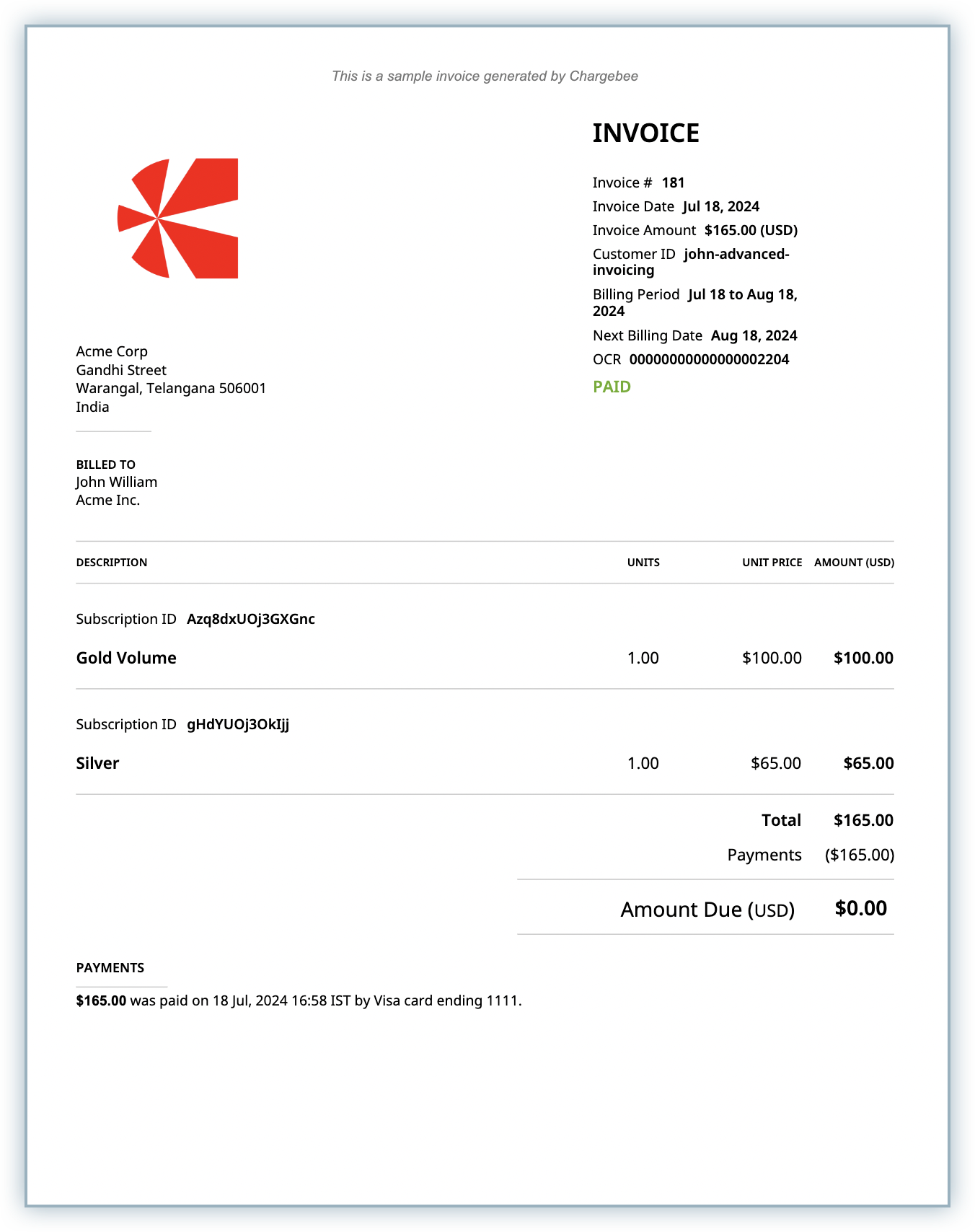
To disable the feature in your Chargebee site, follow this step:
This disables invoice consolidation for your site completely. On re-enabling the feature, the Customer-level settings are restored.
You can enable or disable consolidated invoicing for specific customers using both the user interface and the API.
Using Chargebee's User Interface
To customize the consolidated invoicing settings for specific customers, follow these steps:
On selecting any of the last two options, the details page for the customer shows the current setting.
Using API
You can also enable/disable consolidated invoicing for a customer via API:
Let's look at examples of how the invoices of multiple subscriptions for a customer get consolidated.
Example 1
| Subscription A | Subscription B | Subscription C | |
| Renewal Date | Today | Today | Today |
| Renewal Charges | USD 30 | USD 45 | USD 240 |
| Auto-collection status | On | On | On |
| Payment Method | VISA card ending 1118 | VISA card ending 9998 | VISA card ending 1118 |
Based on the prerequisites mentioned before, the charges for subscriptions A and C with the same payment method are consolidated. A separate invoice is raised for subscription B.
Example 2
| Subscription A | Subscription B | Subscription C | Subscription D | |
| Renewal Date | Today | Today | Today | Today |
| Renewal Charges | AUD 100 | AUD 170 | USD 230 | USD 120 |
| Auto-collection status | Off | Off | Off | Off |
Here we can observe that subscriptions A and B are billed in AUD while C and D are billed in USD. This results in two invoices, one for each pair of subscriptions.
When you invoice unbilled charges for a customer on-demand, subject to the consolidation rules, the charges across different subscriptions are consolidated into one or more invoices.
When multiple subscriptions renew on the same day and at different times, the invoice consolidation happens when it's time for the last renewal of the day. Until then, the other renewals for the day are added to unbilled charges.
If Chargebee is running on day-based billing mode then all renewals would be scheduled for the beginning of the renewal date.
If the dunning settings are set to cancel subscriptions on dunning failure, all the subscriptions on a consolidated invoice are cancelled on dunning failure.
In a consolidated invoice, from among the next billing dates of all the recurring charges on it, the most immediately upcoming date is shown as the next billing date of the invoice.
If a coupon applies to all the charges on the invoice, it is appended at the bottom of the invoice. If it does not apply to all the charges, then it is applied and shown at the line-item level.
If you have enabled metered billing in your Chargebee site, you can consolidate invoices for multiple subscriptions, as long as they meet all prerequisites for consolidation. The charges for multiple subscriptions can be consolidated into a single invoice in pending status. Usage charges can be added to the associated pending invoice before closing it.
For multiple subscriptions that are on metered billing, the consolidated pending invoice is generated based on the subscription that renews at last in a chronological order. Let's consider the following three subscriptions with metered billing, renewing on the same day for consolidated invoicing:
In this case, a consolidated pending invoice is generated at 3 PM (during the renewal of last subscription). You can add usage charges to this invoice using the Quick Create Charge option. After adding all charges and reviewing the invoice, you can close the pending invoice and have it sent to the customer as a single consolidated invoice.
Taxes for all the charges in the invoice are calculated according to the date on the invoice, irrespective of when the charge is created. For example, if a one-off charge is created in the middle of the term and added to unbilled items, Chargebee calculates the tax for the one-off charge as it applies on the date the invoice is created.
Any custom fields that apply to a particular subscription appear at the line item level in a consolidated invoice (that contains multiple subscriptions/charges). However, the PO number and custom fields from the subscription are filled in only during invoice creation.
1. How does consolidated invoicing affect my new sales report?
The new sales report shows the total value of new recurring invoices generated for a particular period. For any given period, this report displays the total value of all first recurring invoices generated during that period.
When invoices are consolidated, only the line-items of the consolidated invoice that are recurring first for a subscription are included in the New Sales report.
2. How does the change in time zone affect consolidated invoicing?
Consolidated invoicing comprises multiple line items renewing at different instances in a day. Changing time zone also means that these line items should renew on the same day, despite the change in timezone. Chargebee takes care of the change in timezone.
For example, a customer receives a consolidated invoice for three subscriptions that renew at three different times of the day.
| Line Item # | Subscription Name | Renewal Date | Renewal Time |
|---|---|---|---|
| 1. | Subscription #1 | 1 Jan 2017 | 10.00 AM |
| 2. | Subscription #2 | 1 Jan 2017 | 3.00 PM |
| 3. | Subscription #3 | 1 Jan 2017 | 9.30 PM |
If the merchant changes the timezone from UTC to IST, it implies that it's the renewal time, therefore the renewal date will change for some line items in the invoice.
| Line Item # | Subscription Name | Renewal Date | Renewal Time |
|---|---|---|---|
| 1. | Subscription #1 | 1 Jan 2017 | 3.30 PM |
| 2. | Subscription #2 | 1 Jan 2017 | 8.30 PM |
| 3. | Subscription #3 | 2 Jan 2017 | 3.00 AM |
This shift will reflect in the current month's invoice. But the invoice amount will be the same. For all subsequent renewals, the renewal day and time are reset to the original.
| Line Item # | Subscription Name | Renewal Date | Renewal Time |
|---|---|---|---|
| 1. | Subscription #1 | 1 Feb 2017 | 10.00 AM |
| 2. | Subscription #2 | 1 Feb 2017 | 3.00 PM |
| 3. | Subscription #3 | 1 Feb 2017 | 9.30 PM |
