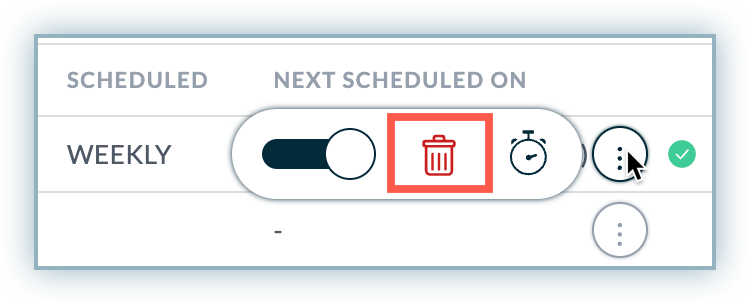To effectively track the collection activities and account receivables data of your business, you can generate the reports manually from Receivables. However, Receivables offer Report subscription service feature allowing you to schedule recurring reports that will be automatically emailed to you and other users in your team at a particular time and frequency. It delivers the updated and downloadable reports on a daily, weekly, or monthly frequency so that you always stay updated with a specific report related to your customer or financial activities in Receivables.
With report subscription, you can schedule a subscription for all the configured or saved reports. Receivables provides multiple customization options to configure the grid reports related to your account receivables data and collection activities.
You can schedule a subscription by configuring and saving the following reports in Receivables:
To schedule a subscription for a configured report, follow these steps:
Click Reports > All Configured Reports.
Hover over the ellipsis icon next to the report you want to subscribe.
Click the Clock icon.
In the Schedule Report page, configure the following details of the schedule:
Schedule Frequency: Select the subscription delivery frequency from daily, weekly, or monthly.
Schedule Time: Select the time at which the report has to be scheduled. Note that the Reports will be sent to the recipients as per the timezone set in the company profile.
Recipient: Select the subscriber and recipients of the subscription.
Subject line of the email.
Body of the email.
Click Schedule.
The following illustration shows how to schedule a weekly configured report.
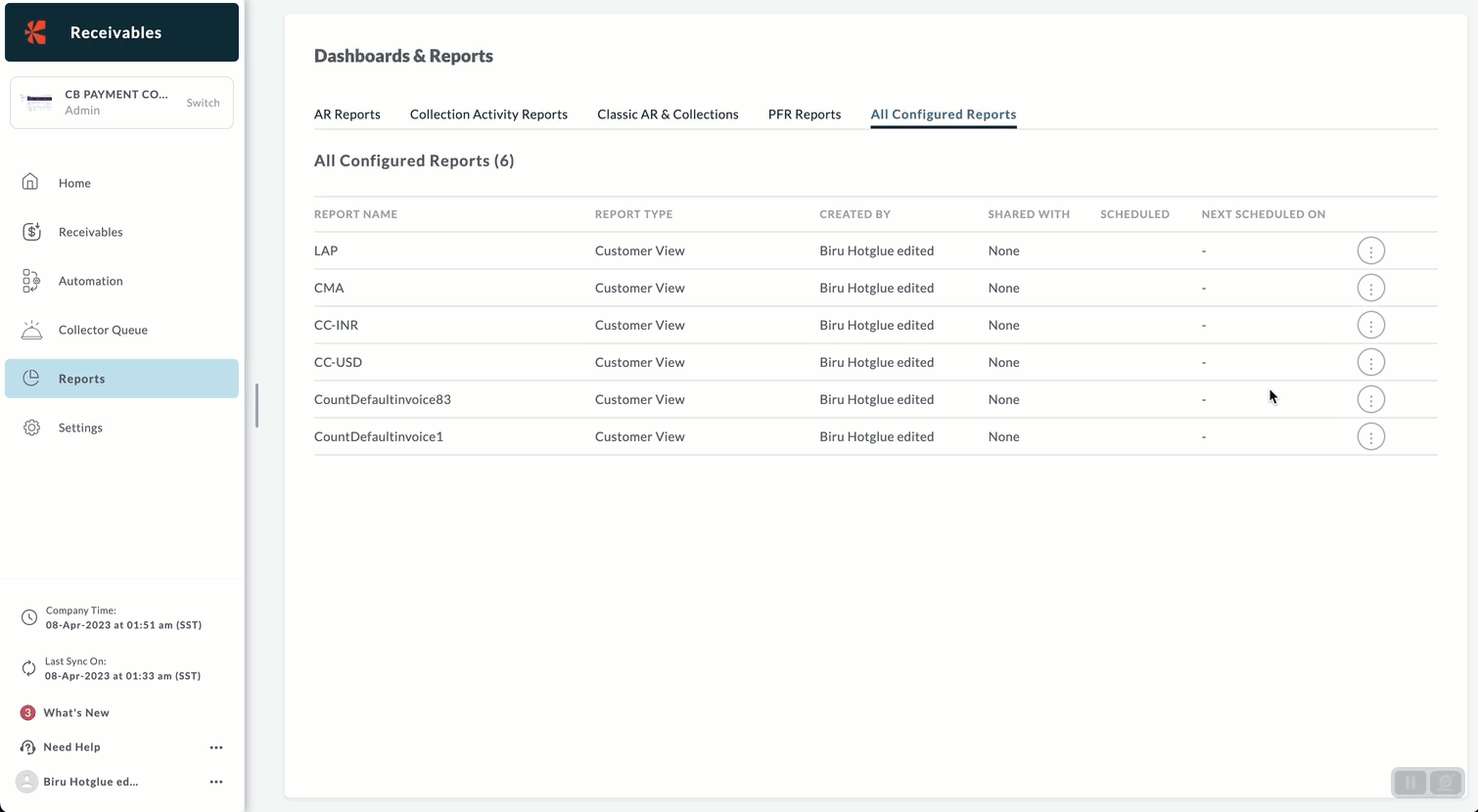
The recipients opted-in to receive custom reports get emails of the report on the specified day(s) and time you have configured. The email contains the custom report attached as an Excel/CSV file along with the text you have included in the email body.
After scheduling a report, you can activate/deactivate the subscription anytime by clicking the toggle on/off button next to the report.

The reports are customizable and can be saved as a personalized report in Receivables. When you subscribe to a configured report, a system generated email is sent to you based on the subscription frequency and scheduled time. You can also manage the configured reports either by updating the subscription details or deleting the reports.
Updating the report subscription details allows you to update the subscription frequency, schedule time, and text of the email . You can also use the template variables.
To update the report subscription details, follow these steps:
Click Settings > Reports > All Configured Reports.
In the All Configured Reports page, select a report and hover over the ellipsis icon next to the report for which you want to update the subscription.
Click the Clock icon.
In the Schedule Report page, update the following details for this subscription:
Schedule Frequency
Schedule Time
Recipients
Email subject and body.
Click Update.
The following image displays how to update a scheduled report subscription.

Deleting a configured report also deletes the scheduled subscription, and recipients will no longer receive the email reports.
To delete a configured report, follow these steps: