Businesses often face challenges while solving disputes and issues of customers in a complex business ecosystem. This adversely affects both the customer experience and the profitability of the businesses. The Collector Queue in Receivables helps you streamline the issue and disputes solving process associated with your customer effectively.
Receivables Collector Queue helps collectors see their most essential collection activities on cases such as responses, follow ups, client issues and any disputes on invoices from all the assigned customers. It provides a concise overview of all the cases including email reminders responses, client issues, and so on. You can also further take actions on them to make the case workflow consistent without having to magnify all the cases in case logs.
This helps you track the status of the cases while managing other collection activities.
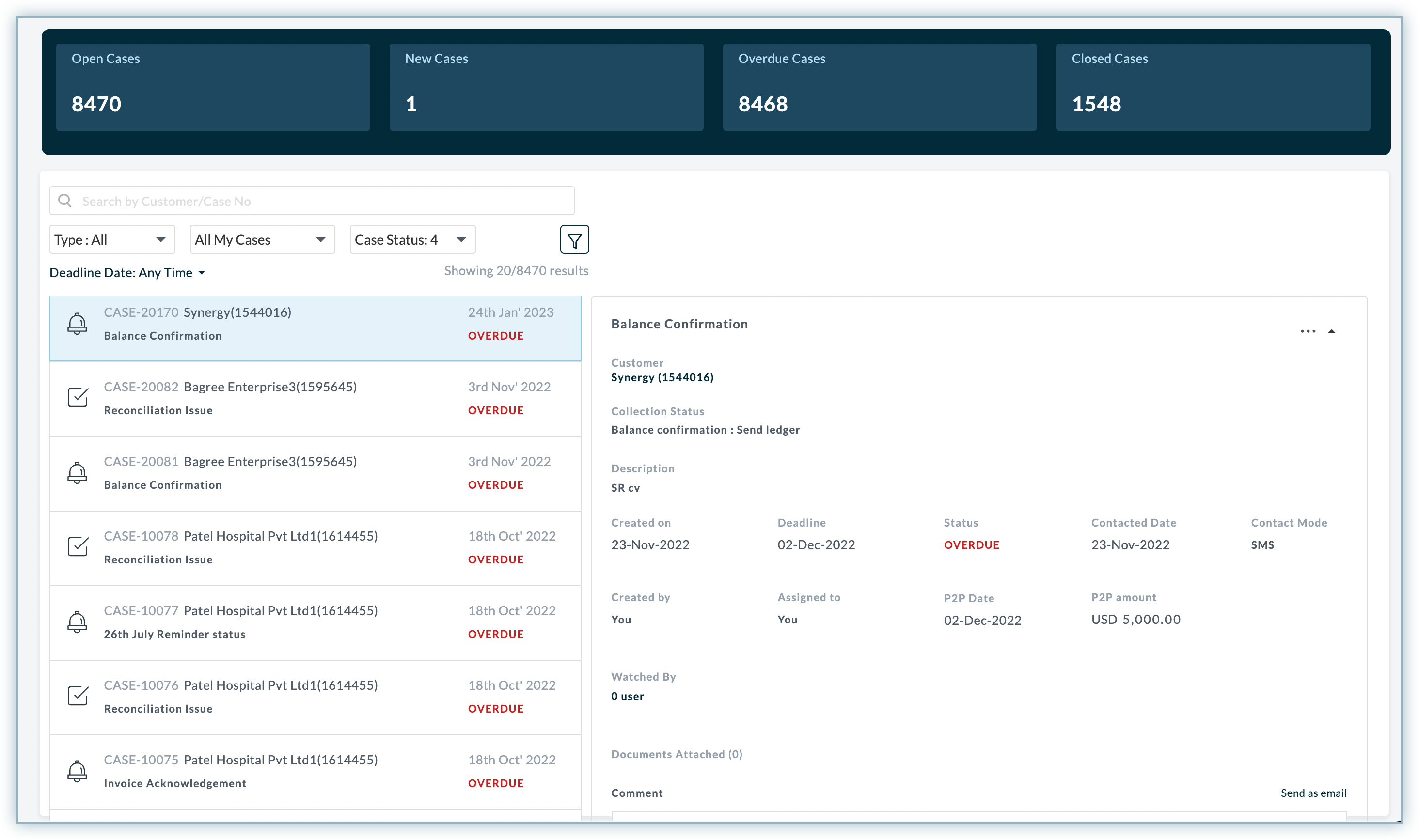
In Collector Queue, cases are created based on certain types of activities such as collectors-related and client-related activities. The collector-related activities includes activities that are either executed by collectors or assigned by other team members. Whereas, the client-related activities involves activities that are executed by the customers on self-serve client portal.
To know briefly about the cases and their usecases in Collector Queue, refer to the table below.
| Case type | Description |
|---|---|
| Response | A Response case is created in Collector Queue when customer respond to the email reminder. |
| Follow up | A follow up case is created when a collector set reminder for any payment, invoice, or any collection related activities. |
| Issue | An Issue case is created when a collector raises an issue for a particular transaction, or customer. |
| Client Issue | A Client Issues case is created when customer raises an issue from the self serve client portal. |
| Client PTP | A Client P2P case is created, when customer promise to pay an amount for overdue invoices from self-serve client portal. |
The Collector Queue in Receivables displays the consolidated list of cases/issues along with its status. The case status uniquely identifies the cases based on the actions and collection activity performed on the cases. Following are the case statuses that uniquely identify the cases in Collector Queue:
New: All the new cases that are created in Collector Queue.
Updates: The cases that are being updated or commented upon in the Collector Queue.
Overdue: Cases that are overdue and have passed their due date. You can configure the collection status and associated turnaround time(TAT) for any
Open: All the cases that are open and have not passed the deadline yet.
Closed: The cases that have been closed and doesn't require any further actions. If a closed case is being modified or commented upon, then the status of the case will automatically changed to Updates.
The Collector Queue has utility components and features that allows you to perform certain collection activities on the cases.

The Collector Queue module consists of three main components. All these components are described in the details below:
Collector Queue Metrics gathers case data and display the numbers for various case entities to help you monitor the cases. It contains information related to issues that are currently open, new, closed, and overdue from all the emails, follow-ups, reminders, and disputes. The Metrics bar has basically four types of key entities which are evaluated based upon the case associated to all your assigned customers.
Open Cases: The total number of open cases in Collector Queue. It includes cases such as reminders, response, follow-ups, and disputes(if any).
New Cases: Represents the total number of cases that are labelled as new case. It includes the cases that collectors have not addressed yet. A new case involves multiple cases related to latest reminders, pending replies, issues, or follow-ups.
Overdue Cases: The total number of overdue cases that are delayed or have passed the deadline.
Closed Cases: The number of cases that are either closed or do not require any further interaction.
Every case in the Collector Queue is created based on a certain collection-related activity. It includes cases like reminders, client issues, responses, follow-ups, client P2P(promised to pay), and disputes related to specific invoices.
Cases Queue is another important component of the Collector Queue that helps collectors easily identify issues, cases, eliminate misinformation to minimize the delays in invoices, and take the necessary action on cases.
The example shown below lists all the overdue cases that are assigned to a collector.

The Case Queue displays a list of all cases based on the filters applied. If you click on a case, you will be taken to the Case Preview window, where you can get the more details about the case. The Case Preview window enables you to drill down into specificcases and highlights details about them. It also allows you to take actions on different types of cases. For example, setting a reminder for a response case and assigning it to a team member. You can view, edit, close or even add a comment on a case from the case preview window.
The following image displays an email Response case in Collector Queue.
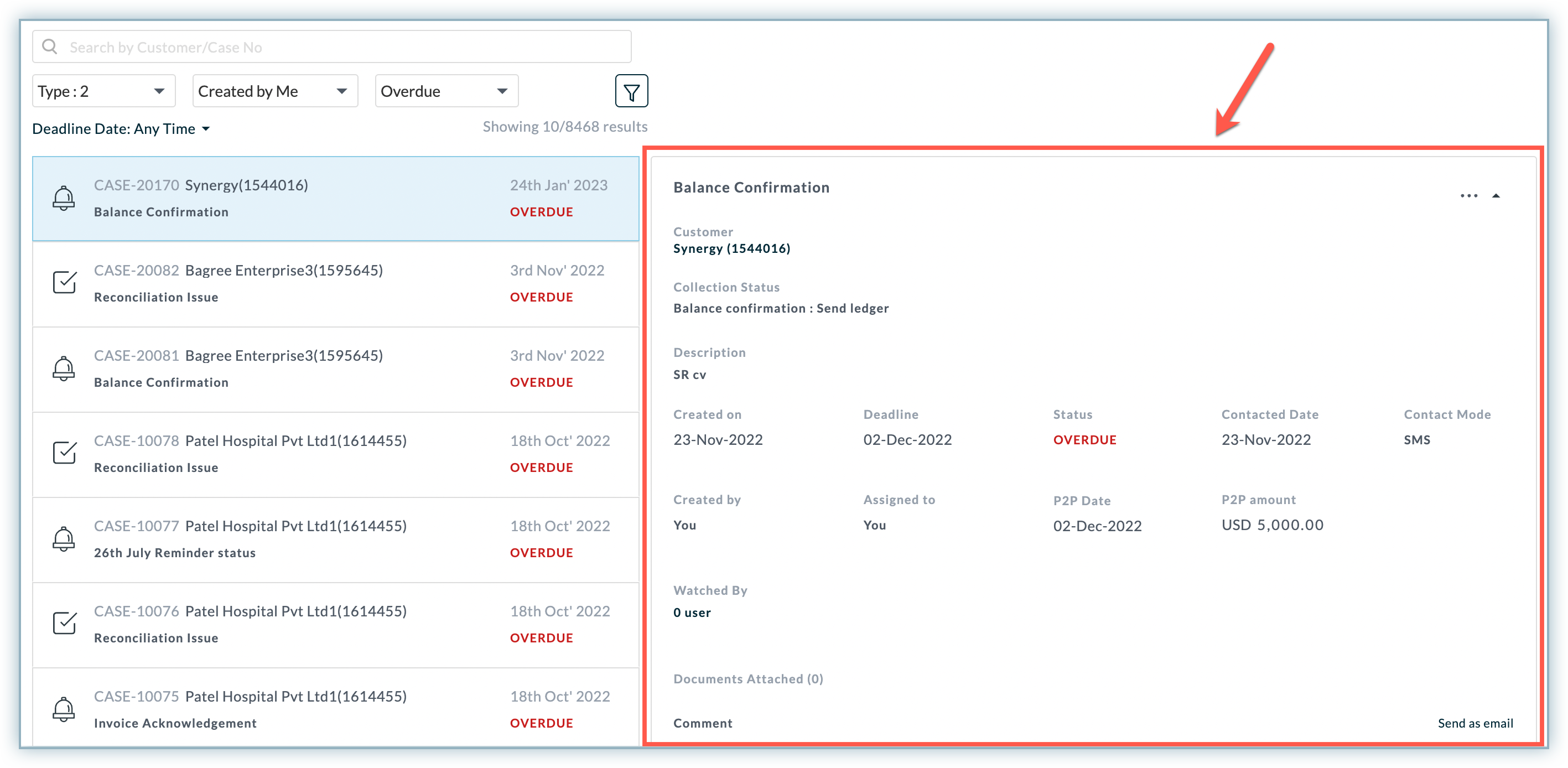
Case Preview window in Collector Queue gives you the ability to perform some set of actions on specific cases. You can perform the following actions within a case preview window:
Depending on your role and associated permissions, you can take multiple actions in the Collector Queue. The set of action helps you maintain and perform the operational tasks related to all the assigned cases in Collector Queue.
The actions in Collector Queue can be categorised as:
With bulk actions, you can view, and manage all the cases in Collector Queue. The following are the bulk actions that can be performed on cases in Collector Queue:
Search by Case/customer: Use the search bar on the top of the Case Queue in Collector Queue to find the customer and cases based on the "Case Id".

Quick Filters: Adding a filter on Case Queue allows you to extract the cases based on a certain conditions. If you want to view the cases based on a specific case properties, you can view cases by selecting one of the following case fileter entities and associated field value:
The following table describes the case filter entities and their significance in Case Queue.
| Case Entities | Field Value |
Description |
|---|---|---|
| Type | Response, Follow up, Issue, Client Issue, Client P2P | The Type in Collector Queue allows you to filter the Case Queue based on its type. |
| All My Cases | Created by Me, Assigned to Me, Watched by Me | See all the cases which are relevant to your activities. |
| Case Status | All, New, Updates, Overdue, Open, Closed | Signifies the cases which are recently updated. |
Select any of the properties from the case filter entities to update the view of the Case Queue. The resultant output will display the cases based on selected case filter entities and associated properties.

Advance Case Filter: Collector Queue allows you to filter cases on any combination of queries including fields related to each types of cases and supports a variety of filter conditions.
To create and apply filters on cases, follow these steps:

Once you apply the filter, it will display all the cases in Case Queue. You can also reset the filter by clicking the Reset Filter option. Along with creating a new filter, you can use the date filter to extract all your issues, notes you created, raised disputes, and issues that are related to a specific customer based on the certain date.
The date filter can be applied by clicking on the date filter hyperlink and selecting the appropriate option.
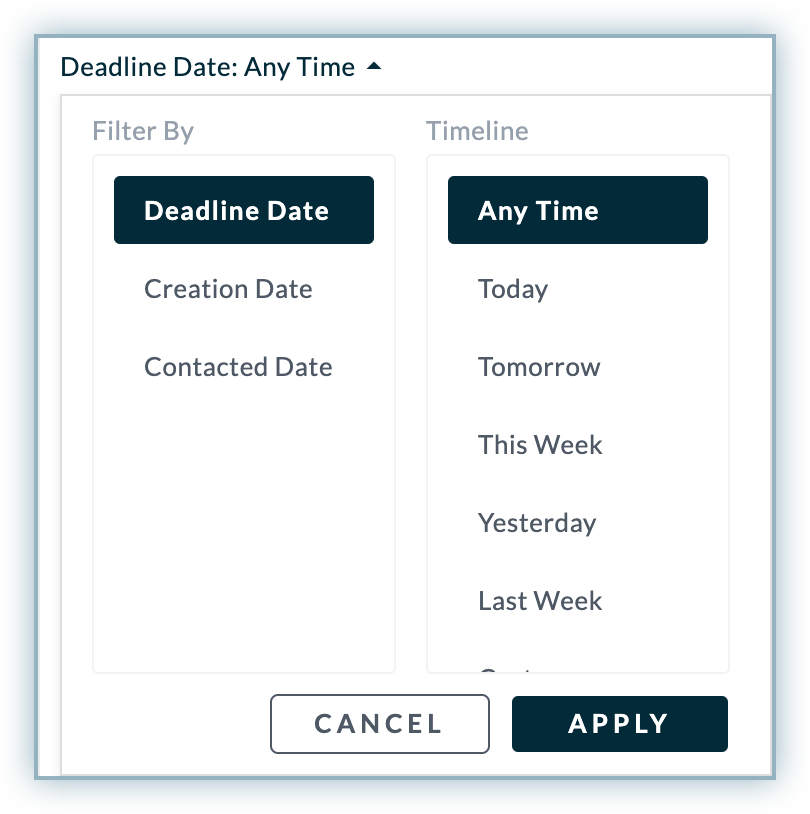
Actions in Collector Queue are defined for all cases pertaining to collector-related activities and client-related activities. In addition to the bulk actions, you can perform case specific actions. A case specific actions involves set of operations that allows you to update the case and associated case status. You can update the case by editing or closing the case. To perform actions on a particular case, select a case, and click the ellipsis icon on the associated case preview window.
The following is the list of cases and associated actions:
Response: In the response case, you can perform the following actions from the respective case preview window:
Follow up: A Follow up cases is created when you set a reminder for yourself, or assigned by other team members. You can perform the following actions on the follow up case:
Issue: You can either edit or close an issue case.
Client Issue: You can either edit or close the issues raised by customer from self-serve client portal.
Client PTP: You can edit or close the client's PTP cases.
The Collector Queue in Receivables provides consolidated view of cases collectors can view and manage them by performing collection-related activities effectively. A collector queue window specific to a collector contains cases which are created by collectors or other team member have assigned to them for any customer.
The cases in Collector Queue are created based on the following types of activities:
The Collector Queue workflow involves a set of processes and steps that gives you at-a-glance view of how cases are processed in Collector Queue. A case in Collector Queue is executed based on the following workflow processes:
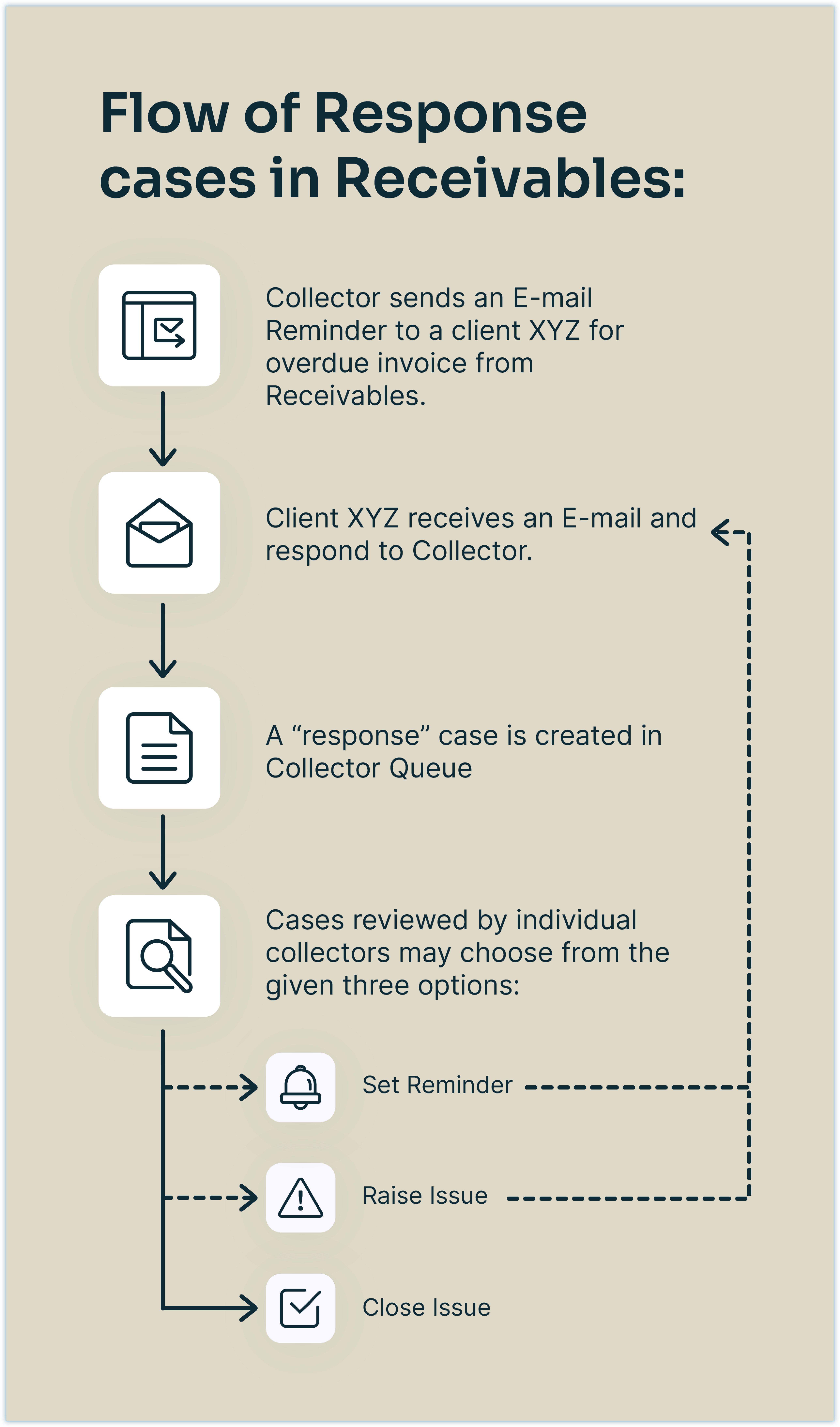
The cases in Collector Queue can be closed for a number of reasons, such as if the customer has paid for invoices or if the issue is resolved
As shown in the example above, an email response case is created whenever client XYZ responds to an email reminder sent by the collector regarding an overdue invoice.
In the above example, once the client XYZ responds to an email reminder sent by the collectors, it will be queued in the Collector Queue as a Response case. Collectors can review and take the necessary actions on the cases from the case preview window.
Following actions can be performed for the Response case.
The following example shows how collectors can set the reminder for the Response case followed by the client XYZ.
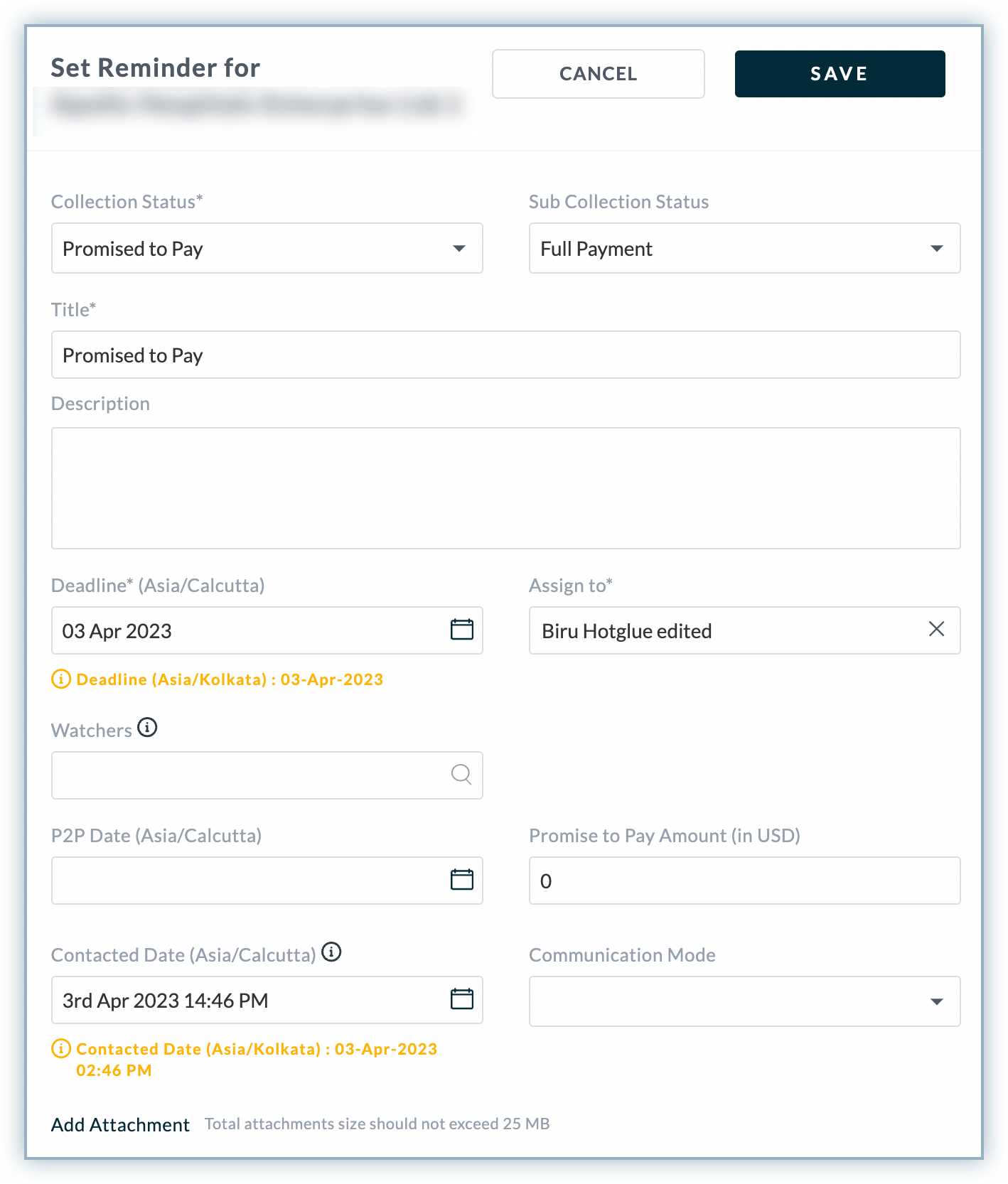
In addition, collectors can also reply and view the entire email communication in a Response case using Reply and View thread options from the case preview window.
You can also set a reminder, and raise issues for a particular customer and transaction data from the Receivables View. For more information, see actions in Receivables View .
The case status is automatically updated for a particular case when it is edited or closed. A case is subjected to close when there is no further action is required on it. A case can be closed for a number of reasons, such as if the customer has paid for invoices or if the issue is resolved.
From the above example, the response case created for client XYZ can be closed if it doesn't require any further interactions.
To close a case, follow these steps:
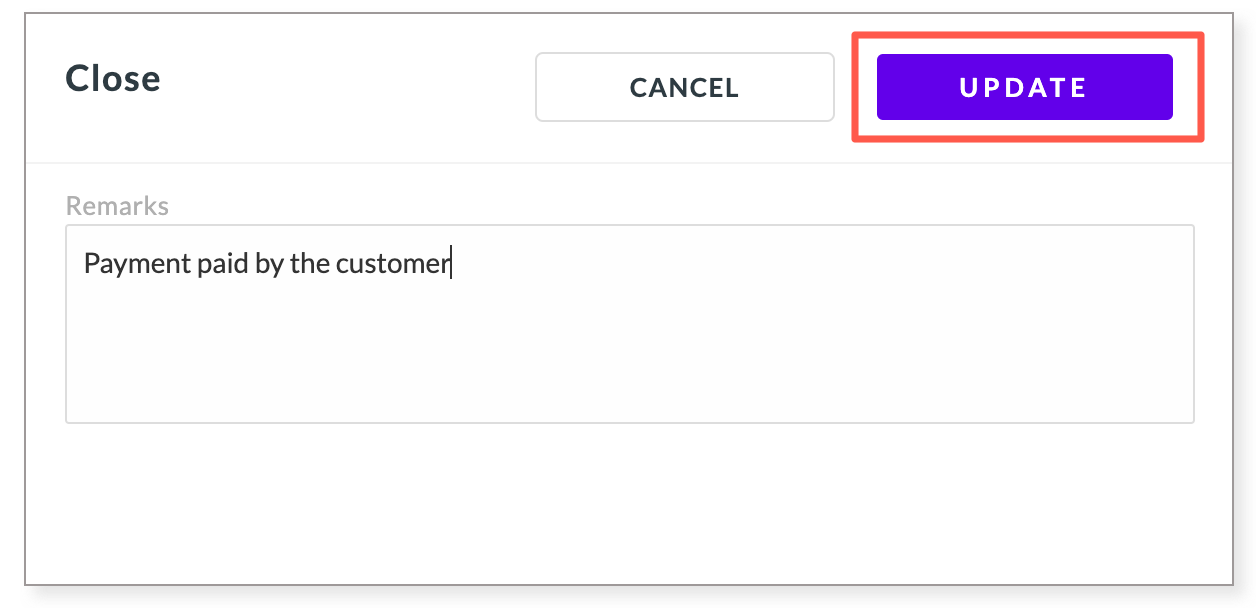
Once a particular case is closed, the status of the case will automatically set to closed status.
The Auto-Close feature enables the closure of the cases in the Collector Queue automatically. The cases are automatically closed if the following conditions are fulfilled:
The system performs a check for all the cases which have the above-mentioned conditions fulfilled and closes them. It helps merchants from the tedious task of checking the cases and closing them manually.