Receivables offers businesses a smart solution to automate their entire collection and Account Receivables(AR) process effortlessly. It ensures that businesses with simple to complex business functions can implement their entire AR/collection processes efficiently. Receivables helps businesses manage and track their collection activities and processes such as reminders for overdue invoices, issuing credit/debit note, and more using the Collection Status.
The Collection status helps you monitor the activities associated with your customers and transaction data. It provides you options to add collection status and sub status for all customer and transaction data in Receivables views. Using collection status you can organize the business collection activities to make better decisions on collection workflows and improve the cash flow of your business.
Receivables provides default set of collection statuses that you can select while taking actions on a particular customer and transaction data. You can manage and configure the collection activities for each collection status based on your business requirement and AR process.
The following actions in the Receivables view allows you to select the collection status and sub status:
The following are the default collection status categories that you can select while taking actions in the Receivables data.
Receivables allows you to define a custom status and sub-status for each collection status category. You can also manage and configure the collection status and sub-status for all the default collection status categories.
To manage and configure the collection status and sub-status, click Settings > Configurations > Collection Status. You can also manage the collection status and sub-status by adding, updating, and deleting the collection status and sub-status.
To add a new collection status and sub-status under a specific collection status category, follow these steps:

To update the collection status and sub-status in a specific collection status category, select a particular collection status category and expand to viewthe list of defined statuses on the Collection Status page.
To update the collection status and Sub status, follow these steps:
Select a particular collection status category and expand to viewthe list of defined statuses on the Collection Status page.

In the Edit Status page, update the Status, Sub status and corresponding TAT.
Click Save.
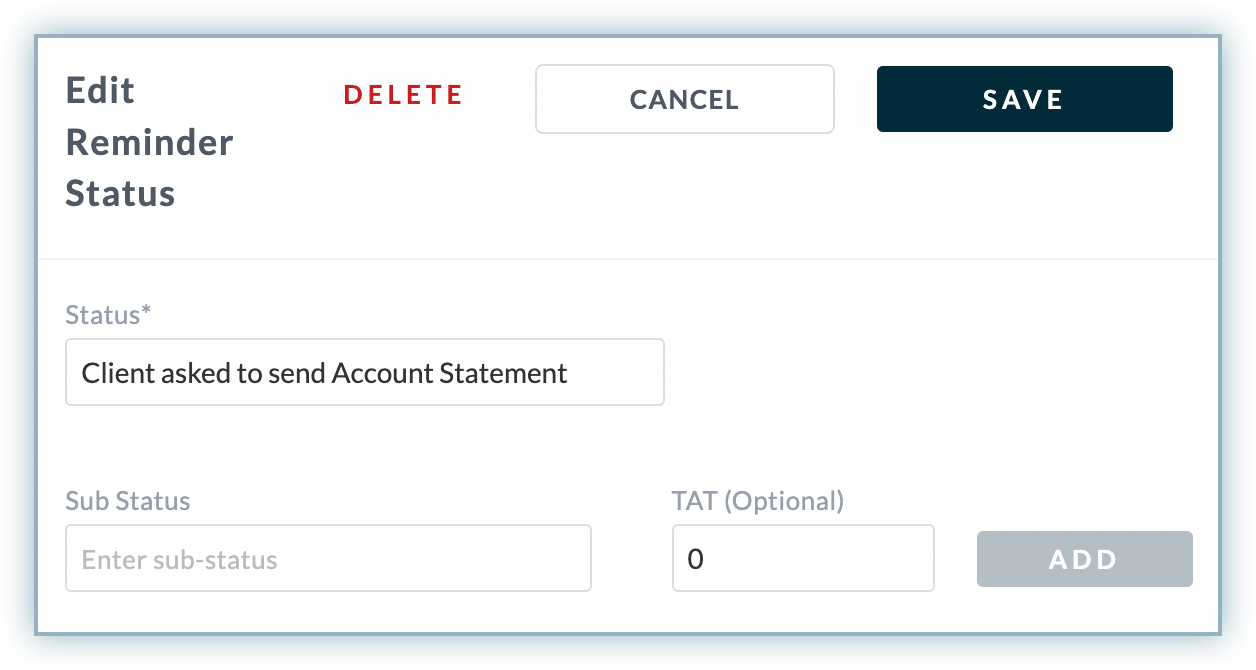
To delete a collection status and corresponding sub status, follow these steps:
Select a particular collection status category and expand to view the list of defined statuses on the Collection Status page.
In the Edit Status page, click Delete to delete a status.
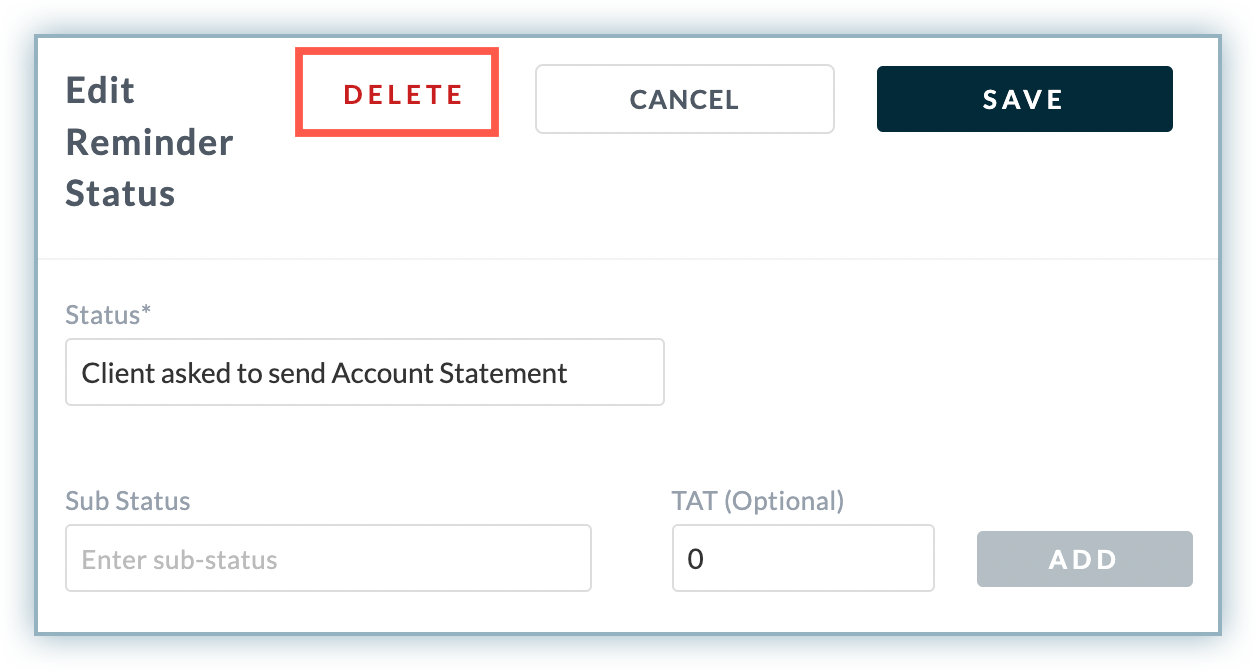
To delete sub status, click Remove next to the sub status defined under the collection status.
Click Save.
