Previously, you could only direct your customers to the Billing portal when they clicked on the Pay Now button. With the Custom CTA (Call to Action) feature, you have the ability to guide customers to any webpage of your choice.
By configuring a URL as part of the Custom CTA, you can redirect customers not just to the billing portal but also to other important pages, such as your own payment portal, promotional pages, or any other relevant online destination. This feature offers flexibility and control, allowing you to tailor your customer's experience according to your business needs and ensure that customers are directed to the most strategic and relevant web pages.
A Custom CTA can be applied to the following use cases:
Let us see how you can configure a Custom CTA link in your emails using any email editor modal (for example, managing reminders in Automations) from Chargebee Receivables . Follow the steps below:
In an email editor modal, click on the ellipsis on the right, and then click the Insert/edit link.
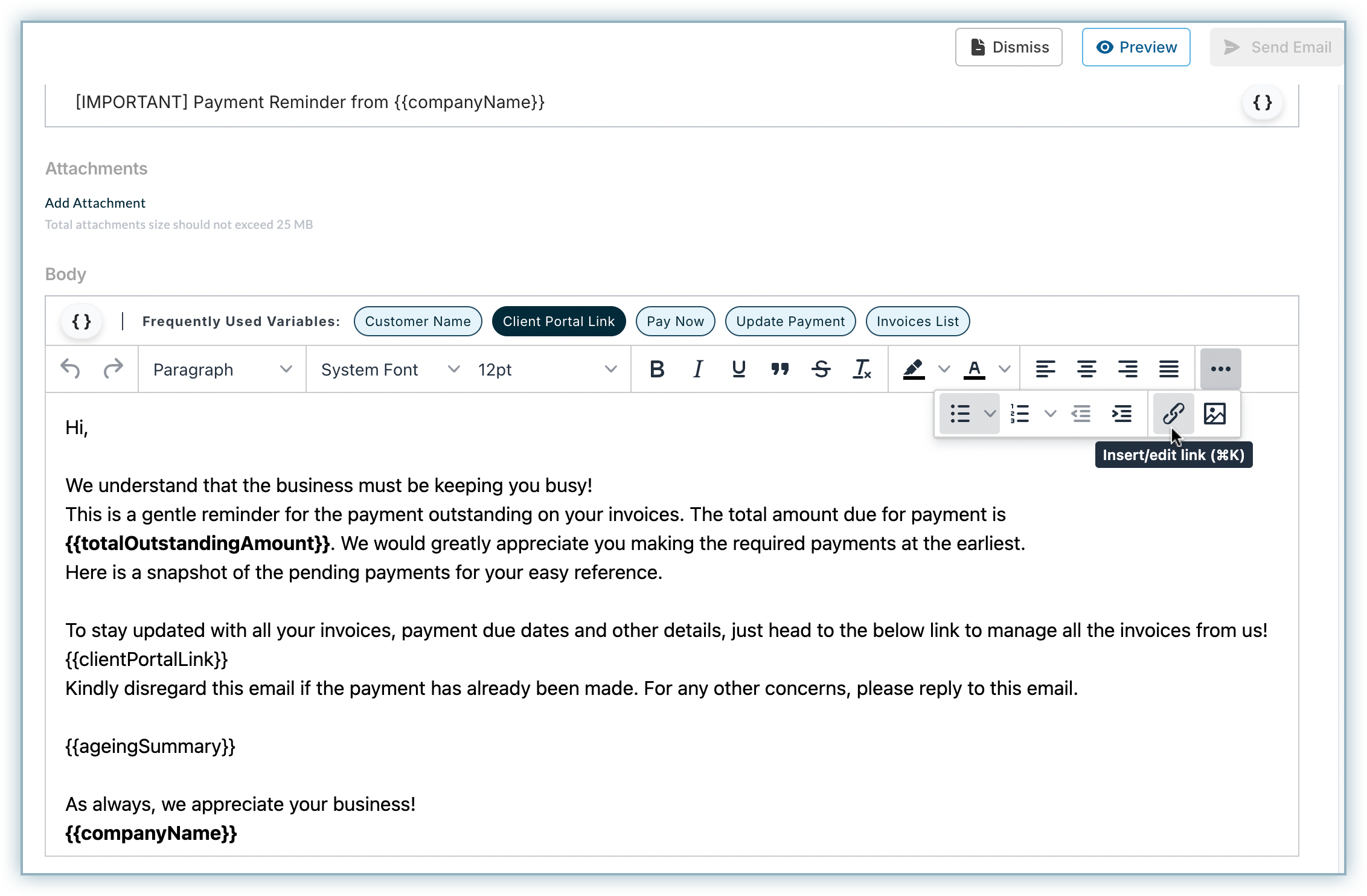
Enter the following details in the relevant fields:
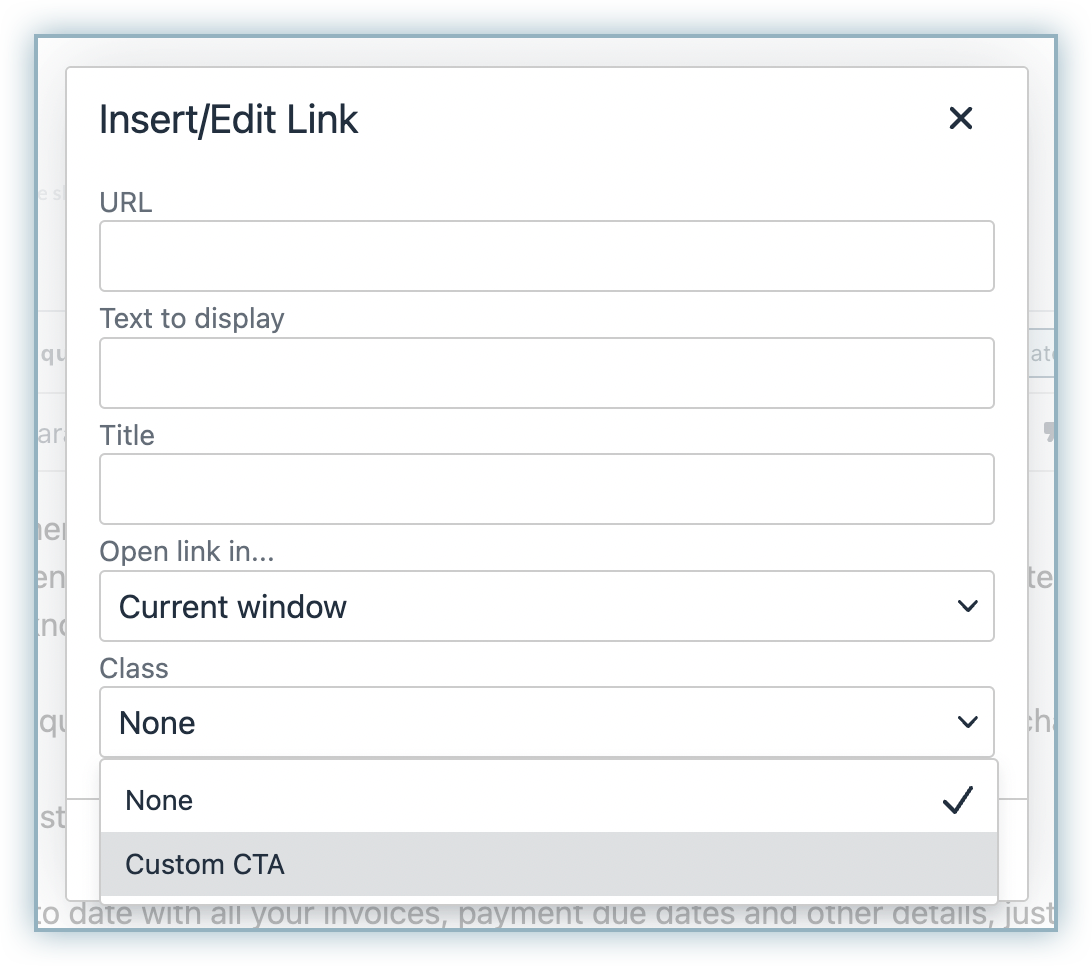
Click Save. After saving it, it will display as a hyperlink in the email editor, similar to Pay Now.
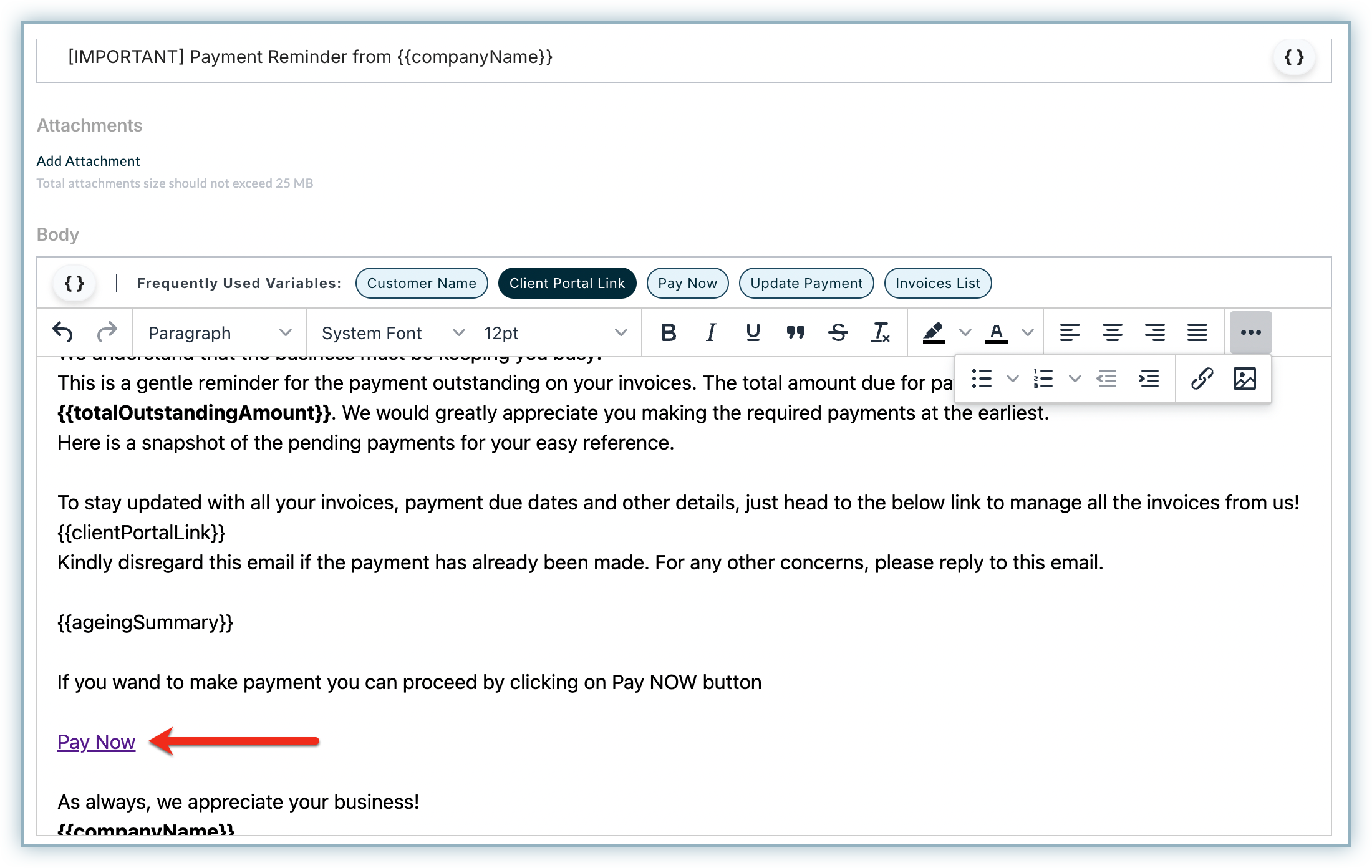
On previewing it and in the final emails delivered to your customers, it appears as a CTA button as shown below:
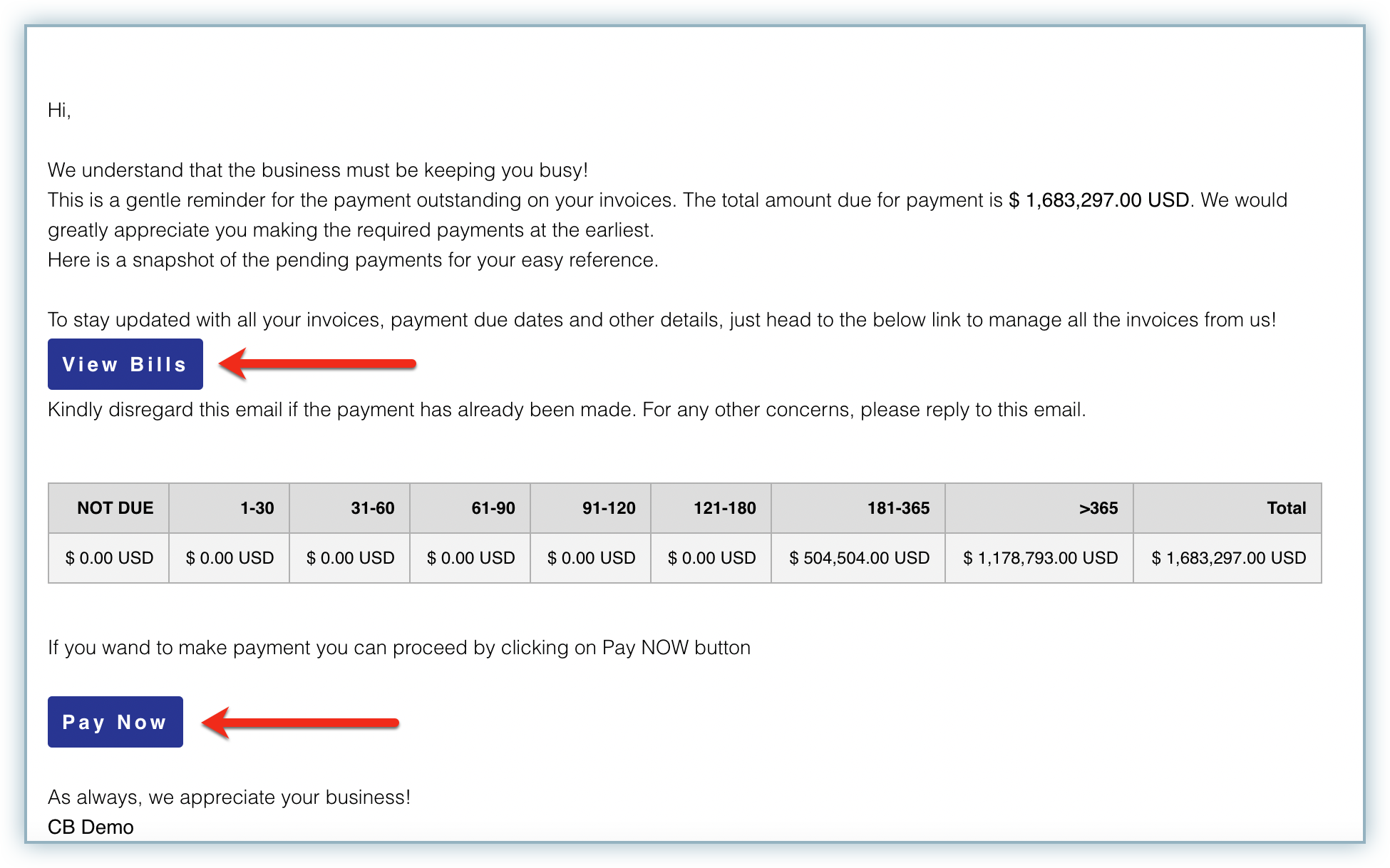
If Branding is configured in Receivables, then this CTA will automatically acquire the branding elements.