The Receivables reminder engine allows businesses to send reminders (via email and SMS) to customer for many collection activities such as payment reminders, payment receipts, account statement, and more. You can use template variables to include reports, and statement in the email reminders.
Receivables offers various template variables that you can use as a placeholder in the email template to display a particular information represented as a list or table. You can add invoice lists, account and ledger statement data reports in the email reminders using the template variables. The invoice list display the list of open/overdue invoices along with due date and additional information for a customer within the email reminder.
To add an invoice list use {{invoiceList}} template variable in the email template. Additionally use {{invoiceCount}} variable to display the total count of invoices in the email reminders. This helps customers keep track of their invoices, payments status, and additional details related to invoices in the email.
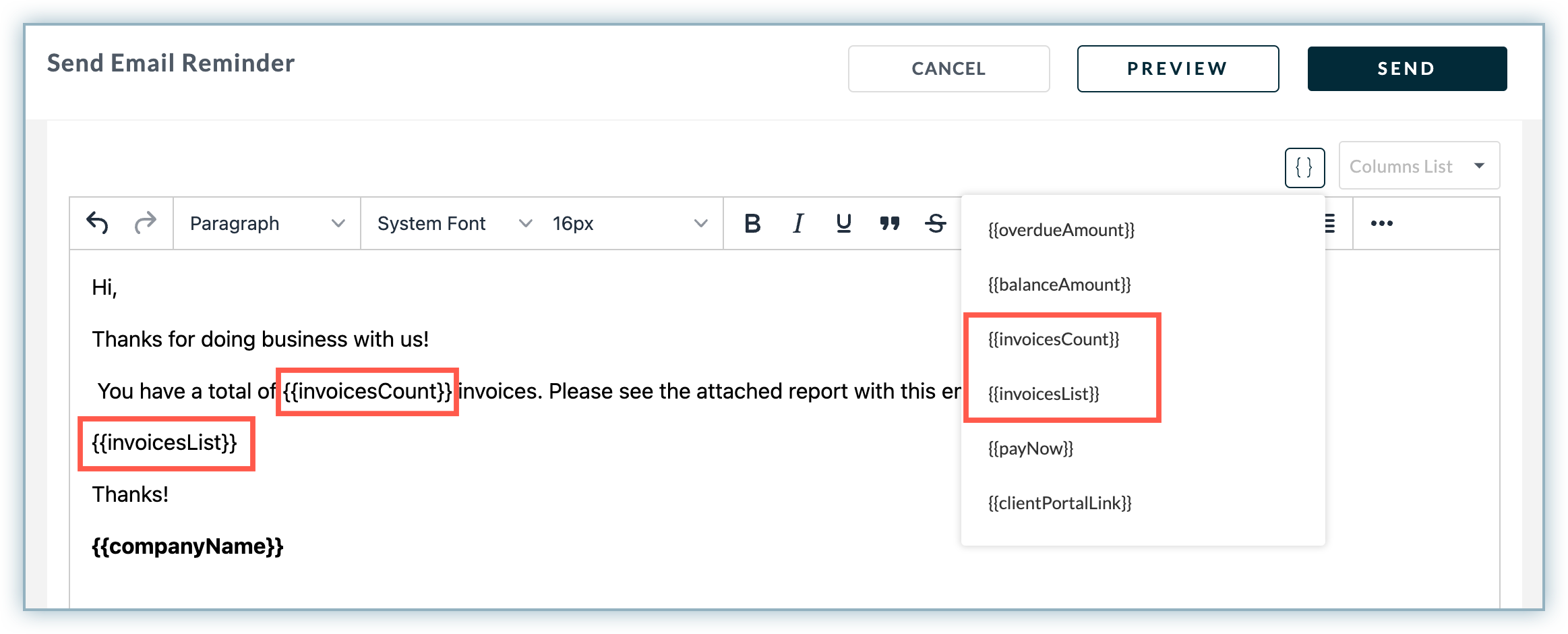
Before sending an email reminder to a specific customer, click Preview to verify the changes and content of the email.
The following table illustrates the invoice lists for a specific customer and with the additional information such as document date, amount, balance, payment status, and more.

You can manage and configure the data columns by showing/hiding a specific columns and rearranging the order of the columns in the invoice list.
To configure the data columns of invoice list, follow these steps:
