To see the homepage dashboard, you need to login first.
Chargebee Receivables has built-in dashboard that allows you to keep a better track on account receivables and collection activity in one place. Once you import the financial and customer data into Receivables, you can then summarize it from the dashboard. It give you an overview of how your business' collection is performing and helps you keep track of receivable status and take actions if necessary. The dashboard gathers and analyzes all the imported data as well as the collection activities performed on the platform and gives you a comprehensive report on customers outstanding, ageing, collection status and customer engagement. It comes with several key components and features that help view the crucial information related to your customer' payables and, most importantly, the collection data.
With easy-to-use and interactive dashboard components, you can drill down to your customer and transaction information. In addition, it allows you to view and track the cases/issues or any follow-ups associated with the customers.

The dashboard contains the following components that display the crucial information about receivables data:
The dashboard components gives you the ability to navigate through receivables/collections data represented by charts and widgets. It helps you identify the key performance indicators such as summary of receivables data, cases/issues, and communication with the clients as of date.
The reports in dashboard component are synced automatically based on your actions on receivables data.
The metrics bar at the top of the homepage dashboard gives you an overview of your account receivables and highlights the collection activities from all your assigned customer.
Following are the key metrics of metrics bar that help you gain overall understanding of AR and collection activity in your business:
Total Outstanding: Total Outstanding is the amount that the customer owes to the company as on date. It includes the total outstanding amount for all pending amounts related to the purchases, cash advances, interests, or charges on the product/service you provide to your customers.
Overdue: Overdue amount represents the total amount from all the overdue invoices which are unpaid. It includes invoices, debit notes, or any debit entries which are past the due date.
Promised to Pay: The total amount that customers have promised to pay. It includes the amount from all open PTP cases i.e the amount that a client has promised to pay on a certain date.
Issue Amount: The issue amount is the aggregated amount that has remained unaddressed in issues as of date. It includes the amount of all open issues for your clients.
The Receivables dashboard component provides you a consolidated overview of collections and receivables data for all the assigned customer in your business. You can view all the respective data reports from each of the following categories:
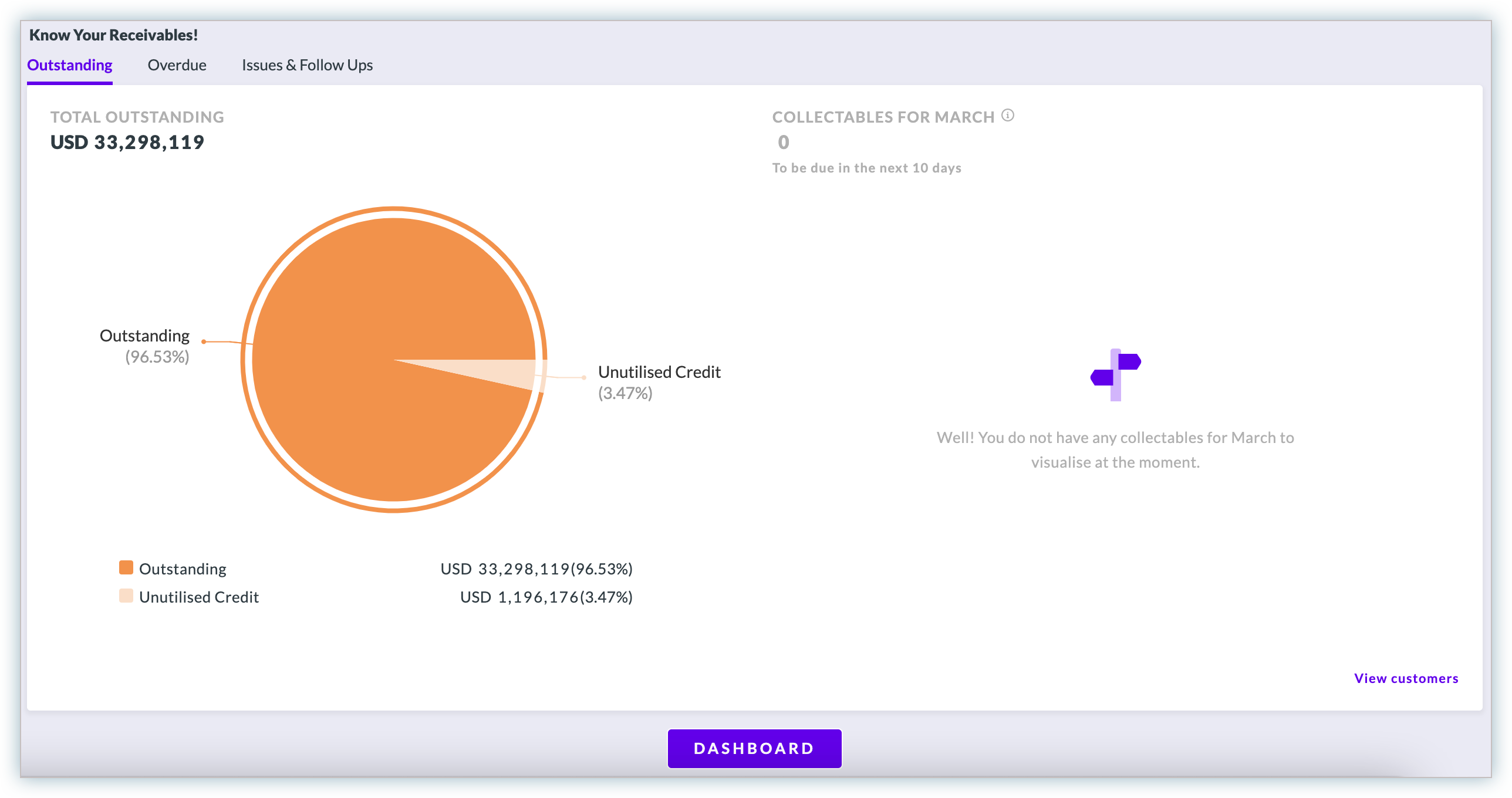
Overdue Amount: This chart displays the net overdue amount(in percentage) and un-utilized credit amount(if any) for all the assigned customers. The other chart represents the statistics of net overdue amount based on the aging bucket.
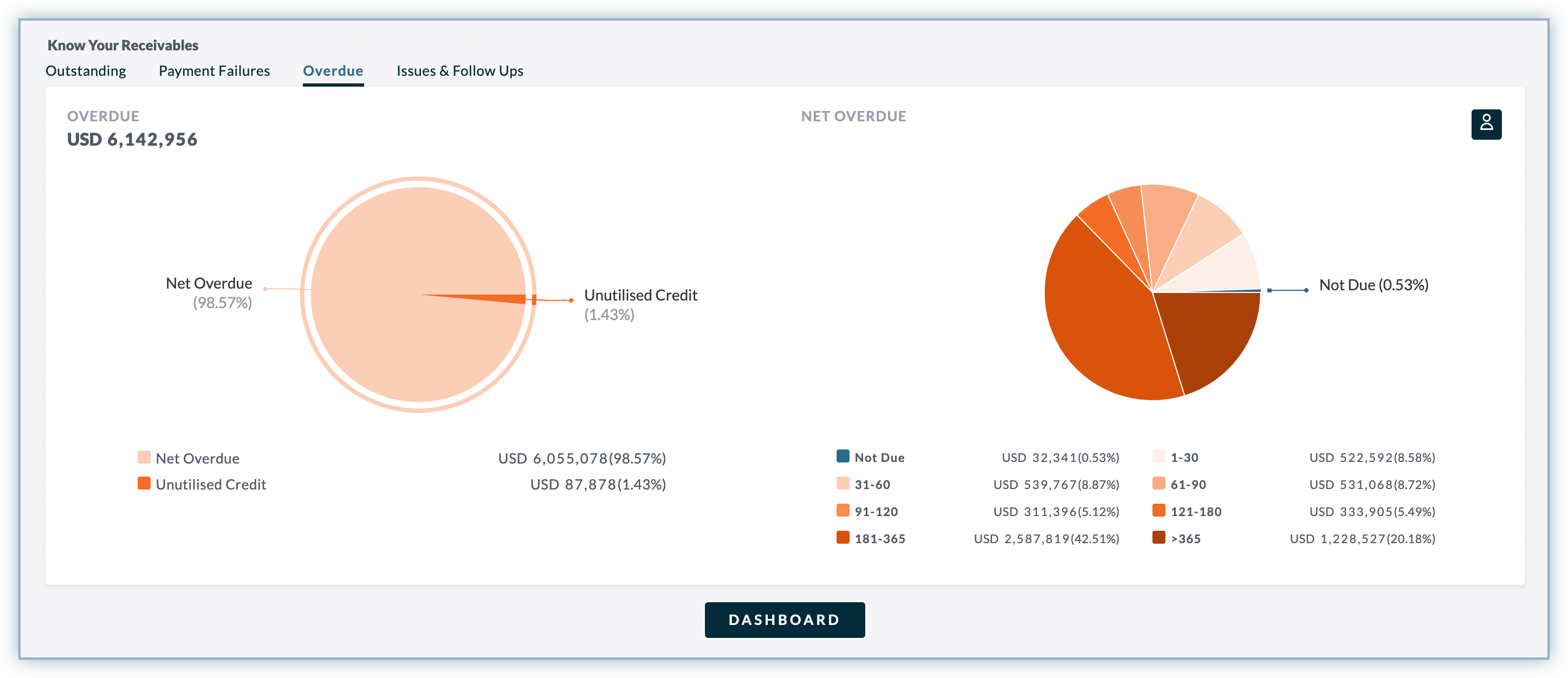
Issues & Follow Ups: This chart displays the consolidated overview of all the issues and follow ups including total issue amount and follow ups cases for all the assigned customers. The issue amount can be associated with many number of reasons as cases. A particular segment of chart represents the issue amount(in percentage) for a particular reason or case.

In addition to viewing the receivables data charts, you can also view the top customers in each categories of Receivables. Click View customers to see the list of top customers within a particular category.
To view the customer information on receivables data, click Dashboard to open the Receivables View.
The Collector Queue component provides you with an actionable insight of communication from all your assigned customers. It displays the data that are categorized by the email responses and cases associated with your customers. You can further drill down the cases and responses from each of the following tabs and get a detailed information on it:

To get a detailed information on cases/issues associated with your customers, click View All to open the Collector Queue dashboard.
Client Engagement component provides you detailed summary of your client's engagement in the business over the period of time. It displays the consolidated report on cases as well as the responses on cases and follow ups. You can see the visual interpretation of client's engagement through various charts and reports based on the following categories as of date:
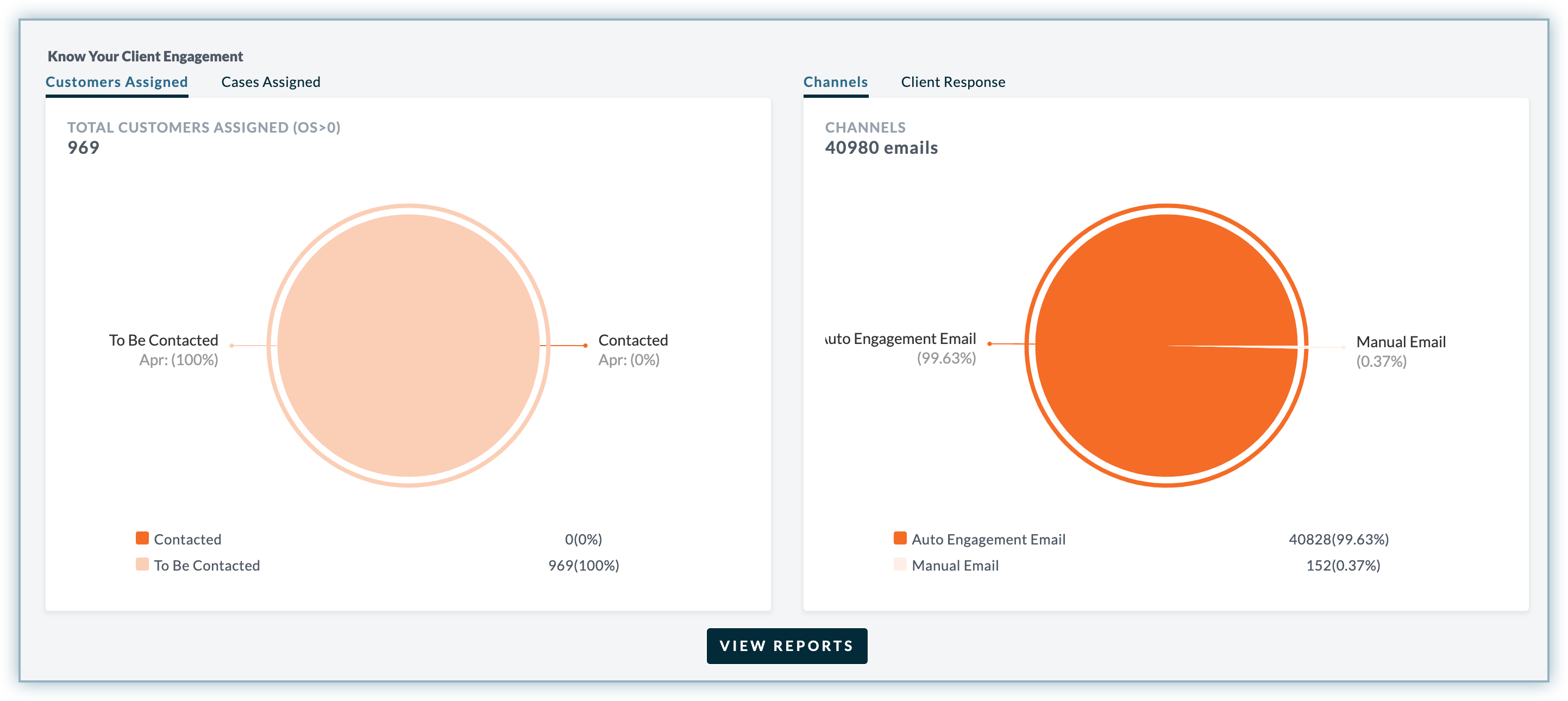
Click View Reports to view the client engagement report for all emails and SMS reminders, and gain insight into the cycle performance and customer's engagement over the period of time.
For more information, see Client Engagement Report.