Docs
revlock, ChargeBee, Configure, Integration, steps
Configuring Revlock integration
Chargebee integrates with RevLock to automate the revenue recognition process with ASC 606 and IFRS
38989385
2021-07-13T11:17:12Z
2021-07-13T11:17:14Z
105
0
0
251403
Configuring Revlock integration
Chargebee integrates with RevLock to automate the revenue recognition process with ASC 606 and IFRS 15 regulations. You can sync subscription information from Chargebee to RevLock to generate real-time analytics and revenue forecast metrics. This forecast can be used for recognizing revenue on a monthly basis in your accounting system.
To configure RevLock integration in your Chargebee site, follow these steps:

Enter the following mandatory details to connect to your RevLock account:
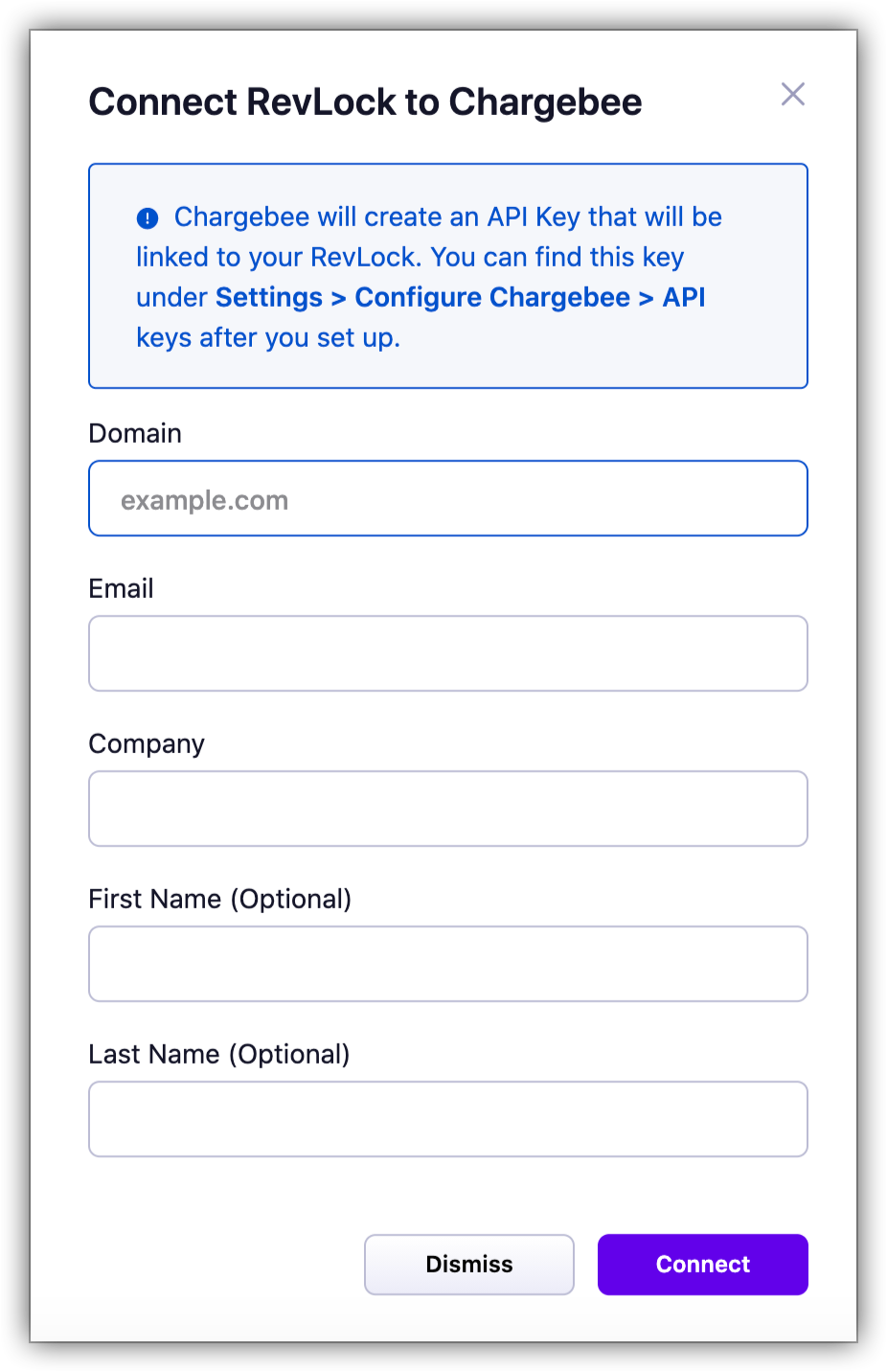
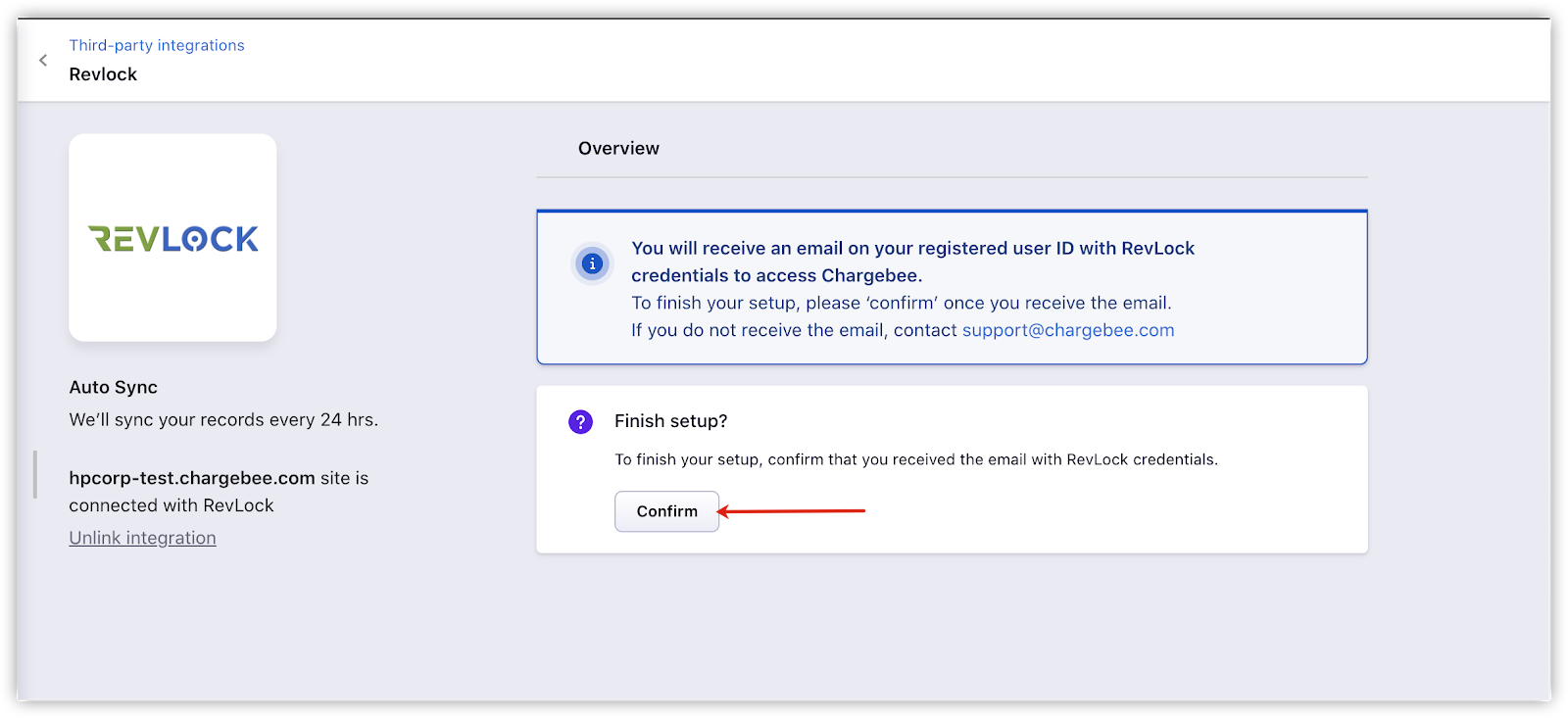
Click Confirm to finish the setup.
This will connect your Chargebee site to your RevLock account. RevLock can now obtain data from your Chargebee site every 24 hours and generate the forecast schedule reports automatically.
Note
