
Chargebee Retention's native integration with Stripe makes it easy for you to retain subscribers and revenue by reducing voluntary churn. By connecting Chargebee Retention to Stripe, you will be able to enable our four main billing integration use cases:
These use cases are core to Chargebee Retention and allow you to perform some of the key elements of your cancel flow, including:
In order for the Stripe integration to work, you must first connect your Stripe account to Chargebee Retention by creating a restricted API key, then you need the unique subscription reference id of the canceller. This unique id is captured dynamically from the Chargebee Retention code snippet when the user first initiates a session by clicking to cancel. An example of the minimum required request body is below. Please be sure to review the documentation on how to install the Chargebee Retention javascript snippet to learn about additional properties that can be sent.
{
"app_id": "RETENTION_APP_ID",
"subscription_id": "sub_K1Vhej7WAk7k7Z",
}
Connect the Stripe integration in just a few simple steps, starting in the 'Settings' tab located in the lower left of the navigation bar of the Chargebee Retention application. View the full step-by-step guide to connecting Stripe to Chargebee Retention.
To enable Stripe to process the cancellation and include enrichment data you must create an API write key with the following scopes.
| Resource Type | Permissions | Connect Permissions |
| Customers |
Read | Read |
| Events | Read | Read |
| Products |
Read | Read |
| Plans |
Read | Read |
| Subscriptions |
Write | Write |
| Coupons |
Read | Read |
Once Stripe is connected, you will need to activate the core use cases of the integration in the Settings Page under Setup.
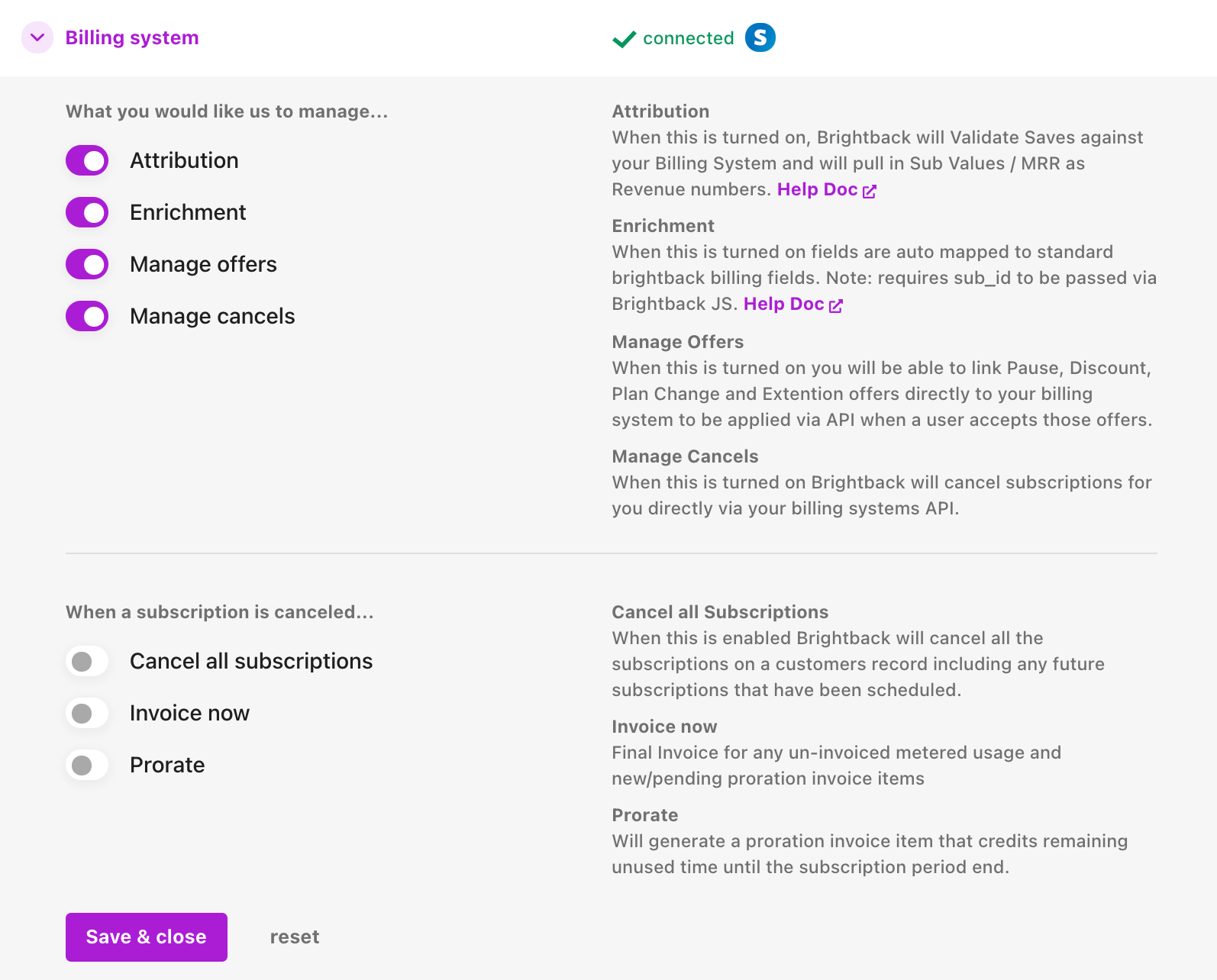
Once Stripe is connected, you can leverage Chargebee Retention's enrichment feature to reduce the engineering time and effort needed to install the Chargebee Retention.js snippet. With the integration enabled, Chargebee Retention will use the StripeID to lookup and key subscriber data in Stripe (such as first purchase date or billing frequency), and sync it back into Chargebee Retention to map to Chargebee Retention fields using Field Mappings located under 'Settings' (read below).
If you do not send a valid subscription id or have a valid connection to Stripe, Chargebee Retention will not be able to pull subscription information at load time. In this case, your subscriber would be routed to your control or default cancel experience, and any dynamic field data used for personalization will default to the fallback variables._
Before you can successfully map Stripe data into Chargebee Retention, you must first ensure that you are capturing the Stripe sub id via the Chargebee Retention.js, and have mapped this field to the Subscription ID in the field mappings page.
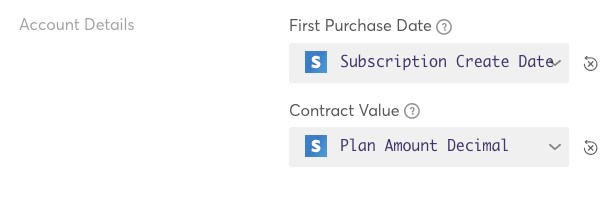
Once successfully connected to Stripe, navigate to 'Field mappings' under Settings, to start mapping. For each Chargebee Retention field that you will map to, you must first specify the field data type (e.g. text, date, decimal, email, URL), then select the source field in Stripe, visible under the Stripe source in the menu dropdown.

Go ahead and map as many fields as you would like. Mapped fields can be used to personalize the cancel page, target the cancel experience/offers, and in reporting via the customer's page.
Example Stripe payload
{
"subscription.customer.email": "jane@example.com",
"subscription.plan.interval": "year",
"subscription.plan.id": "premium_snack_pack",
"subscription.id": "sub_abcdefghijk",
"subscription.current_period_end": 946684800,
"subscription.plan.billing_scheme": "per_unit",
"subscription.customer.created": 946684800,
"subscription.trial_start_date": 946684800,
"subscription.plan.amount_decimal": 99000,
"subscription.trial_end_date": 946684800,
"subscription.product.name": "Premium Snack Pack",
"subscription.start_date": 946684800,
"subscription.customer.id": "cus_abcdefghijk",
"subscription.plan.interval_count": 1,
"subscription.product.id": "prod_abcdefghijk",
"subscription.created": 946684800,
"subscription.current_period_start": 946684800
}
Missing a field? Please contact retention-support@chargebee.com and we'll look into adding it.

When a user completes a cancel on the Chargebee Retention page, we will update Stripe to mark the subscription as canceled. This process works as follows:
You can choose how to apply the cancel in Stripe under the Setup tab for the integration.
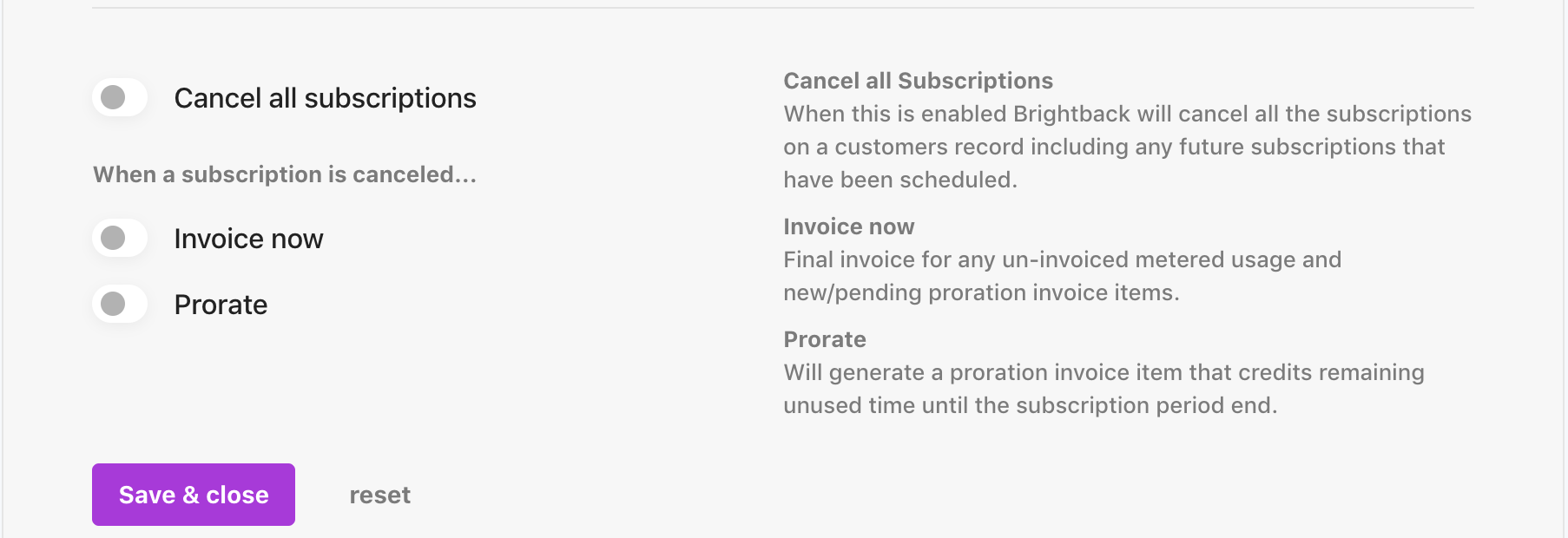
Select the options that match how you currently handle cancellations in Stripe and hit Save & Close.
You also can process Offer updates directly to Stripe subscriptions. We support the ability for you to map Discounts, Pauses, Extensions and Plan Changes directly to Stripe Subscriptions. When the user selects one of these Offers in the cancel flow, we will apply it directly to the corresponding Subscription in Stripe. To get started with Offer Management, go ahead and enable this toggle on the Settings page.
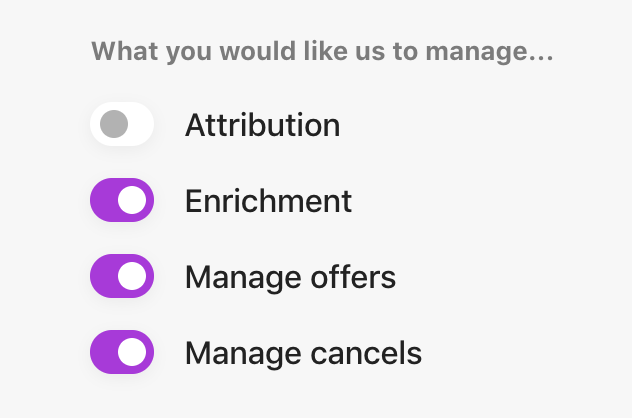
Start off by creating a new coupon in your Stripe account.

Next, create a "Discount" type offer in Chargebee Retention, where you will finalize the offer content, button copy, and define where the offer appears on your Chargebee Retention page ("Placement").
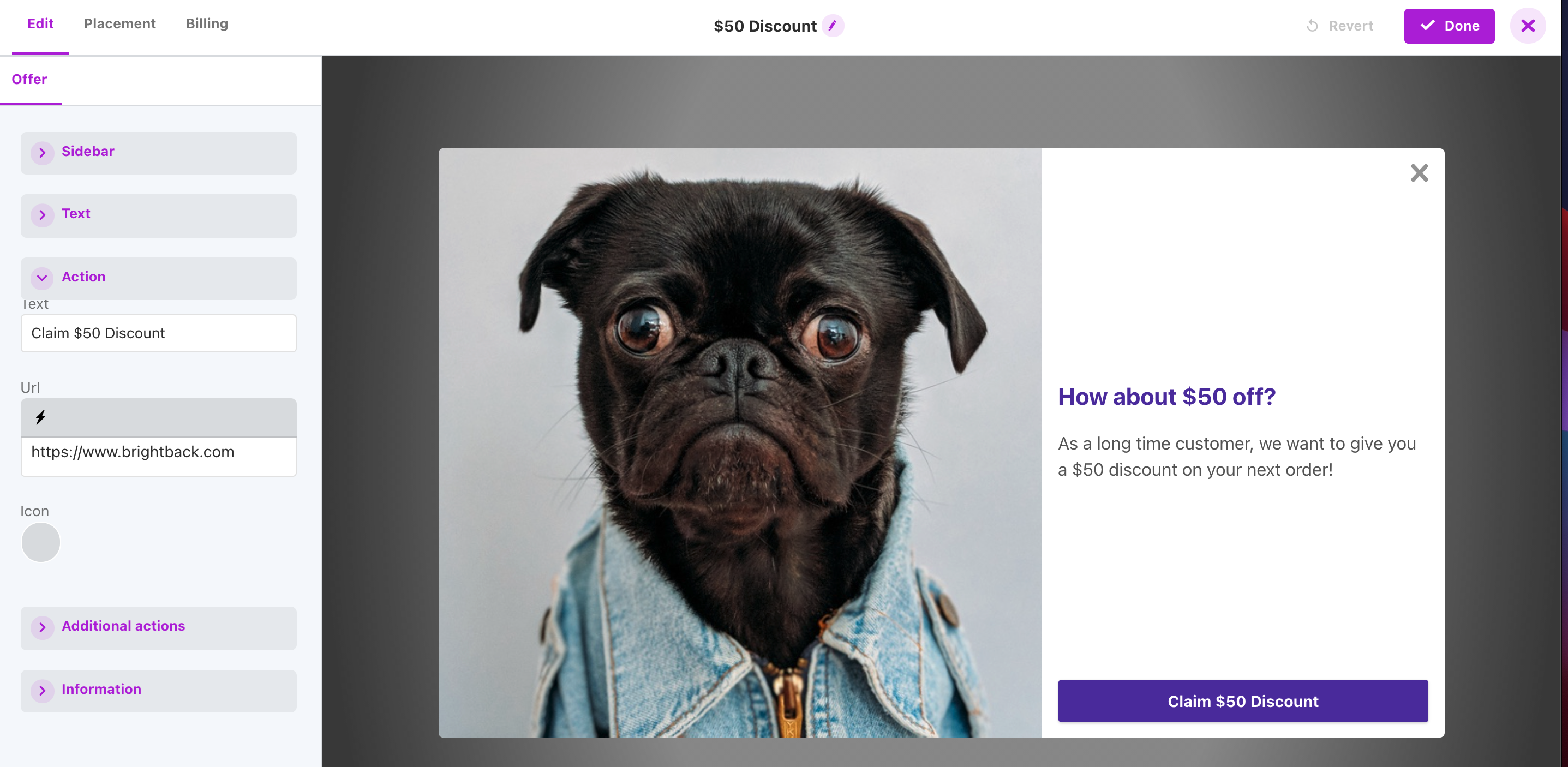
Finally, you will use the "Billing" sidebar to browse and select the Billing coupon created above in Stripe, is applied to your customers' subscription when they accepts this offer!
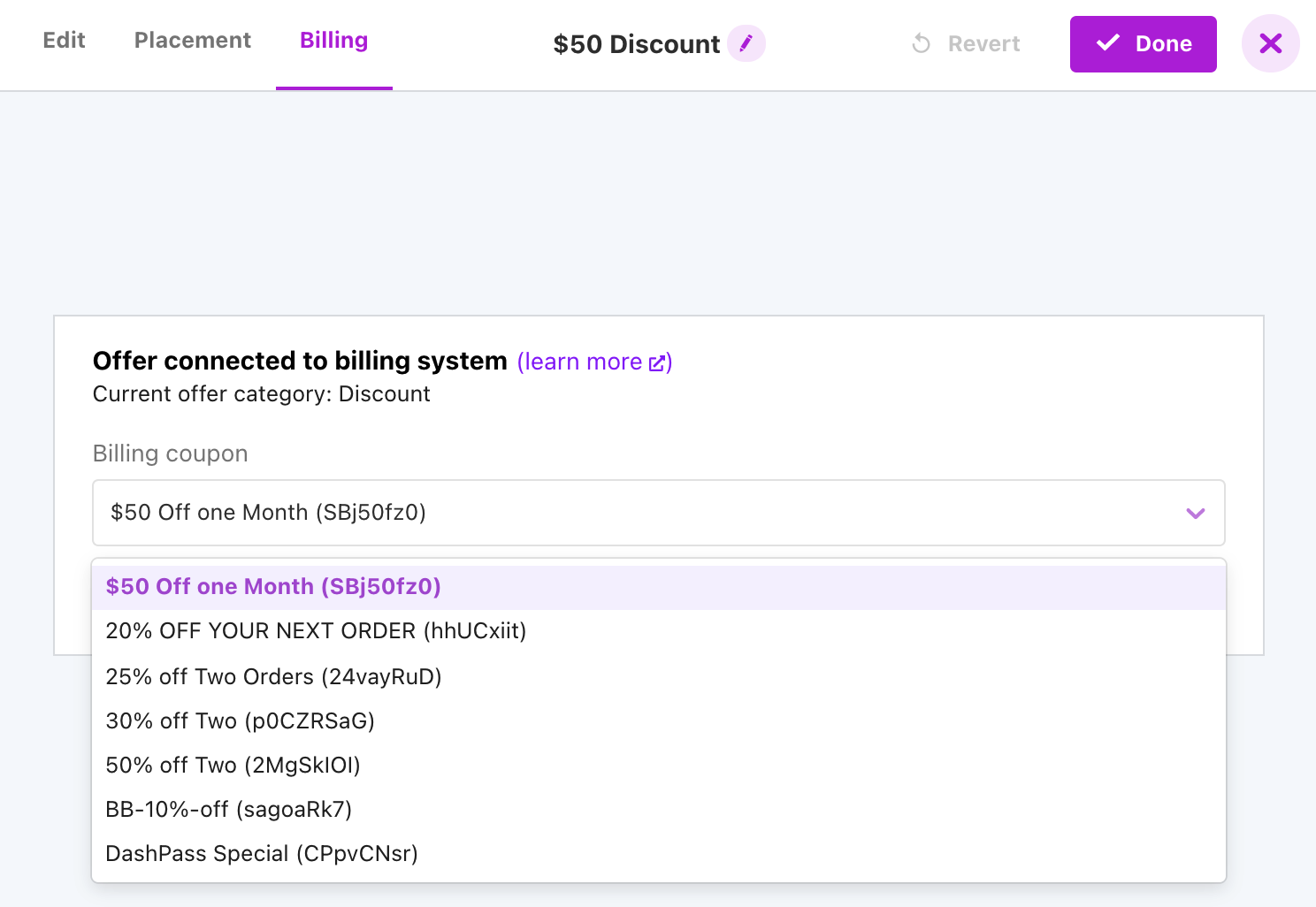
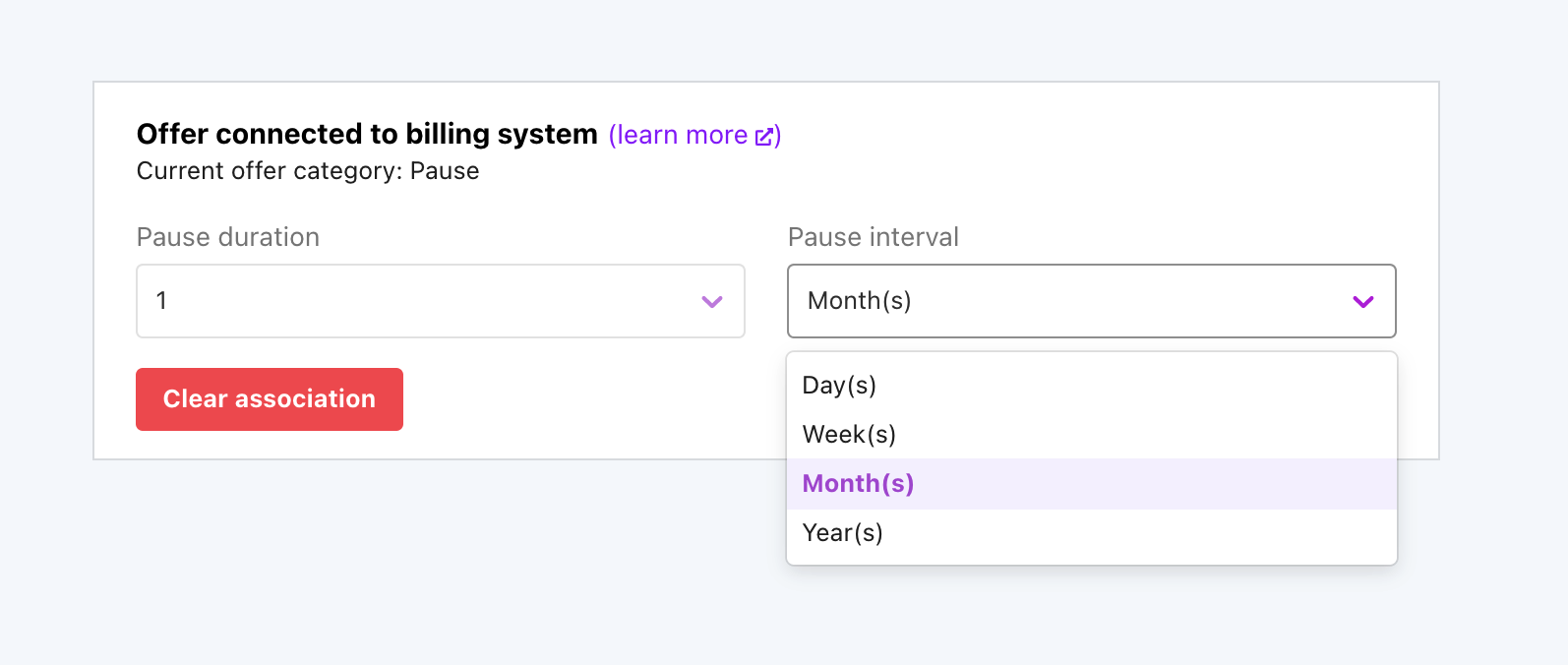
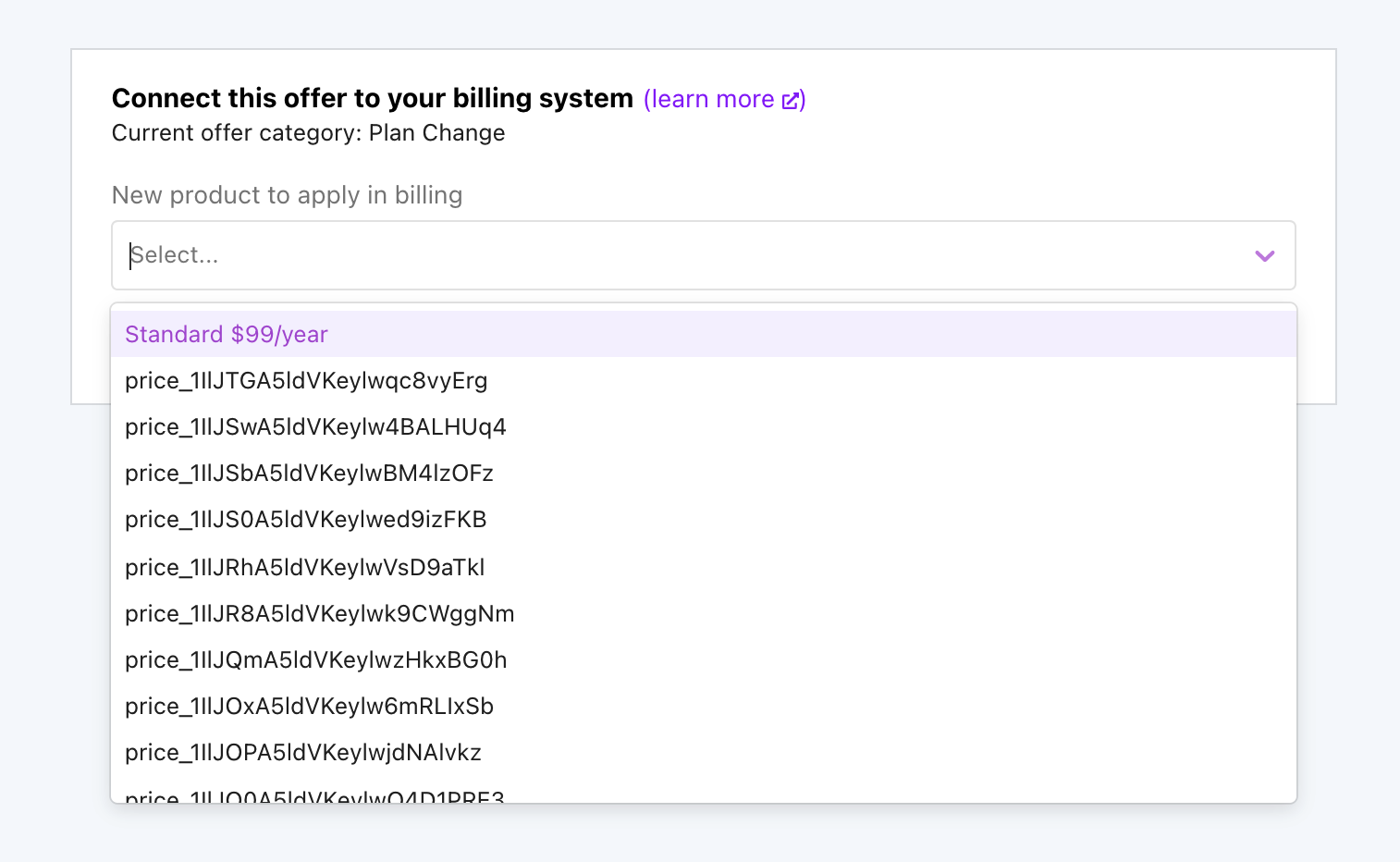
mark_uncollectible behavior in the Stripe API (provide the service for free). An example here might be to offer an extended trial of your product/service, such that your customer still retains full use and control over their account.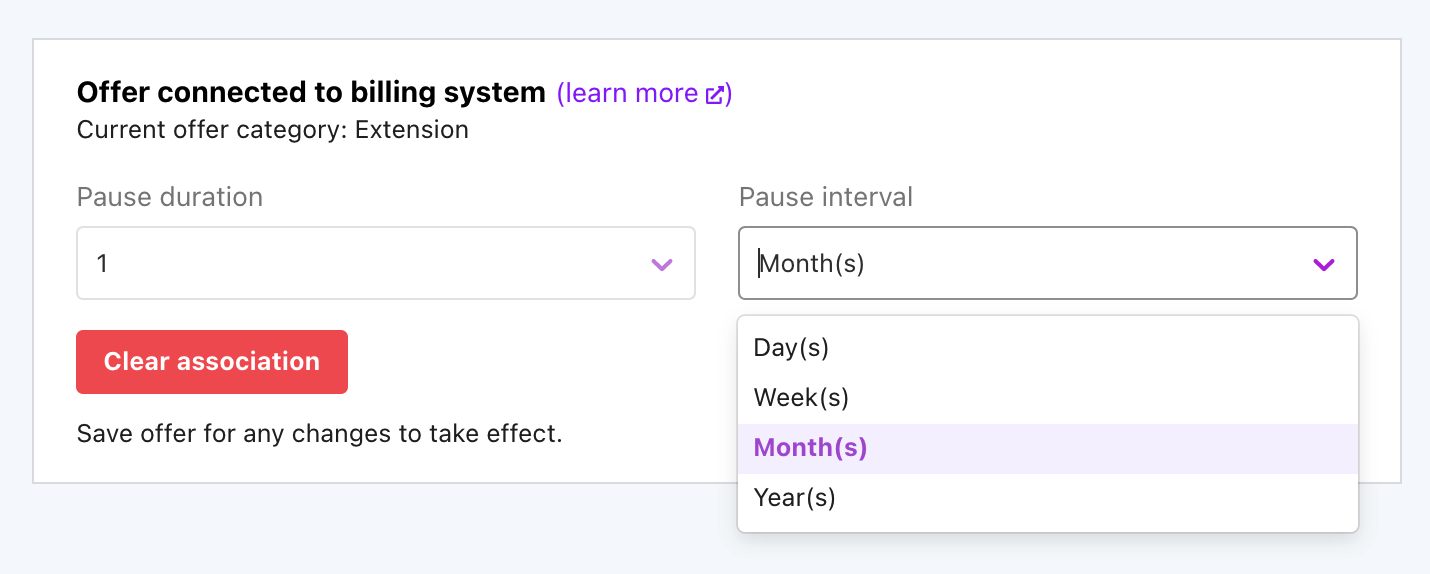
The Attribution integration enables Chargebee Retention to cross-check your billing system to validate any Chargebee Retention Saved or Watch List customers haven't canceled or let their accounts lapse in other ways beyond Chargebee Retention, and calculate the dollar amount in revenue saved (or lost) per customer that hits your Chargebee Retention Page. Once you've enabled the Stripe Attribution integration, you'll see a Revenue data card start to populate in the Chargebee Retention Settings menu showing you the last sync, and how many accounts have matched to a customer in Stripe.

If your Stripe Billing account is not configured properly, or you don't use Stripe to manage subscriptions, you may alternatively automatically cancel or modify your subscriptions using Chargebee Retention's webhooks or pass through URLs (which requires some engineering to set up), as follows:
Passive deflects (scenario 3, above) do not need any subscription modifications in Stripe, and the canceler is redirected back to a returning URL specified in the Chargebee Retention.js snippet ('save_return_url').
Need a Chargebee Retention developer sandbox for testing the integration with a Stripe dev account? Please contact retention-support@chargebee.com or your account manager, who can promptly set up your developer account.
The final step to using our Stripe integration is to send cancel sessions to Chargebee Retention with the unique subscription id populated dynamically in the snippet. Below is an example of the minimum properties you would need to send in order to create unique cancel sessions.
<a id="bb-cancel" href="/fallback">Cancel</a>
<script
type="text/javascript"
src="https://app.retention.chargebee.com/js/current/?compiled=true"
></script>
<script type="text/javascript">
if (window.Brightback) {
window.Brightback.handleData({
app_id: "RETENTION_APP_ID",
subscription_id: "sub_12345678"
});
}
</script>
You of course can send other properties like usage activity in a custom object for personalization and targeting. For more info on that or other installation options check out our full article on installing Chargebee Retention.