Docs
Offers are Chargebee Retention's secret weapon for saving customers. Offers actively deflect customers from canceling by automatically presenting the right fix, to the right audience, at the right time. Customers that accept an Offer get categorized as Deflected and land on the Watchlist in Reports for 30 days.
Retention AI is available as a beta feature to customers on paid Essentials, Performance, or Enterprise plan. Use AI to easily generate and test high performing offer copy.
When creating a new offer without AI, there are two steps you will need to configure before being launched into the Offer editor to build out your offer. The workflow goes like this:
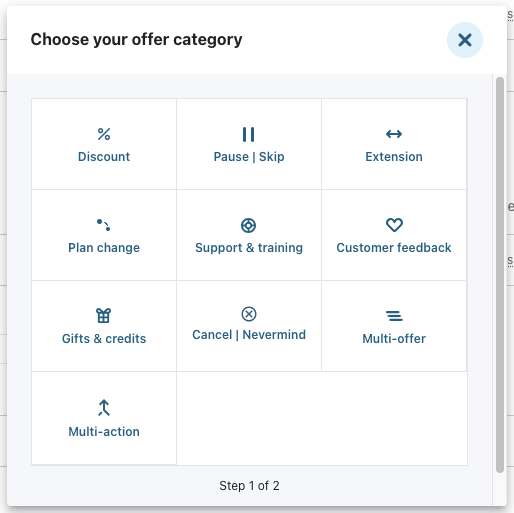
Over the course of hundreds of Offer tests, we have established eight categories of Offers that can be presented to a canceling user.
The Offer category you choose will tie directly to the retention strategy you are testing, and we typically recommend that users start with at least two different offer categories when initially testing Retention.
Once you have selected the type of offer you will be making, you will need to determine how this offer will be processed in billing.

We have four options to process offers:
The direct Billing Integration is typically the easiest as it requires no custom development or manual workflows on your end. Webhooks and URL Redirects are viable options if you have development resources who can help assist with implementing them. Email can be a great option to get started if you don't have access to technical resources. Select the option that is best for you and then proceed into the Offer Editor to finish building out your Offer.
For offer modals with multiple buttons, you can select the offer processing option for each button.

Once you have selected an Offer Layout, you will be launched into the Offer Editor to select your design, configure your button settings, set your offer accept step (what happens to the user when they click the button), place offers in experiences, and configure billing (if enabled). These tabs allow you to build out your offer and ultimately deploy it into a Cancel Experience.
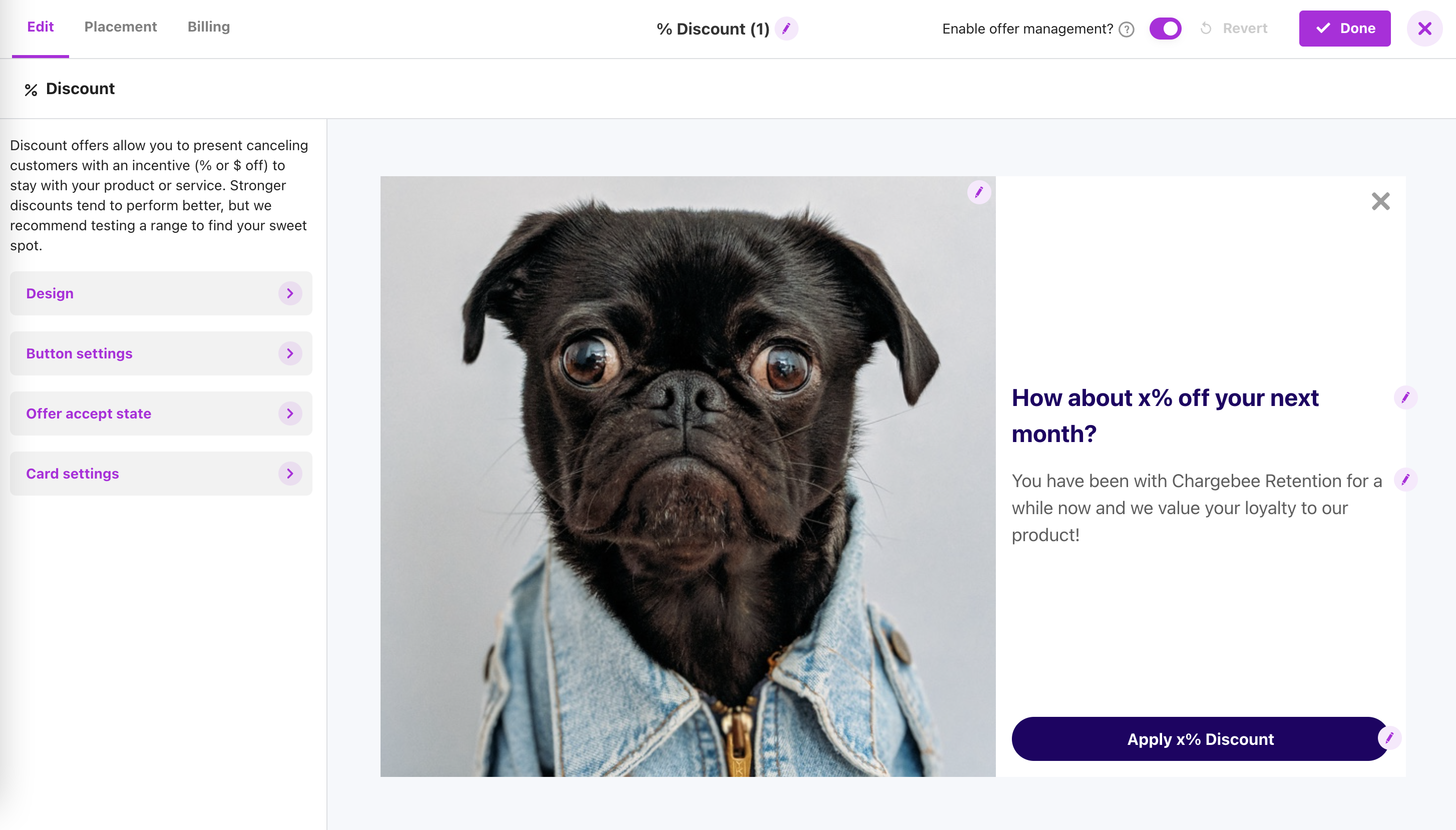
View this article for more information on the Offer editor. If you have questions on how to create a new Offer, please contact retention-support@chargebee.com.