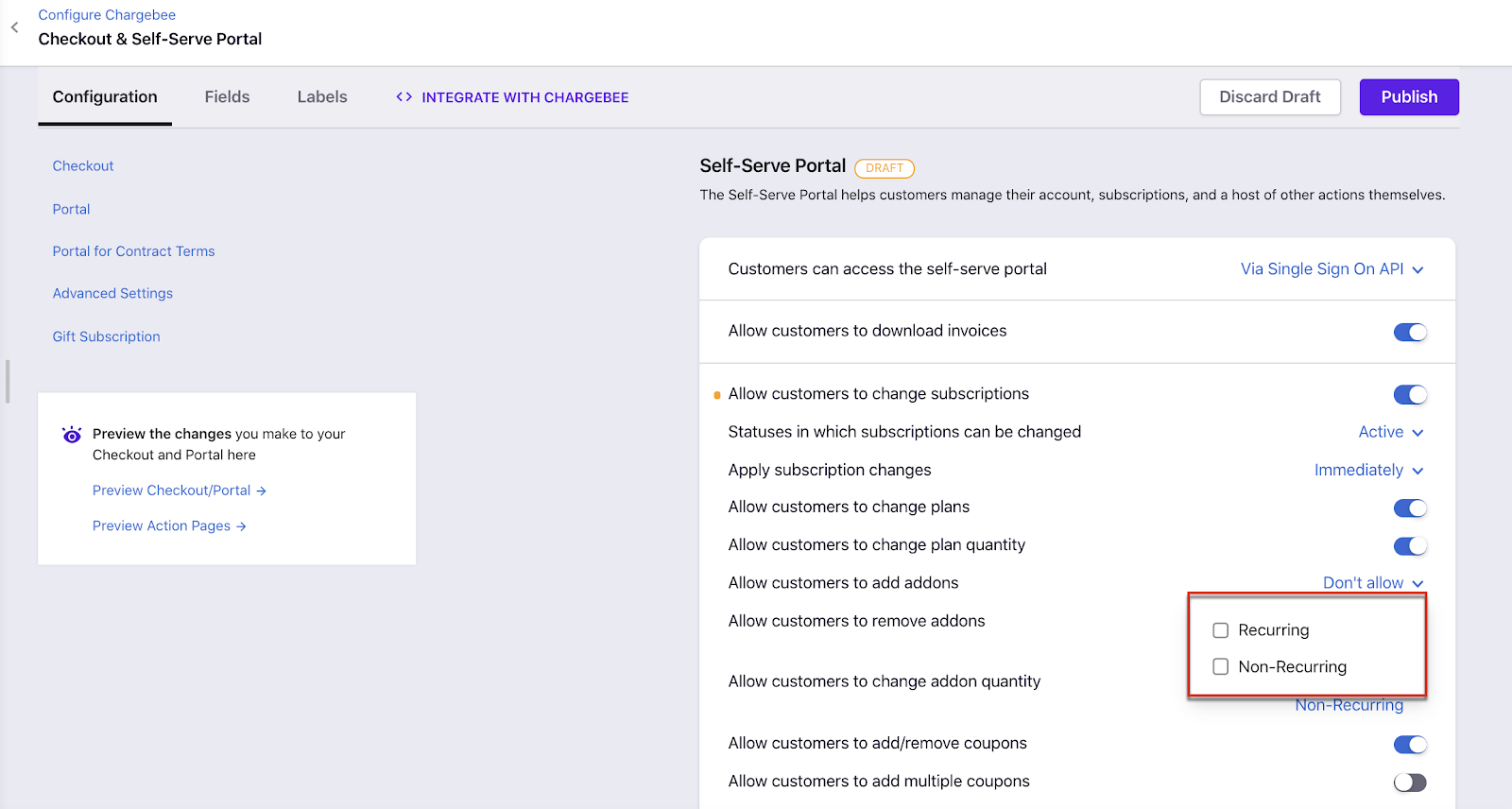Docs
activation, add, Addon, archived, customer, non-recurring, plan, recurring, restricted, subscriptions, trial, specific, optional, Recommended, Mandatory, creation, start, on demand, contract, termination
My customers cannot add addons to their existing subscription
Addons can always be included while creating or changing/editing a subscription. To charge non - rec
461783
2020-05-27T07:37:23Z
2024-08-30T10:37:10Z
871
3
2
246208
My customers cannot add addons to their existing subscription
Scope
Can I edit a subscription to add an addon?
I cannot add non-recurring add-ons to a subscription
How to enable “All add-ons created” to be applied to a plan?
Summary
Recurring addon & Non-recurring addon (PC 1.0) and Addon & Charges (PC 2.0)
If you are not able to attach the add-on to a plan/subscription via Chargebee UI/Portal, likely;
Solution
Addons can always be included while creating or changing/editing a subscription. This can be done by choosing Change Subscription on Classic UI (Edit Subscription on Leap UI) under the list of actions available on the Subscription details page. If proration is enabled, the charge for the addon is prorated for the remaining term of the subscription. If disabled, then the addon is charged for the next renewal.
Classic UI
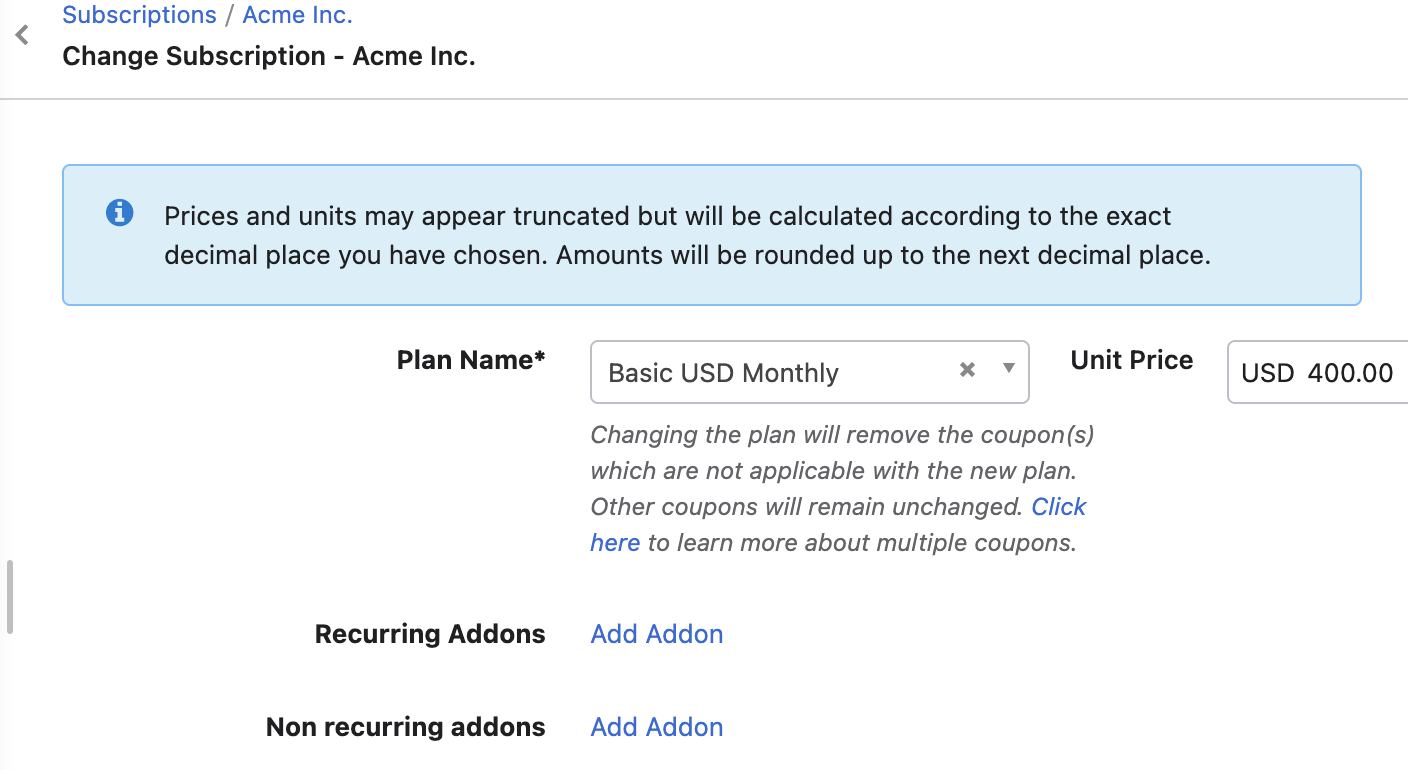
Leap UI
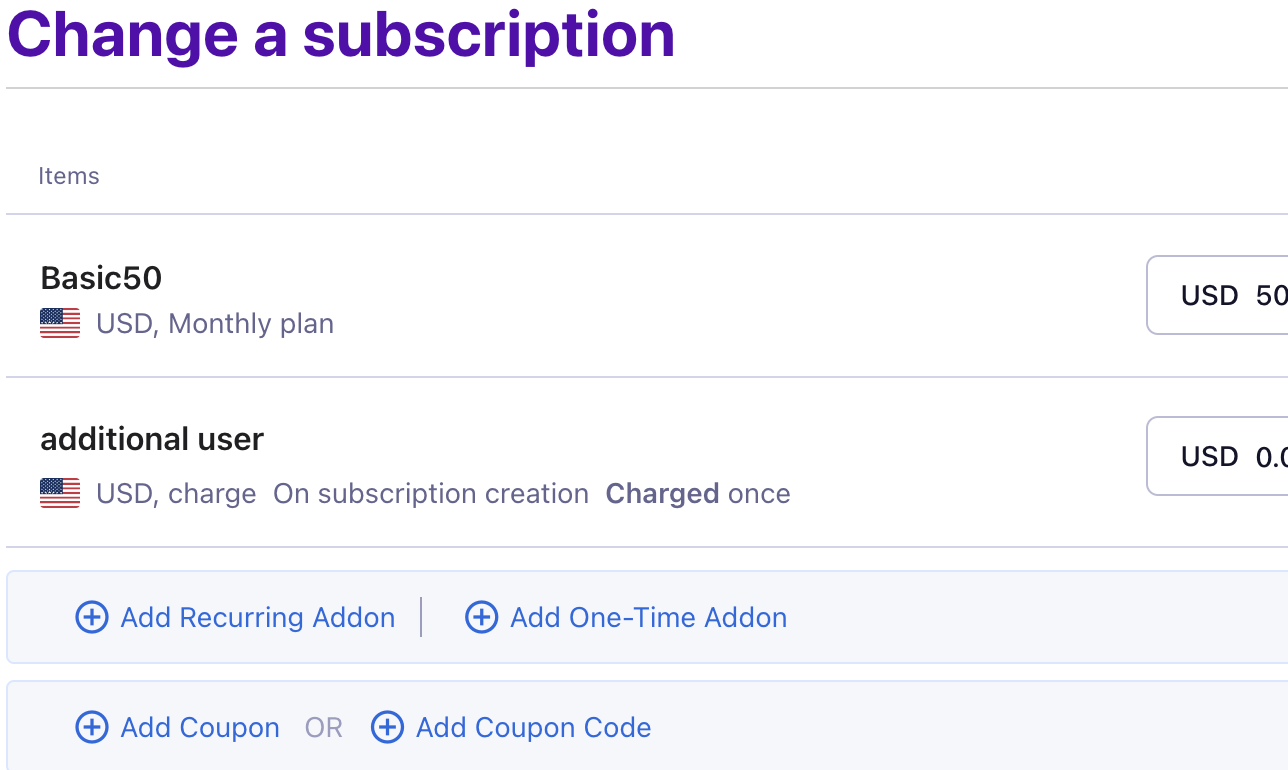
To charge non-recurring add-ons, use the Add Addon option on the Customer/Subscription details page same as recurring addons, you also add the non-recurring addon from the Action panel on the Subscription details page.
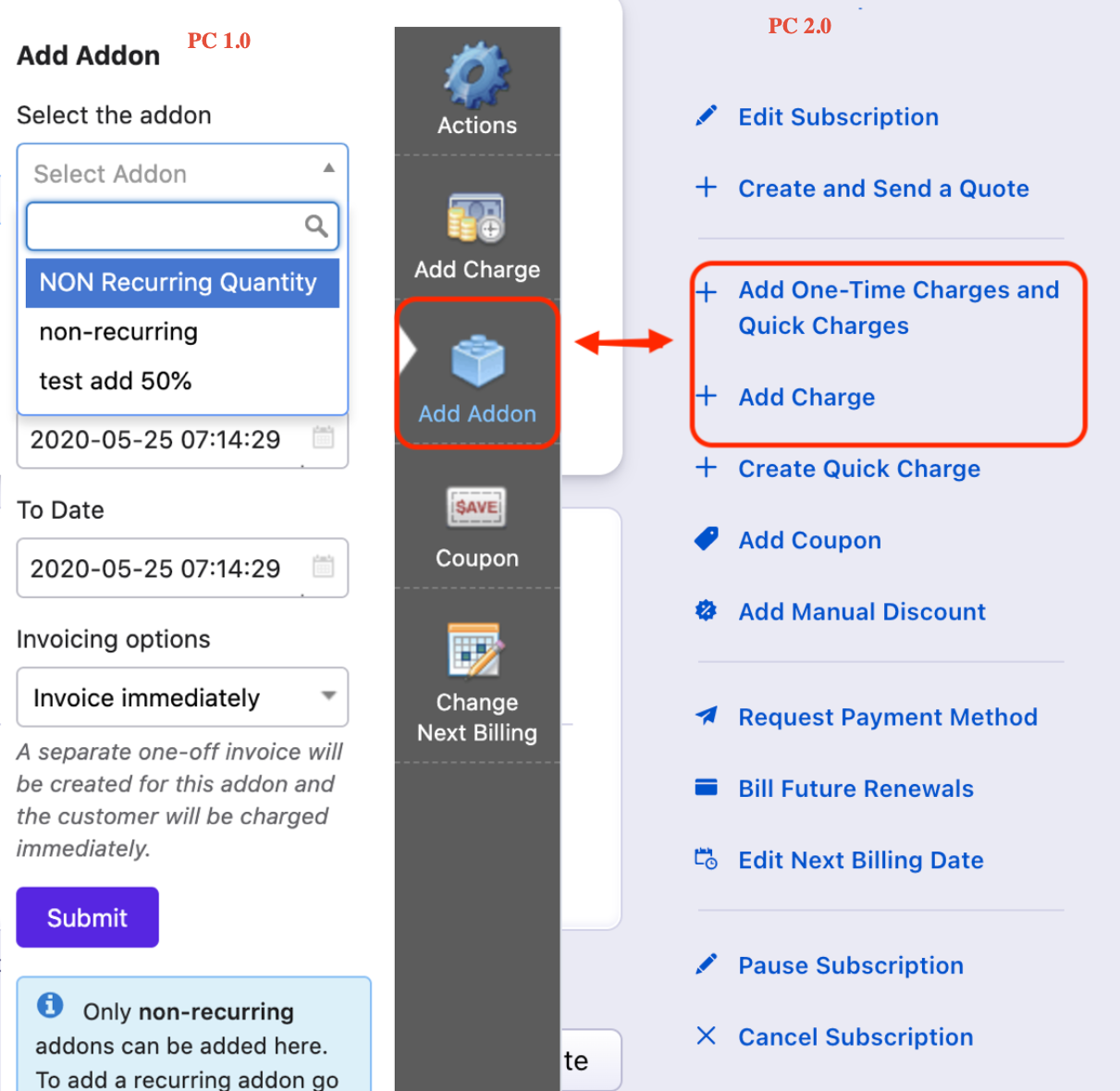
If you are not able to see the add-on in the list, likely;
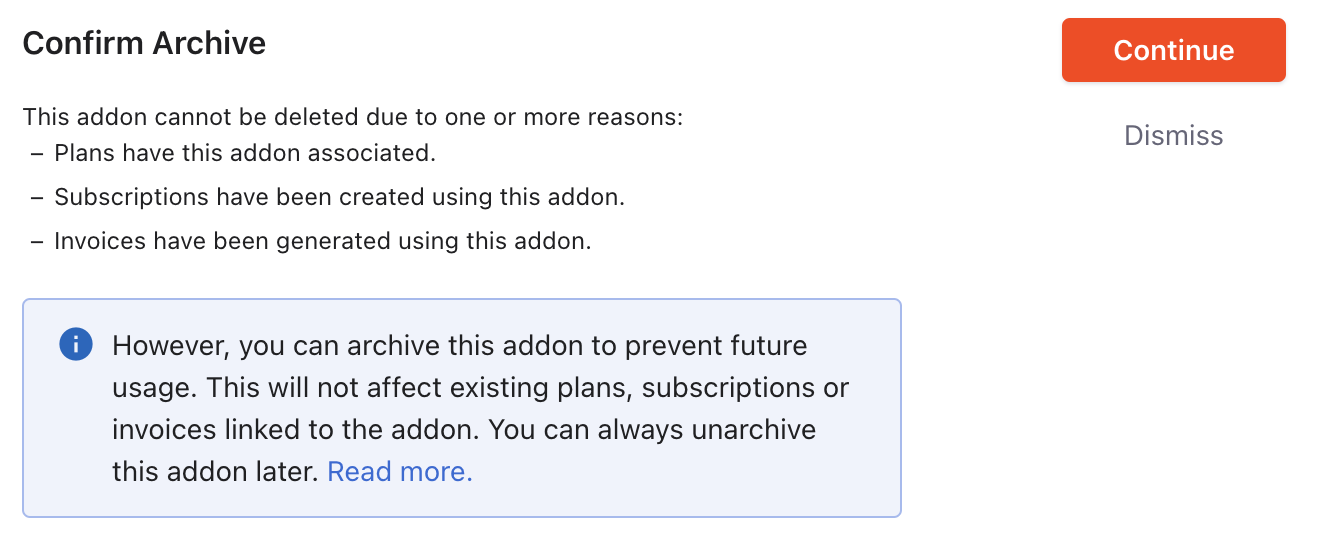
On the Plan details page, scroll to the Applicable Addons and Charges section. All add-ons and charges are set as applicable by default. You can click Change and select specific addons and charges to be applicable. If set as specific, ensure the specific addon is added to the list.
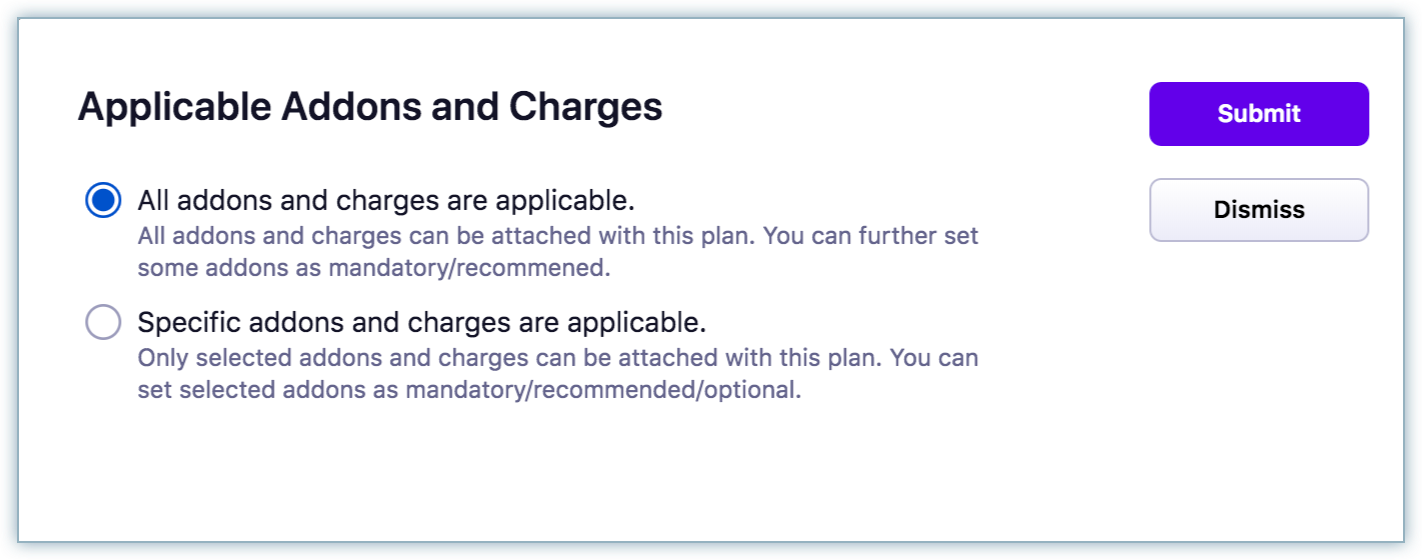
To manage add-ons,
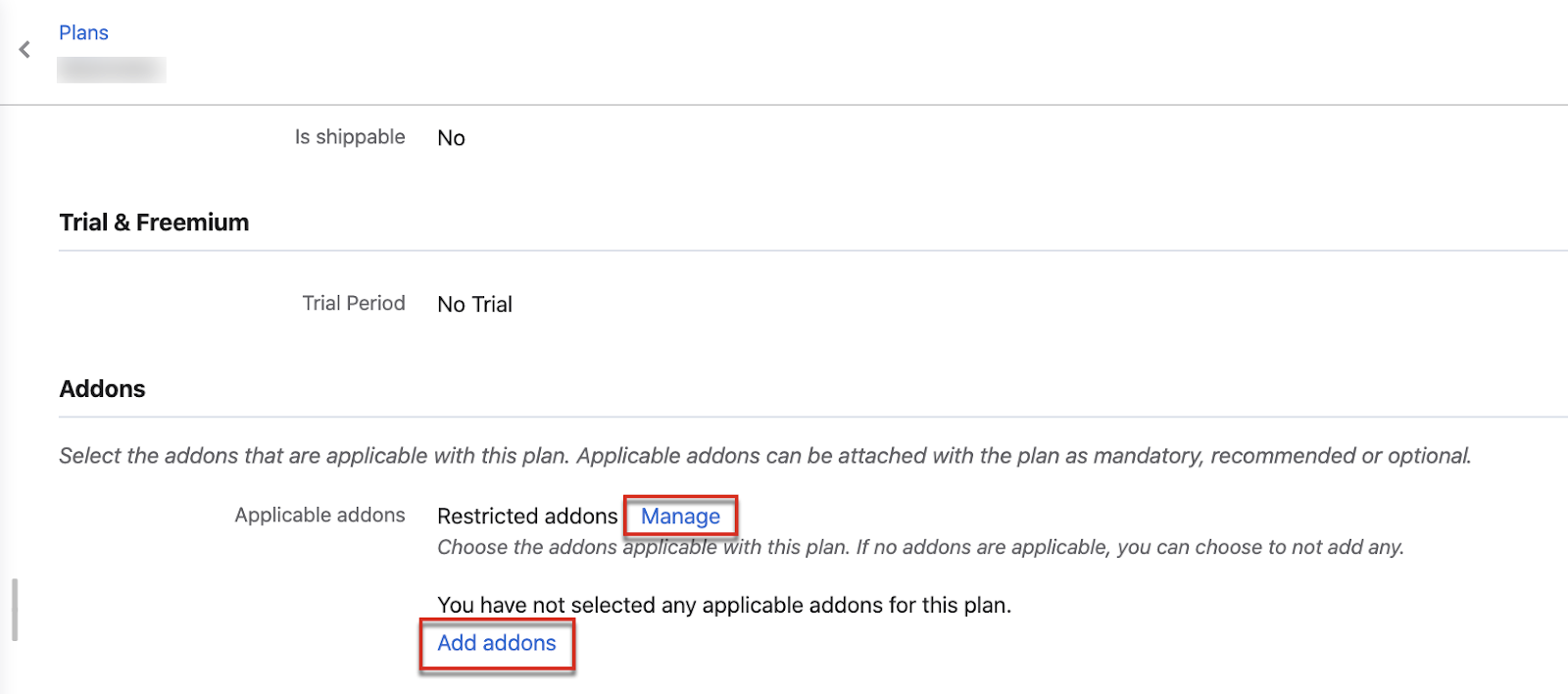
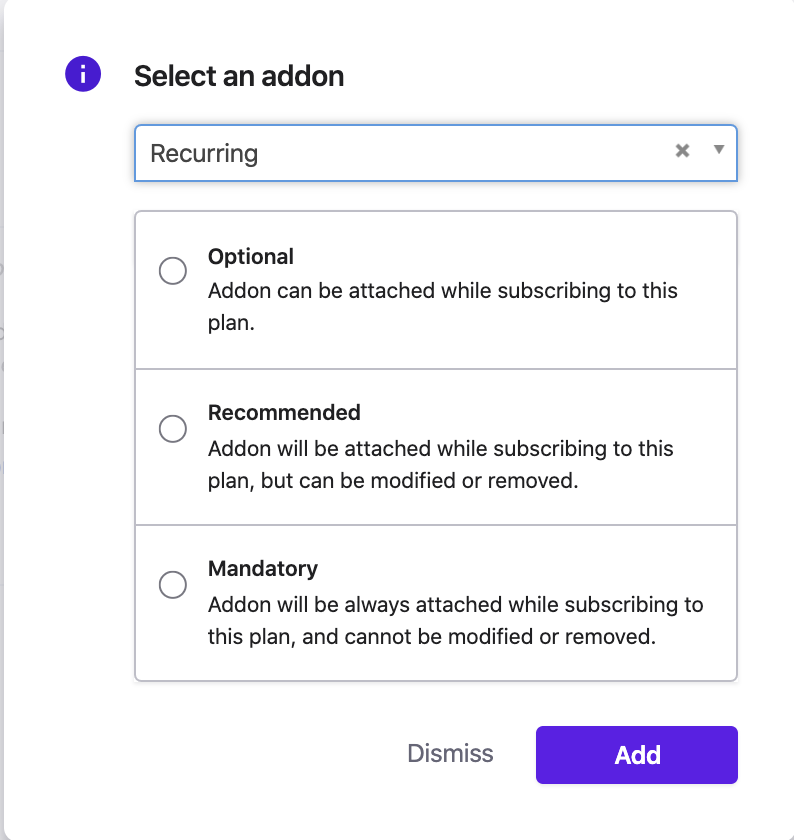
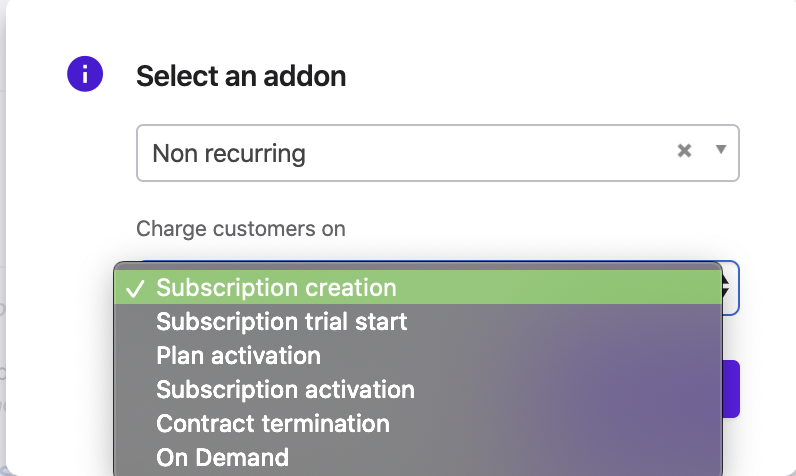
Go to Plan > Addons and click Manage
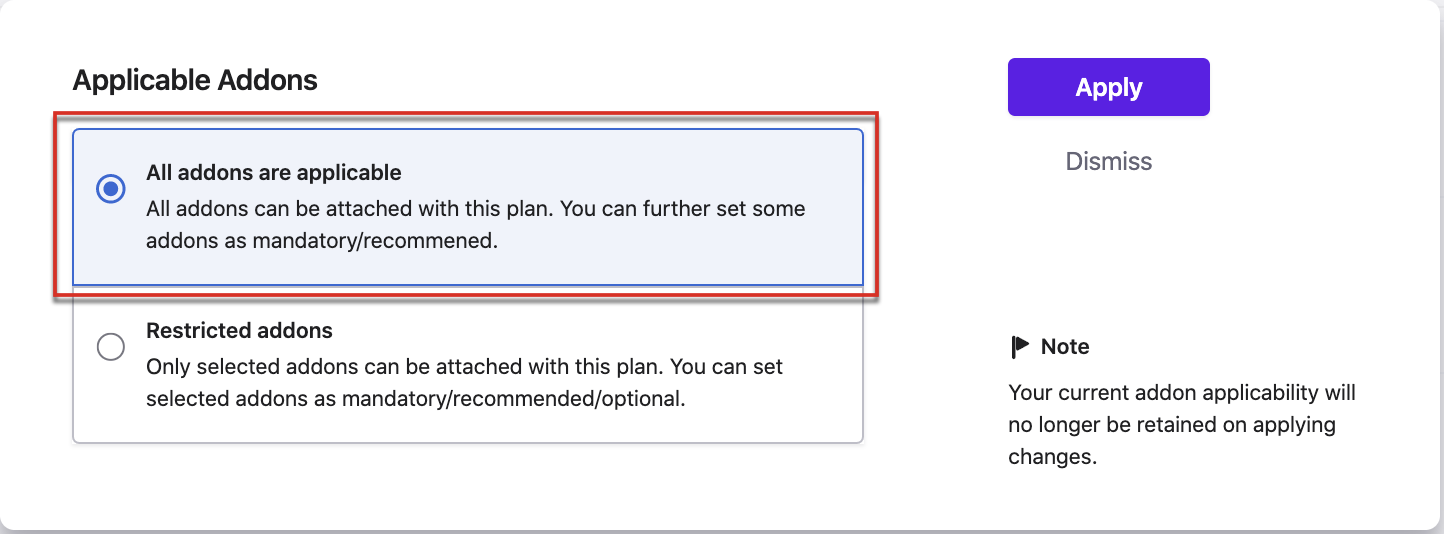
2. To set specific add-ons to a plan select "Restricted addons" and click Apply.