Docs
differential pricing, addons, set, Configure, PC 2.0, Product Catalog 2.0
How to set differential pricing for Addons in PC 2.0?
Click Product Catalog > Addons and select the addon for which you are setting differential pricing.
38989385
2021-06-14T13:32:36Z
2021-06-14T13:32:40Z
123
0
0
251089
How to set differential pricing for Addons in PC 2.0?
You can set differential pricing for an addon or a charge from their respective details page.
To set differential pricing for an addon (price points), follow these steps:
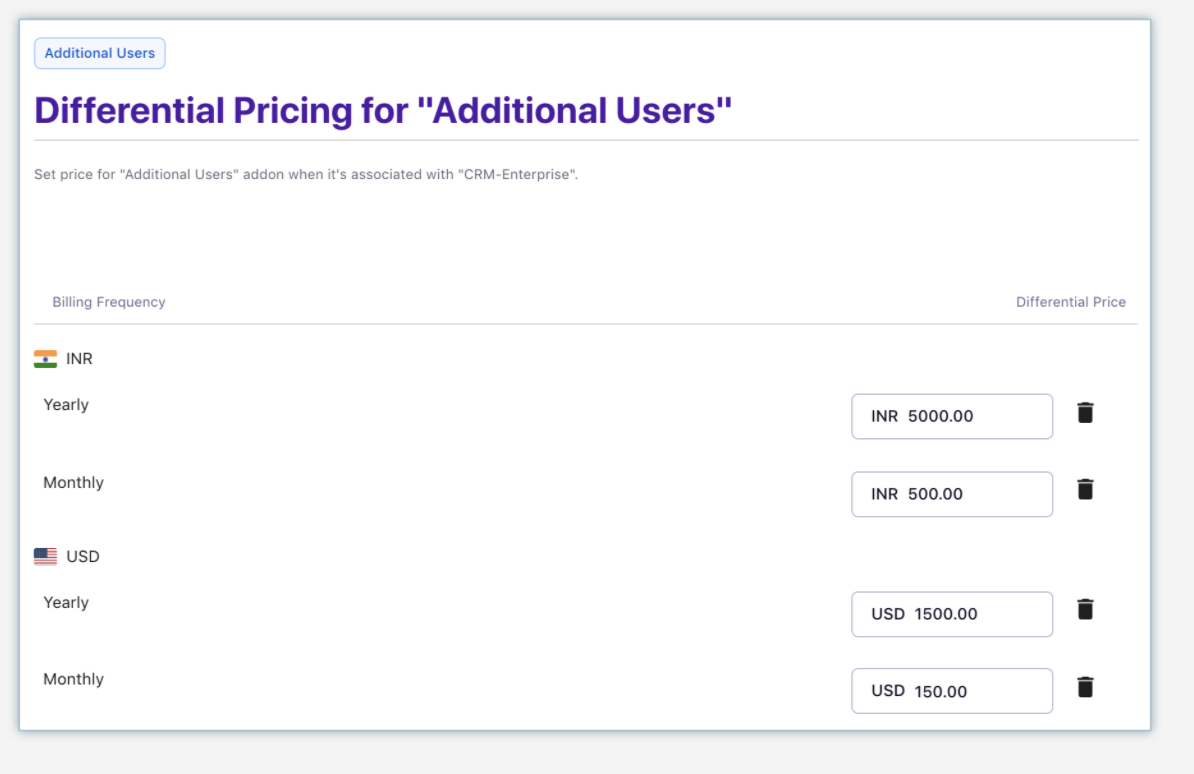
You can repeat the above steps to set differential pricing for the same addon when attached to other plans. All the differential price points that you have set for an addon are displayed under the Differential Pricing section on the addon details page. You can click to view the price or even edit and delete them as required.
