This article covers
Summary
The March 13 bailout may have altered your plans for updating banking information at this time. However, if you'd like to still make changes, please find guidance below
We would like to assure you that Chargebee will continue to provide services to our customers during this time of crisis and we will make our best efforts to ensure that this development will not impact the service provided to you by Chargebee.
FAQs
Chargebee operates with numerous banking relationships, and the situation at Silicon Valley Bank will not result in any disruption to our business. We know how important protecting revenue is, and our focus now is on support for our customers.
What is the potential impact on Chargebee customers?
At this time, certain payment methods could fail.
If Chargebee customers offer offline bank transfers to a Silicon Valley Bank account via Chargebee Payment Instructions or Invoice notes section, those instructions may need to be updated with a different bank account.
If Chargebee customers use a Silicon Valley Bank account and have that account configured in the gateway to receive payouts/settlements, It is recommended to stop or update bank account details to avoid any issues with payout.
Will payments using methods issued by Silicon Valley Bank fail?
To mitigate the risk, we recommend taking a proactive approach of having dunning configured with dunning emails. This will help notify your customers about payment failures and also provide options for your customers to revise payment methods and continue making payments for the subscription.
Follow the instructions given below to enable the dunning feature
Navigate to Settings > Configure Chargebee >Dunning for online/offline payments > Dunning for cards, e-wallet payments(or) Dunning for Direct Debit payments(or)Dunning for offline payments > Activate Dunning for the required options.
Now, extend the dunning period accordingly at each section.
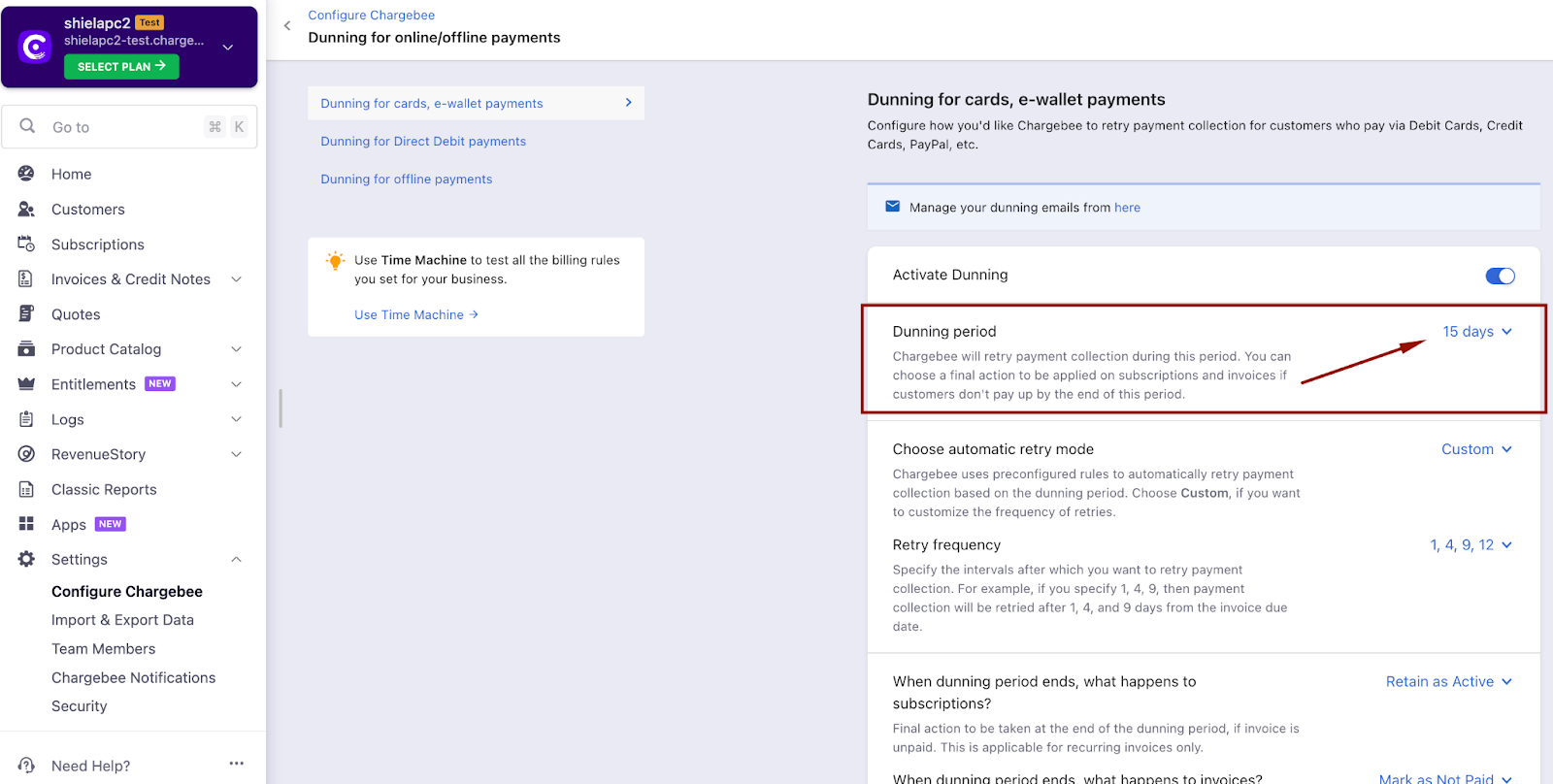
3. You can also add additional retry frequency for online payments if required by navigating to Dunning for online/offline payments > Dunning for cards, e-wallet payments> Extend the Dunning period.
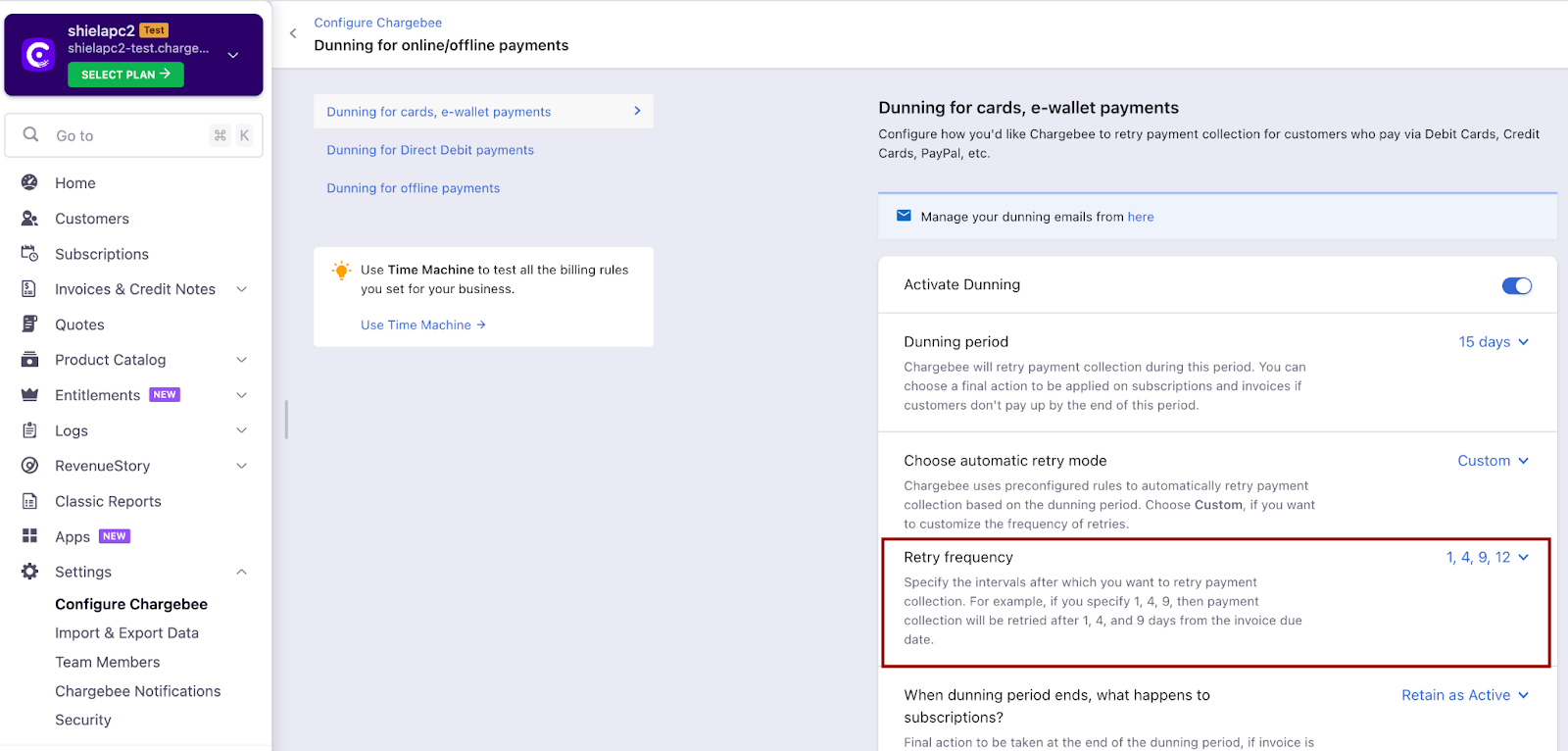
4. [Here's](https://www.loom.com/share/b1cdfacdcfc644ebb3e319b56306c251) a video of the same steps to configure dunning for your reference.
Follow the instructions given below for dunning email configurations.
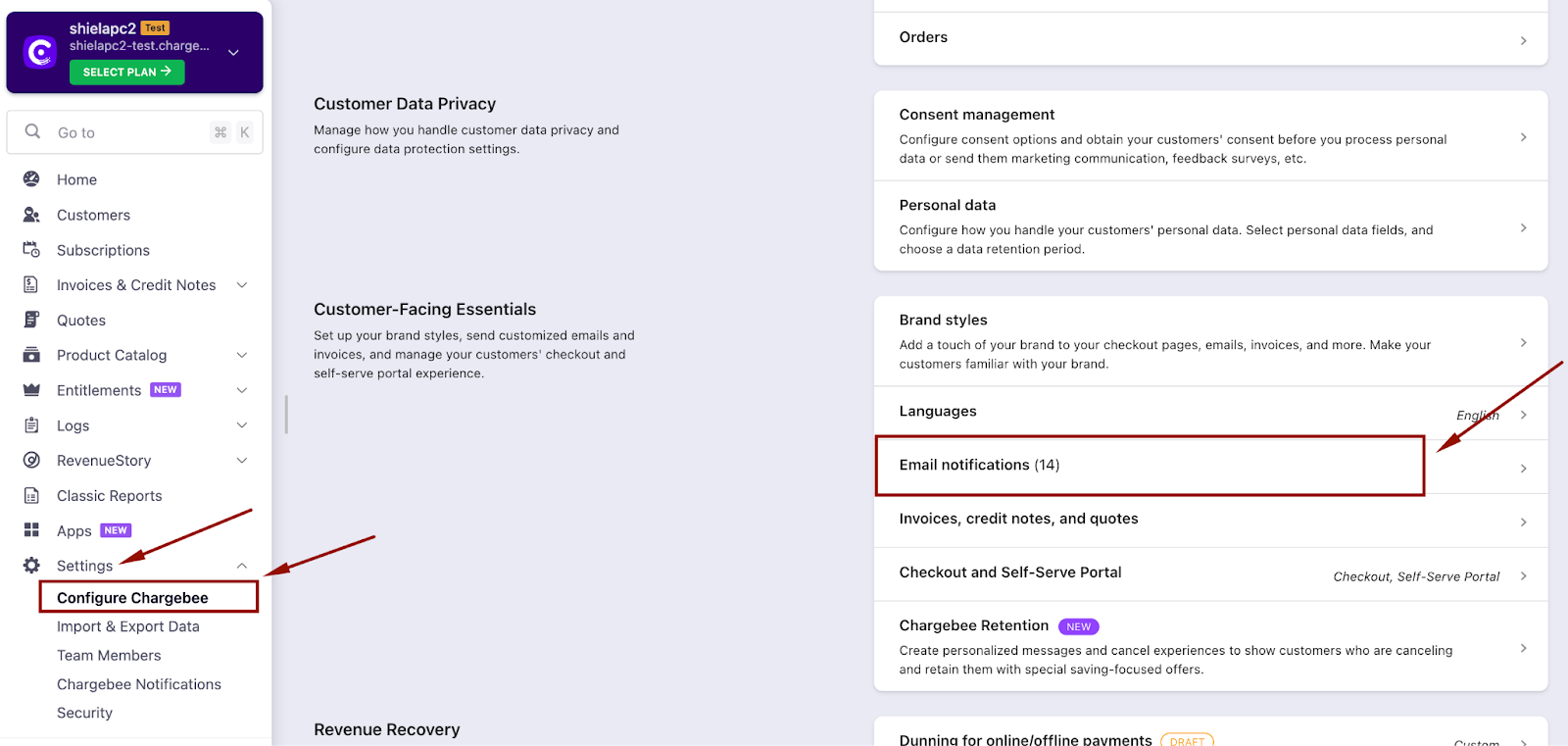
2. The Dunning emails can be edited by navigating to Email notifications > Dunning for online payments (or) Dunning for offline payments
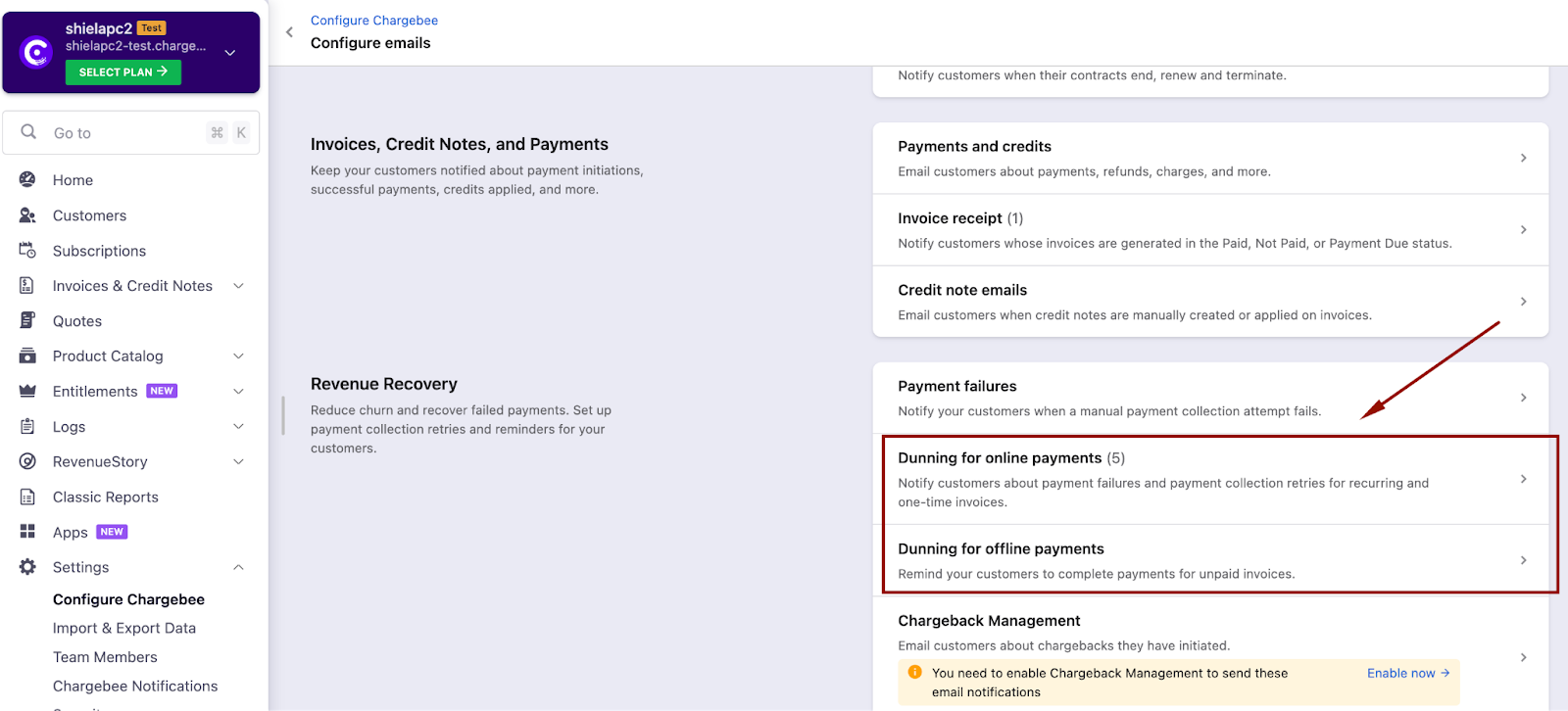
3. Click "Edit" beside the notification you wanted to edit and proceed with editing the content of the email.
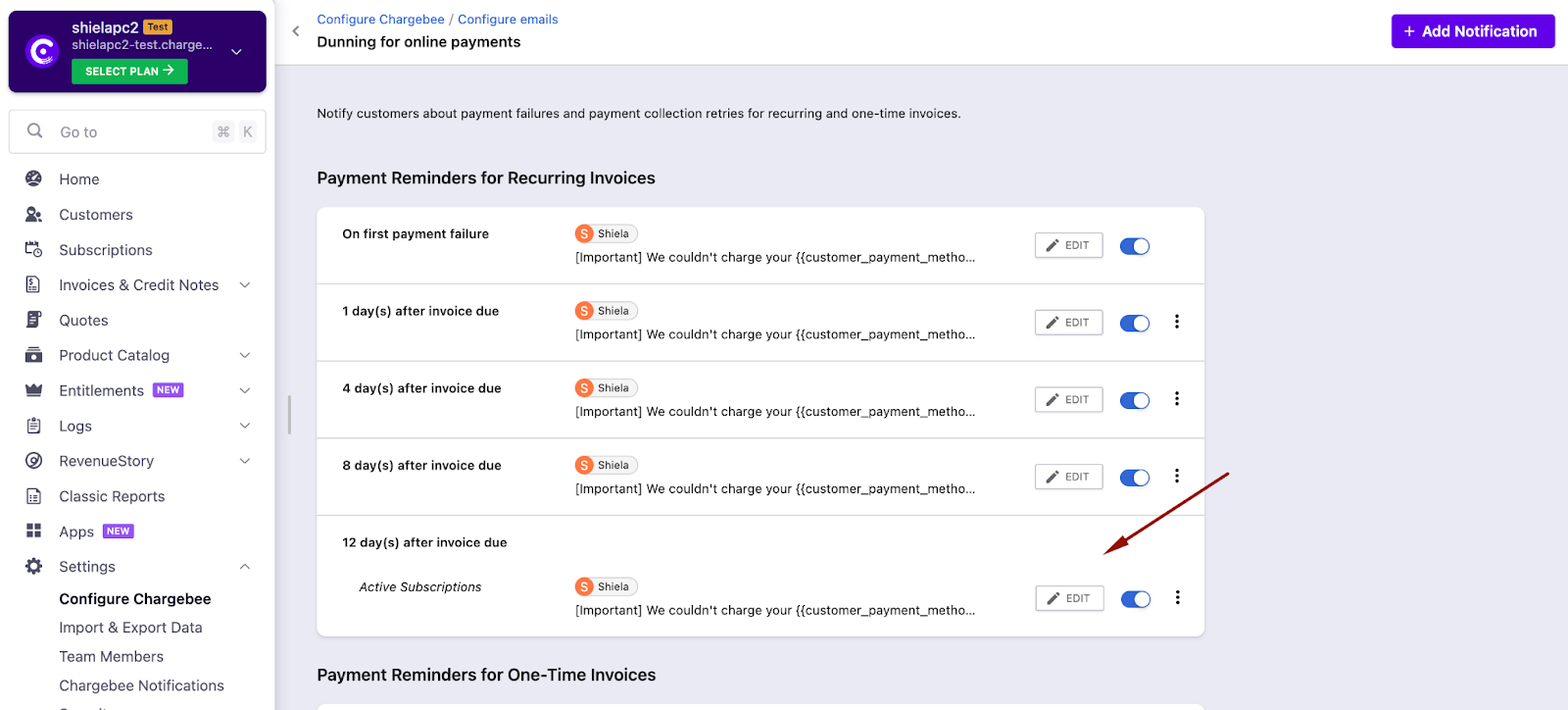
4. [Here's](https://www.loom.com/share/de1a3988121b4410a5a882ba7ade3e40) a video of the same steps to configure dunning emails for your reference.
4. How can Payment Instructions be updated?
If you have configured payment instructions to allow your customers to pay via bank transfer, you can update the same to reflect a new bank account on your existing and future invoices by doing the following:
Go to “Settings > Configure Chargebee > Customize Invoices, Credit Notes and Quotes > Invoices > Payment instructions” and update the bank details configured in that section to a different bank account. More detailed instructions can be found in this help doc.
For existing invoices, you need to resend the invoice to reflect the new bank details
Follow the instructions given below for dunning email configurations.
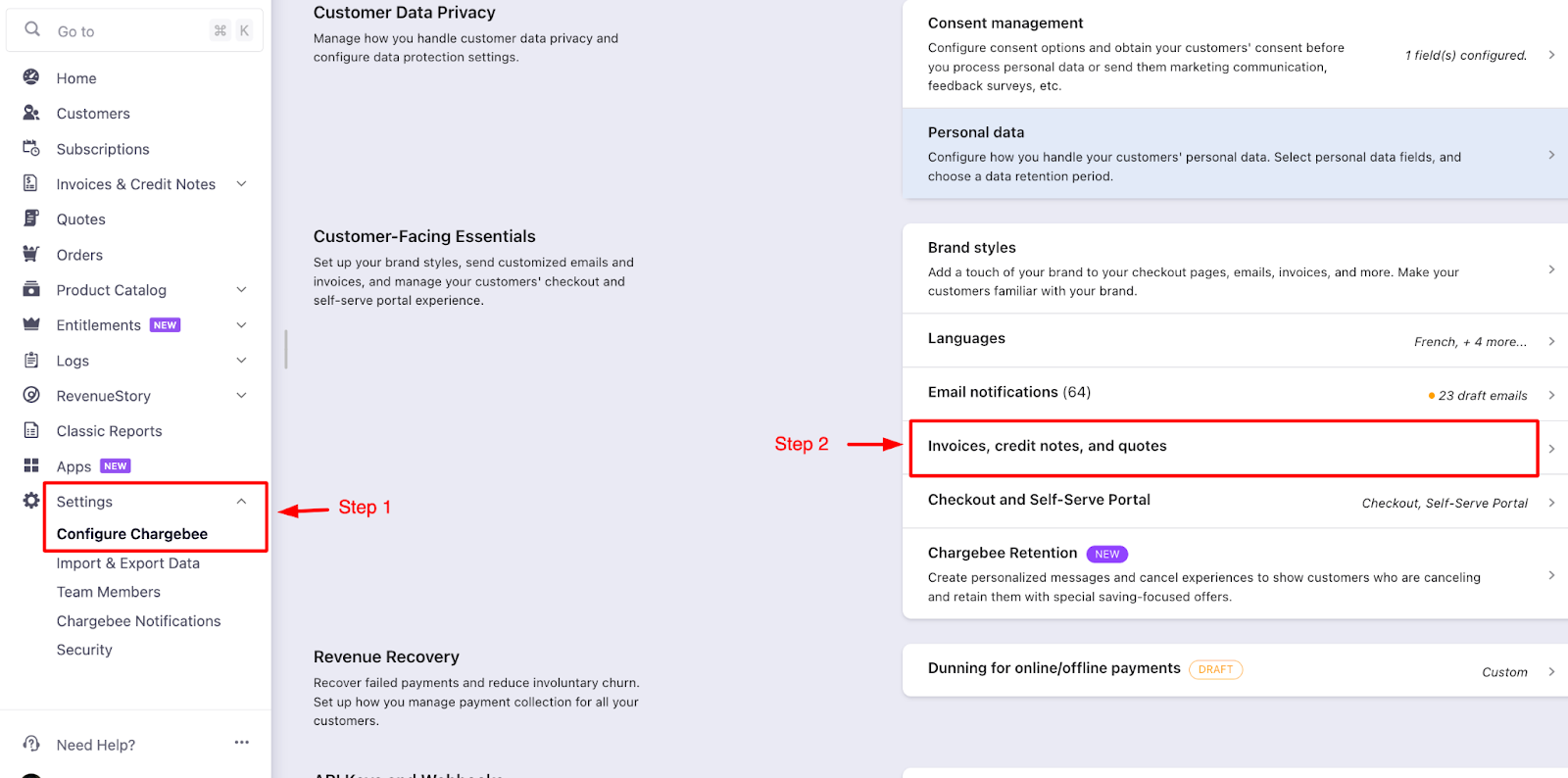
2. Navigate to the 'Invoices' tab under the 'Customize Invoices, Credit Notes and Quotes' section.
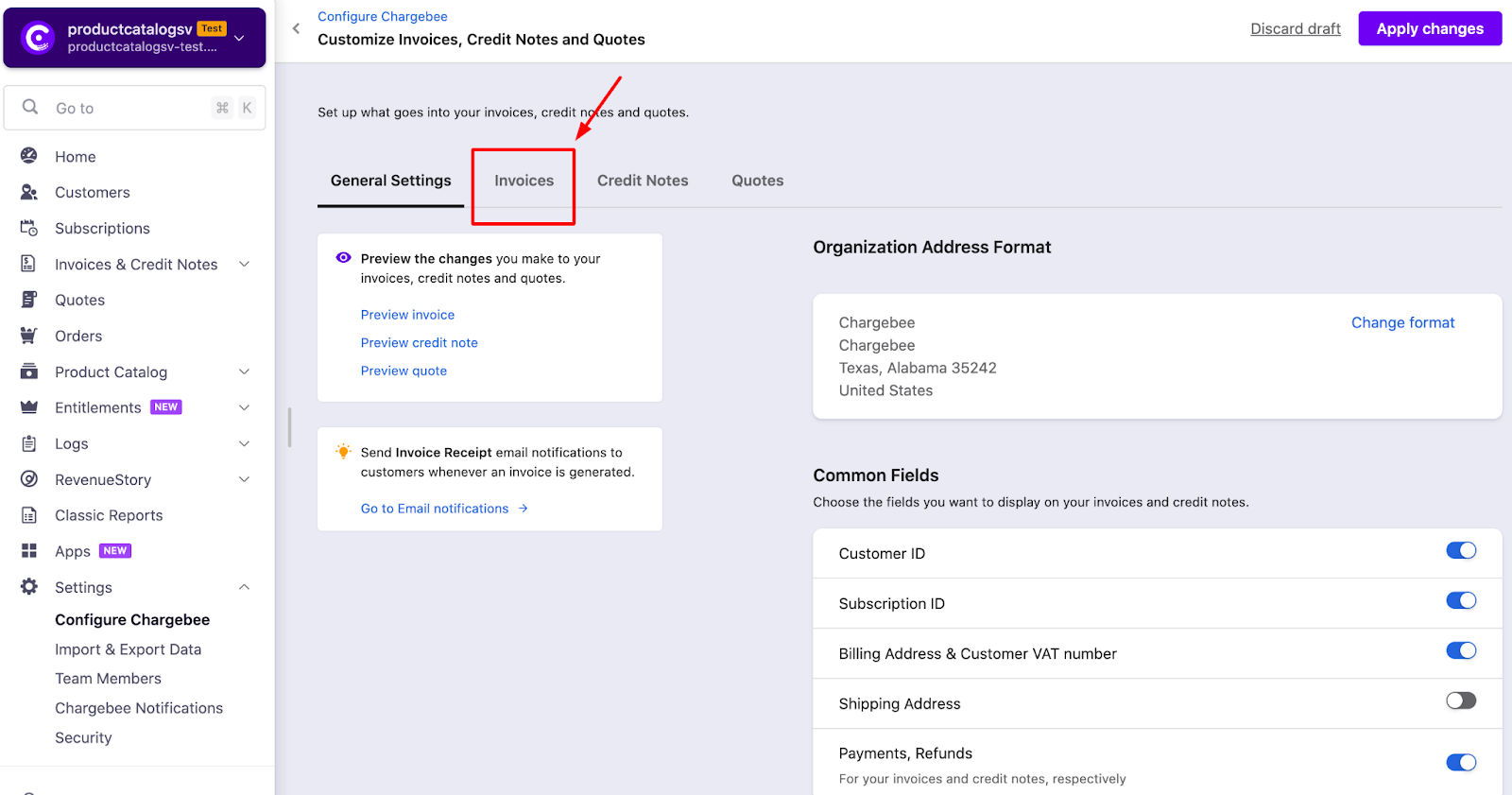
3. On the Invoices tab, scroll down to the payment instructions section. Click on the edit icon next to the required payment instruction to edit it.
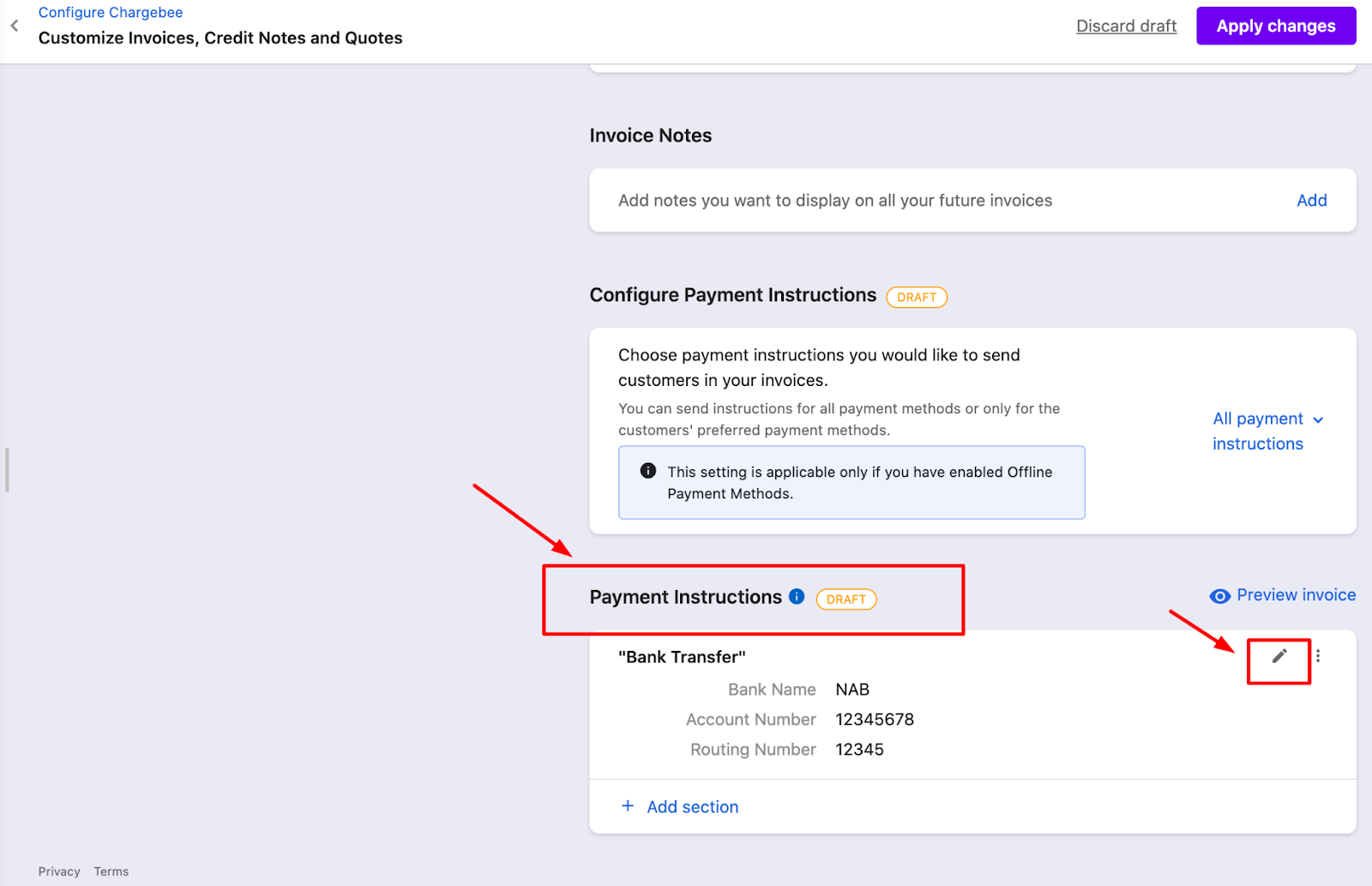
4. The edit window appears with the selected bank payment instruction. Enter the new details and click 'Submit'.
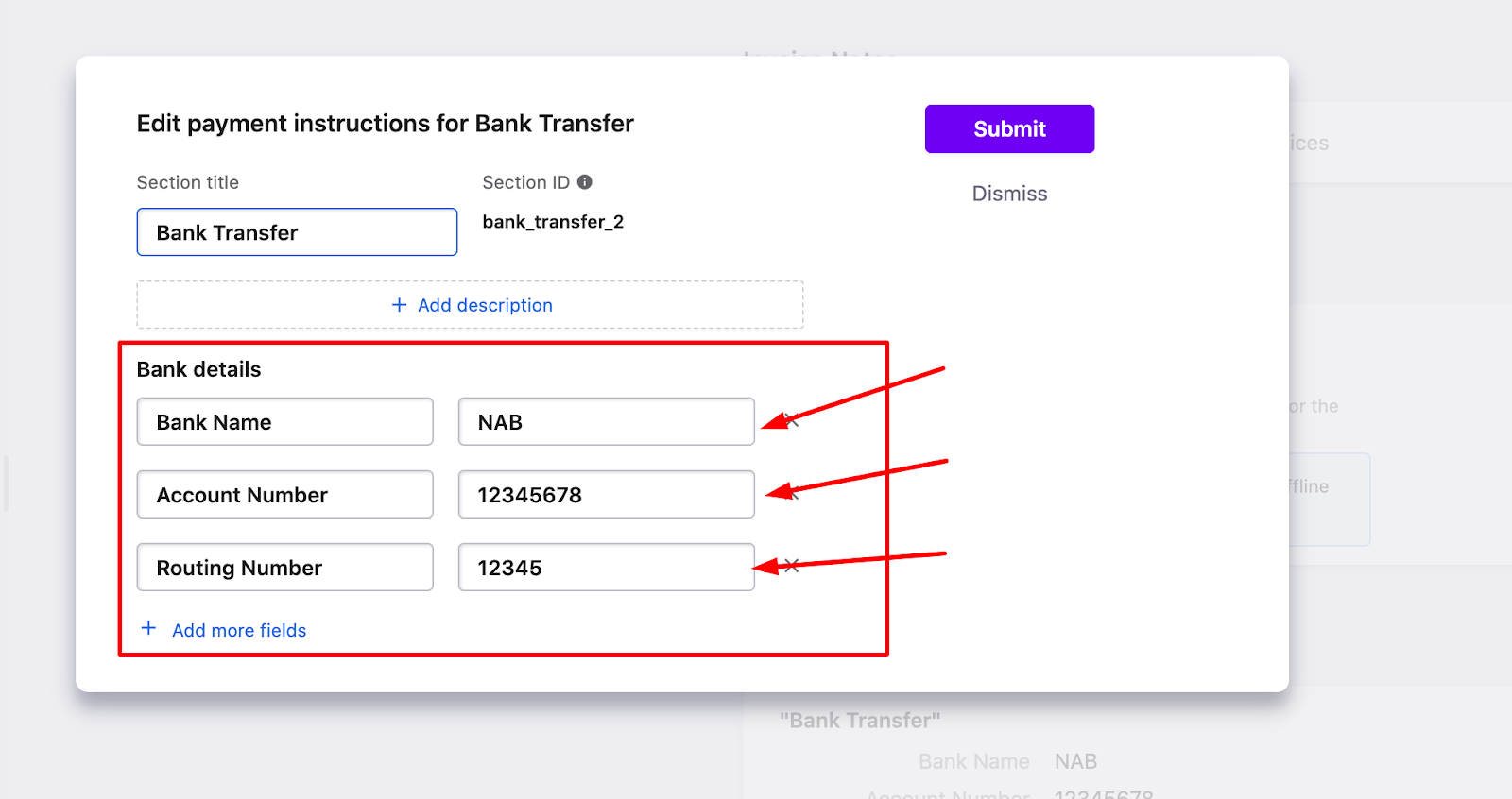
5. Make sure that the changes are published by clicking on the 'Apply Changes' button at the top right of the page. The edited changes will not be visible if this is not done.

6. [Here's](https://www.loom.com/share/01a30147506e42a8aa0d257145ae3f53) a video of the steps to edit the payment instructions for your reference.
If you have customers who have already made payments to your Silicon Valley Bank account, we advise you to work directly with Silicon Valley Bank to recover such payments if you are having trouble accessing those accounts.
No, Chargebee doesn't handle the Payouts / Settlements from the payment gateway to your bank account and these are handled directly by the gateway based on the logic configured in the gateway / PSP settings.
You will need to reach out to your gateway provider(s) to update or stop payouts routed to your Silicon Valley Bank account if they have not done so already.
If you need assistance reaching your gateway, we are here to help. Please contact us at support@chargebee.com for technical concerns.