Docs
refund, refunds, transaction, invoice
41075087
2019-06-23T11:17:17Z
2023-08-29T07:49:09Z
3843
1
0
240610
How and where do I check the amount that was refunded?
This article covers:
Issuing a refund
Checking invoices and transactions for refund
Initiating a refund:
You can initiate a refund from a customer's invoice to their card(or payment method) from your Chargebee account. To make a refund, navigate to the invoice details page and click on the Refund button on the Actions panel on the right.
Checking the refunded amount:
When you refund an invoice, a credit note gets created for the invoice and the transaction linked to the invoice is marked as “Invoice refunded”.
To check if the refund was successful, here are the steps to check the refund details:
In the invoice details page, under the Credit Notes Issued section, you will see the credit issued details with the reason for the refund.
Click on the Credit Note ID link and you will be redirected to the Credit Note page

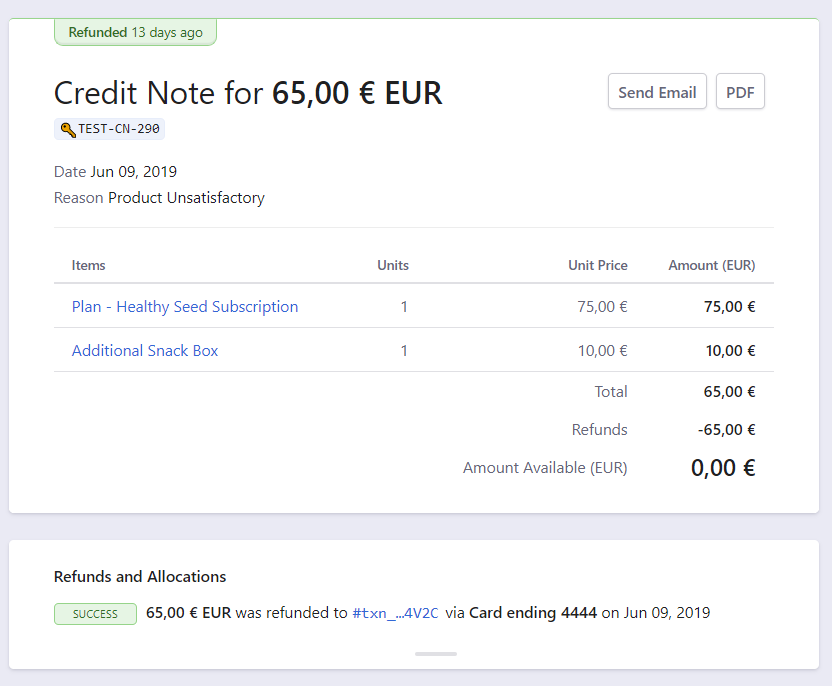
You can also check the transaction details by clicking on the transaction ID link. The transaction type is set to “Invoice Refunded”.
You can also verify if the refund was successful at the payment gateway using the “Gateway Transaction ID” field available in the transaction details page.

