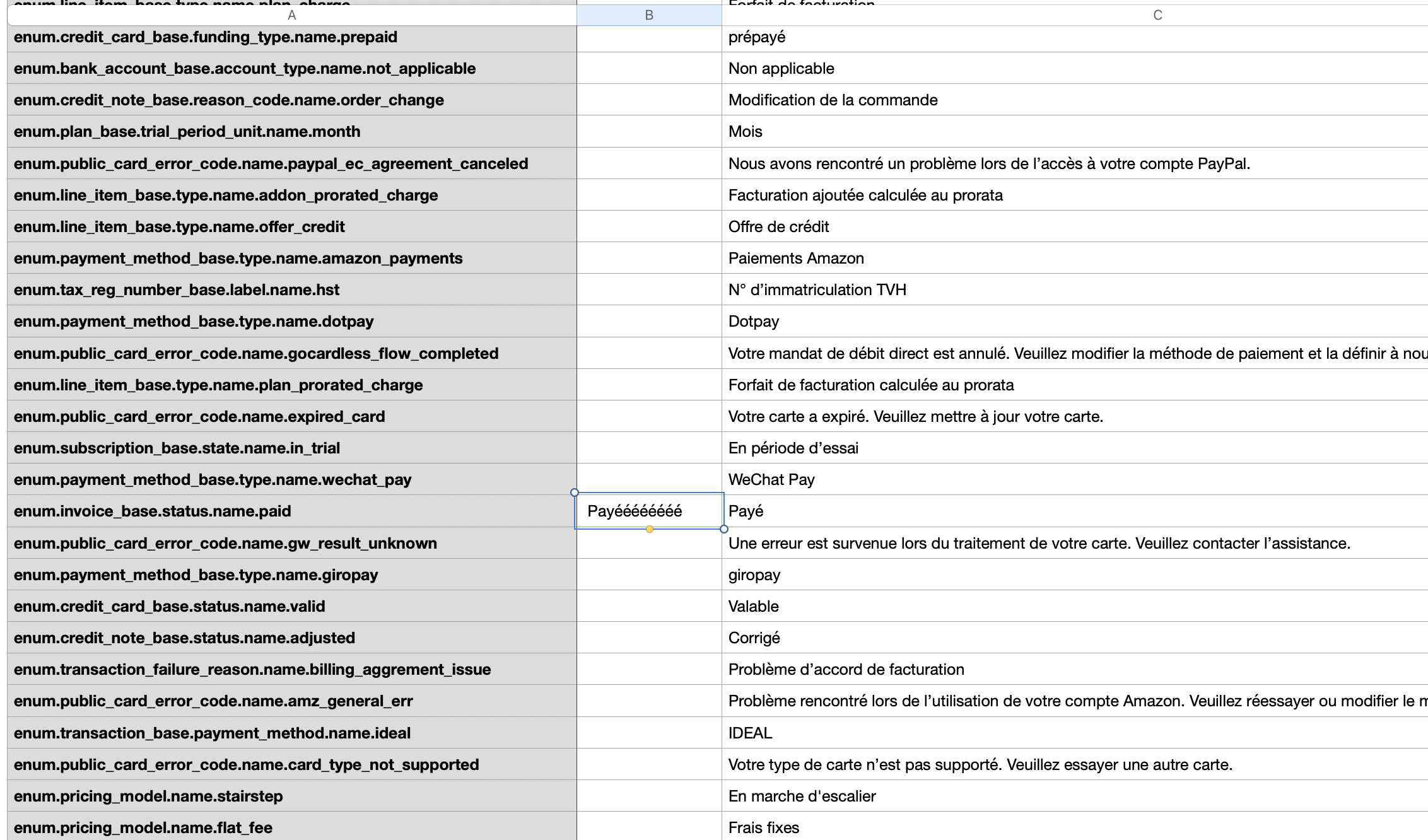Docs
Custom Languages, translate, language pack, term
How to translate the terms 'Invoice' and 'Paid' on an invoice?
38989385
2018-09-17T08:08:57Z
2023-01-17T07:27:47Z
877
1
0
236350
How to translate the terms 'Invoice' and 'Paid' on an invoice?
Scope
How do I edit the terms 'Invoice' and 'Paid' on the invoice?
Solution
Here's how you translate them:
We recommend opening the enums.csv file in google sheets. Replace the current file with the updated file, zip the file and then upload it back into your Chargebee site
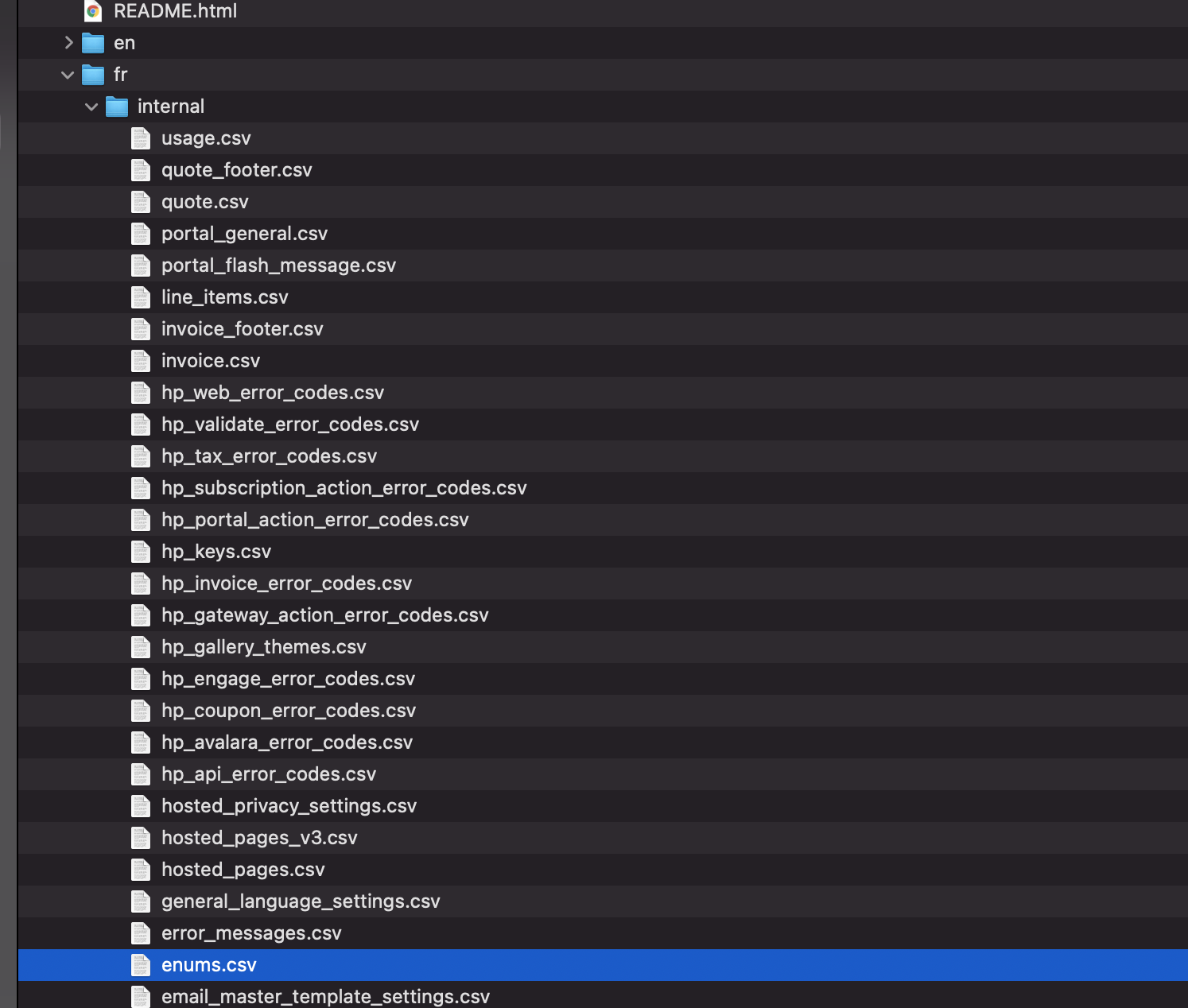
To translate the word "invoice", update the "value" column for the row "enum.invoice_customization_base.invoice_title.name.invoice" with the translation you would like to provide.
To translate the word "Paid" in the invoice for the status, update the "value" column for the row "enum.invoice_base.status.name.paid" with the translation you would like to provide.