Docs
customize, default, edit, Language, language pack, translation
How to edit the default languages translations given in Chargebee?
Chargebee allows you to edit the default languages from February 2021. This new release helps you to
38989385
2021-02-02T11:09:34Z
2023-01-17T07:27:47Z
1154
0
0
249592
How to edit the default languages translations given in Chargebee?
Editing the default language translation given in Chargebee without relying on Chargebee support
I want to rename the labels/default messages in my invoice or emails sent to my customer in French/German
The default language translation for a specific word in German/French is incorrect (grammatical error/ legally incorrect/ not formal) and I need to replace it with the correct translation.
Summary
Chargebee allows you to edit the default languages from February 2021. Before Feb 2021, the default languages cannot be edited by the merchants directly and were required to raise a ticket with support@chargebee.com. This new release helps you to upload language packs of default languages with custom text without waiting for the support team's intervention.
Solution
This feature can be applied to the following default languages available in the admin console
English
French
German
Italian
Portuguese
Spanish
Note: The Chargebee web-interface (Admin-console) is only available in English
Follow the steps in this link to download a language pack for the default languages.
Editing the language pack
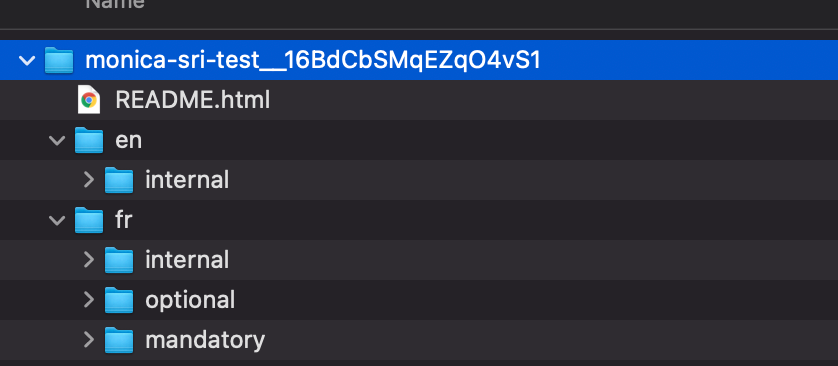
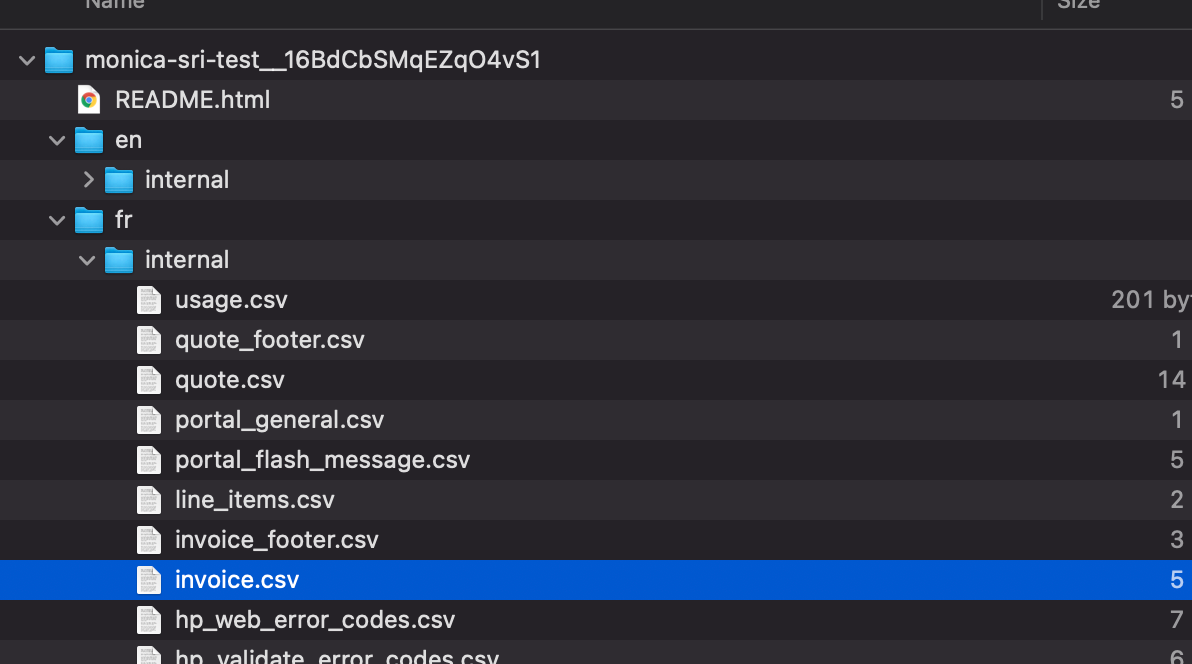
Note: you can edit this csv file either in a text editor or in Google sheets. Remember to save the file in .csv extension only.
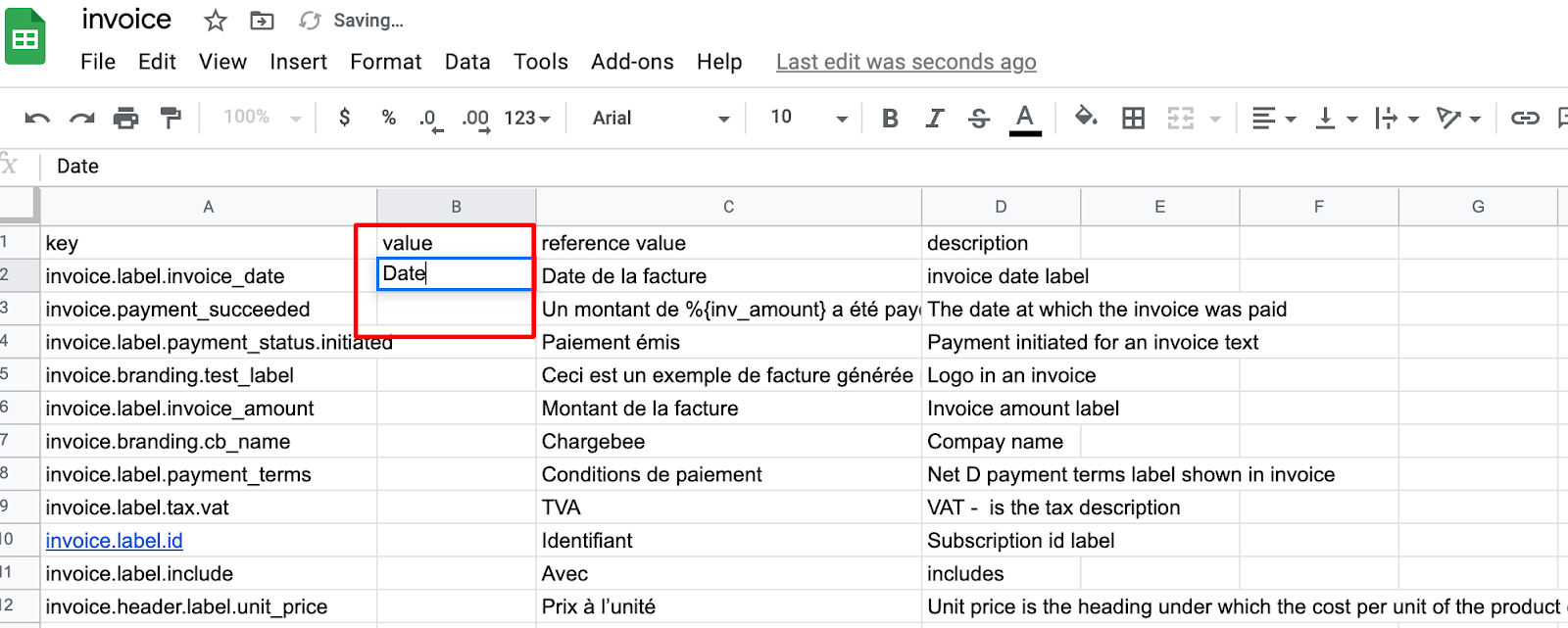
Compress the zip file and upload the language pack using the steps given here
