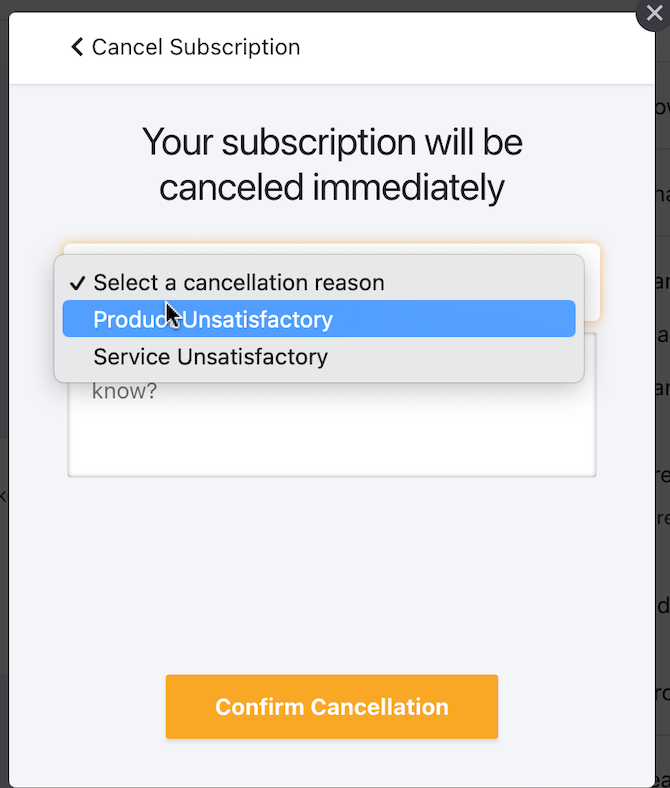Docs
setting, reason, code, enable, portal, show, display
My custom reason codes are not showing up during the subscription cancellation process.
If you have enabled reason codes in Settings > Configure Chargebee > Billing LogIQ as well as Settin
41075087
2022-06-14T12:57:29Z
2023-07-31T06:06:24Z
264
0
0
254723
My custom reason codes are not showing up during the subscription cancellation process.
Scope
I have enabled Reason codes but they still do not display in the portal
Why “Customers must mandatorily choose a reason for cancellation” under Settings> Configure Chargebee>Checkout & Self-Serve Portal> Portal is disabled?
Summary
If you have enabled reason codes in Settings > Configure Chargebee > Billing LogIQ as well as Settings > Configure Chargebee > Reason Codes then you also need to enable the reason codes under portal from Checkout and Self-Serve Portal settings.
You can manage reason codes for cancel subscriptions, void invoices, create a credit note, refund credit note, and resend order scenarios in Chargebee.
Solution:
Here are some prerequisites to enable the reason code for Portal.
Step 1: Navigate to Settings > Configure Chargebee > Billing LogIQ > Click the checkbox to Enable Reason Codes.
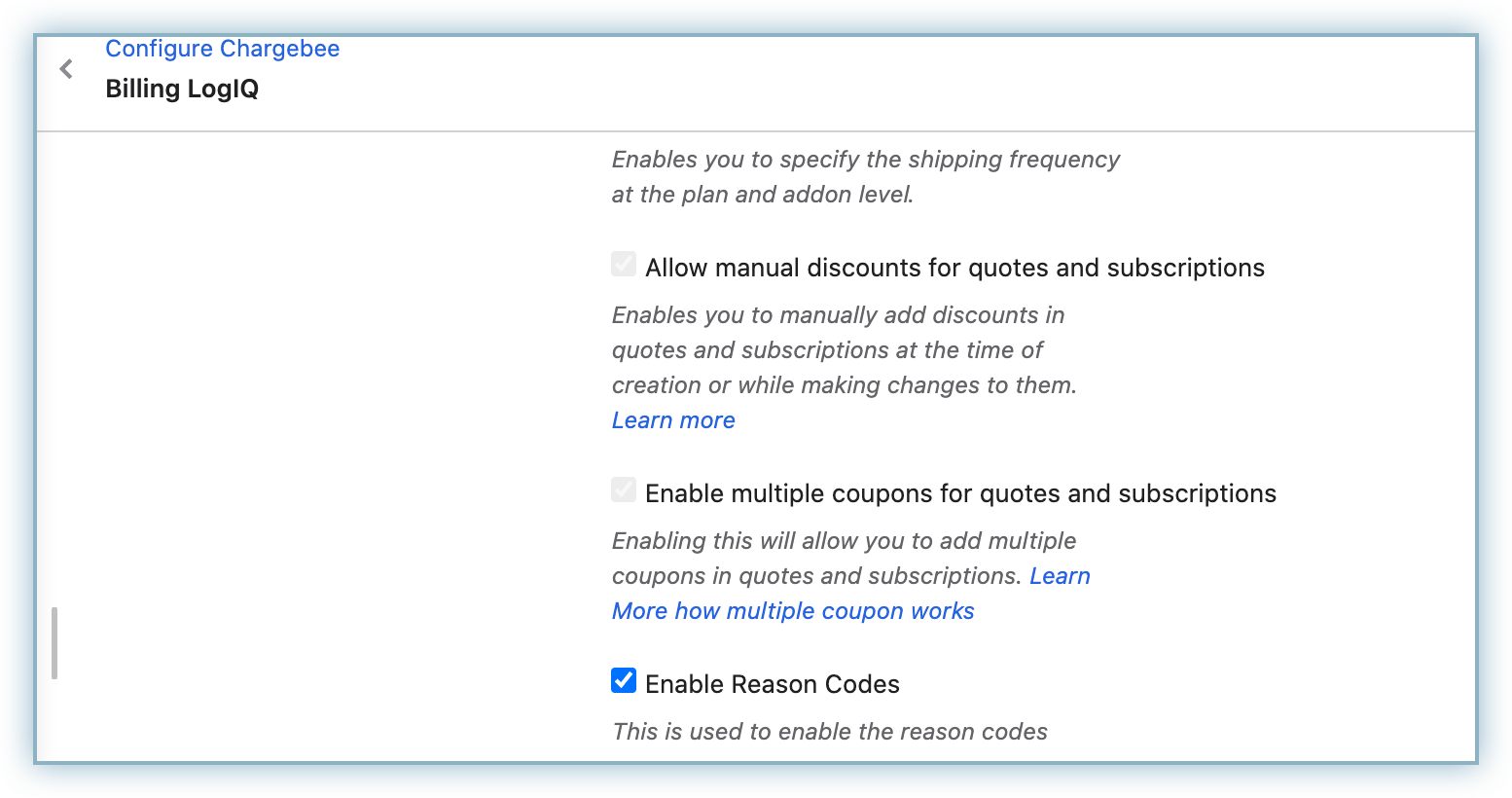
Step 2: You can enable, and manage default reason codes and create, manage, and delete custom reason codes from Settings > Configure Chargebee > Reason Codes
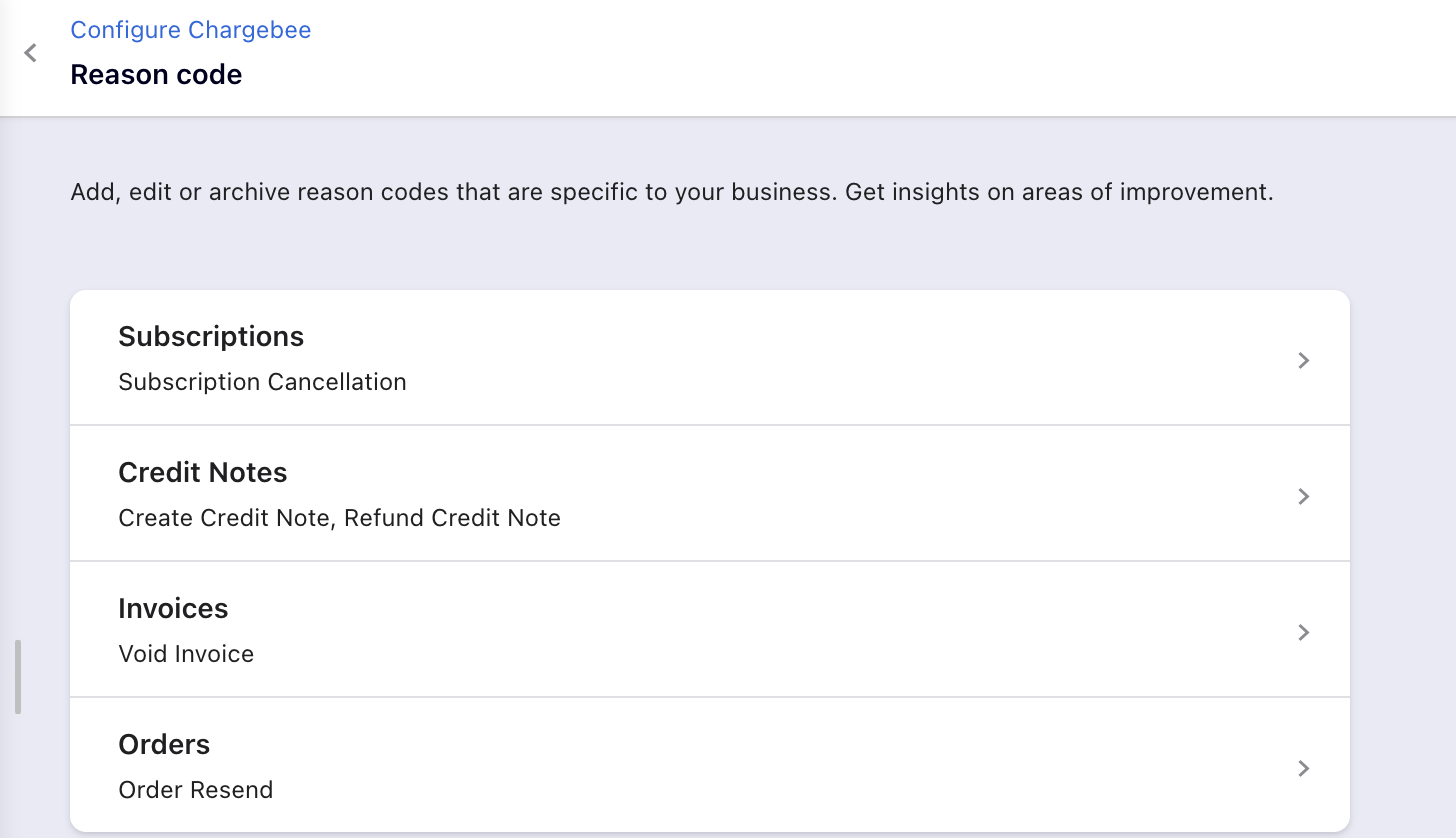
This is the Reason code section specific to entities, this allows you to manage reason codes.
This enables the reason code as Mandatory
This option allows you to add custom reason codes
This option is available for default & custom reason codes and you can enable/disable a specific reason code as per your business requirements
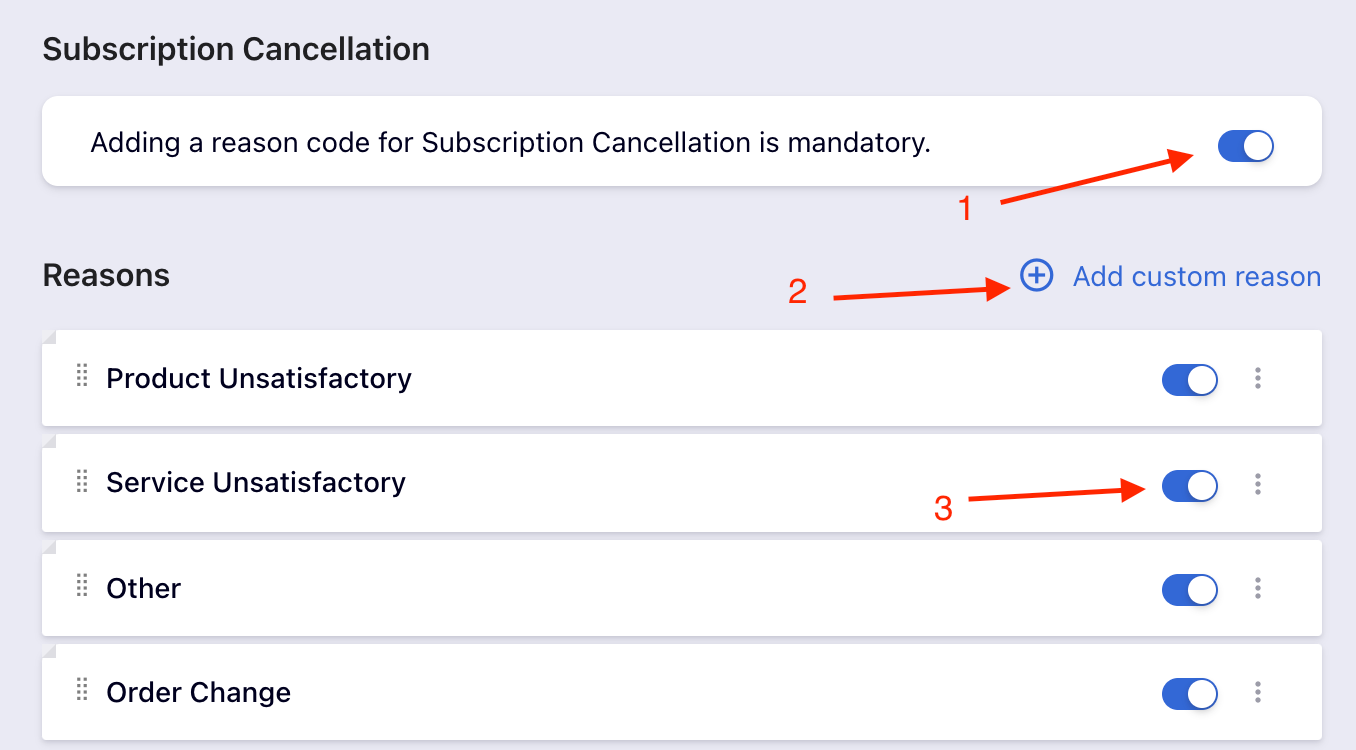
Step 3:
To display the reason code on Portal, navigate to Settings > Configure Chargebee > Checkout & Self-Serve Portal > Portal
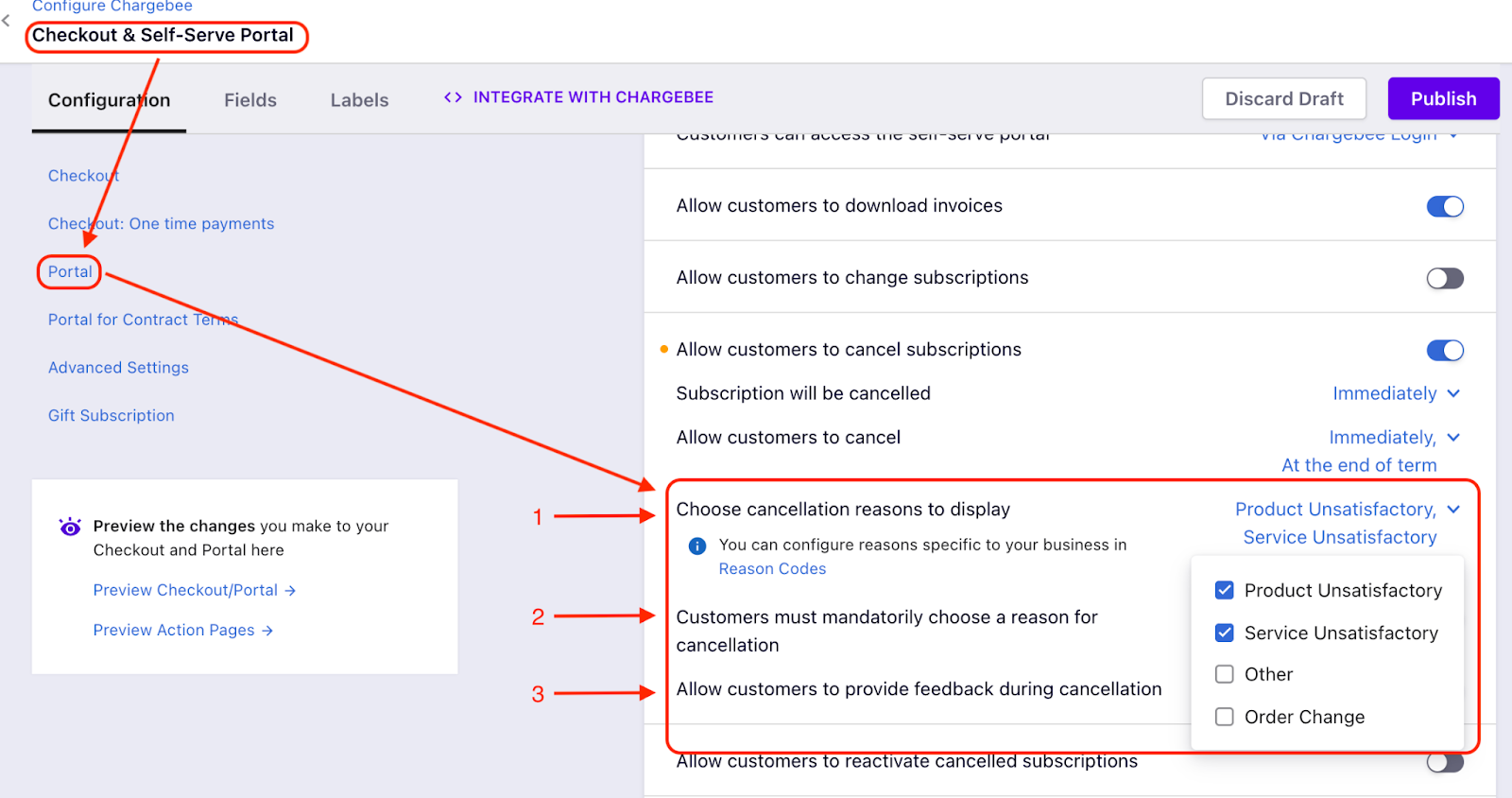
Once you enable 'Allow customers to cancel subscriptions', you will get the above settings displayed.
Choose cancellation reasons to display - This allows you to add reason codes to be displayed on the Portal.
Customers must mandatorily choose a reason for cancellation - If this option is not enabled on the site-level settings, you can enable it here.
Allow customers to provide feedback during cancellation - This enables the text box option where customers can share their feedback.