Docs
report, builder, custom, revenuestory, RS, Addon, start, end, date
How to create a report for addons with start & end dates?
33532294
2022-11-29T14:32:16Z
2022-11-29T14:33:21Z
76
0
0
257157
How to create a report for addons with start & end dates?
I want to create a custom report for addons with start & end dates. How can I achieve this?
Summary
You can create a report for addons with their start and end date (applicability) in an invoice. Navigate to Invoices and Credit notes > Invoices and follow the below steps.
Solution
This can be achieved in the below two ways -
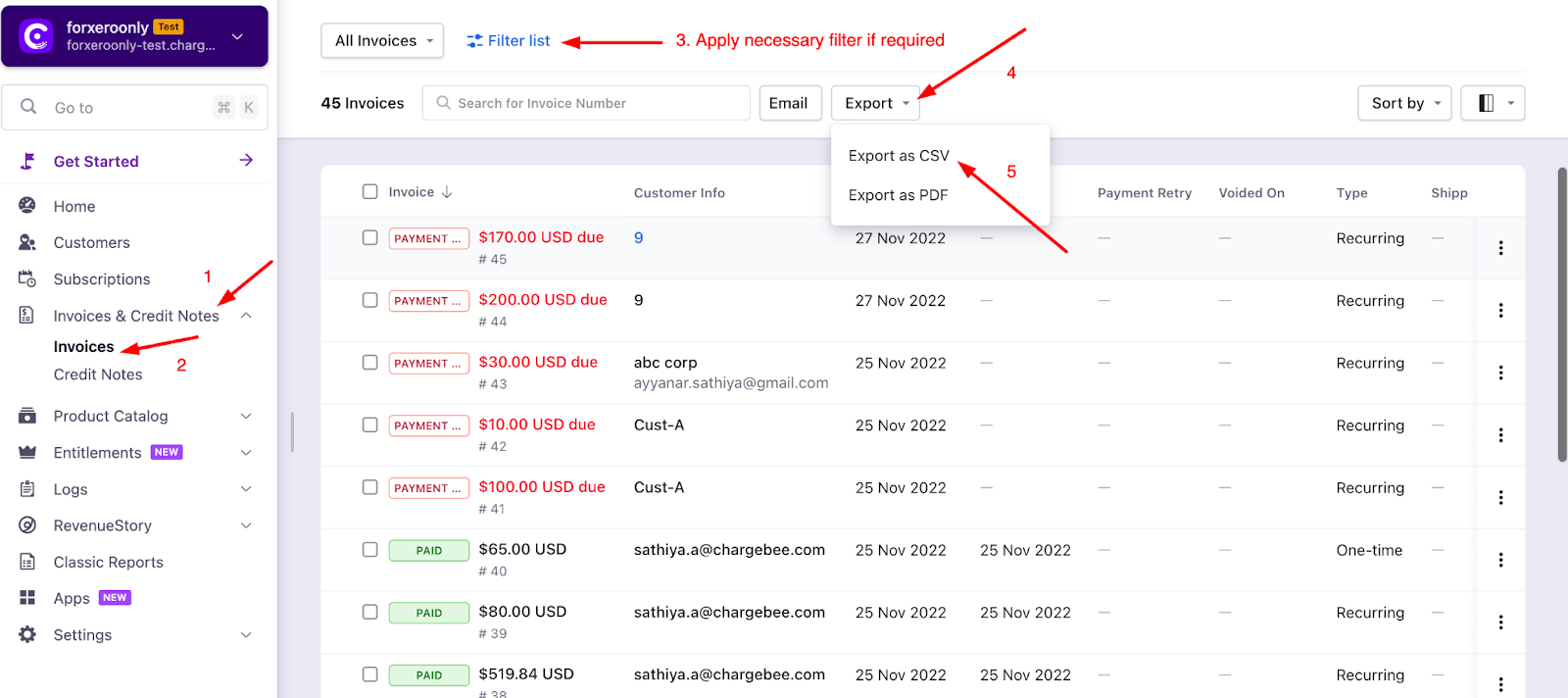
This would download a zip folder of the invoices.
Extract the zip folder. You will see a list of files in the folder. The file to refer to for this use case is LineItems.CSV. Open the sheet and apply the below filters
For invoices that have an addon in them, we would have a line item with the entity type as 'Addon'. You can filter the CSV by applying a filter on the 'Entity Type' column with the value 'Addon'
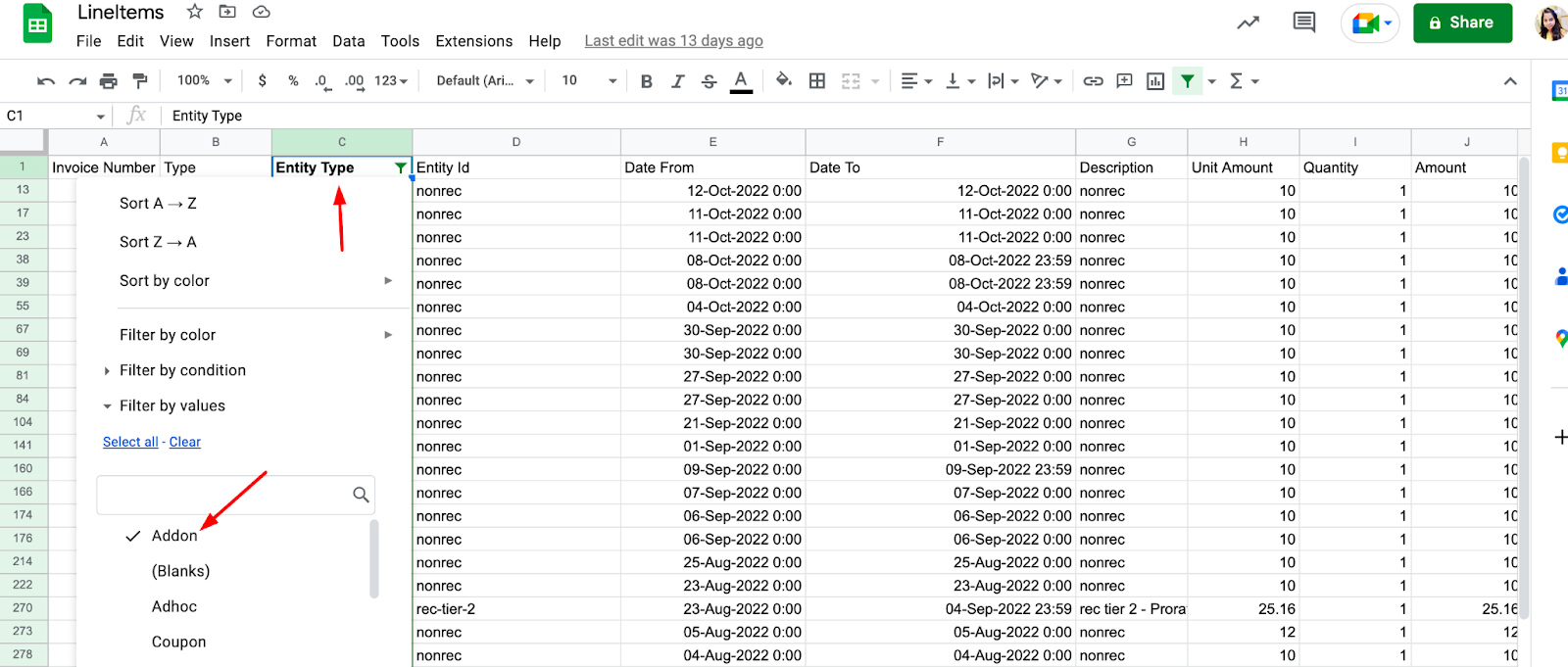
Now the 'Date From' and the 'Date To' columns in the sheet denote the billing period for the addon in the invoice.2. Using the Report Builder feature - You can create a custom detailed report using the ReportBuilder feature under RevenueStory. The same filter in the previous method can be applied here as well. Here is a small video to demonstrate the steps
Note: The line item section of fields in RevenueStory is only available on the Premium version of RevenueStory
