Docs
url, charges, unite, based, usage, PC1.0, PC 2.0, link, non, recurring, Addon
How to add a unit-based charge on the URL?
By default, you can attach Charges in PC 2.0 and non-recurring Addons in PC 1.0 on the Plan level al
41075087
2022-08-26T09:02:46Z
2023-03-02T13:17:14Z
129
0
0
255444
How to add a unit-based charge on the URL?
How to add a unit-based charge on the URL?
I need to add a non-recurring addon on the URL in PC 1.0.
Is there any way to include charges to the URL in PC 2.0?
By default, you can attach Charges in PC 2.0 and non-recurring Addons in PC 1.0 at the Plan level. Also, you can configure when you want this charge to be added with the subscription. For more information, refer to Applicable Addons and Charges on PC 2.0 and Non-recurring addons on PC 1.0. However, you can only specify the fixed quantity from Chargebee UI as well as you can configure an option to allow your customers to choose the quantity of unit-based charges on Checkout.
PC 1.0:
Here's the syntax to include non-recurring addon during signup:
https://your-domain.chargebee.com/hosted_pages/plans/plan_id?addons[id [0]=addon_id&addons[quantity][0]=number
Sample URL: https://flipbook-test.chargebee.com/hosted_pages/plans/explore1234?addons[id][0]=add-user-1t&addons[quantity][0]=2
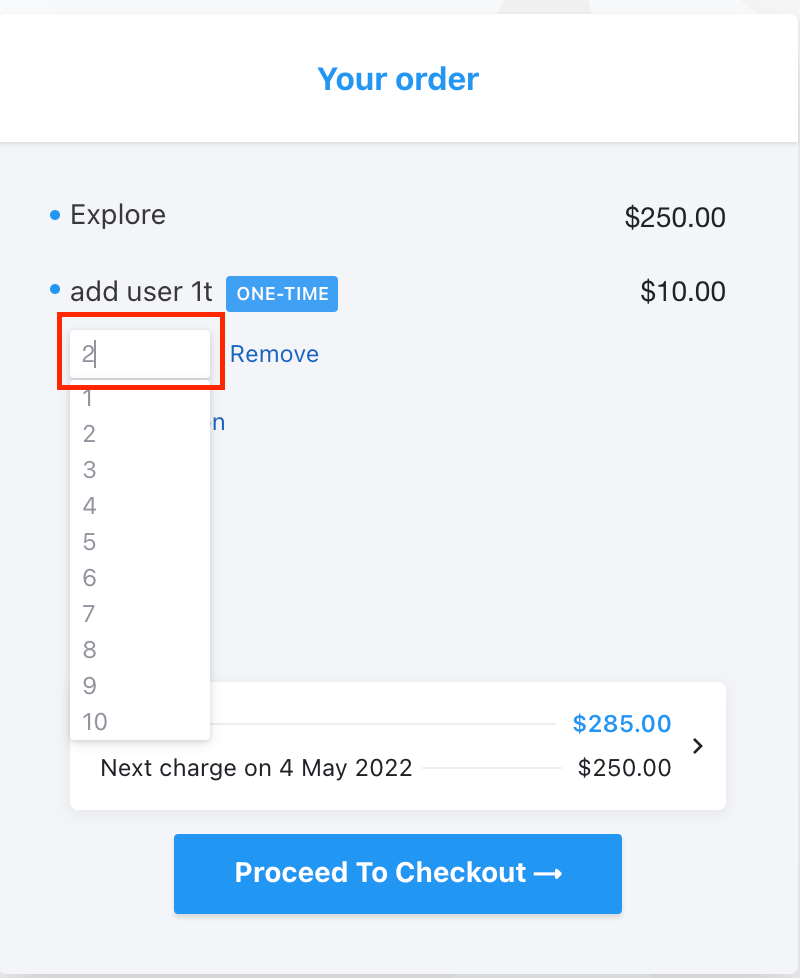
PC 2.0:
Here's the syntax to include Charge during signup
http:/.chargebee.com/hosted_pages/checkout?subscription_items[item_price_id][0]=&subscription_items[item_price_id][1]=&subscription_items[quantity][1]=number
Sample URL: https://videoclikz-test.chargebee.com/hosted_pages/checkout?subscription_items[item_price_id][0]=Monthly-plan-50-USD-Monthly&subscription_items[item_price_id][1]=Unit-charges-USD&subscription_items[quantity][1]=4
Every plan details page in PC 2.0 has a dynamic payment URL on each price point page, making it incredibly simple for you to share a payment link. Navigate from the Product Catalog > Plans index page > Plan details page > Customer-Facing Info > Get Payment Link. Click here for more details. %%% cbext%%%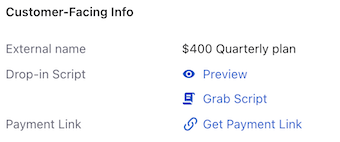
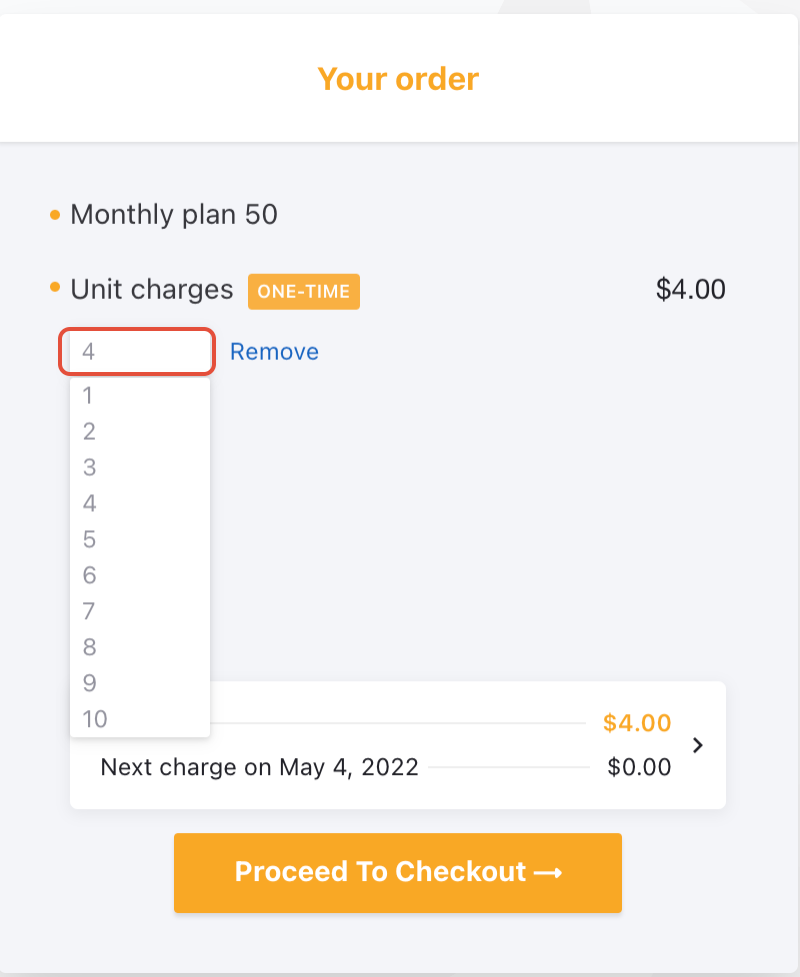
Note: Though the quantity is set by default as per the mentioned parameter on the link, the user will be able to choose the quantity from the drop-down list or manually enter the quantity in the text box highlighted in red.
