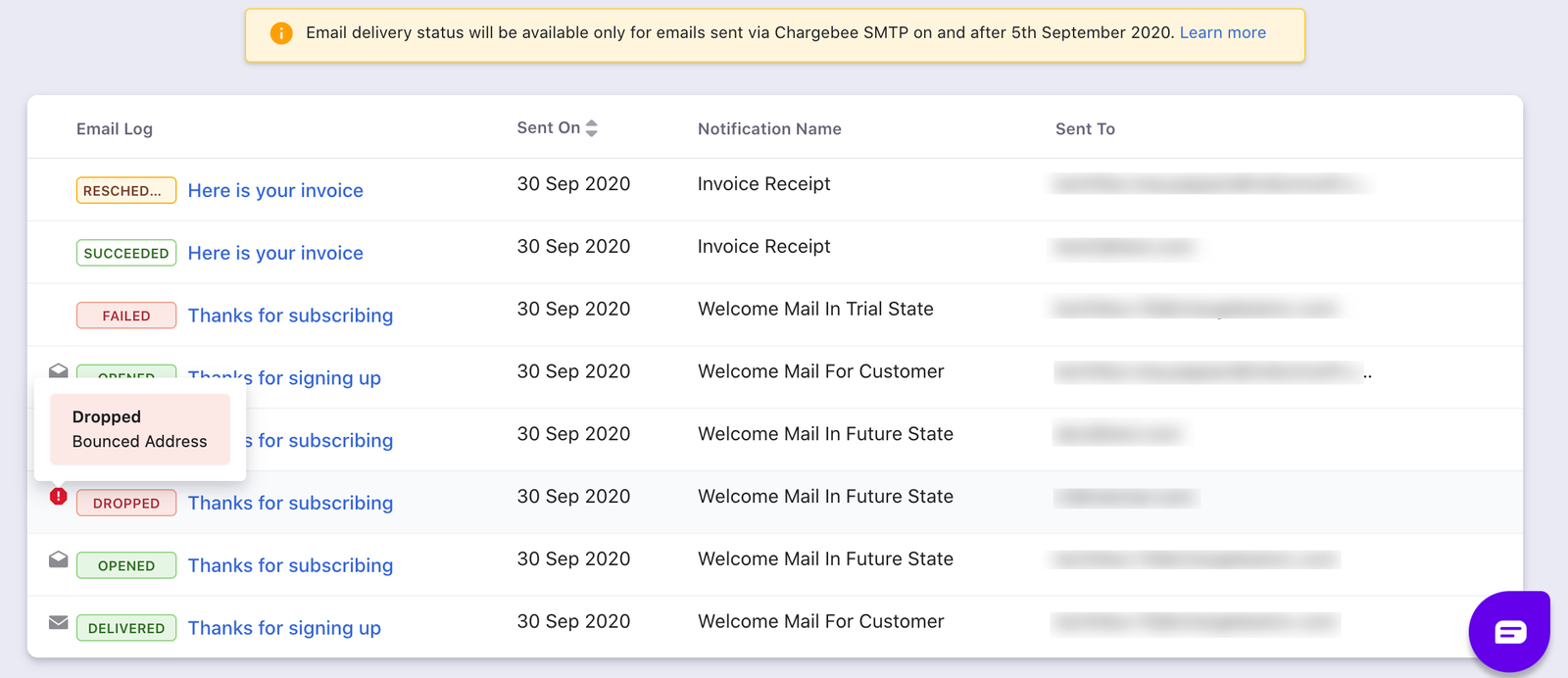Docs
email, status, V2, logs, delivered
How to see if an invoice sent by Chargebee has been delivered?
Chargebee provides you can see the appropriate email status by navigating to Customer > History > Em
41075087
2022-08-29T10:34:46Z
2023-06-22T06:50:09Z
490
0
0
255472
How to see if an invoice sent by Chargebee has been delivered?
Scope
How to see if an invoice sent by Chargebee has been delivered?
Where can I find the email status sent to the customers?
What are the types of email statuses?
I want to see all the emails that have been sent to a customer. Is that possible?
Summary
Chargebee provides you with the ability to see the appropriate email status by navigating to the
Solution
If you want to refer to a specific customer's email status, navigate to Customer > History > Email logs
Refer to this link to know your site's Product Catalog version.
PC 1.0
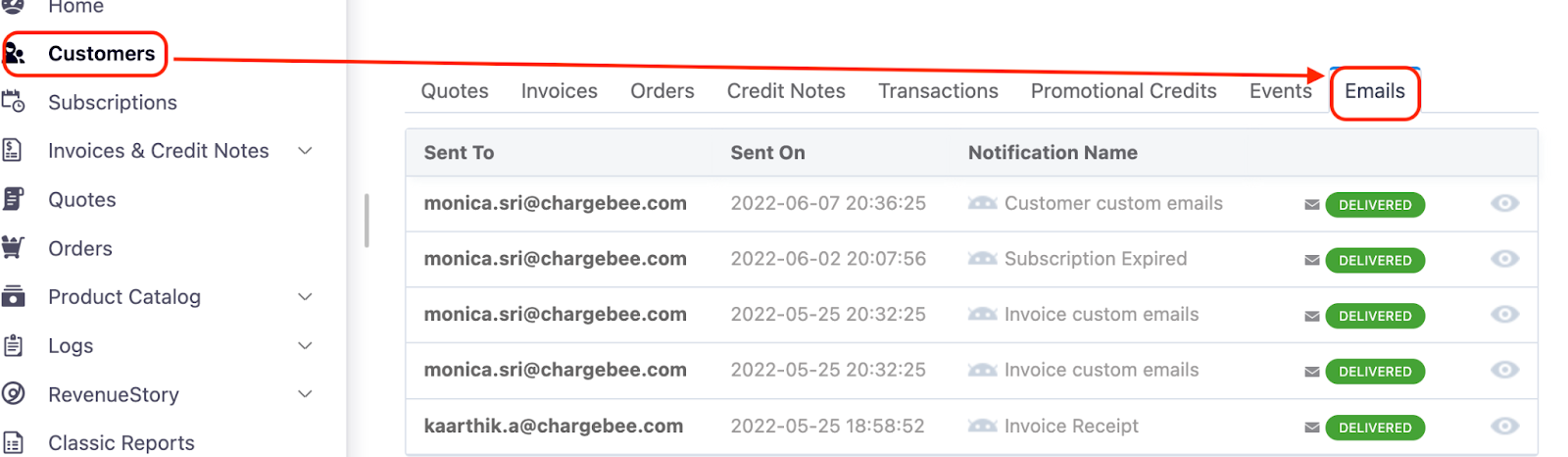
PC 2.0
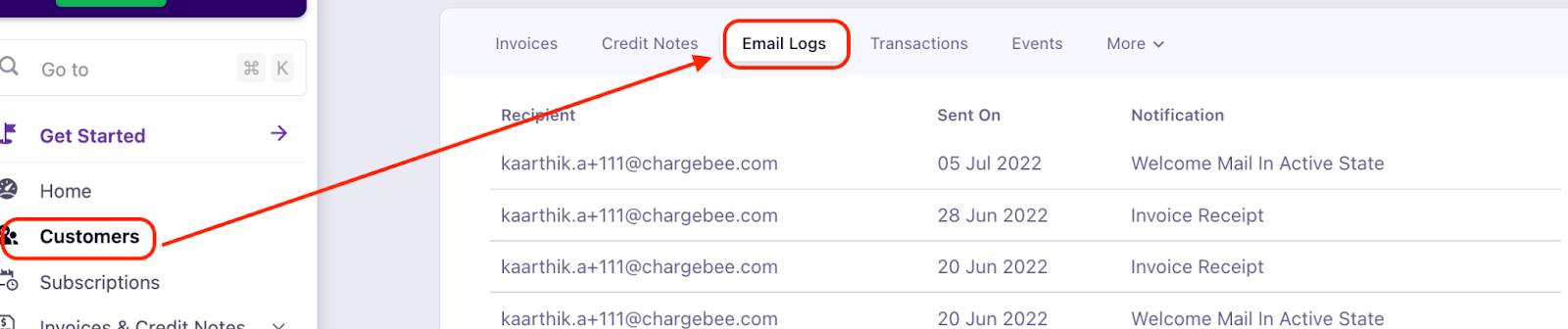
Email Logs contain records of every email sent from your Chargebee site, including Action Emails.
To view the Email Logs, click Logs > Email Logs.
Note: When you navigate to the Email Logs page, by default only the emails sent on that day are shown. Remove the All Emails - Today filter to view all the emails sent from your Chargebee site.
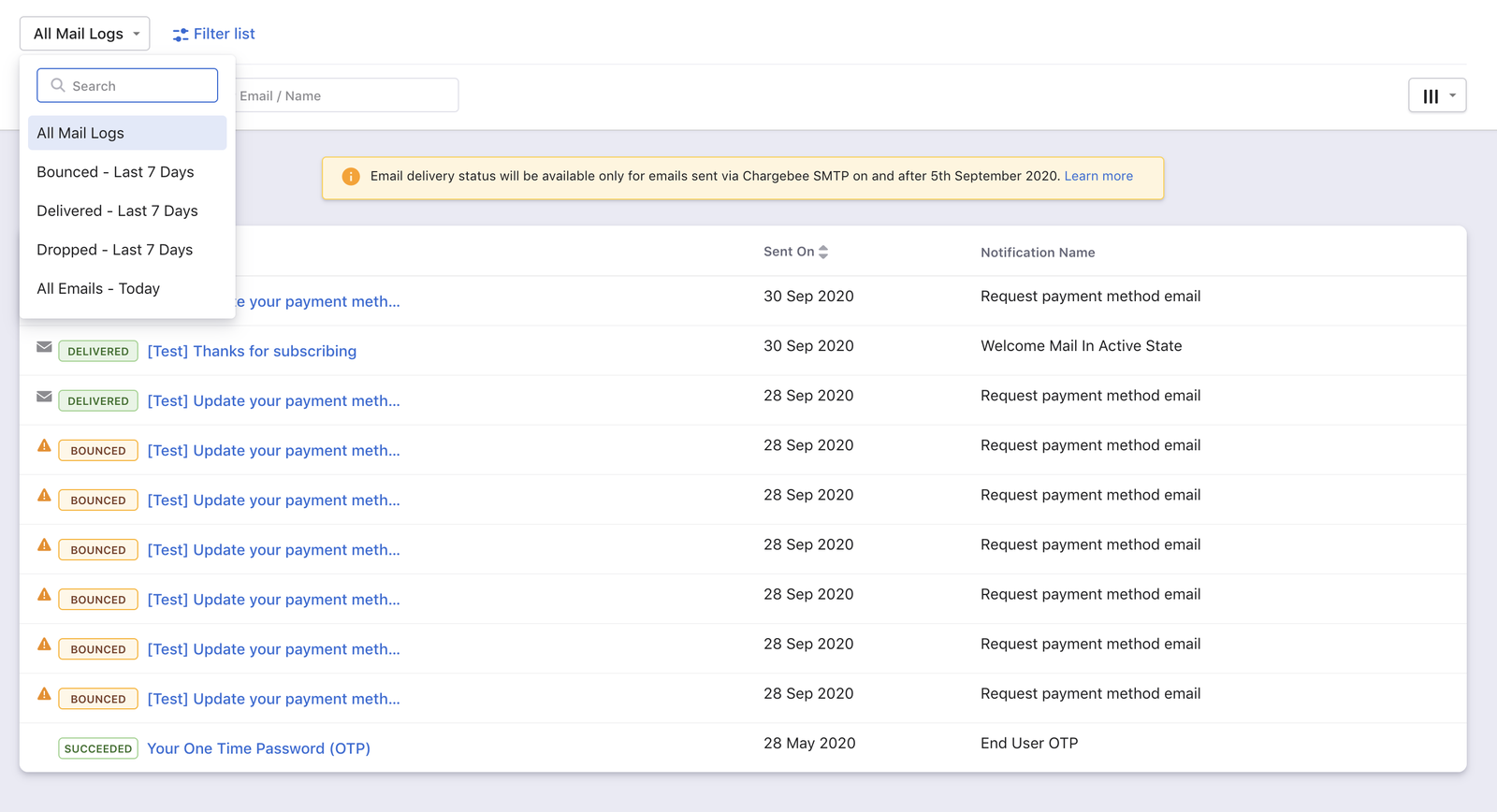
Mail Statues
Listed below are the email statuses along with their meaning. This can also be accessed as a filter criterion using the Mail Status filter. 'SMTP' mentioned here refers to any SMTP server you have configured in Chargebee, and if not, defaults to Chargebee SMTP.
Scheduled: The email is scheduled to be delivered to the SMTP server from Chargebee.
Rescheduled: The email delivery from Chargebee to SMTP had failed and is scheduled for a retry.
Succeeded: The email has been successfully delivered to the SMTP.
Failed: The email has not been delivered to the SMTP, after exhausting all retries.
The statuses below are exclusively for Chargebee SMTP users and signify whether the email has been delivered to the customer.
Delivered: The email has been successfully delivered to the customer.
Opened: The delivered email has been opened by the customer. For this to work, you need to enable the Show email opens option under Settings > Configure Chargebee > Email notifications > Change SMTP settings.
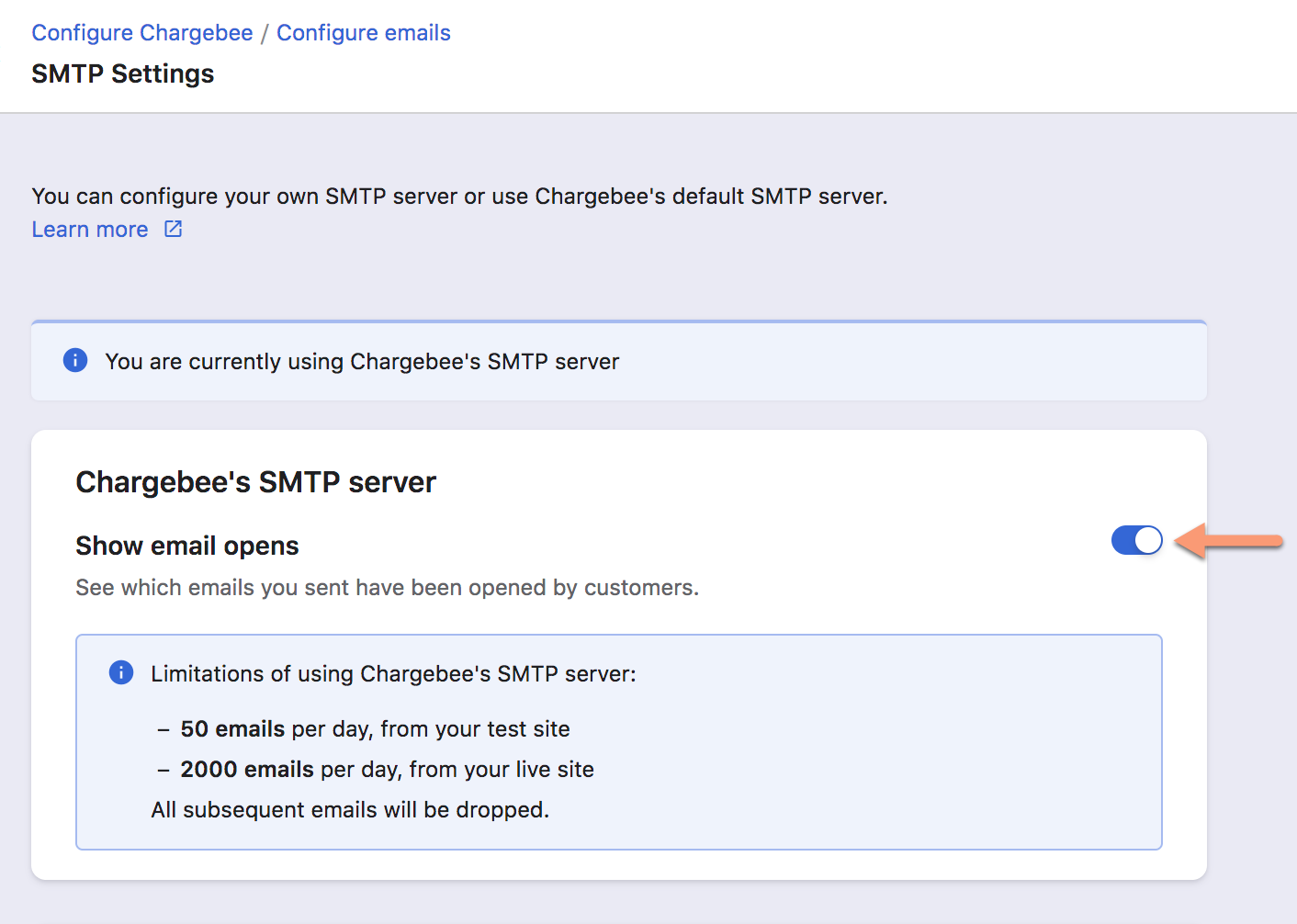
Dropped: The email has not been delivered to the customer. Possible reasons might be the user unsubscribing from your emails or the email being flagged as spam by a third-party spam application.
Bounced: The email has not been delivered due to server denial. A possible reason might be the incorrect “Send to” address.
Note: For Dropped and Bounced emails you can find the exact reason for non-delivery by hovering over the exclamation icon