Docs
configuration, notification, edit, invoice, email
How to edit invoice emails?
For editing email notifications sent out automatically on invoice generation, you can navigate to Se
33532294
2022-12-12T09:29:30Z
2023-07-31T04:42:22Z
206
0
0
257260
How to edit invoice emails?
How to edit invoice emails in Chargebee?
Summary
For editing email notifications sent out automatically on invoice generation, you can navigate to Settings > Configure Chargebee > Email notifications > Invoice Receipt and use the “Edit” option for making changes in the email notification.
Solution
Go to Settings > Configure Chargebee > Email notifications > Invoice Receipt and use the “Edit” option for making changes in the email notification.
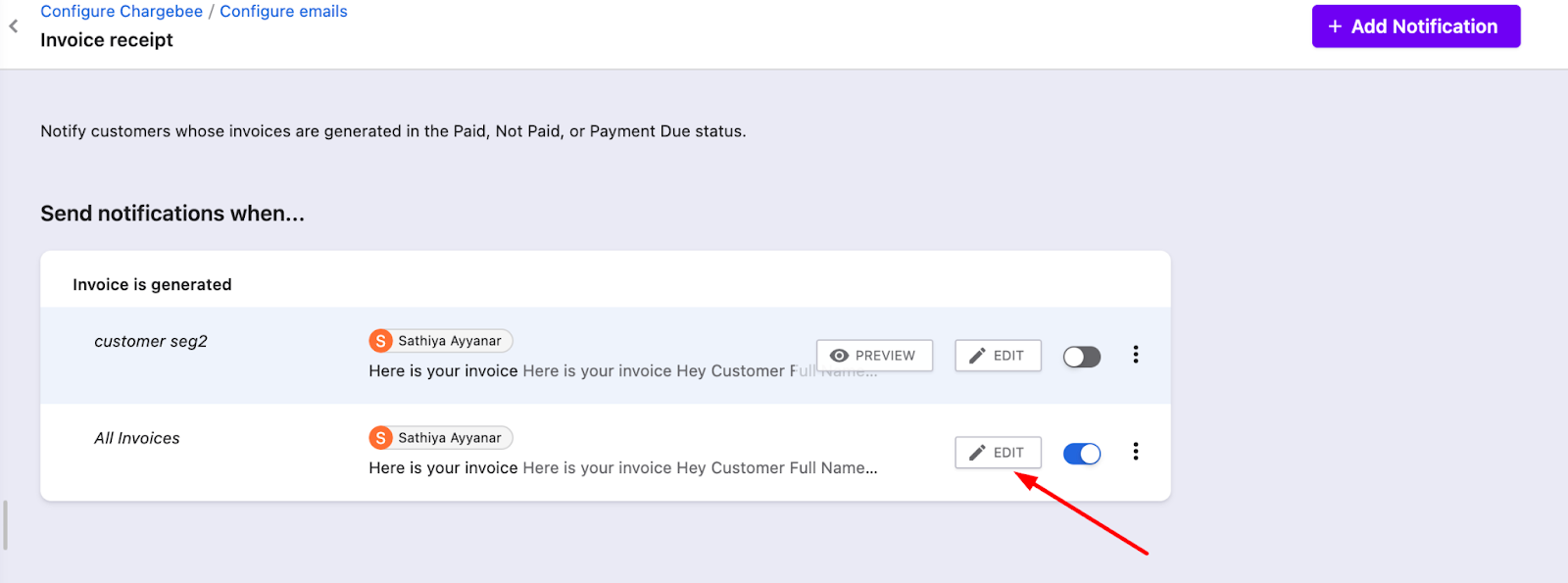
On the other hand, if you are using the “Send Email” button on the invoice to manually send the email to the customer and want the content to be changed “globally” for all emails sent using this option in the future,
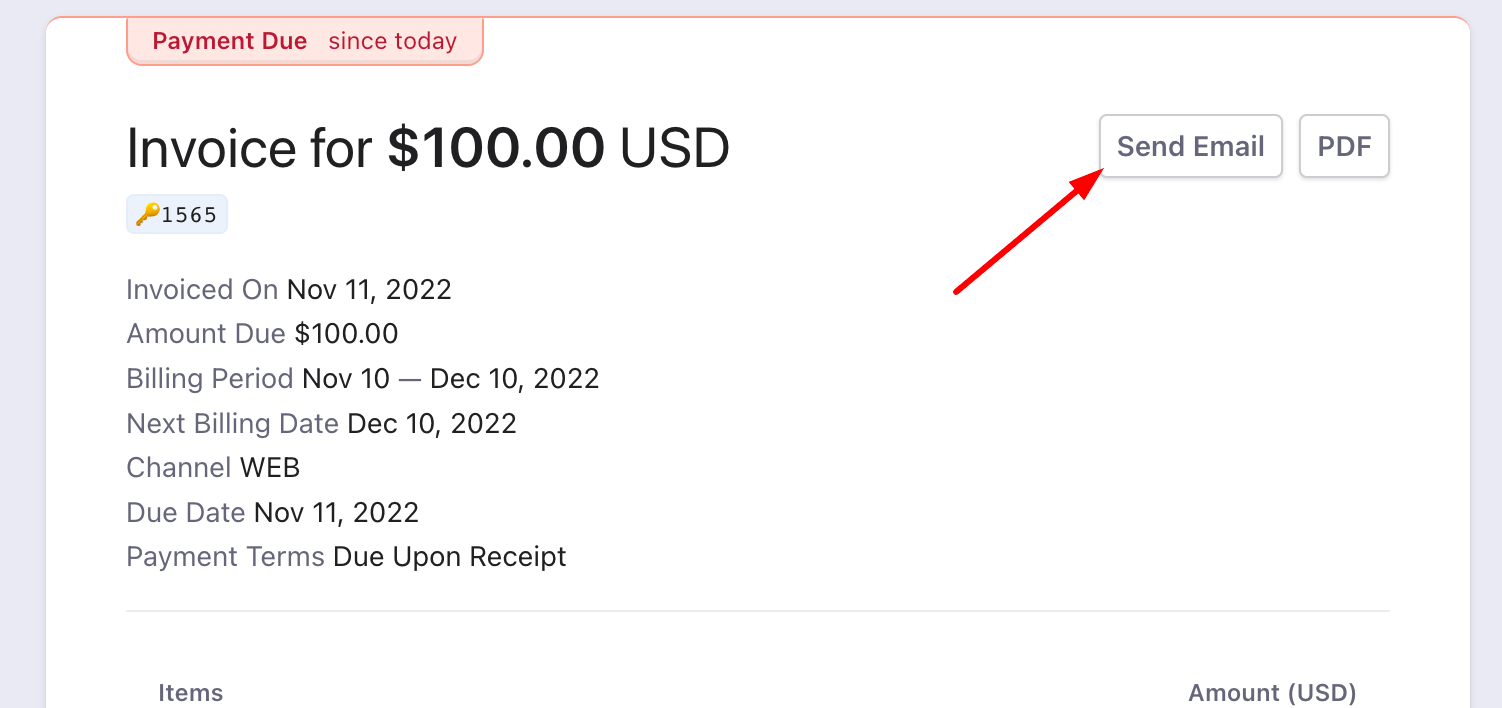
there is a separate category of the email notifications that you can edit by navigating to Settings > Configure Chargebee > Email notifications > Standard Emails > Send Invoice
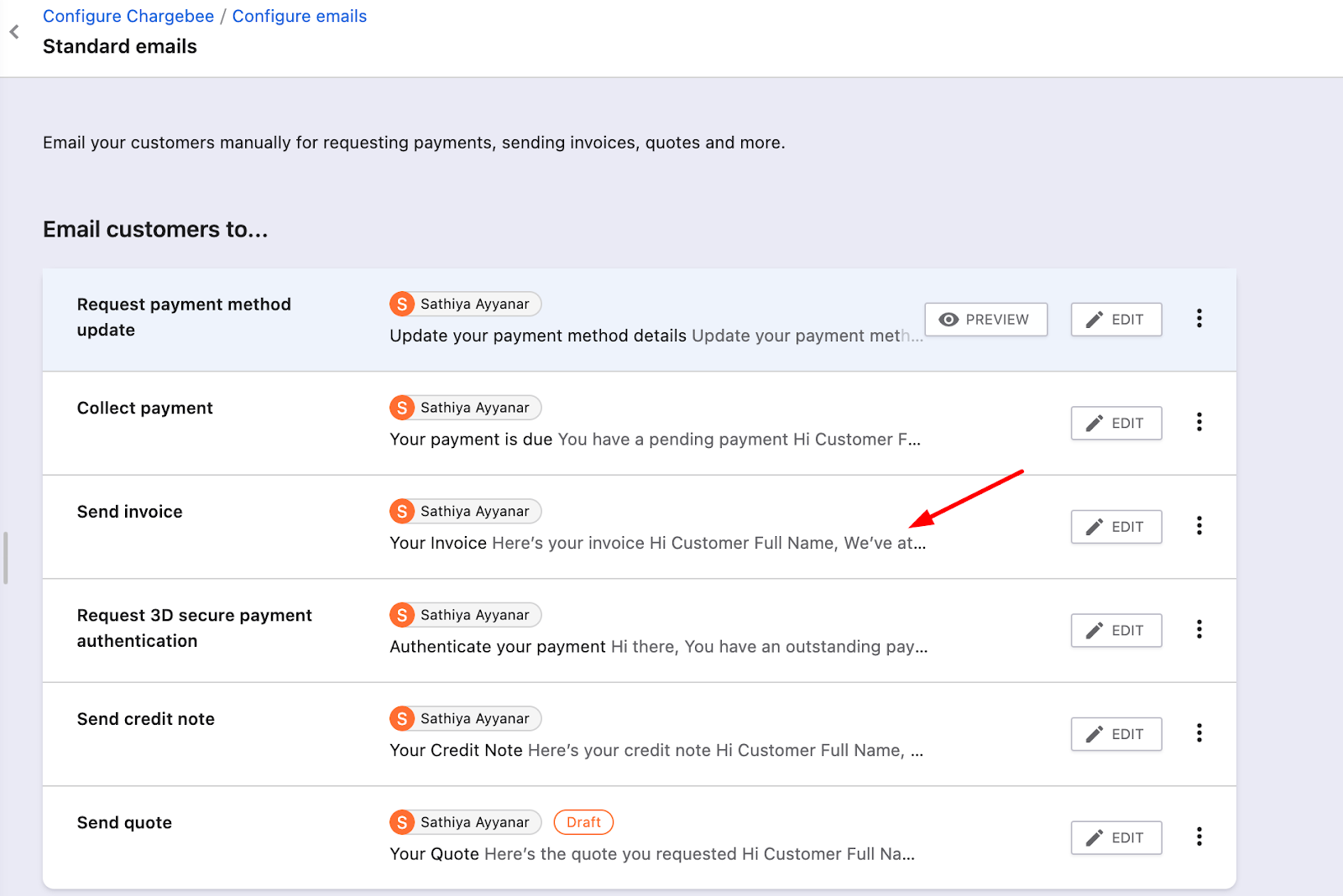
Click on the “Edit” option beside the “Send invoice” option to edit the contents of this notification.
Note: Using the Send email option also provides an option to edit the email content only for the respective invoice only. You can click on the edit option at the bottom of the "Send Email" window for this
