Docs
address, api, ChargeBee, checkout, customer, email, list, login, management, merge, multiple, new, on, Page, record, same, self, serve, single, subscription, UI, many, duplicate, similar, sign, already, have
38989385
2020-06-22T21:10:49Z
2025-02-12T08:22:35Z
3562
2
4
246702
How to prevent multiple users or subscriptions with the same email address?
How to merge customer records with the same email address?
How to match several subscriptions that belong to one customer?
Why multiple subscriptions per customer doesn't work when the portal setup is configured as SSO via API?
Summary
You can prevent users from creating multiple subscriptions and customer records with the same email address using Chargebee's checkout page in the UI or the API.
If using the Hosted Pages - Disable “Allow customers to have multiple subscriptions” and make “Email” field mandatory in the Checkout & Self-serve portal
If using APIs
Use “checkout_new_subscription API” to handle new records
Use “list customer API” to check for an existing email address and proceed accordingly. For example, if an existing record is available - Return an error.
If you have existing duplicates, Use “merge customer API” to combine multiple subscriptions that belong to a single customer. Contact support for more on this.
Please refer to this recording.
Solution
To disable customers from having multiple subscriptions, Go to
Settings
Configure Chargebee
Checkout & Self-serve portal.
Disable the option “Allow customers to have multiple subscriptions”
Set the Portal login as Chargebee login. (When this option is selected the customer will be prompted for an OTP sent to the respective email for verification to check whether the email ID is valid)
Using Portal login as Single Sign-on API doesn't let your customers stop creating multiple subscriptions with one email address.
Note: Disabling “Allow customers to have multiple subscriptions” setting won't apply for existing or new customers who checkout using the API. In this case, duplicate customer records will be created without Chargebee's intervention.
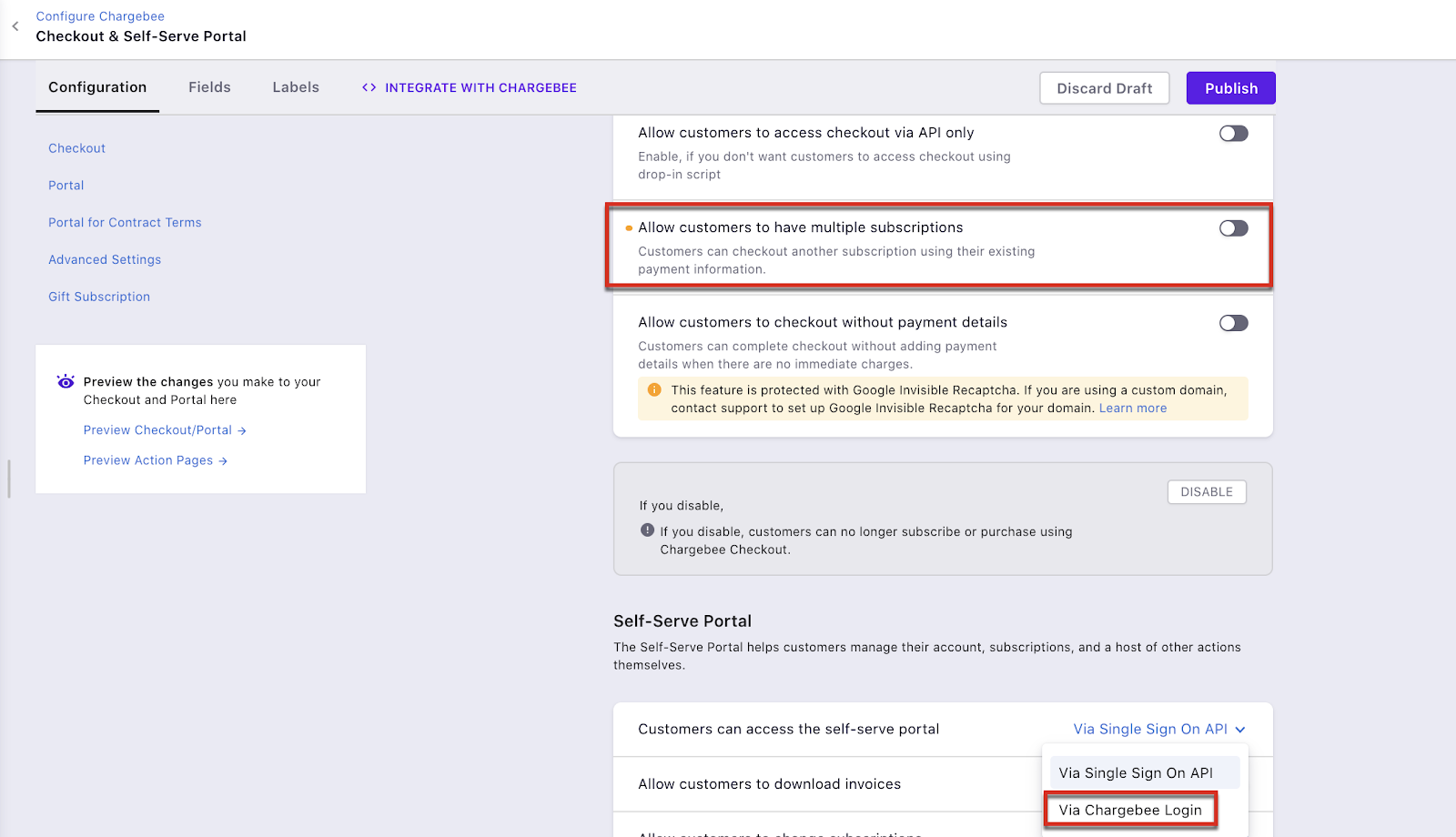
Navigate to Account Information under Fields tab and set the Email as Mandatory (This action lets the customer to mandatorily enter his email address)
Publish the changes
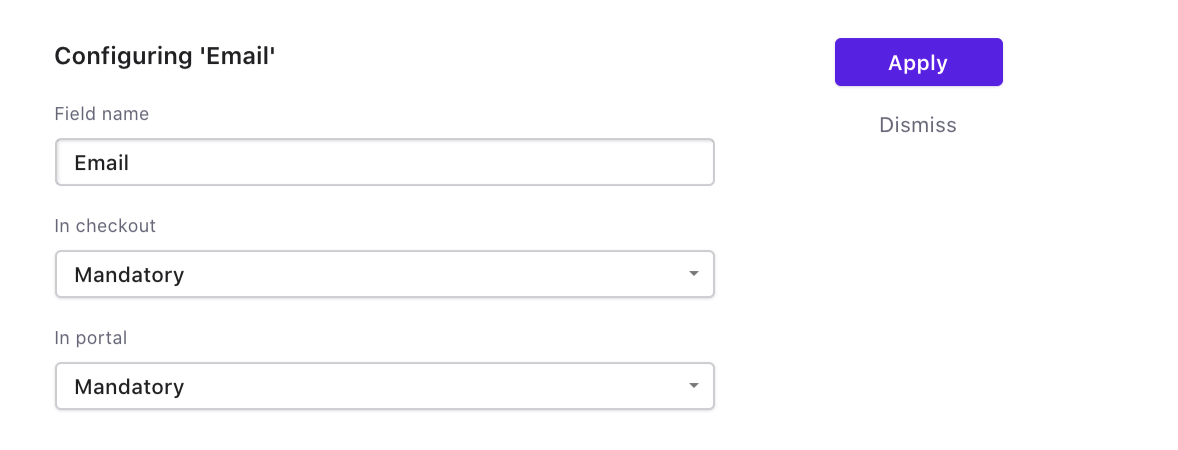
With these settings in place, if an existing customer tries to checkout then, a prompt that reads “You already have a subscription with us” will be triggered as displayed below.
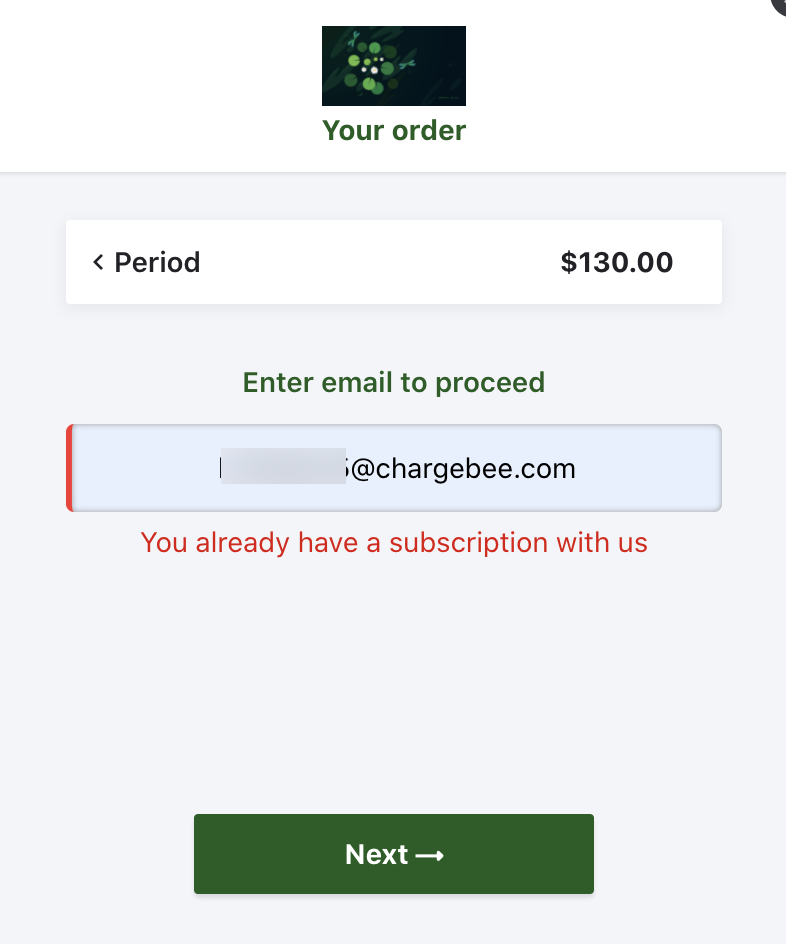
Using Chargebee's API
If you are an API user, refer to this document to know more about how to handle existing and new subscriptions.
