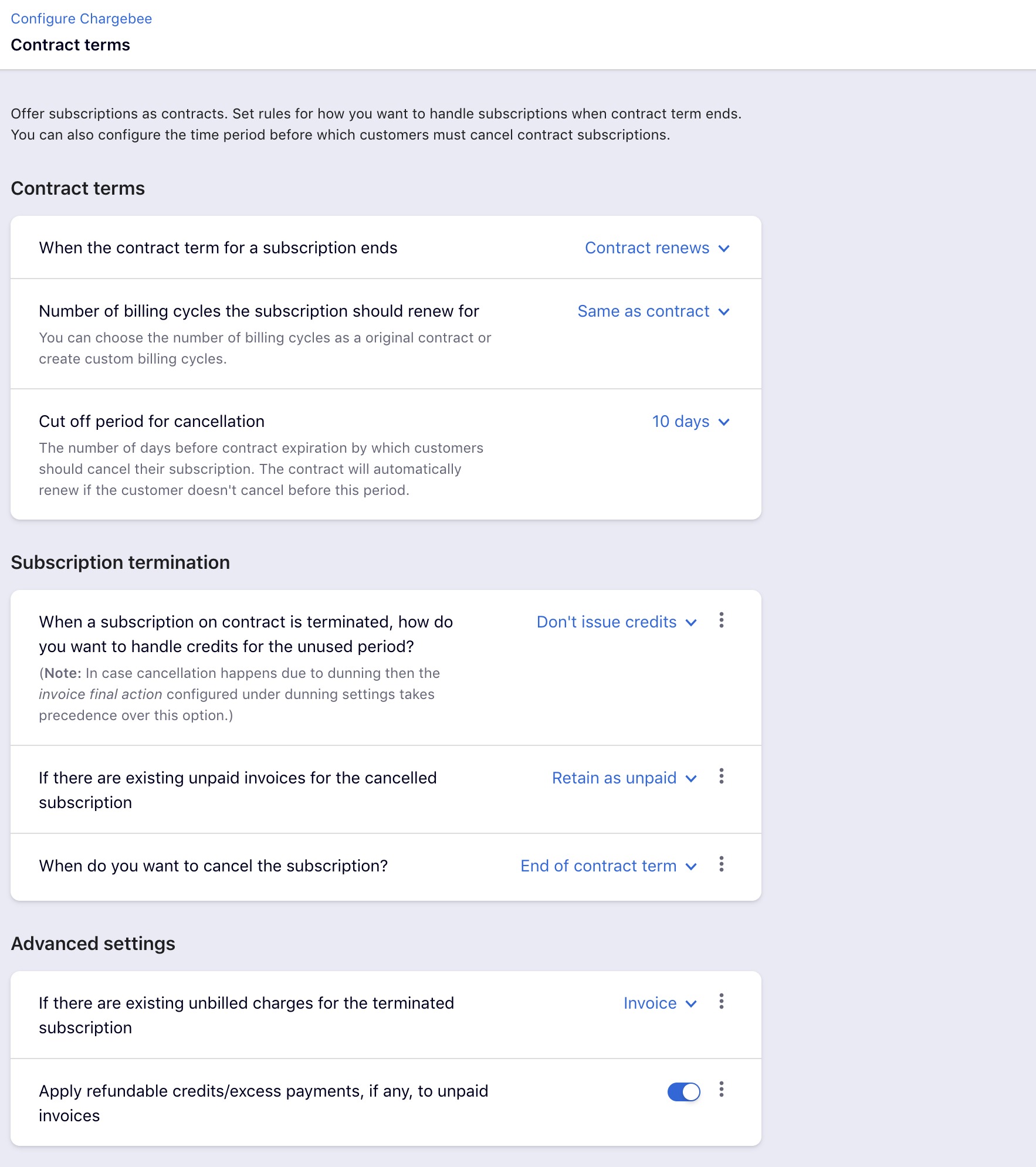Configure, contract, terms, setup, steps, enable
461783
2021-08-10T10:55:20Z
2025-02-12T08:23:30Z
514
0
0
251635
How to configure Contract Terms?
Note: Contract Terms feature is available only on select plans. To know more, visit Chargebee's Plans and Pricing page
To set up contract terms on your Chargebee site, click Settings > Configure Chargebee > Billing LogIQ> Contract Terms and click Enable. Mention your preference for the contract term and apply the changes.
Go to Settings > Configure Chargebee > Checkout & Self-serve Portal > Portal. You can enable Portal for Contract Terms to configure fields that customers on contract subscriptions will see on their self-serve portal.
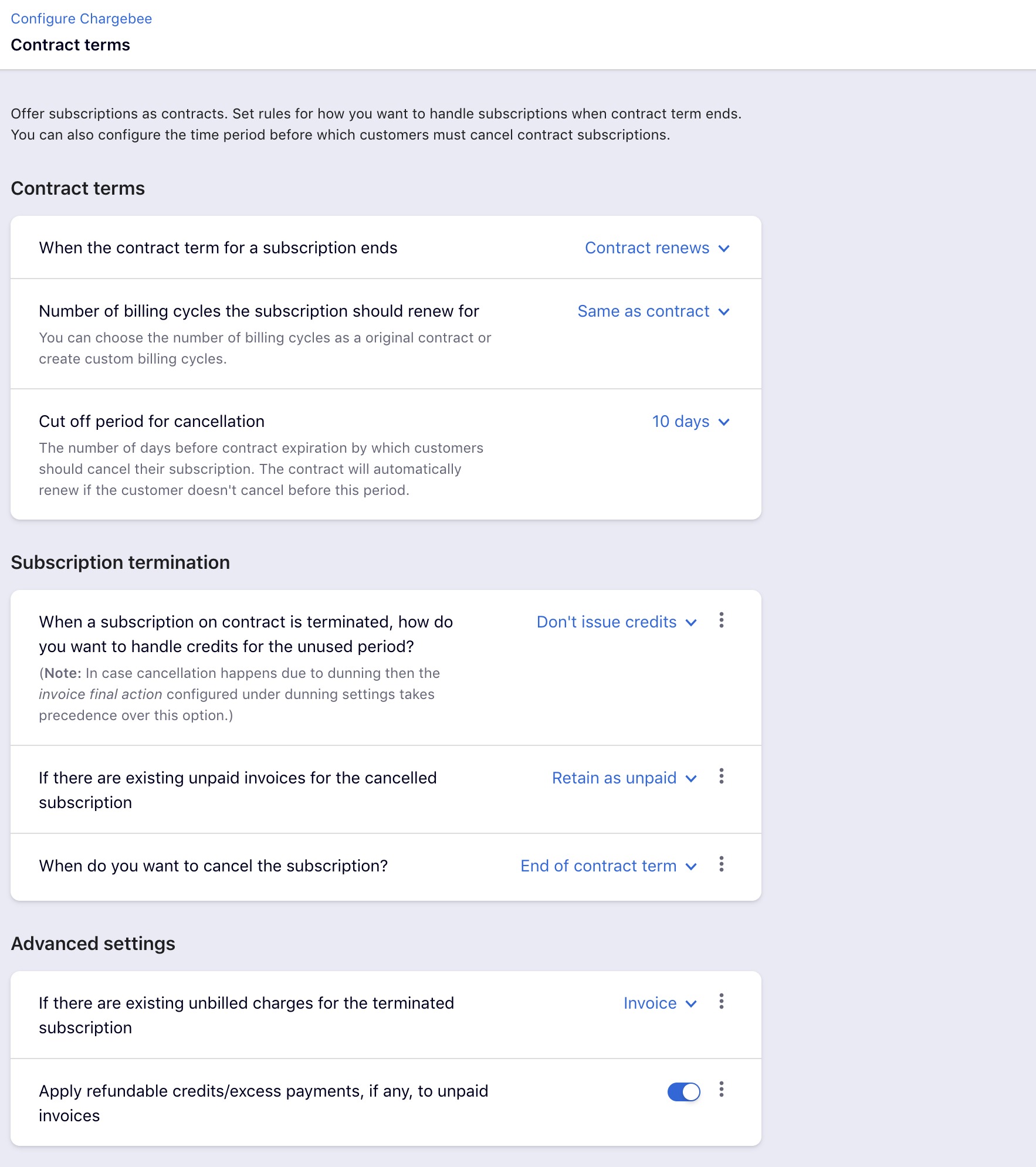
- In Contract Terms, select how you want the subscriptions to renew when the contract term ends. You can select from the following options:
- Contract renews: a new contract and subscription get created for a specific number of billing cycles.
- Subscription renews without a contract: The subscription will remain active without the contract terms.
- Contract and Subscription end: This stops the subscription and the contract upon renewal.
- When you choose to renew the contract,
- Select the number of billing cycles for which the subscription should renew. You can either choose Same as specified in Contract or choose Custom and specify a value.
- In the Cut-off period for cancellation, specify the number of days before the Contract Renewal/Contract Expiration, when the customer can cancel their subscription. You can override all of these settings at a subscription level while creating or modifying the subscription.
- Under Subscription termination, you can select how you want to handle credits for the unused period when a subscription on the contract is terminated. You can select from the following options:
- Don't Issue Credits
- Issue Prorated Credits
- Issue Full Credits
- Additionally, you can add conditions to handle this differently based on where the subscription cancellation is being invoked. Click the more icon and add conditions to this rule. Select a source, and add the corresponding behavior. For instance, you can issue full credits when your users invoke a cancellation from the Chargebee Interface, otherwise, for all customers who cancel subscriptions from the self-serve portal, you may choose not to issue credits. You can turn the toggle on/off to allow/lock the overriding capability. When overriding is allowed, users will be able to change this global setting at a subscription level.
- If there are existing unpaid invoices for the subscription that is being canceled, you can choose to
- Retain as unpaid: No further action will be taken.
- Attempt Collection: If Auto-collection is ON for the customer, an automatic charge for the due amount will be attempted on the available payment method.
- Write off: The amount that is due will be written off. Credit notes that get created for the write-off will not be sent in response.
- Under when do you want to cancel the subscription, you can select:
- Terminate immediately
- End of contract term
- Under Advanced Settings, if there are existing unbilled charges for the terminated subscription, you can select:
- Invoice - An invoice gets raised for the unbilled charges, and when the auto-collection is turned on for the customer, an automatic charge for the due amount is attempted on the available payment method.
- Delete - The unbilled charges get deleted.
- And finally, you can turn the toggle on to apply refundable credits/excess payments to unpaid invoices.
Once you are done, click Apply to save your configuration. Once you are done, you can start creating subscriptions with contract terms.