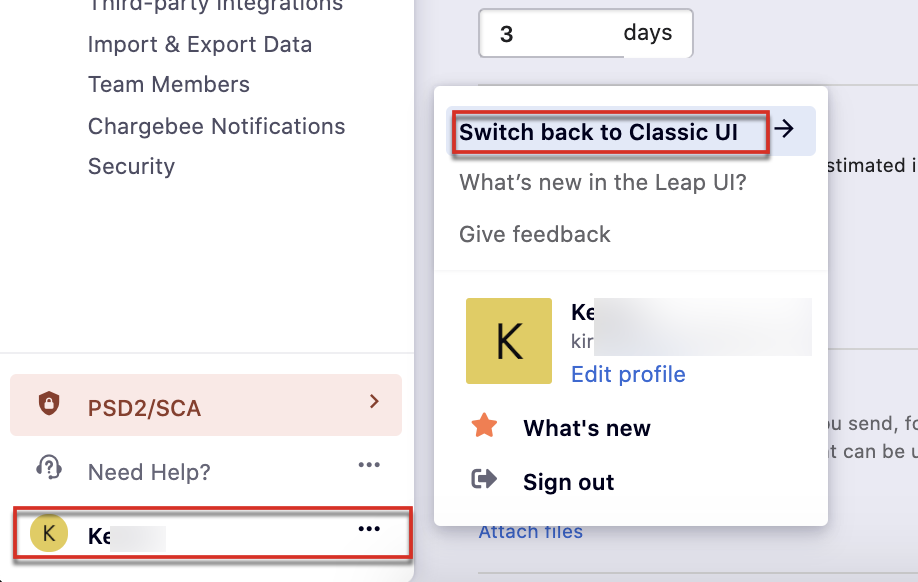Docs
between, change, interface, site, toggle, UI, switch, leap, classic
How to switch between interfaces in the Chargebee site?
Chargebee now has a new UX called the Leap UI which helps you navigate through Chargebee seamlessly.
35484171
2020-09-05T04:27:58Z
2020-09-05T04:28:44Z
934
1
3
247801
How to switch between interfaces in the Chargebee site?
I want to switch between the new and old UI in Chargebee. How to do this instantaneously?
Can I go back to using the Classic UI or raise a request for this every time?
Summary
Chargebee now has a new UX called the Leap UI which helps you navigate through Chargebee seamlessly. You can still switch between the Classic and the Leap UI to compare the experience. You can toggle between the UIs from your profile section to the bottom left in your Chargebee site. This is a user-specific setting applied to one specific user.
Warning: Switching between views doesn't change the performance of the site.
To switch between views UIs,
Go to Chargebee Dashboard > Scroll down to your User name
If you are in the Leap UI, Click Switch back to Classic UI. If you are a Classic UI user click Switch back to Leap UI