Docs
reverse, payment, invoice, check, bounce, incorrect, remove, revert, status
461783
2022-06-14T12:19:15Z
2025-02-20T05:26:41Z
594
0
0
254722
How to reverse payment recorded for an invoice due to check bounce?
Scope
How to reverse offline payment?
How to reverse check payment?
How to reverse payment on a paid invoice?
After manually recording the payment, my customer's check got bounced. How do I revert back the status from paid?
Summary
The Reverse Transaction option can be used when a payment is collected via check and if the check bounces.
While using this option, the following points should be considered:
Chargebee provides you with the flexibility to manage your offline transactions. Chargebee lets you revert the invoice status from 'Paid' by deleting the payments, and you can mark the transaction as 'Reverse Payment'.
Solution
You will be able to revert the invoice status and the recorded transaction from the invoice details page.
Navigate to the invoices index page on the Chargebee app. Select the specific invoice and scroll down to the Payments and Credits section > Click on the ellipsis (…)> Click Remove (refer to the screenshot below)
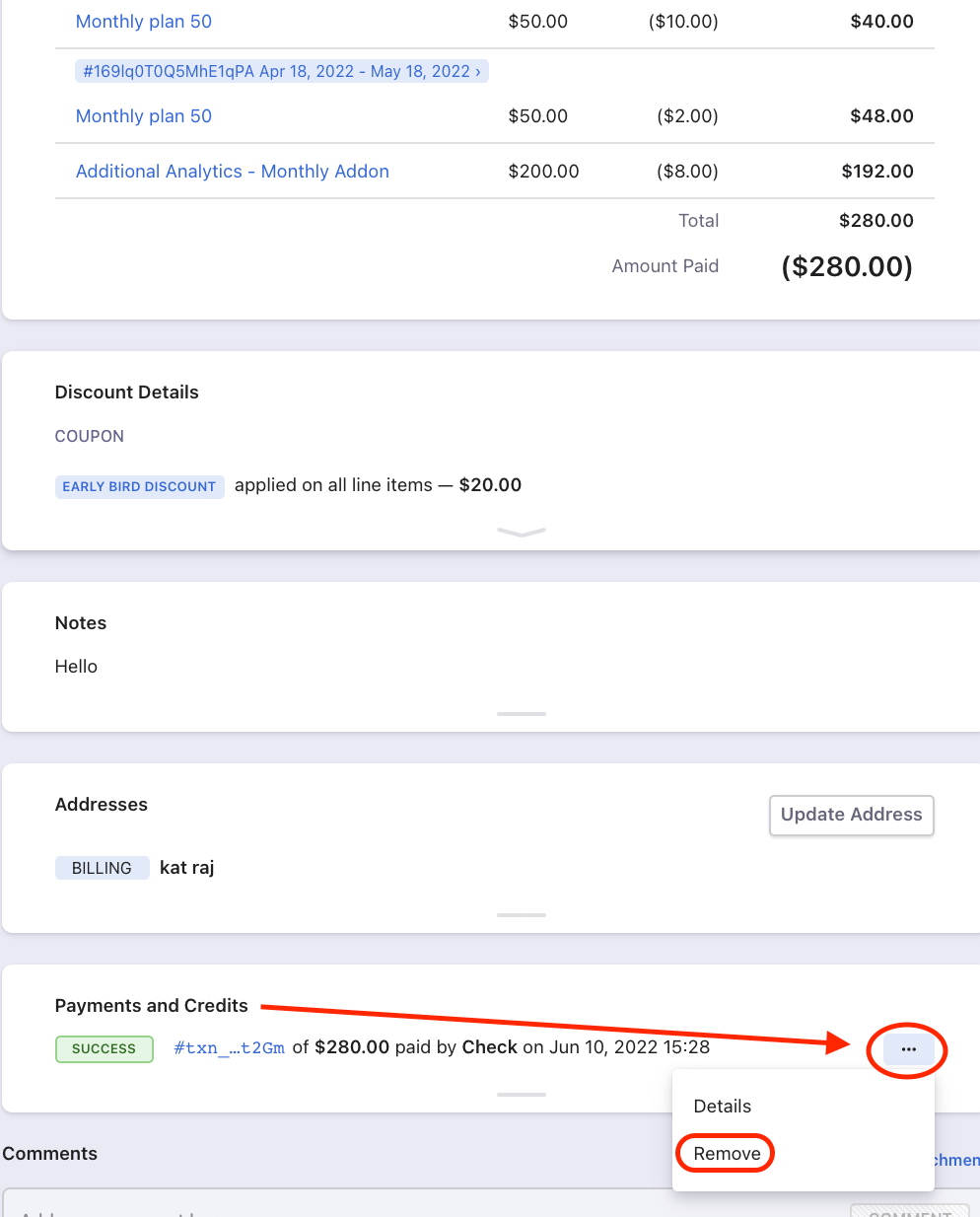
Once removed, in the Activity Log, the recent log will be recorded for the payment removed. Click on the transaction (hyperlink in blue color).
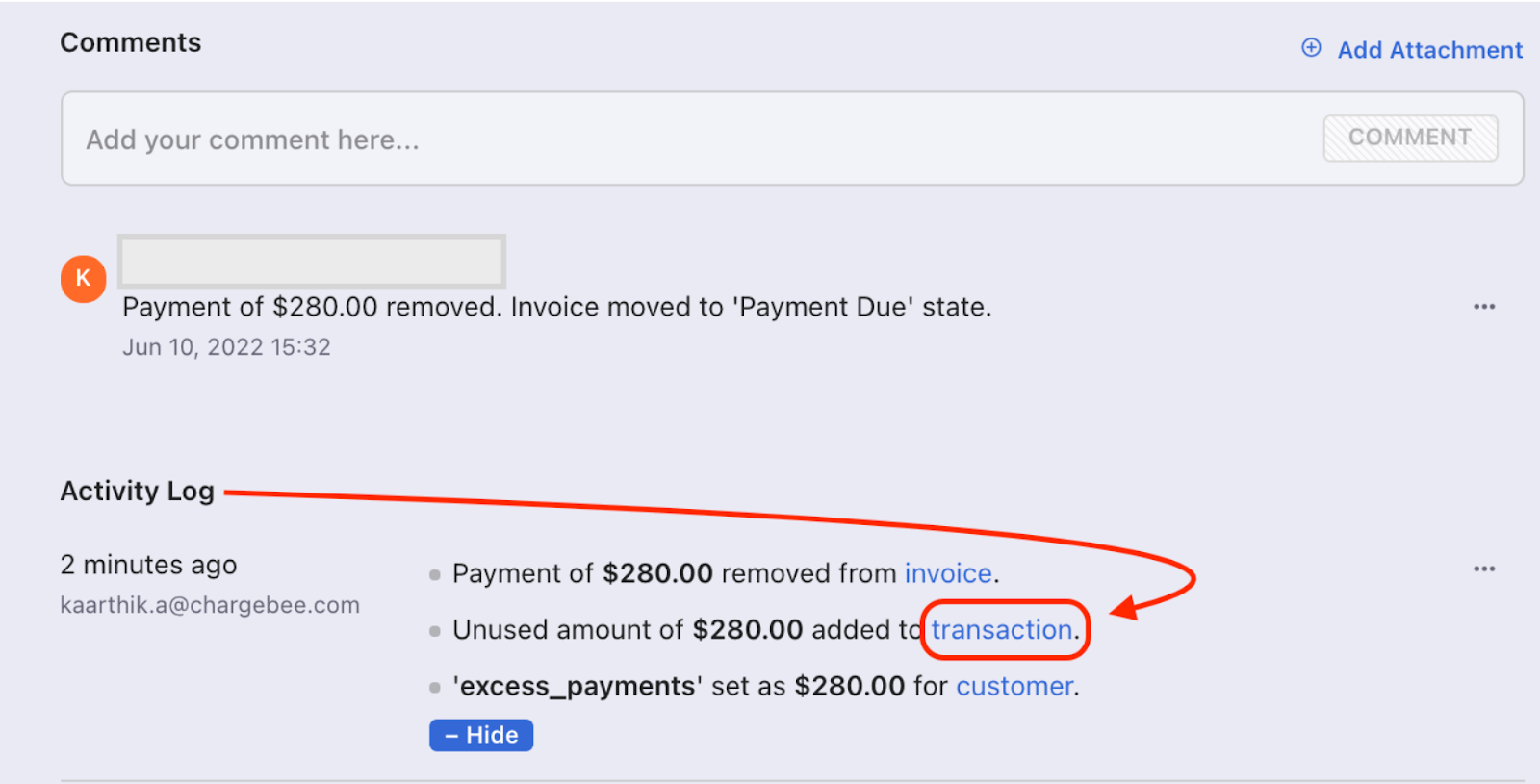
Now, you will be redirected to the transaction page and you will find the option 'Reverse Payment'. You can record the transaction reversal here.
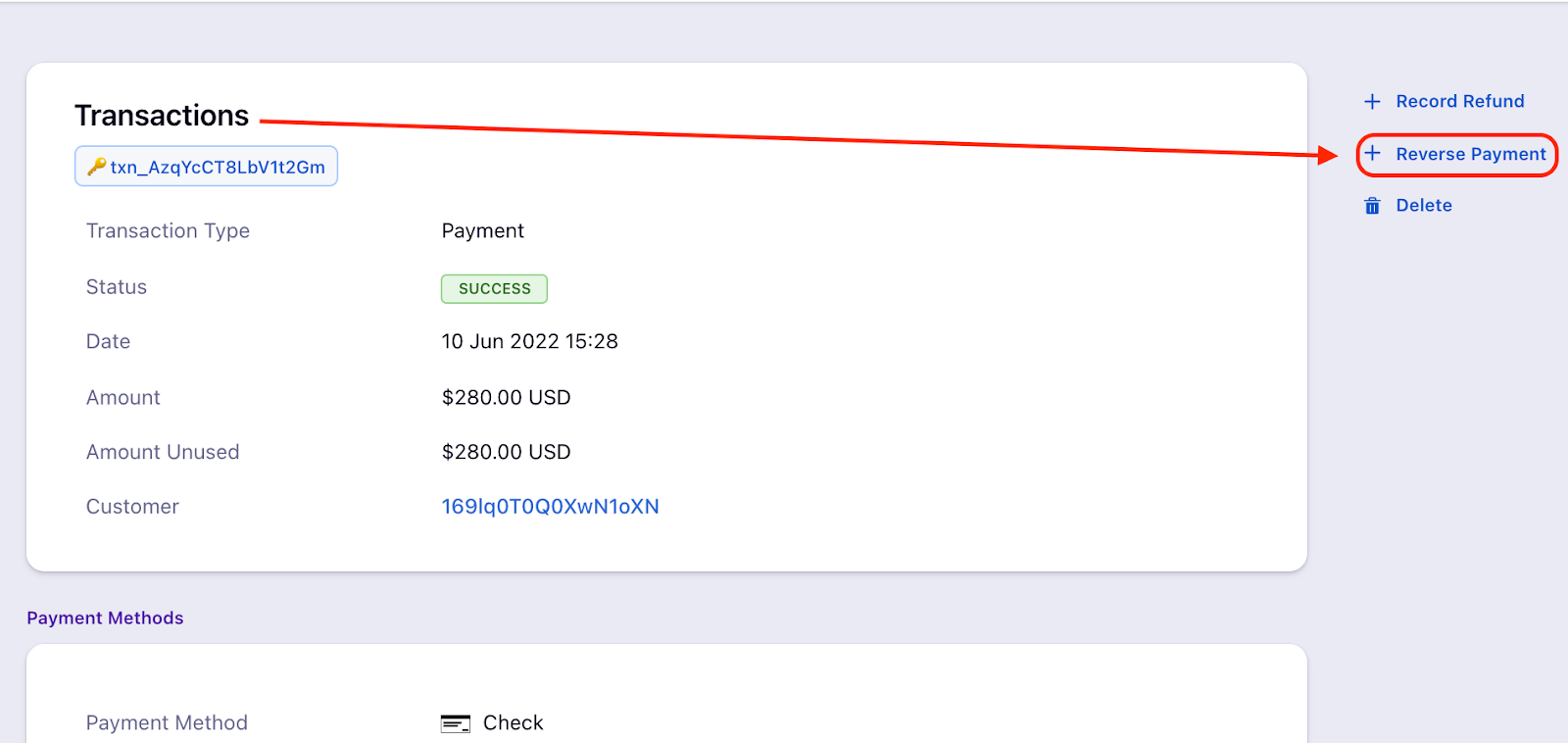
Once the check transaction has been reversed, you will get a unique transaction ID with the confirmation status.
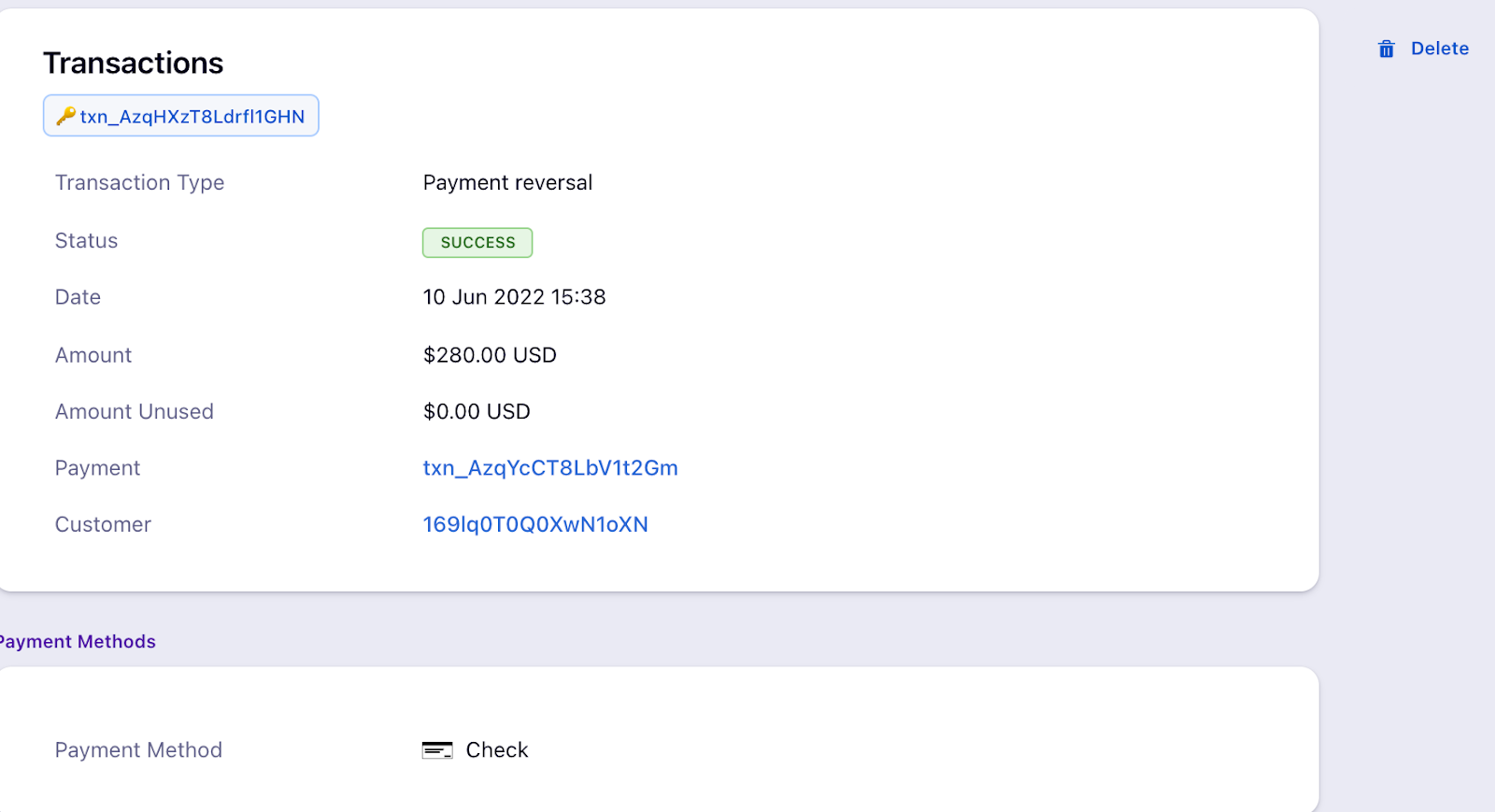
To perform bulk operation, Click Settings > Import & Export Data > Choose a Bulk Operation >
Delete an offline transaction. Follow the steps here for more information.
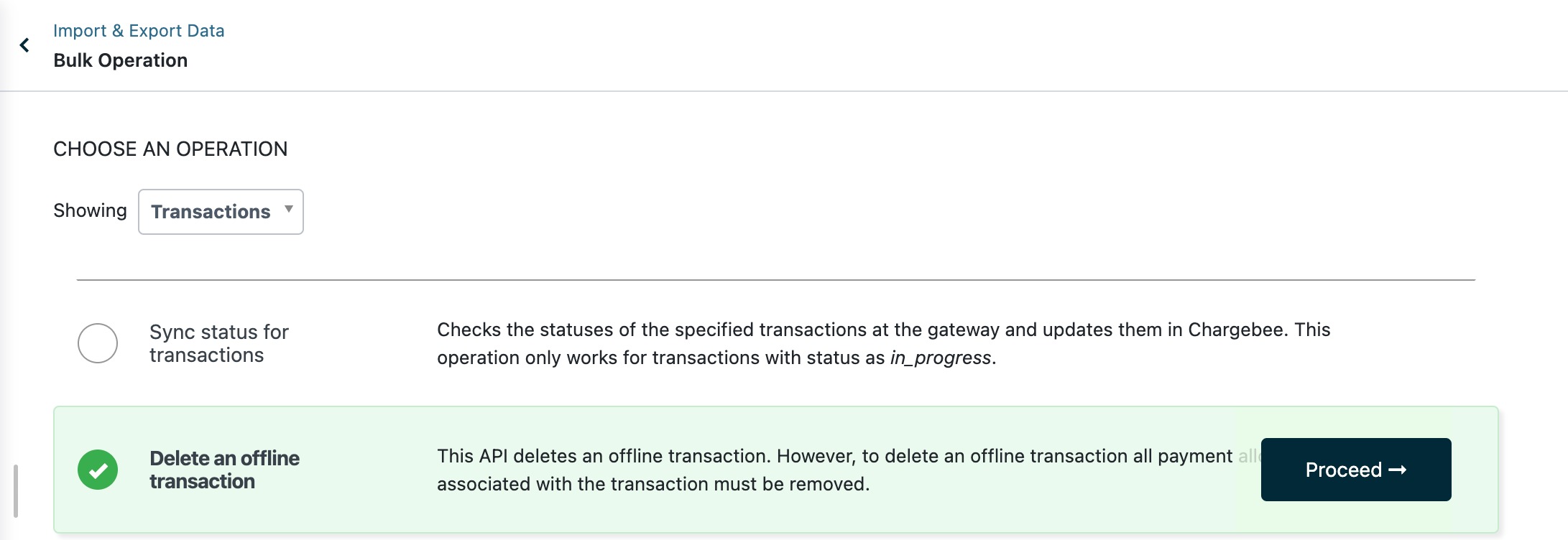
Note: If a Payment Reversal has been deleted, the unused amount of the reference payment transaction will be increased.
Related Article