Docs
addons, checkout, hide, non-recurring, Page, recurring, settings, zero, value, line, items
461783
2020-06-09T05:43:47Z
2024-04-30T05:27:12Z
462
0
0
246486
Error - No Items Found
Scope
How to hide zero-value line items from the checkout page?
Hide zero value addon
Summary
When you have plans or add-ons prices set to “0” (Zero value Items) you can choose to hide them from displaying on the checkout or portal pages. You can enable or disable this setting using the “Hide Zero-value Line Items” under Checkout and Self-serve portal settings.
Solution
When you have only a “0” dollar item and this setting to hide zero value items are enabled, there is nothing to display on the checkout resulting in the error “No items found”.
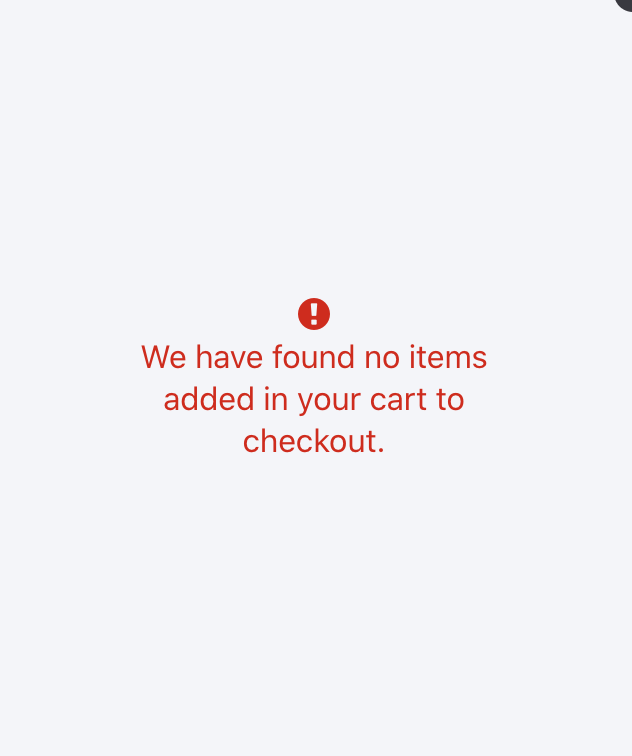
Note: If the Plan price is “0” you can use a recurring addon, whereas a non-recurring add-on is not supported.
To Hide Zero-value Items,
Go to Settings
Configure Chargebee
Checkout and Self-serve Portal
Advanced Settings
Hide Zero Value Line Items
Use the toggle to Enable or Disable the setting
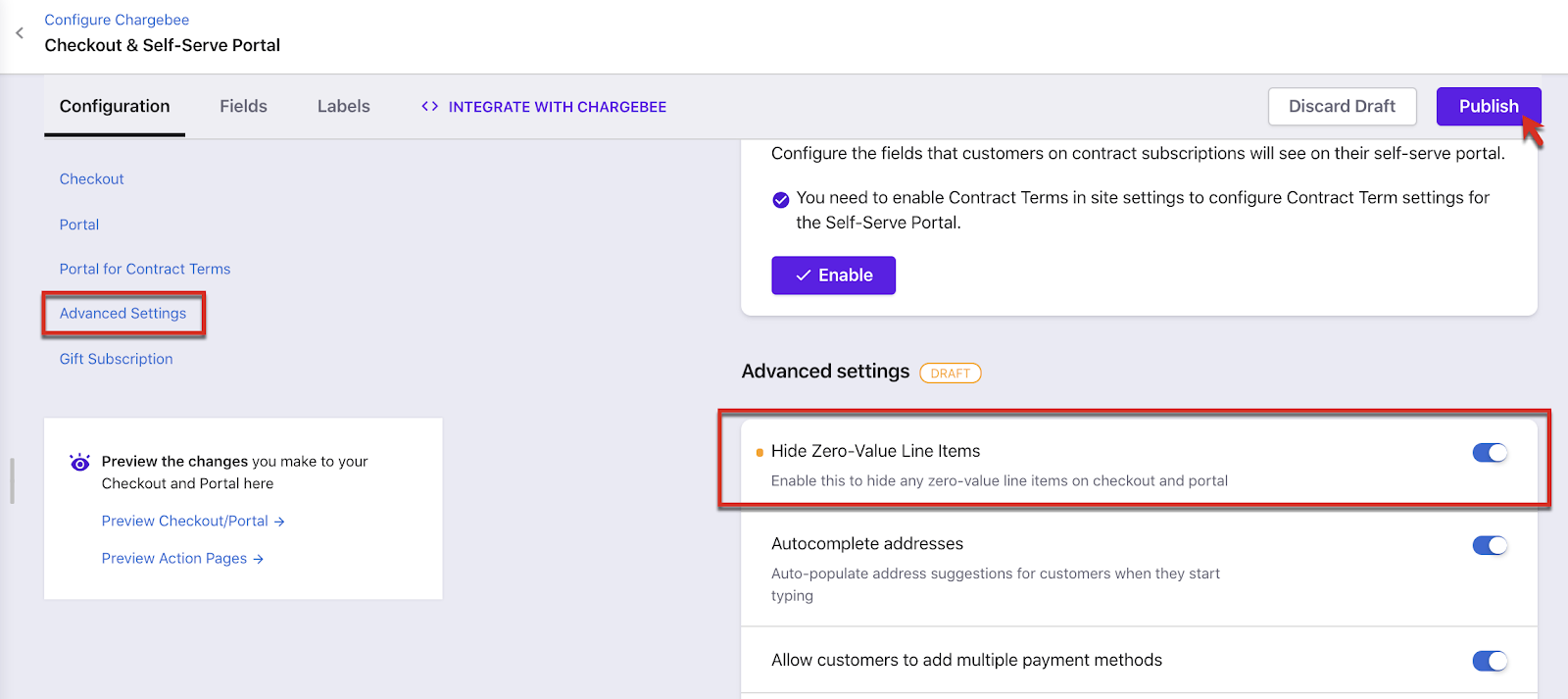
Once this is done, the zero-value line items will be hidden on the checkout pages and customer portal.
Note: To Hide values Zero Value Items on the invoices there is a separate setting under Settings > Configure Chargebee > Billing LogIQ.
If you have any further questions on this, please feel free to reach out to support@chargebee.com.
