Docs
461783
2022-09-19T15:11:04Z
2022-09-19T15:11:04Z
0
0
0
255810
Subscription backdating and Change in SF
Is it possible to schedule Subscription Changes from SF?
Is it possible to Backdate Subscriptions from SF?
How to create backdated subscriptions from SF?
Summary :
While it is possible to backdate subscription creation in SF, it is not possible to backdate or schedule a subscription change.
Pre-Requisites:
Backdated Subscriptions and Invoices must be enabled for the site.
Steps:
Open Chargebee for SF in SF.
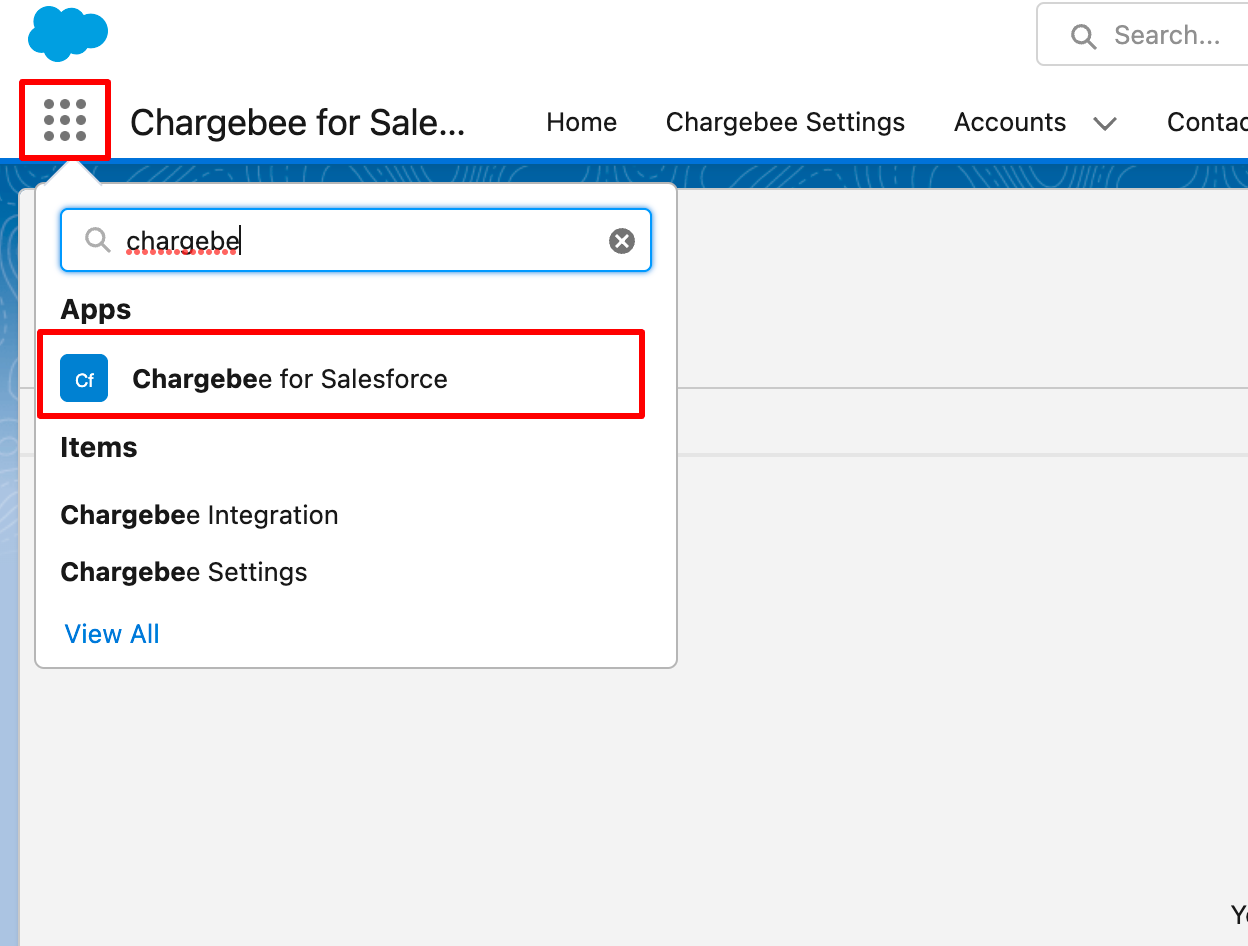
Open the opportunity you want to create a subscription for.
Click Create/Change subscription.
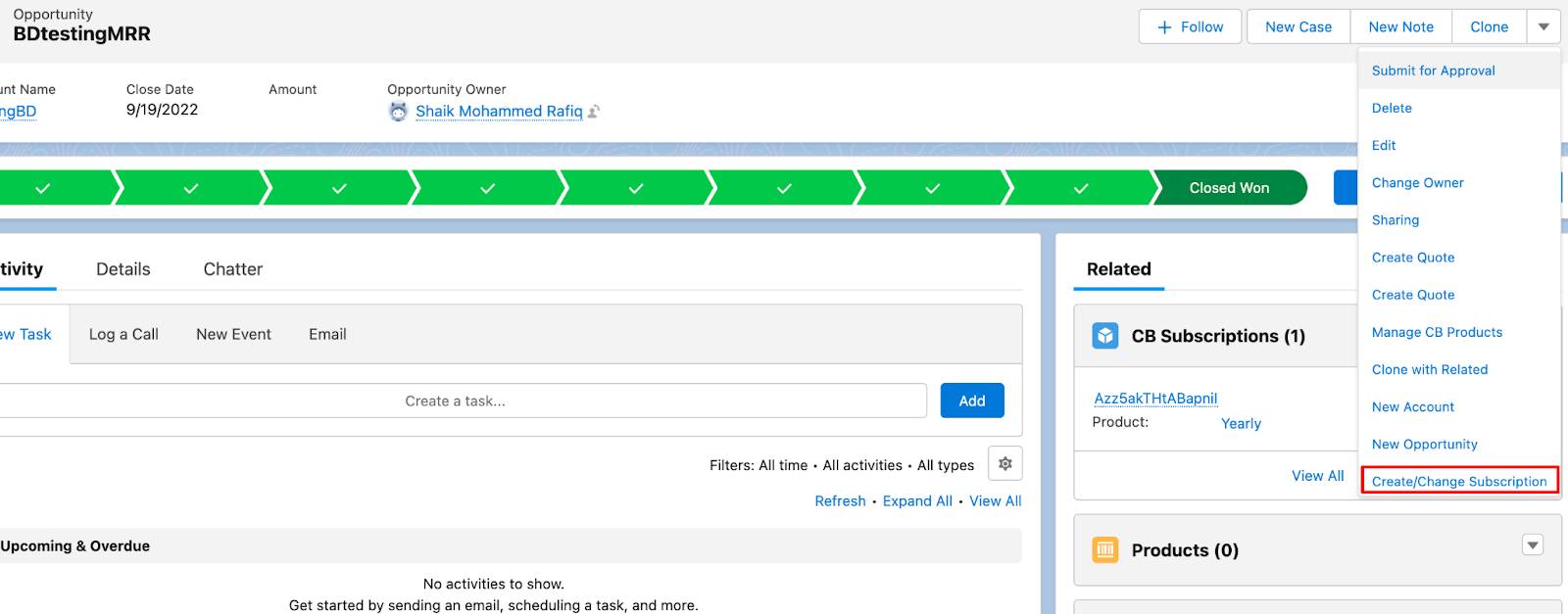
Select plan and add other line items like add-on or coupon if required.
Select a date in the past and click Next.
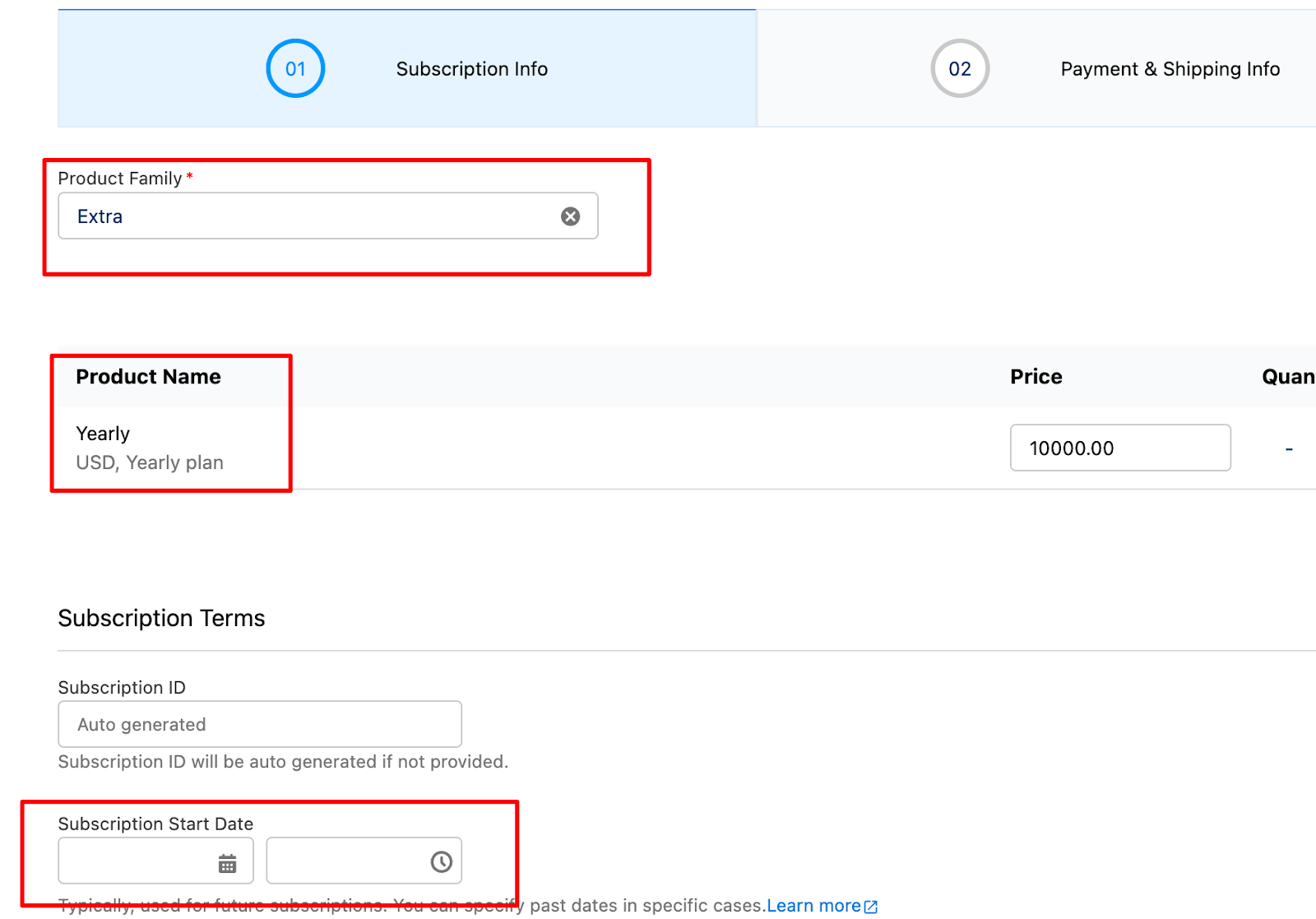
Select the Auto collection status, invoice options and click next.
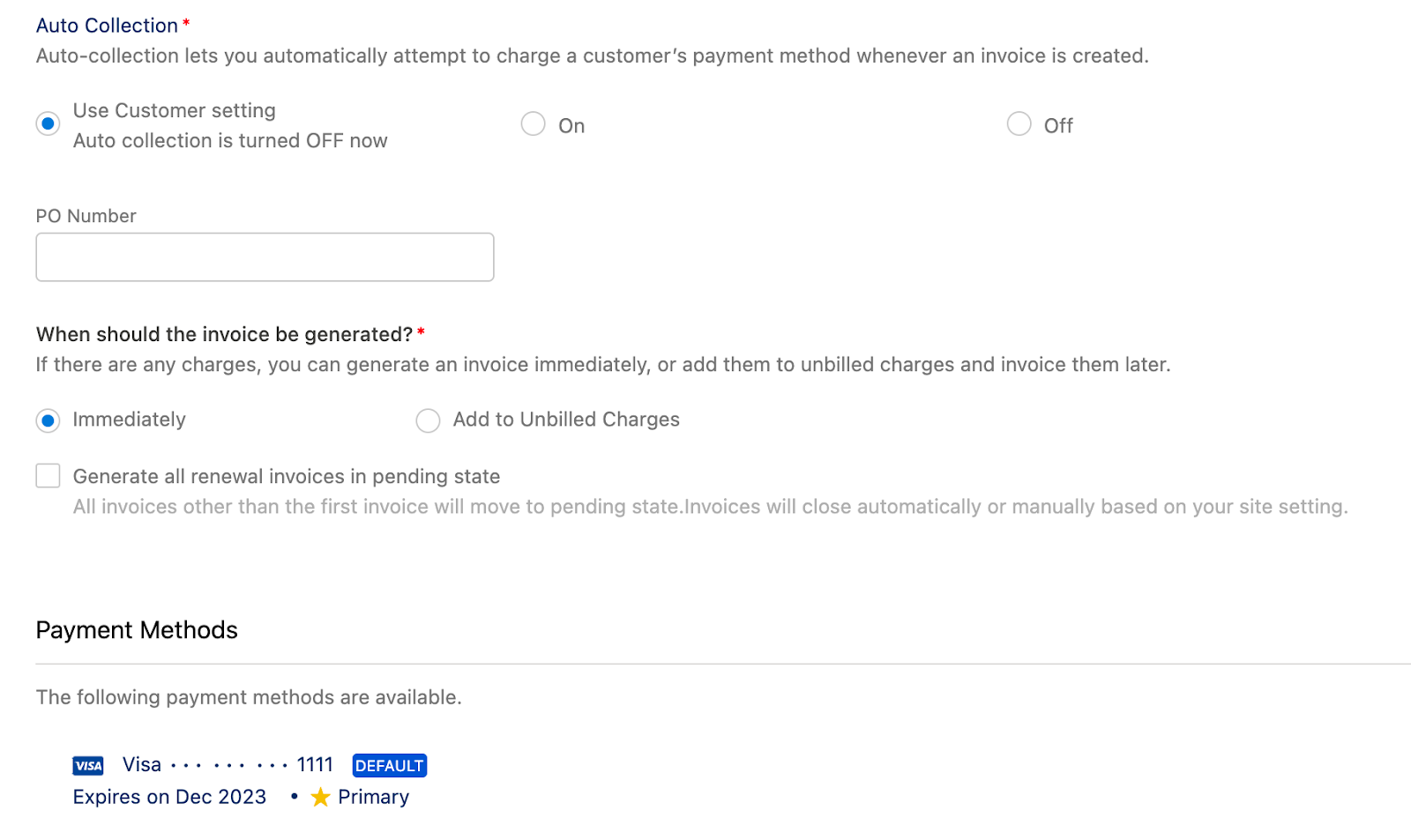
Click Create or send Checkout link as required.
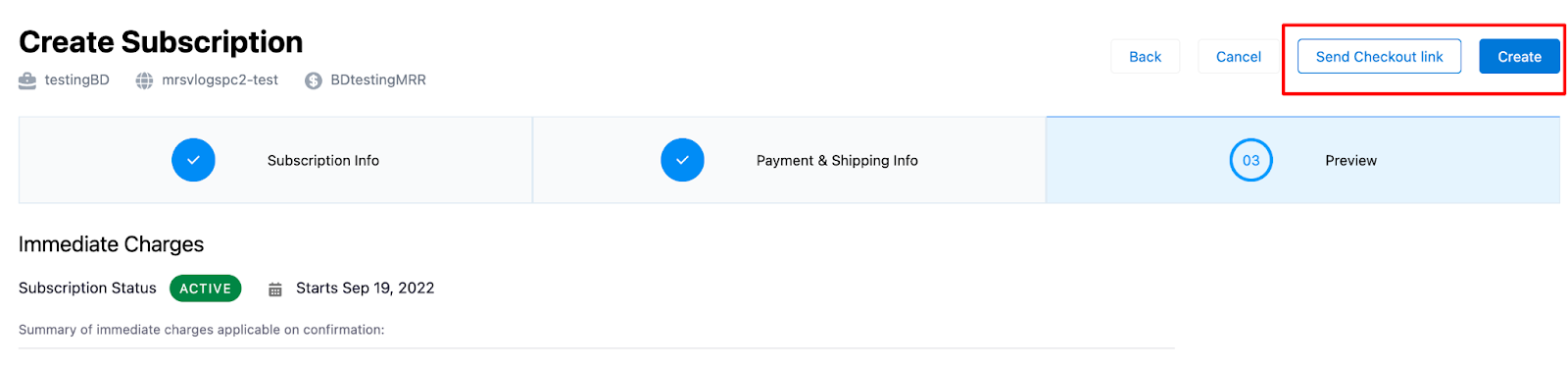
This would create a backdated subscription in Chargebee.
Note: It is absolutely not possible to backdate a subscription change and even schedule a change in the future. The only available options while making a subscription change in SF are to apply the changes immediately or on next renewal.